Each user spends the bulk of their time at the computer on the Internet. Visiting social networks and searching for a wide variety of information, be it images, videos, music or any other content, is something that no person in the modern world can imagine their life without. There are a variety of browsers and “search engines” that have their own pros and cons, among which each user chooses what he likes. In this article, we will figure out how to change the default search engine in each of the popular web browsers. Let’s get started. Go!
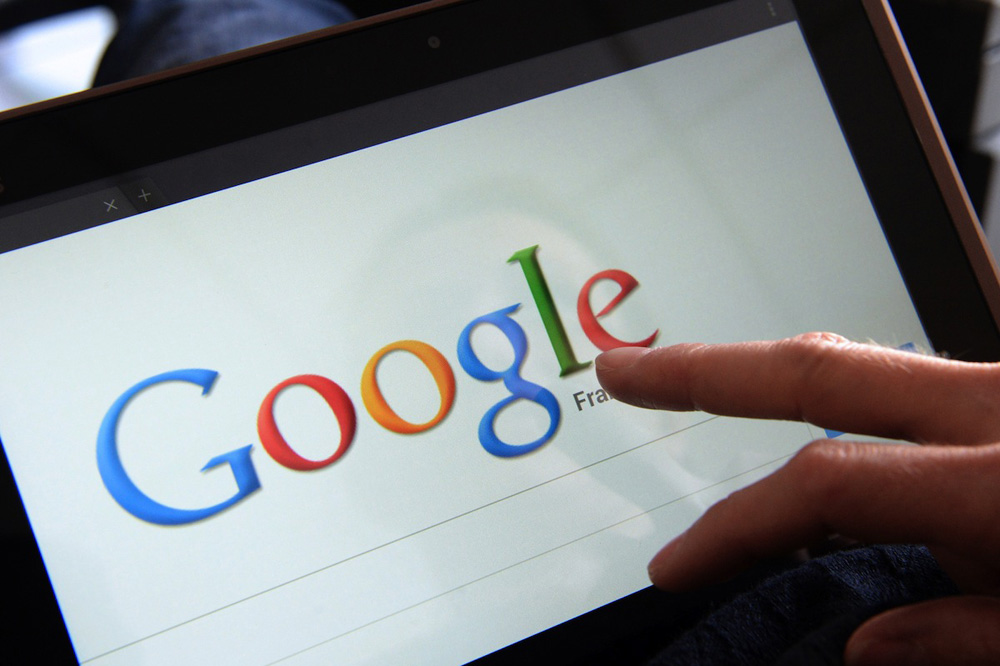
For those who use Google Chrome, the algorithm is as follows:
- Open the browser menu (the icon in the form of three horizontal stripes);
- Go to settings;
- In the “Search” block, click on the “Manage search engines” button;
- A window will open in front of you with a list of all options, where you need to select the one you need;
- Next to the name you will see a “Set as Default” button. Click it.
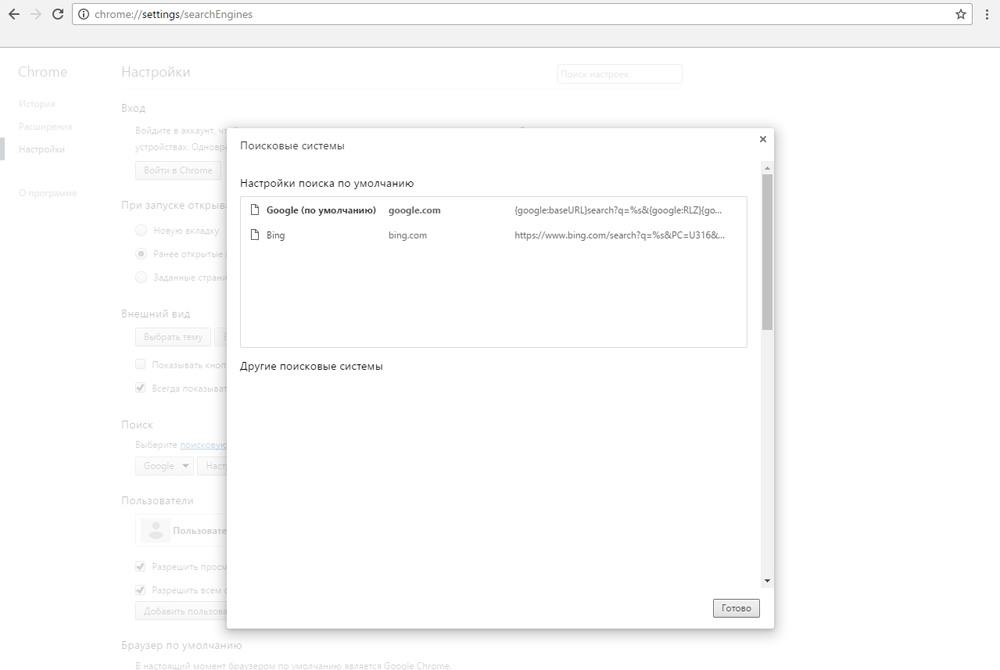
There, in the settings, you can add machines like Rambler, Bing, Mail.ru, which may not be in the list. For Yandex.Browser everything is done almost the same way.
If you are using Internet Explorer, follow these steps:
- Click on the arrow located next to the magnifying glass icon in the address bar and click on the “Add” line;
- In the window that opens, select the option you need from those offered and add it to Internet Explorer using the appropriate button;
- Be sure to check the “Use as default” checkbox.
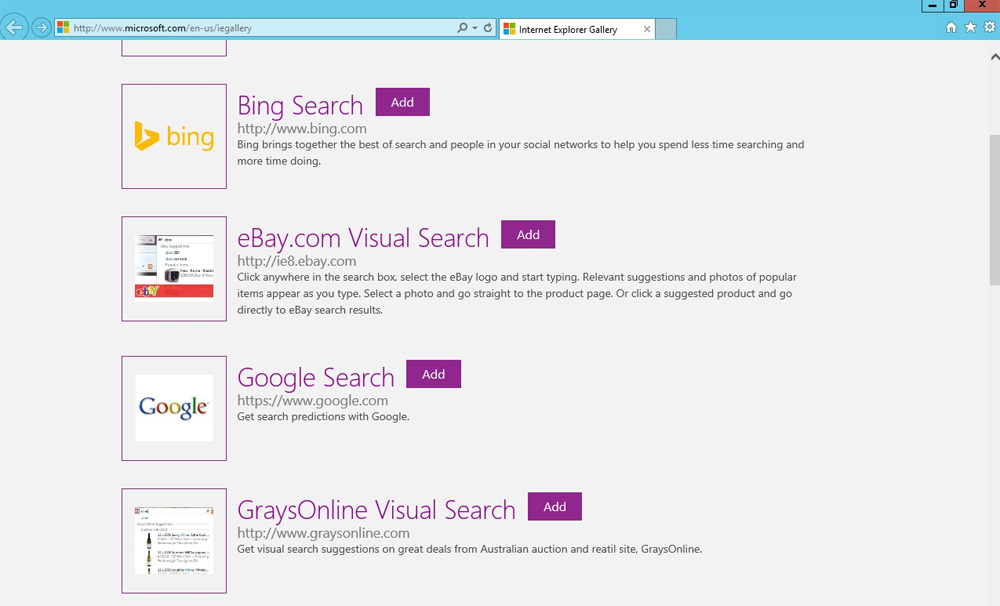
In the Mozilla Firefox web browser, the whole process looks like this:
- Click on the “search engine” image next to the address bar;
- In the list that opens, select the desired option;
- If it is missing, click on “Manage search engines”;
- Next, follow the link with the plugins;
- In the list that appears, select the one you need and click on the “Add to Firefox” button;
- Don’t forget to check the box “Make current…”;
- At the end, click “Add”.
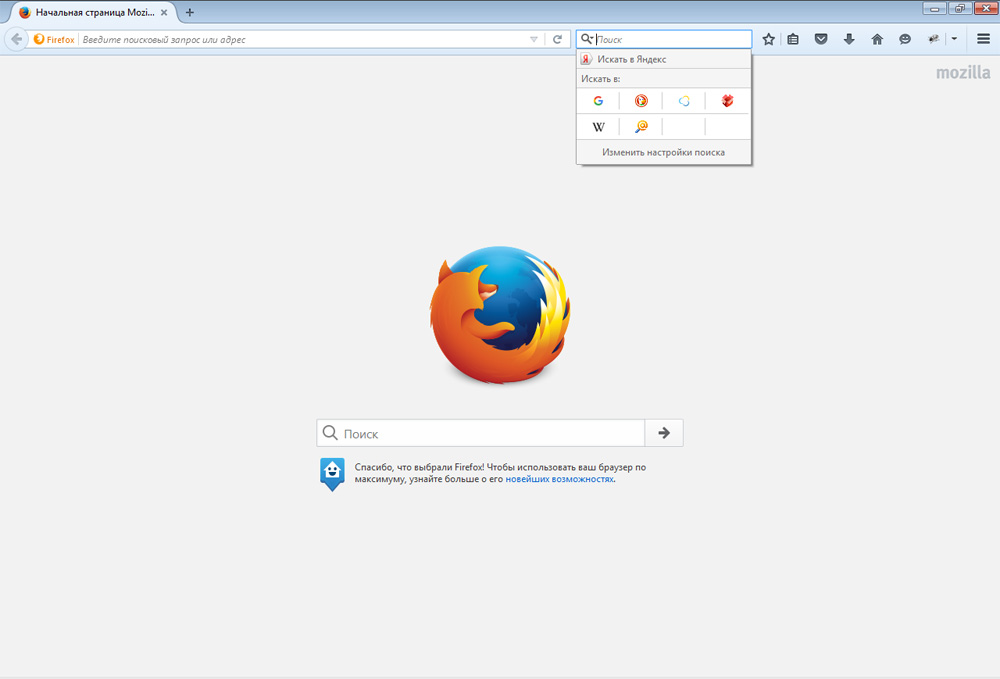
To change search options in Opera, follow these steps:
- Use the keyboard shortcut Alt+P to go to settings;
- In the menu on the left, go to the “Browser” tab;
- In the “Search” section, indicate the desired car.
If you are using Microsoft Edge, then editing the settings is done like this:
- Click on the three dots icon to go to the Edge menu;
- Next, click “View additional options”;
- In the “Search in the address bar using” section, click on the “Add new” item;
- A special field will appear in which you must enter the address of the desired machine;
- Click on the “Use as default” link located under the address field.
Users of Apple computers with the Safari browser installed must perform the following steps:
- Open Safari menu;
- Go to settings;
- Go to the “Search” tab;
- Set the desired option in the appropriate field.
Now you can easily install your favorite search engine on any browser. By customizing Opera, Chrome, Edge, Internet Explorer, Mozilla, Safari or Yandex for yourself, it will be much more convenient and enjoyable for you to work with this or that program. Write in the comments whether the article helped you understand the issue and ask if anything remains unclear.