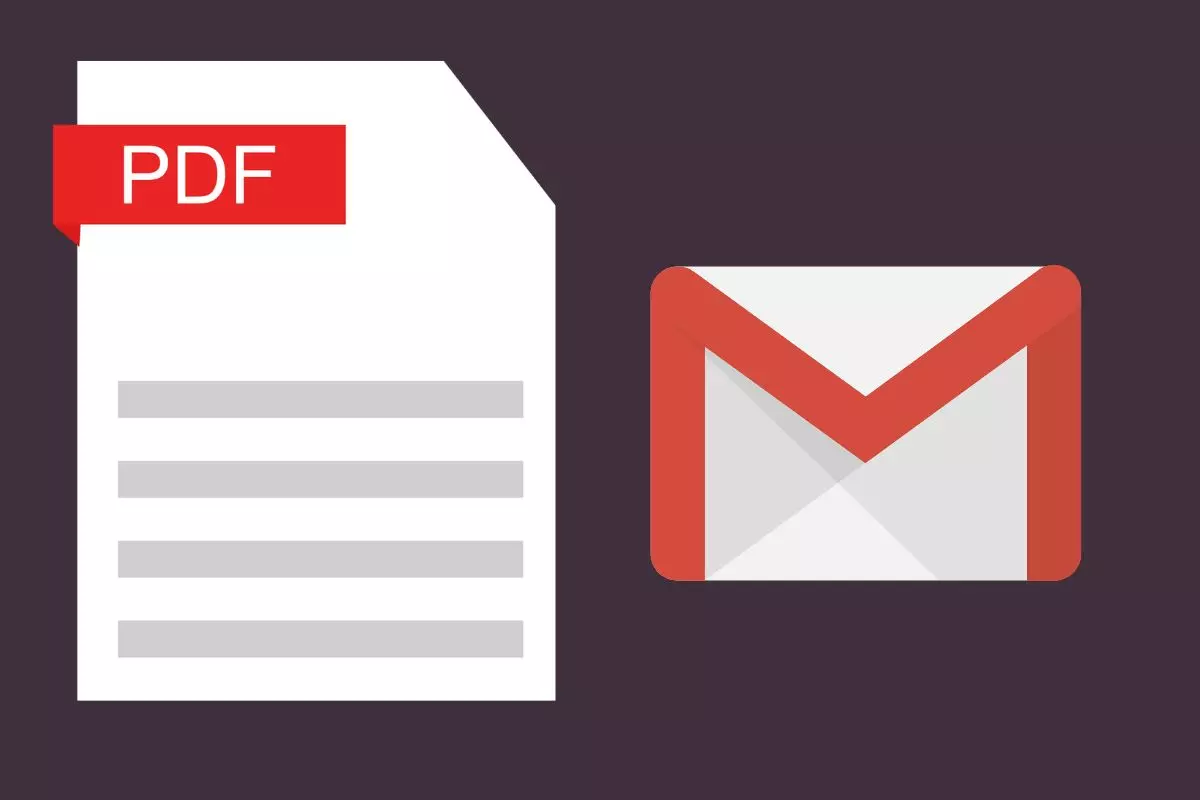
Do you have a PDF document on your smartphone and you need to easily pass it on to another person? You have many options at your fingertips. From sending it via WhatsApp or Telegram to passing it via Bluetooth if the person is by your side. But in most cases the best way to do this is by email. And for this reason, you will be interested in knowing how to send a PDF file by Gmail from your mobile .
To do this, all you have to do is attach the file when you send the email, following the steps that we are going to explain in this post.
HOW TO ATTACH A PDF FILE IN A GMAIL EMAIL
If you don’t know how to attach a PDF file to a Gmail email , the process is quite simple. Just open the app and write a new message by pressing the + button. Then write the address of the person to whom you are going to write the mail and the subject.
Next you will have to press the clip-shaped button that you will find at the top. In the window that opens, find the PDF file and select it.
Once you have attached the file, you can continue writing the email or attach additional files. Later you will have to press the send button and the person to whom you have sent the file will probably receive it in a matter of seconds. The process is exactly the same when you attach any type of file, so you can also use it to send a photo or audio.
Another option is to find the file in My files, open it with any app intended for it and, after pressing the Share button , choose Gmail.

HOW TO VIEW A PDF DOCUMENT IN A GMAIL EMAIL
You may not be the person who sent the PDF document, but rather the person who received it. And in that case, you will be interested in learning how to view a PDF document in a Gmail email . To do this, all you have to do is open the email in which the file was sent to you. At the top, under the sender and the subject, you can see all the files that have been attached to that email.
All you have to do is click on the PDF document that you want to open. Next, a window will appear in which you can see all the apps you have on your mobile that can open this type of file. Simply select one of them and you will be able to read the document.
If you don’t have an app that allows you to open a PDF file on your smartphone, you’ll need to download one from the app store .
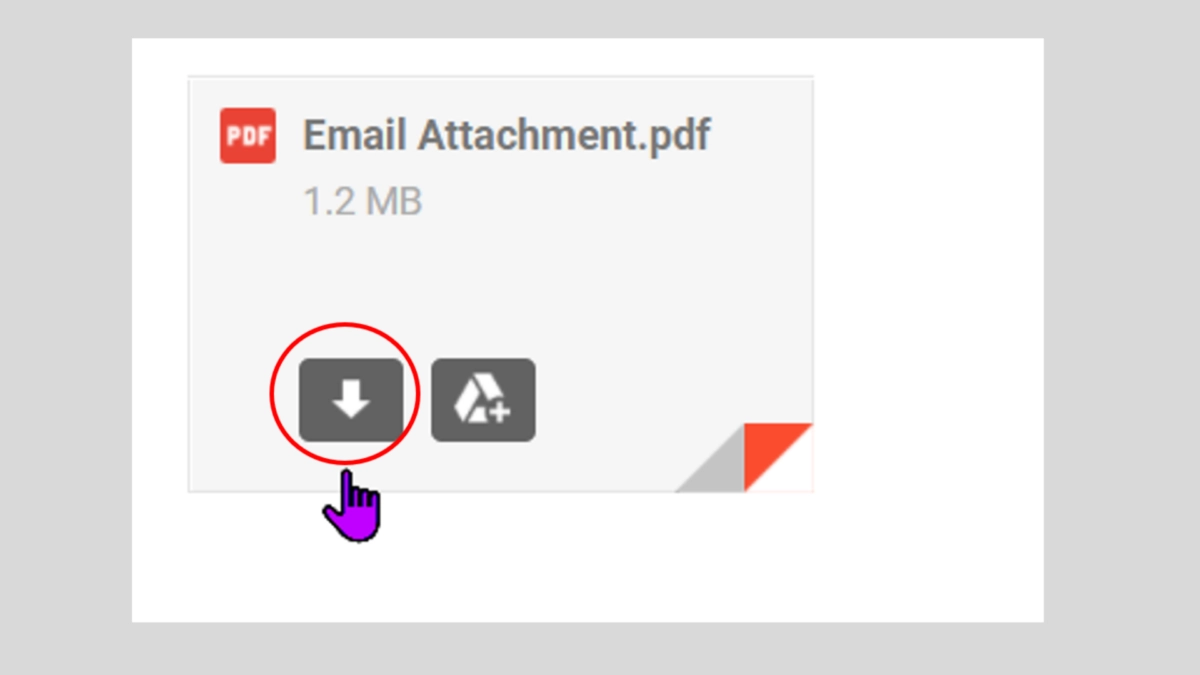
HOW TO DOWNLOAD A PDF FILE FROM A GMAIL EMAIL
If you want the PDF file not to be lost when that email is lost, you will need to know how to download a PDF file from a Gmail email . As you can see in the image, when we receive an email, in the message we read we can find two icons. The first, with an arrow, is the one that will allow us to download the document. Once we have pressed it, and as soon as the download has finished, we will have the PDF saved in the memory of our mobile so that we do not lose it at any time.
What the other button does is back up to Google Drive . If it is an important document that you may need for a long time, this is a good idea, since you will always have a copy even if your mobile is lost or damaged.
Having a copy of the email in question on our mobile phone we can send it to another person following the steps that we have explained above, or simply have it saved to access it whenever we want without having to search for it in the mail.