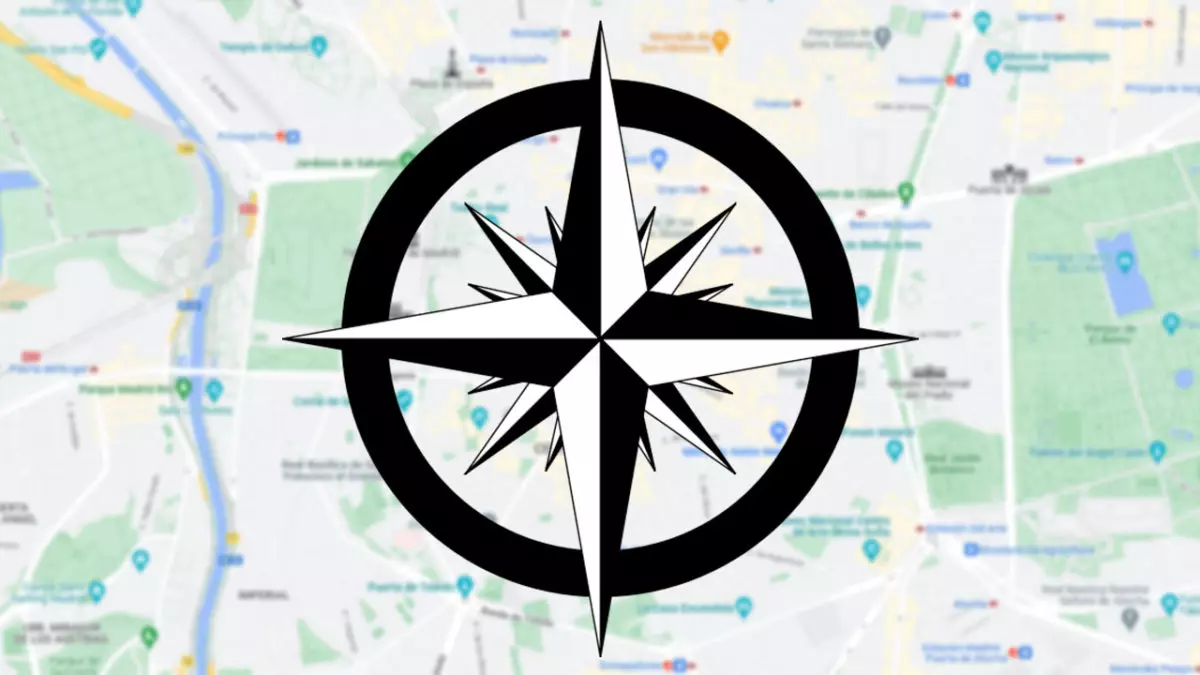
Google Maps is one of the most useful tools to guide us. In the application we can draw routes to reach our destination, but also see the cardinal points. That is why we show you how to see the cardinal points on Google Maps . If you know where you are but want to know which direction you’re facing, read on to find out.
To use the compass, we must allow Google Maps to know our location and have a mobile phone with a magnetometer or GPS, but don’t worry, because most of them have it. If we meet both conditions and Google knows our position, we can find out how to see the cardinal points or the height at which we are on Google Maps .
If we activate the Google Maps compass, we can see north by looking at where the red needle points . On the other hand, the gray colored needle will point south. West and east are not shown, to find out simply center the compass and remember that west is to the left of the compass while east is to the right.
HOW TO USE THE GOOGLE MAPS COMPASS
To know how to see the cardinal points on Google Maps, you must first know how to use the Google Maps compass. Whether you have Android or iPhone , at the bottom right you will see a peephole that can be empty or filled. If it is empty, your location is not centered. If it is filled in, your location is centered and represented by a blue circle with a white border. To activate the compass, the crosshair must be filled . To do this, click on the empty peephole.
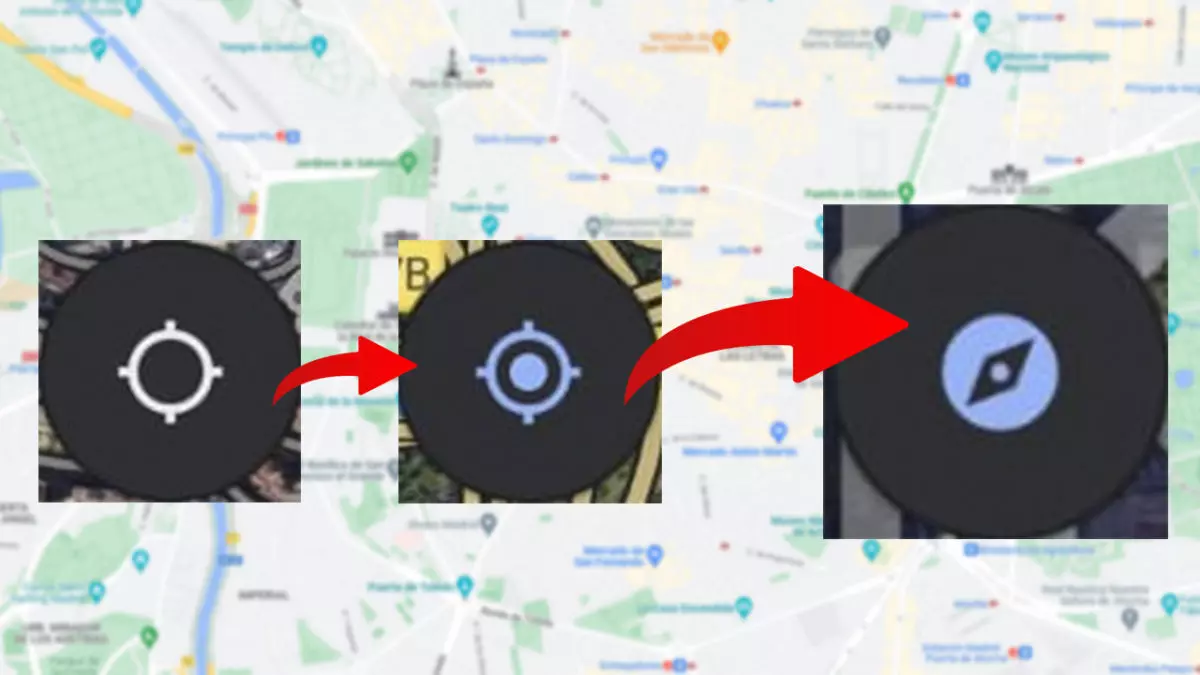
Once located, or if the crosshair was already filled , activate the compass by clicking on the filled crosshair . The map will instantly tilt and the crosshair icon will change to a blue compass. Most importantly, however, above the blue compass icon will appear a compass with a red needle pointing north. Although this is not all, here we show you how to play with the compass to know where north is as we move around the map or change location.
HOW TO FIND OUT WHERE NORTH IS ON GOOGLE MAPS
As we mentioned in the previous section, the map will tilt and a compass will appear in the upper right part of the screen. If we rotate the mobile, the compass will rotate marking the north with the red needle. If we click on the compass, it will show the map in zenithal perspective orienting north towards the top of the screen . South will be towards the bottom.
If we explore the map moving away from our location, the compass will continue to show north. We can also touch the compass so that the screen rotates and shows north towards the top of the screen and south towards the bottom. Thus, even if you don’t know your location, you can know where north is on the map. If it does not automatically point north, we can enter Navigation Settings so that the app automatically shows the map with north up. It is accessed by clicking on the profile icon, at the top right of the screen, selecting “Settings” and then “Navigation settings”.
HOW TO CALIBRATE THE COMPASS IN GOOGLE MAPS
It is possible that the compass of your mobile does not work well. We’ll show you how to calibrate the compass in Google Maps to improve accuracy. This depends on the magnetometer, a device implemented in your mobile that detects the Earth’s magnetic field to determine north. Sometimes the interference can reduce the accuracy of Google Maps, but on other occasions we must move the mobile to reactivate the correct operation of the compass
If your mobile’s compass doesn’t work well, knowing how to see the cardinal points on Google Maps won’t do you any good. You must improve the accuracy of your compass. If it works badly, Google Maps will ask you to move your mobile by drawing an 8 in the air until the accuracy improves. If you suspect that the compass is not optimized, you can draw the 8 without Maps warning you. With all this, you can now check where your house is facing in case it does not appear blurred on Google Maps .