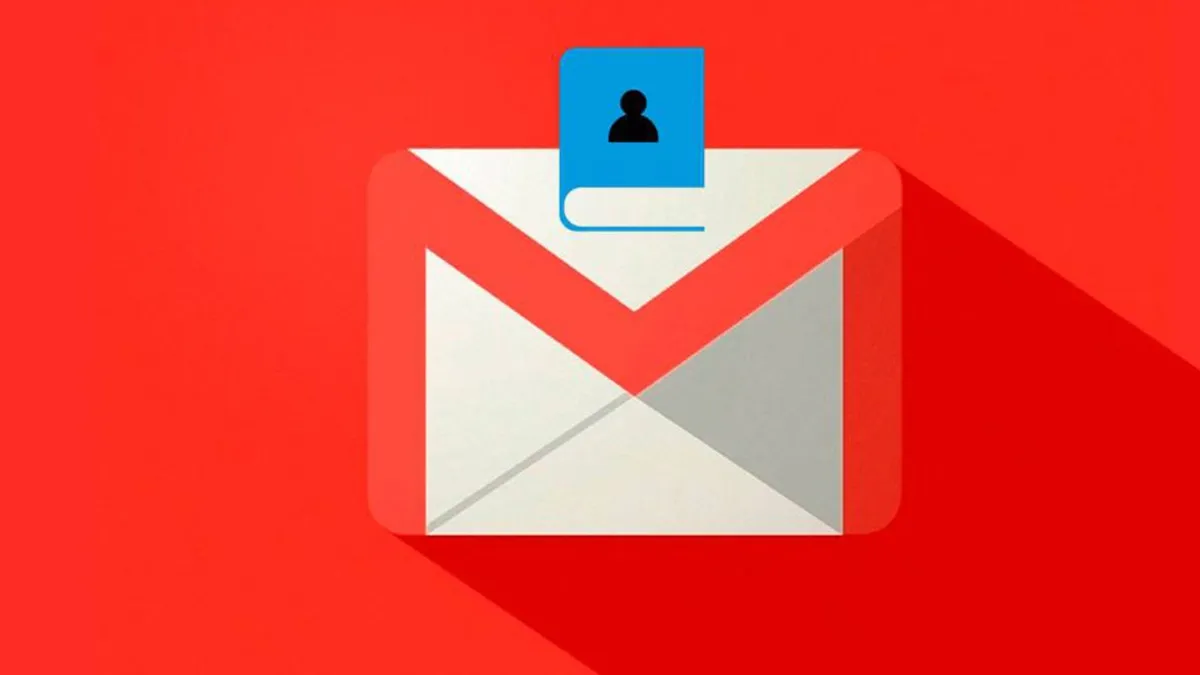
Losing phone numbers every time we change our mobile number is something that can be very problematic. But if you want to avoid this problem, you can fix it by learning how to save your phone contacts in Gmail. In this way, you can have them at hand whenever you sign in with your Google account. The steps you must follow for this are the following:
- On your Android phone or tablet, open the Contacts app
- At the bottom right, tap Add
- Enter the contact’s name and a phone number or email address
- Tap Save
When you have finished this process, the contact you have saved will not be on the phone or on the SIM card but will be associated with your Google account. This way, you’ll be able to access it every time you log in with it, no matter what device. Therefore, you will save yourself the trouble of switching phones and discovering that some of the contacts you previously had are no longer available.
WHERE ARE CONTACTS STORED IN GMAIL?
If you want to access your contact list, you are probably wondering where contacts are saved in Gmail . To access the list with the contacts that you have saved from the email application, you must touch the icon with lines that you will find in the upper right part of the app. In the menu that appears, scroll down until you find the Contacts section. Enter it and you will be able to see how the Google contacts application opens, in which you will be able to find the numbers and email addresses that you have stored.
Another slightly more direct way to access your contact list is to directly open the Contacts application on your Android mobile. There you will see both the email addresses and the phone numbers of all the people you have associated with your list.
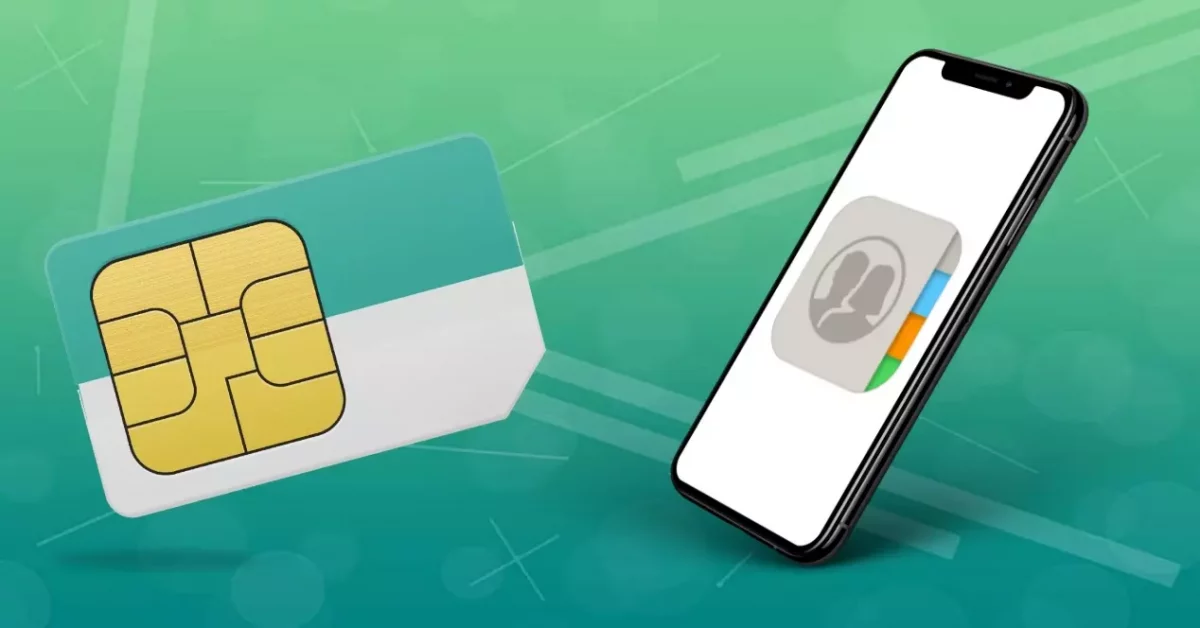
HOW TO TRANSFER CONTACTS FROM GMAIL TO SIM
It is possible that, although you have the contacts in Gmail, you prefer that they remain stored on your SIM card. This can be useful, for example, if you are considering moving to a different operating system than Android. But for this you must know how to transfer contacts from Gmail to SIM. It is a fairly simple process, which will allow you to have a copy of your contacts on two different sites. The steps to follow are these:
- Open the Contacts app
- Click on the icon with three lines
- Go into Settings
- Go to Import / Export
- Select Export to SIM
- Select the contacts you want to move to the SIM card
- Click on OK
Depending on the number of contacts you have moved to the SIM, this process may take a while. Once that’s complete, you can continue to use your contacts just like you’ve done before, the only thing that will change is where they’re stored.
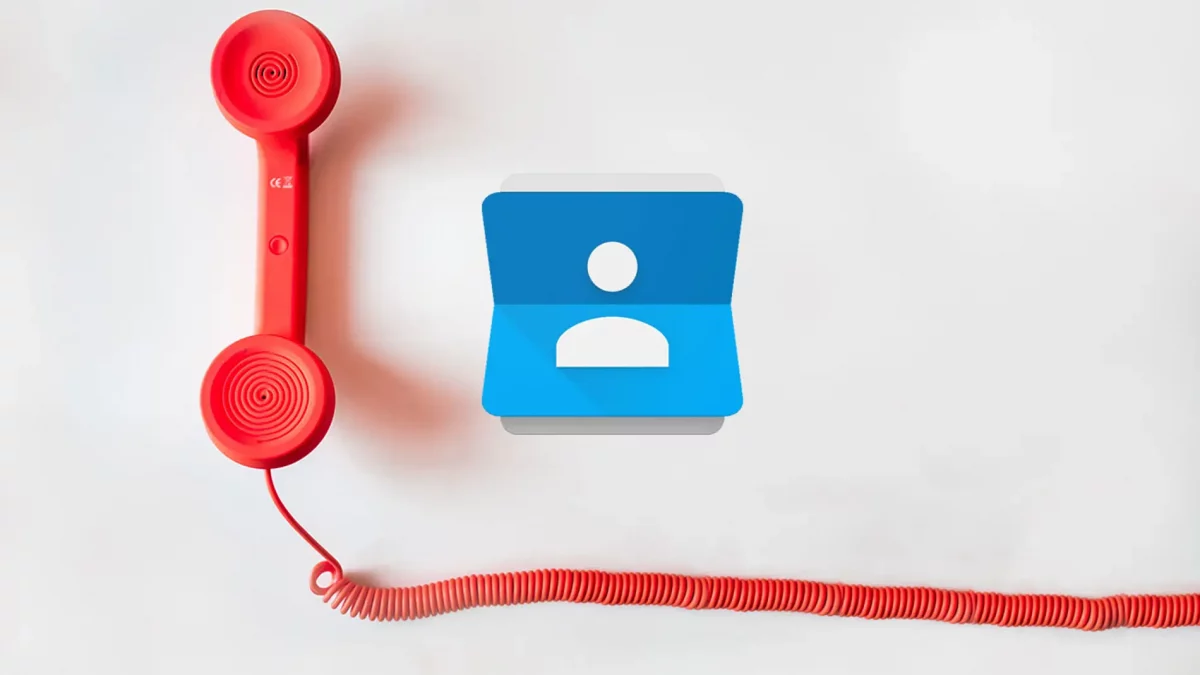
HOW TO TRANSFER CONTACTS FROM SIM TO GMAIL
More common is usually the opposite process, that is, learning how to transfer contacts from SIM to Gmail to also have them on the tablet, the PC or on a smartphone with another phone number. The process is very similar to the previous one, and you only have to follow these steps:
- Make sure the SIM card is inside your device
- Open the Contacts app
- Tap the icon with three lines
- Go into Settings
- Press Import
- Tap SIM card
- If you have several Google accounts on your smartphone, choose the one in which you want to save the contacts
Once this process is finished, you will have the contacts you have chosen from your SIM card in your Google account. Thus, even if you lose your card or want to change your phone number , you won’t lose all the contacts you have in your address book.