You have probably heard more than once that before removing the USB flash drive and computer, you need to click the Safely Remove Hardware icon. It is usually located on the taskbar or “hides” under the arrow pointing up. But it so happens that at the right moment the icon disappears somewhere – temporarily or permanently. Now we will tell you how to get it back and how important it is to do it.

Contents
Can a USB flash drive burn if you do not use Safely Remove?
When you press a special button to eject a device, the bot checks if it is doing some kind of joint work with the PC: data exchange, synchronization, etc. – this is what the “Safely Remove” function of the flash drive is for. It will not burn out, as ordinary people are used to talking about, you just might lose some of the information, but this is not always the case. If you transferred photos, watched a movie, listened to music, etc., and then finished work and decided to remove the USB flash drive, then “Safe Removal” is not needed – you can hardly see for yourself whether the files have been copied or not.
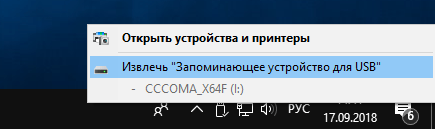
But if you opened a word document saved on a USB flash drive, printed it and are going to remove the media from the slot, it is better to do this through the appropriate function. “Word” files are cached, and you may miss several pages of text or get the original version and a broken “Fragment” file with a torn-off leaf icon. Other programs also “sin” with the same behavior: graphic editors, drawing applications, etc. If you worked on a project opened from a flash drive, it is better not to remove it by simply pulling it out of the socket, otherwise several hours of hard work will go down the drain.
You can be safe and disable caching:
- Go to “Computer”, right-click and select “Properties”.
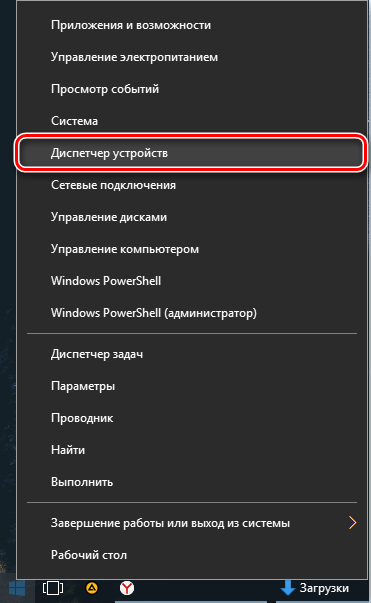
- Open “Device Manager”, find your flash drive, open its properties, go to “Policy” and uncheck the box next to the inscription “Allow caching of writes to disk”, and also enable “Optimize for quick removal”.
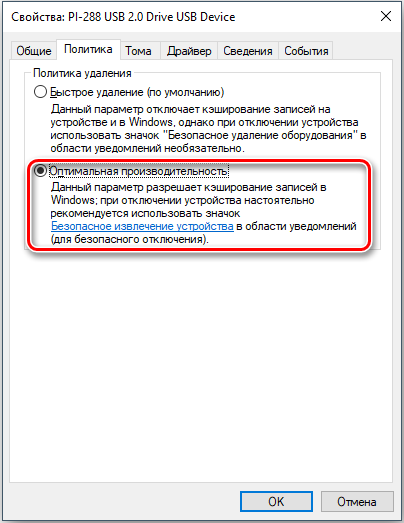
Now, in the event that you forget and take out the flash drive just like that, nothing threatens your data, but each media will have to be configured separately, and this is also not very convenient. Now you know why you need Safely Remove, but it doesn’t work with all devices. Some people do without it:
- mp3 players;
- smartphones;
- tablets.
If you wanted to safely extract something from this list, but did not find the button, do not worry – it should be so.
How to get “Safely Remove” flash drives and other USB devices back automatically
When the icon that is responsible for the ability to safely remove the device has disappeared, you should use the “Automatically diagnose and fix USB problems” add-on from Microsoft. In some assemblies of Windows it is already built into the system, but if this is not your case, you can download it from the developer’s site.
- Open the program window.
- Select your USB stick.
- Click “Next”.
- The program itself will understand what the problem is and fix it – you will receive a notification that the media can be removed.
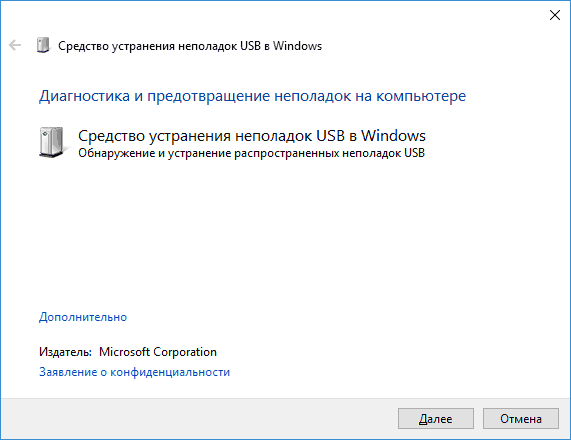
Please note that the Safely Remove icon is now back in place: this works both with Windows 10 and in cases where there is no icon on Windows 7.
How to get the Safely Remove Hardware icon back by editing the registry
Now let’s look at how to make the button visible using the capabilities of the OS.
- Click on the magnifying glass next to “Start” and query: “regedit”.
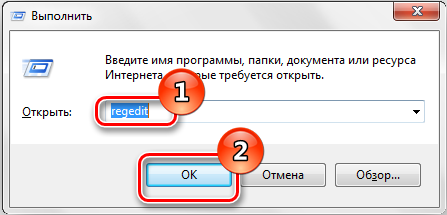
- Run the application of the same name and open the folders: HKEY_CURRENT_USER / Software / Microsoft Windows / CurrentVersion / Applets / SysTray.

- In the last section you will find the Services file: double-click on it and write “0x0000001b” on the line. Then click on HotPlugFlags and enter: 0x0000002.
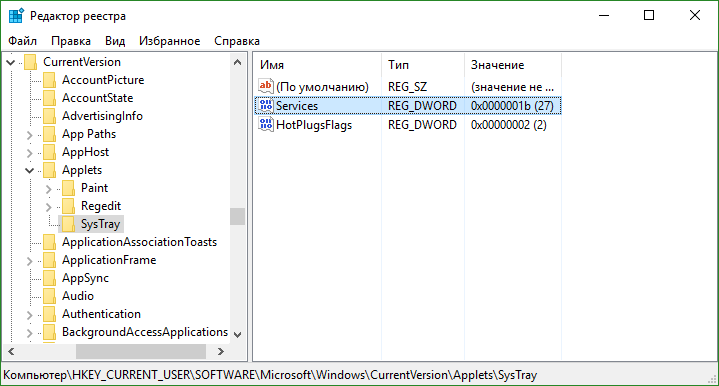
Restart the system, reconnect any removable hardware and check if the icon disappears.
Using third-party applications
If the option icon disappears, and you are not a very confident PC user and do not understand how to get to the registry or are afraid to damage something there, you can download some simple program where everything is automated. For example, USB Disk Ejector. It is not able to restore the standard “Safe Removal” icon as such, but it can restore the function itself.

The program is very easy to use: when you decide to remove the USB stick, just start the software, select the name of the carrier and double click on it. Wait until a cross appears opposite – and you can safely interrupt the connection.