In case you want to replay a game on your phone from scratch, you don’t need to uninstall and reinstall it. You can restart it from the Android system settings, so you don’t have to download it again.
It’s all about going to Settings> Applications> Game or app name> Storage> Clear data. Accept the warning and you’re done. When you reopen it you will see that it will be as if you had just installed it.
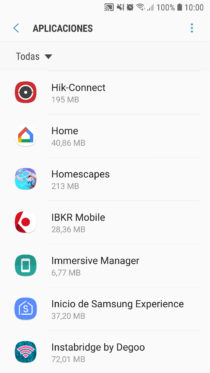
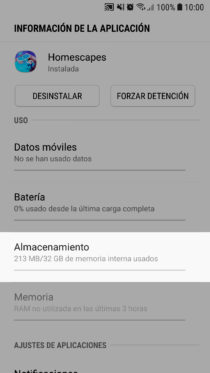
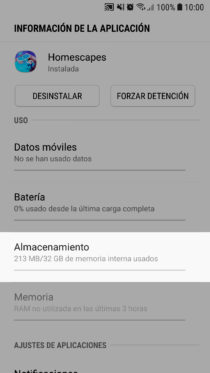


Images above: Restarting the game Homescapes
It works with any application or game installed on your cell phone. Even the default or factory apps. In case you don’t see an app in Settings> Applications, tap the three-dot button at the top and select “All”.
This is especially useful for clearing game progress without having to download and reinstall (tedious if it’s a large game), but it also tends to fix an app that’s not working well due to corrupted data, or reset your default settings and parameters.
When you touch the “Delete data” button, a warning will appear indicating that all the data in the application will be permanently deleted, including files, settings, accounts, databases, etc. Be careful to back up all of this information if you don’t want to lose it, especially files that may have been saved on the device. If it is an application with a login, such as Instagram, you better know your username and password to log in again after the restart. If you don’t know them, check your Google account.
Needless to say, this method deletes the local data (device) of the application. Data in the cloud, such as your photos and videos on Instagram, will still be there when you log in again. In the case of WhatsApp, your chats would be deleted, but since these are also backed up in the cloud, when you reconfigure or reinstall the application you will be given the option to recover them.