If you don’t want to be disturbed, you usually turn off the sound or vibration of the phone by turning the volume down to maximum or from the top panel of quick settings. If you also want to hide the notifications on the screen or remove their sound for a specific application, you have to spin a little finer in the Android system settings.
Here are a few ways to get rid of notifications you don’t want. For example, turn off the sound or vibration of notifications from Instagram, Facebook or WhatsApp, or completely remove alerts from new emails from Gmail.
Turn off notifications completely
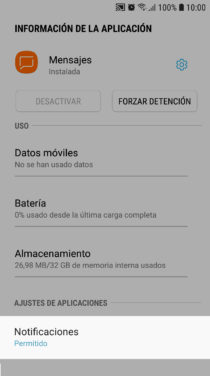
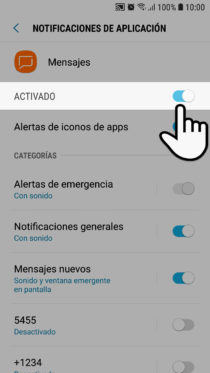
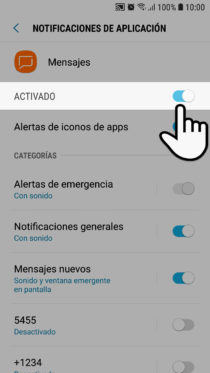
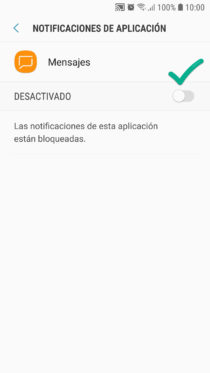
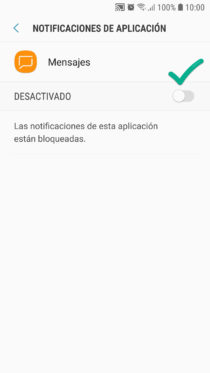
Images above: How to disable notifications from an application on a Samsung Galaxy S7 Edge, Android 8
- Adjustments
- Applications
- Choose the desired application (if it does not appear, touch the on-screen menu button and select “All”)
- Tap on “Notifications”
- Leave the notification switch turned off
In this way you will no longer receive any notification from that application. There will be no visual warnings and no sounds will be generated. You will have to open the application to find out about new messages or updates.
Remove sound
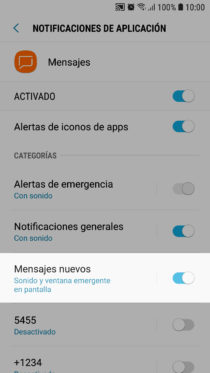
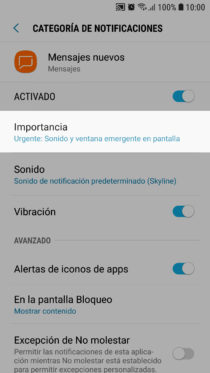
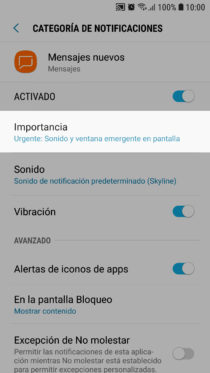
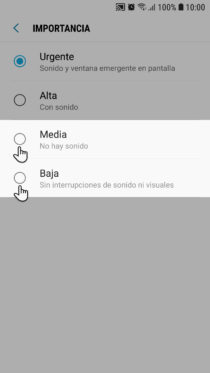
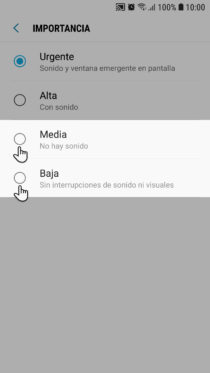
Instead of disabling notifications entirely, you can keep the prompts on screen but remove the sound from a certain “category” of notifications.
To remove the notification sound from any app you have to follow the same steps as above, except for step five. Instead of turning off the switch, choose the notification category and turn off its sound. In the illustrations you can see that I chose to exclusively disable the sound of new messages. Other alerts and warnings from the «Messages» application will continue to sound.
On the categories screen you will see that you can also deactivate the alerts on the icons, the notifications on the lock screen (or hide their content), in addition to deactivating the vibration.
Notification is not removed (persistent)
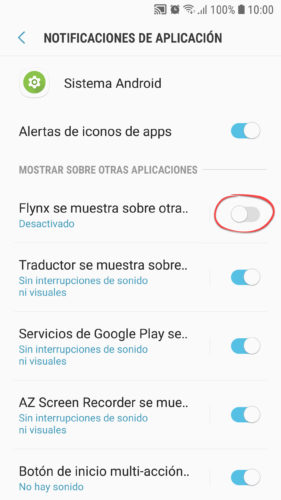
Some apps with permission to be shown “over other apps” generate persistent notifications that are not deleted or deactivated from the settings of the app itself or from the app manager, as I indicated before.
You may be able to disable this type of notification in Settings> Applications ((Show system applications)> Android system. However, keep in mind that disabling this type of notification may not work properly.
Here you can also modify the appearance of various system notifications. You will be able to mute them or vary their priority, but some will not be able to disable them completely (such as system update notifications).