Many of us at least once mistakenly deleted the necessary files from the PC. It is known that when deleting to the trash, nothing fatal will happen: the information is not physically deleted, but transferred to a special place on the drive, it is not difficult to return it if desired. Users often think that deleting via Shift + Del leads to a complete “overwriting” of files. In practice, even after that, the data can really be recovered. Let’s try to figure out how to recover data from a hard drive.

In most cases, files can be recovered using special software.
Contents
Programs
After the format operation or deliberate deletion of information, everything can be returned back; many convenient utilities have been developed for this:
- Recuva;
- Disk Drill;
- PhotoRec;
- R-Studio package gaining popularity
and so on.
The procedure is only available on a working device. If you try to recover data on a drive that creaks and makes clicks, then scratches may appear on its parts (there is a high risk of data loss forever).
With certain skills, information is easily restored by one of the means from the list above. If they do not help, use the services of computer services.
Such programs first scan all the information on the device, after which they make up a kind of “map” that displays the location of the pieces of interest to us. Here, links between files and sectors, names, sizes, and many other features of the file system are built. At the last stage, the data we need is transferred to another disk. While resuming packages, the source drive is not written to.
Let’s take a closer look at well-known packages for resuming memory after formatting. Remember that after downloading such utilities on a PC, you need to check them with antiviruses: hackers often plant various viruses and additional, absolutely unnecessary software.
PhotoRec
The tool allows you to quickly return the necessary file types to your PC. The software uses special algorithms of work, which puts it an order of magnitude higher than its counterparts.
The first version was thought out only for work through “cmd”, which was not very convenient for a novice user. The developers worked hard and from version 7 began to release a user friendly interface, it became much easier to use.
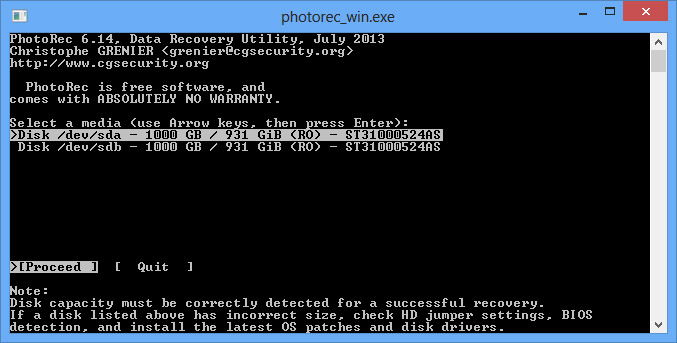
You can get it for free from the Internet; to work, you should run the *.exe file inside the archive. The process of recovering lost files looks like this:
- Run the program;
- select the device on which the files you need were previously located;
- specify the file system;
- specify the path where the recovered files will be stored;
- click on “File Formars” to select the required type (video, disk image, photo, music);
- click on the “Search” button.
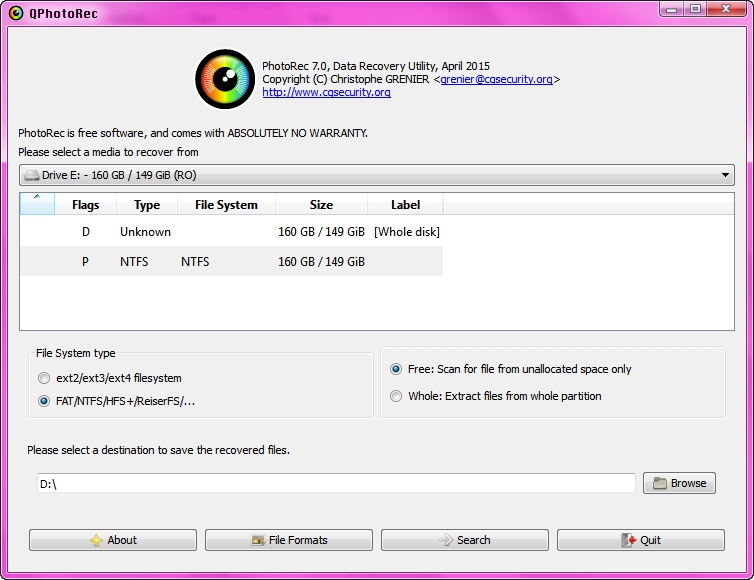
The utility in auto mode will transfer the information you are interested in to the previously specified folder, no additional steps are required.
Recuva
Recuva does not require a paid subscription, it does not take up too much virtual memory, the operation logic is elementary. Even a novice user will be able to take advantage of its capabilities, which is very pleasing. You can return data both from a hard drive, and from a microSD or flash drive. If you need to resume a specific file type, Recuva will tell you how to do it.
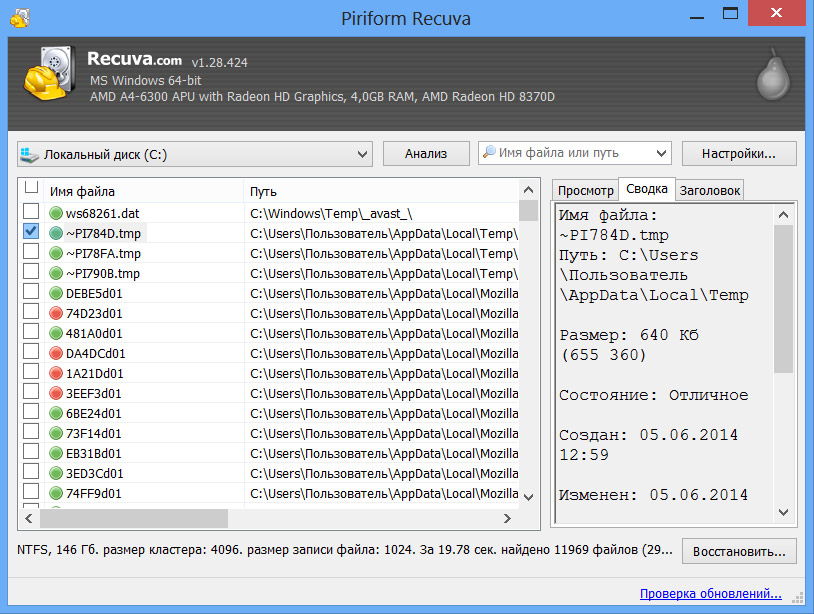
You can get the installation package for free by downloading it from the web. The built-in wizard will help you work with the utility, there is a Russian language. If we talk about efficiency, then the program works 100% only if the hard drive was not touched after removal. In other words, the utility helps to roll back a couple of steps.
File Scavenger
It is used to return files from flash drives and hard drives. The product is remarkably efficient and can be used in combination with RAID. The program is able to return information piece by piece after repeated rewriting and formatting.
The only drawback of the utility is its cost – for normal operation, you will have to pay for the full package. In order not to spoil the physical hard drive, experts recommend initially creating an image, and then working with it.
The product does not require mandatory installation, it is enough to launch it by clicking on the .exe file after downloading. Stable work is provided for users of systems 7, 8, 10 from Windows, as well as the good old XP.
There are only two steps to follow:
- In the “Look For” field, enter the type of the lost file (you can leave the “*” sign there, it works like in a regular search);
- In another free field, specify the disk or specific partition on which we will search.
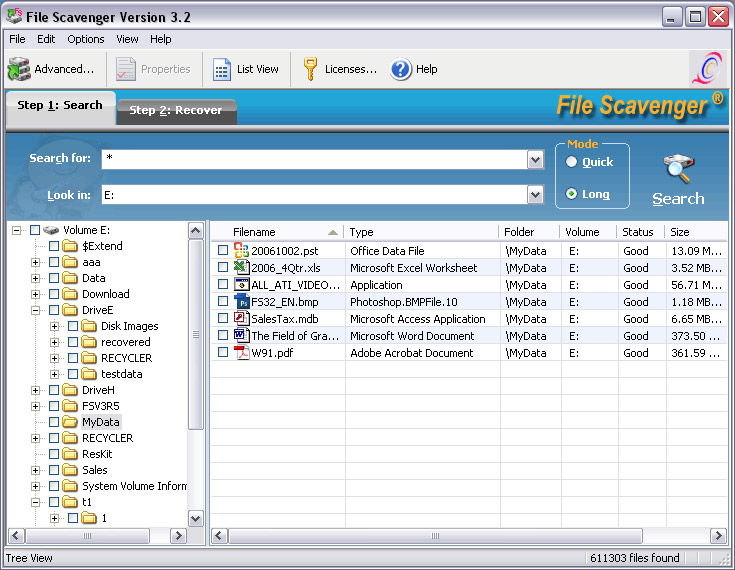
In addition to these fields, the program has a “toggle switch” for selecting the type of search. After pressing the “Scan” button, the program will start to act and give a list of the required elements.
Speed: It took less than 30 minutes to work with a 16 Gb flash card.
After you find the required file, follow the instructions described in the utility.
R-studio
This package is respected by millions of users. The program is considered one of the most effective. Here is a list of the main features and functions:
- Return RAID;
- the possibility of renewal from means of various configurations and types;
- receiving files when overwriting device partitions or data loss due to virus programs;
- formation of images for renewal, work with the image itself;
- works on Mac OS X, Linux, Windows.
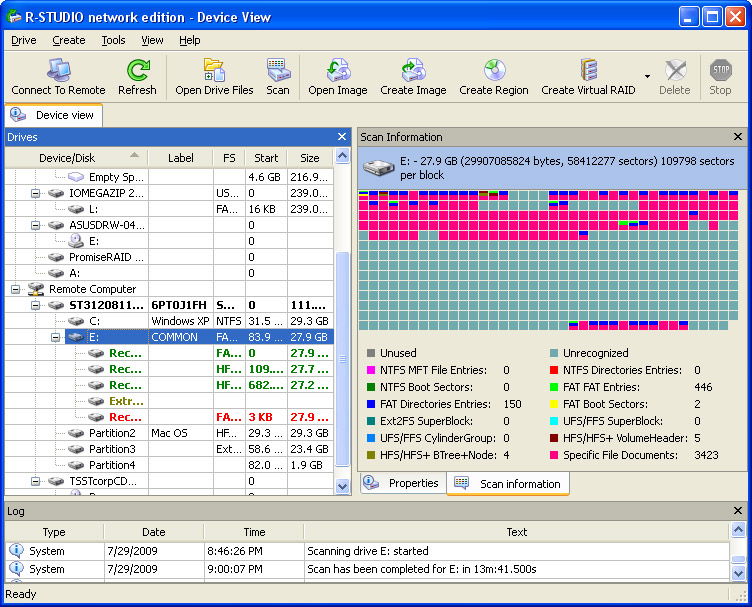
The professional package makes it possible to return files that, for one of the reasons, were damaged, were deliberately sent to trash, or were formatted. If the OS does not work, then you can run the utility from a disk or flash card.
Disk Drill
This type of software used to be available only for Apple products, but for Windows lovers, a compatible version was released not so long ago. The utility, like others, makes it possible to resume photos and important files from various drives without much strain. Among the advantages are the use of images, as well as a friendly interface.
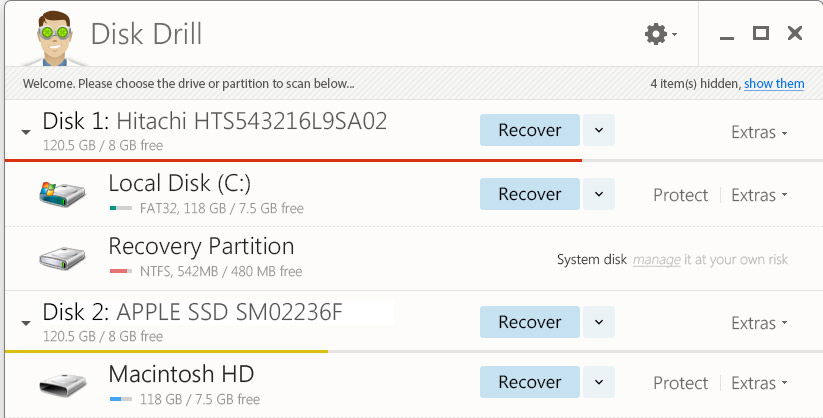
Results
As you can see, there are many software tools that allow you to recover information from a drive. Some utilities are distributed free of charge, for some options you need to pay, but they have wider functionality and quality. The choice is yours! If the issue cannot be resolved, contact a special service.