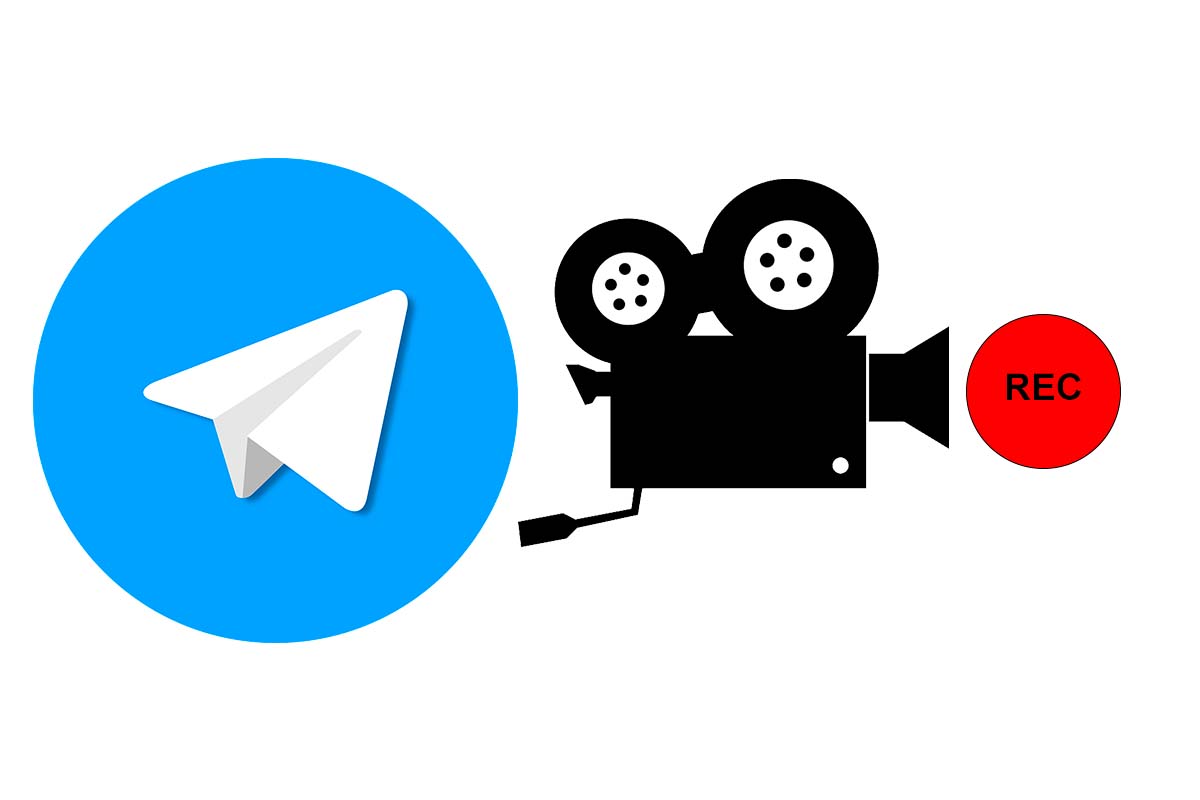
Telegram has become one of the essential mobile applications for day-to-day communication. If you are one of those who make important video calls that you would like to have saved, today we show you how to easily record a video call on Telegram.
Statistics show that by 2022, messaging app users are expected to exceed 3 billion worldwide. Due to their ease of use and fast communication, these applications are a success among users. One of these platforms is Telegram, an app that already exceeded 500 million users in 2021. In addition to chats, there are groups and communication channels on countless topics.
Telegram also has the option of making video calls with other users within the app. On many occasions, the content discussed in that video call is of special importance, which is why many users need to record it and store it on their mobile. If you have also seen yourself in this situation, we will explain how to record a video call on Telegram.
Virtually all mobile devices come with a built-in screen recorder. A priori, this could be a way to record a video call on Telegram, but you should know that if you use it, the screen will be recorded, but not the audio of the conversation.
Telegram allows administrators of live streams or video chats within groups to record the session within the app. To know how to record a video call on Telegram when it is a group, follow the steps that we give you below:
- Enter the group and click on its name that appears at the top.
- Then tap on “video chats” and invite group members to join the video call.
- To start recording it, click on the dots that appear at the top left and click on “Start recording ”.
- When you finish the video call, the recording file will be stored in “saved messages”.
Another way to record a video call on Telegram is to use the ApowerREC app. This recorder is available on PC, iOS and Android devices. The first thing you have to do is download it from the app store and install it. Then open the application on the mobile and press the “Start recording” button.
Next, open Telegram and start making the video call. When you finish the video call, enter the ApowerREC app and click on “stop”. The video call will be stored in the gallery of your phone. This recording option is the most recommended when the video call is made between two contacts that are not part of any Telegram group.
HOW TO MAKE A VIDEO CALL ON TELEGRAM
You already know how to record a video call on Telegram, but if what you need before recording is to know how to make a video call on Telegram , we will explain below how to carry it out.
To make a video call on Telegram you simply have to open the application and enter the list of chats. Then open the conversation with the contact you want to make the video call with. Now you can make the video call in two ways, on the one hand, click on the name of the contact at the top and in the menu that appears click on video. This will start the video call.
Another way to make the video call is through the icons. If you have an iOS device you will see a camera icon in the upper right, press it to start the video call. If you have an Android device, click on the three dots in the upper right corner and choose “video call” to start it.

HOW TO MAKE A GROUP VIDEO CALL ON TELEGRAM ON THE COMPUTER
If you haven’t seen your friends for a long time or you need to make a group video call on Telegram with coworkers, we explain everything you need to know about how to make a group video call on Telegram from your computer.
Although through mobile devices it is possible to make a group video call, this option is not available from the computer or from the web application. It may be possible in the not too distant future, but to date it is not possible.
HOW TO USE FILTERS IN TELEGRAM VIDEO CALLS
In order to improve the image shown in a video call, many users need to know how to use filters in Telegram video calls. The truth is that to date the app does not include these filters automatically within the platform , so it is not possible to include them in video calls.
The only way to use filters in Telegram video calls is to make them through the PC and use Snap Camera, a program that you must download to your computer. Once downloaded, you must enter the configuration of the PC’s web cam and choose Snap Camera so that this program is used in videoconferences. In it you can select the filter that you like the most and use it.