There are several ways to transfer files from the cell phone to the PC or vice versa (from the computer to the mobile phone). Via the USB cable, wirelessly via WiFi or also via the internet through cloud services.
Here we tell you what are the best ways to transfer files from your Android to the computer or vice versa. APPS or applications and services that work through WiFi (local) or through the internet (remotely).
Contents
Transfer files from Android to computer
USB Cable

It is the easiest and most common way to send files between cell phones and PCs. Basically everything consists of connecting computer and mobile with the USB data cable. The device will be recognized by the PC and the transfer of the desired files can be started.
If the PC has a Windows operating system, before connecting via the USB cable, the cell phone’s USB drivers must be installed on the computer:
- The most effective in this case is to install the desktop software offered by the manufacturer, since this program is the one that contains the mobile’s USB drivers. That is, you will have to install the Samsung Kies, Motorola Device Manager or Xperia Companion, depending on the brand of your device. The advantage of this software is that it not only comes with drivers, but can offer you other options, such as updating the Android software and even a file transfer manager itself.
- Another alternative is to install the universal driver package (for “everything” cellular).
Once the drivers are installed, connect PC and mobile with the USB cable and wait for the installation to complete to be able to transfer files between them.
Wireless transfer programs
In this case, a program is needed that allows transferring files between Android and the PC. It is necessary to install the app on the cell phone and the client on the computer.
Airdroid (WiFi, Internet)
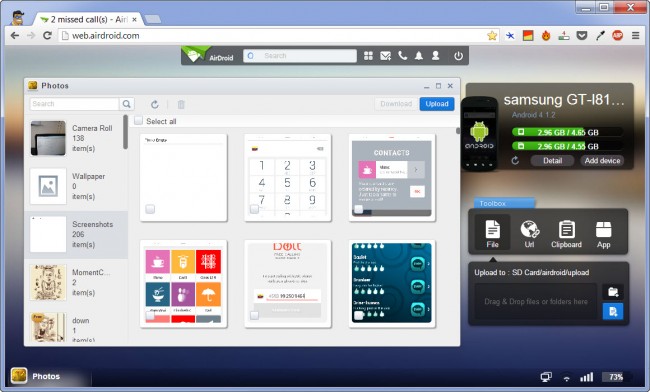
It is one of the best known apps to transfer files and do other multiple tasks between the cell phone and the PC or vice versa.
You just have to create an account in this service and enter it in the mobile app and the PC software to connect both. In this case the file transfer will be through the internet.
To transfer files locally (faster), you must enter the IP address of the mobile app in the PC browser. In this case, both computers must be connected to the same WiFi network.
If you do not want to install the program on the PC, you can also connect through the browser, through web.airdroid.com . A simple method to transfer files with this software is by dragging and dropping from the PC to the browser window.
Data Cable (WiFi) Software
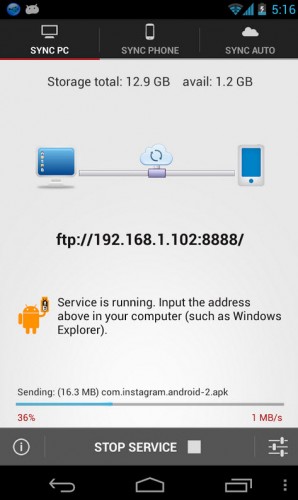
Once installed in the cell phone, an FTP address will be generated that we must write in the computer’s browser to exchange files between the cell phone and the PC. That is, you do not need to install an additional program on the computer.
In this case, the Android cell phone and the PC must be connected to the same WiFi network, since the transfer of files is done «locally». The advantage is that the process will be faster. Obviously, the network does NOT need to have Internet access.
This application also allows you to share files between two Android phones, by allowing you to generate a wifi hotspot in one so that the other connects to it and can exchange files.
Pushbullet (Internet)
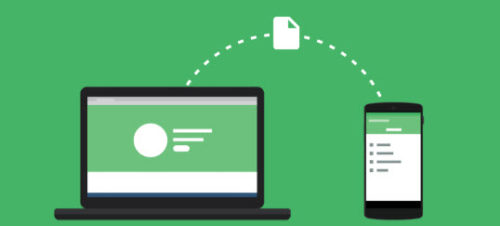
Another alternative to share files in two ways (among other things). You only need the app and client on the cell phone and PC respectively. Then you just have to log in with both using a gmail.com account and you’re ready to send files.
This app shares files exclusively through the internet. That is, it does not matter where the computer and mobile are, as long as they have an internet connection.
The creators of this program also have an app called Portal, to transfer files locally over WiFi. With it you can drag the files from your PC to the web portal.pushbullet.com to transfer them to your Android phone (not the other way around).
Daemon Sync (WiFi)
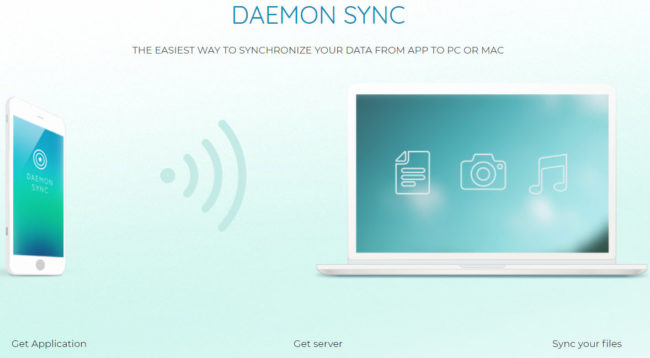
The beauty of this application is that you can synchronize the folders of your cell phone with the PC (not the other way around) automatically. That is, every time there is a new file in those folders on your Android (you can configure them in the app), it will be copied or uploaded to your computer automatically.
The process is done through the WiFi network in your home. Internet access is not required. For this reason file transfer is fast and ideal when it comes to passing large files.
Just install the app on your Android or iPhone and the “Server” program on your PC, MAC or Linux. Enter the connection PIN and voila. Remember that the Android device and the PC or MAC must be on the same WiFi network in order for them to communicate.
Telegram (Internet)
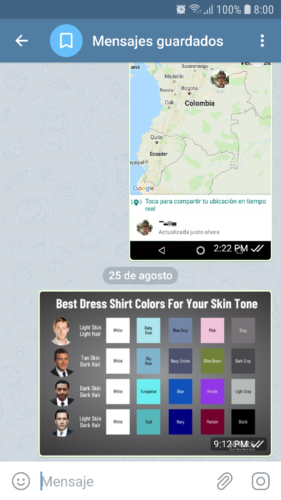
Although it is fundamentally a messaging service, Telegram has served me to transfer files between my cell phone and the PC when I have denied the previous options for one reason or another.
The advantage of this service is that it offers a «Saved Messages» chat where you can share content with yourself. For example, you send a file to that chat in the mobile app and you can see it in the web version of Telegram from the PC, or also in its desktop version.
Cloud services
Dropbox, Google drive, OneDrive or similar

These cloud storage services allow file sharing between cell phone and PC easily. It is only a matter of uploading the files (from Android or from the computer) to the service and opening the corresponding application on the PC or Android to download them.
The aforementioned services have clients for both PC and Android, something that makes it easier to share files between the two.
Obviously, in this case the mobile device and the computer must have internet access.
2 ways to PASS files between Android and iPhone (better than BLUETOOTH)
5 APPS to control Android from PC
3 Pushbullet functions you MUST be using
Receive updates: SUBSCRIBE by email and join 10,000+ readers. Follow this blog on Facebook and Twitter.