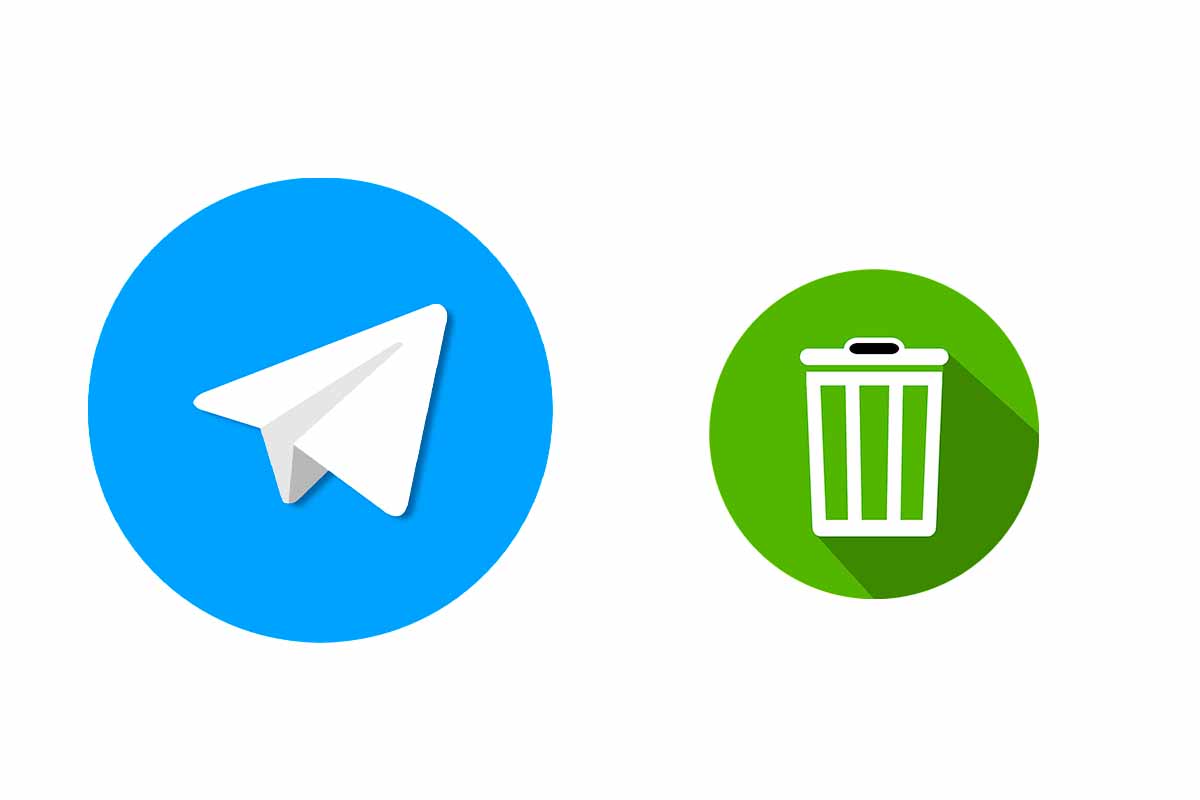
Telegram is one of the messaging applications with more options when it comes to finding resources. The interesting thing is that this app does not take up a lot of storage space on the mobile so that the device does not slow down. Discover how to make Telegram not take up space.
One of the most used apps when it comes to communication and access to thematic channels is Telegram . If you are one of those who regularly uses the app and you may see at a certain moment that the storage of your mobile has decreased due to the weight of the platform. Next, we show you how to make Telegram not take up space with these functions that you can carry out whenever you want without the application disappearing or being damaged.
See how to make Telegram not take up space by carrying out the actions that we show you below.
- It preserves little time the multimedia elements. Photos, videos, and other files in chats take up a lot of space. Go to “Settings” of Telegram and then to “Storage Data”. There choose “storage use” and limit the retention of multimedia files to 3 days or a week at most so that they do not accumulate and take up space.
- Limits the maximum size of the cache. You can also limit the cache space in terms of size. You just have to enter Telegram and go to “Settings”. Then enter “Storage Data” and “storage usage”. Move the controller to the left to minimize the cache.
- Delete Telegram chats that you no longer use. The conversations are getting old so it doesn’t hurt, from time to time delete the Telegram chats of old contacts. Enter Telegram, hold down the chat in the list and in the menu that appears choose “Delete”.
- Prevent files from being downloaded automatically. Another way to make sure that Telegram does not take up space is that the downloads are not automatically stored on the platform. Follow the steps that we show you in the lower section of this post to do so.
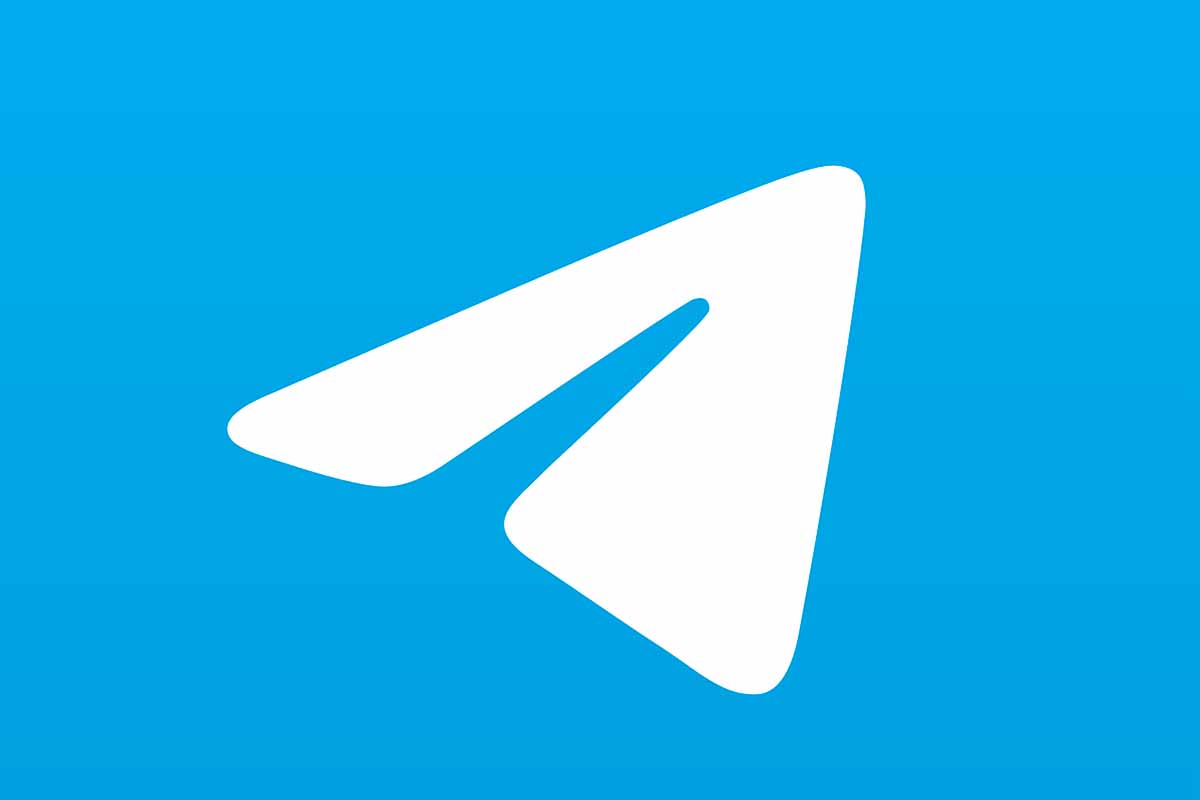
DIFFERENCE BETWEEN EMPTYING A CHAT AND DELETING A CHAT IN TELEGRAM
In the previous section you have seen how to make Telegram not take up space. Now we are going to explain the difference between emptying a chat and deleting a chat on Telegram, since it is something that generates many doubts for users .
When you empty a Telegram chat, what you do is delete the content of a conversation, that is, you clean the messages that have been written by both parties within that chat. You have emptied the chat, but that person’s name still appears in the chat list.
However, what refers to deleting a chat on Telegram refers to definitively deleting the conversation, completely removing it from the list of chats. Now the name of the contact will not appear in the list.
HOW TO PREVENT FILES FROM DOWNLOADING AUTOMATICALLY ON TELEGRAM
One of the ways that we have explained to you in the section on how to make Telegram not take up space alluded to preventing the files from downloading by themselves. So now we are going to explain how to prevent files from downloading automatically on Telegram.
To prevent files from being downloaded automatically, go to Telegram and then click on “Settings”. Next, click on “Data and storage” and in the “Auto-download of multimedia” section, enter “With mobile data” and turn the controller to the left so that it appears in gray. Then exit and enter “with Wi-Fi” and repeat the same action so that both self-downloads are disabled.