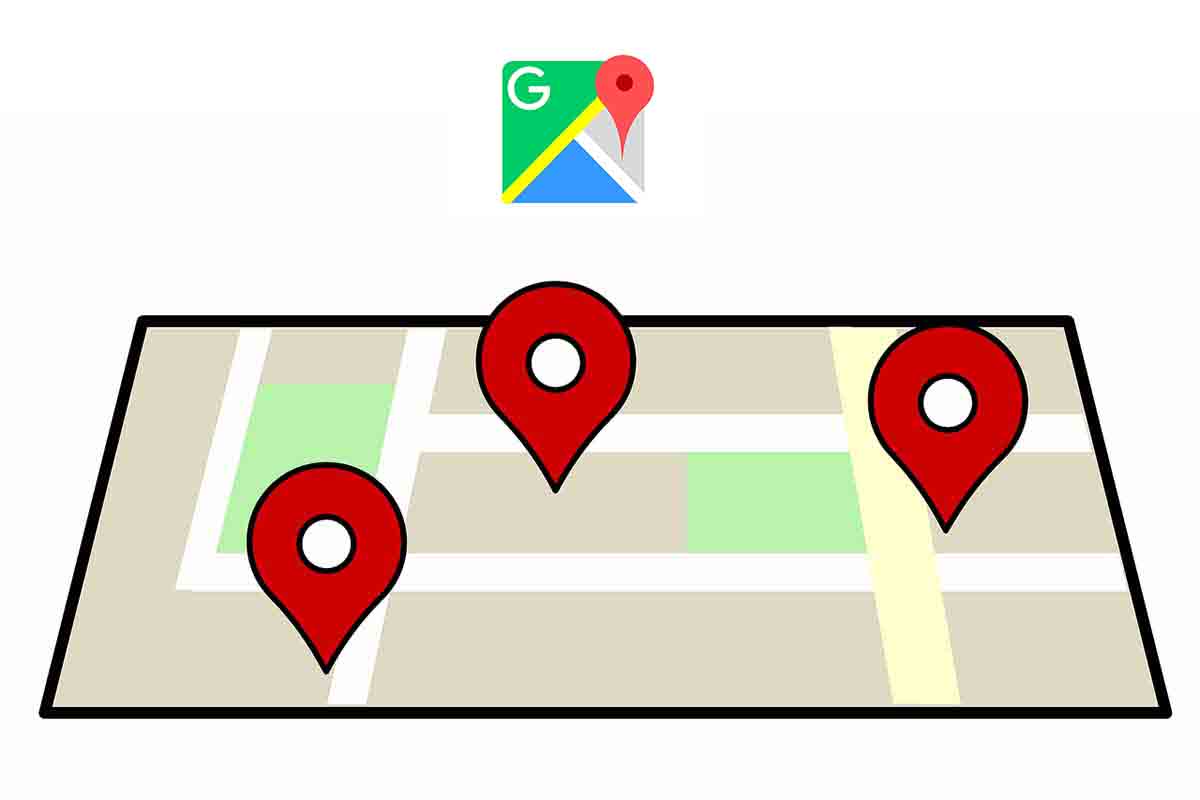
Google has a good list of applications that make our lives easier. For navigation and locations is Google Maps . But also in these apps you can make shapes on a plane such as polygons, perimeters, etc. We show you how to make polygons in Google Maps.
Google Maps does not have the ability to create polygons as such, but we can use another Google app that is complementary and called Google My Maps. This is a Google tool that allows users to easily create their own maps based on Google Maps base maps.
All the maps that we save in Google My Maps can be seen later in Google Maps without any problem. The app is available for Android phones and also has a version for computers, but there is no version for iOS. It is also used to plan routes and get directions on any of the maps that have been created by the user. For mobile use, Android 4.0.3 or later is required.
To know how to make polygons in Google Maps through My Maps, you must open the app on your Android mobile and open or create a map. Then give it a name and find the location on the map where you are going to draw the polygon.
Then click on the circular button with a + inside it and click on “add another line” a cross-shaped symbol will appear. Set the cross at the point where you want to start drawing the polygon. Then click the circular button again to fix it. Now move the cross to the second point you will see how the line is drawn. Continue the process until the polygon is drawn. To finish, click on the vee-shaped tick that appears at the top of the screen. Then name that polygon.
HOW TO MAKE A PERIMETER IN GOOGLE MAPS
Now that you know how to make polygons in Google Maps with My Maps, we will show you how to make a perimeter in Google Maps.
To make a perimeter in Google Maps you must open the application on the desktop version of any computer. Then look on the map for the area you are going to perimeter.
When you have it located, click with the right button on the map and in the menu that opens choose “Measure distance”. The first point of the perimeter will be placed on the map. Keep drawing until complete. At the end it will show you the total area of the perimeter area.
HOW TO CREATE A LAYER IN GOOGLE MAPS
Knowing how to create a layer in Google Maps through My Maps gives us the ability to make our maps fully customized. If you want to know how to create a layer in Google Maps from My Maps, we will explain it to you below.
Open My Maps on your computer, and then open or create a map. In the left part a screen opens where you have to click on “Add layer” . Then give it a title and add a name.
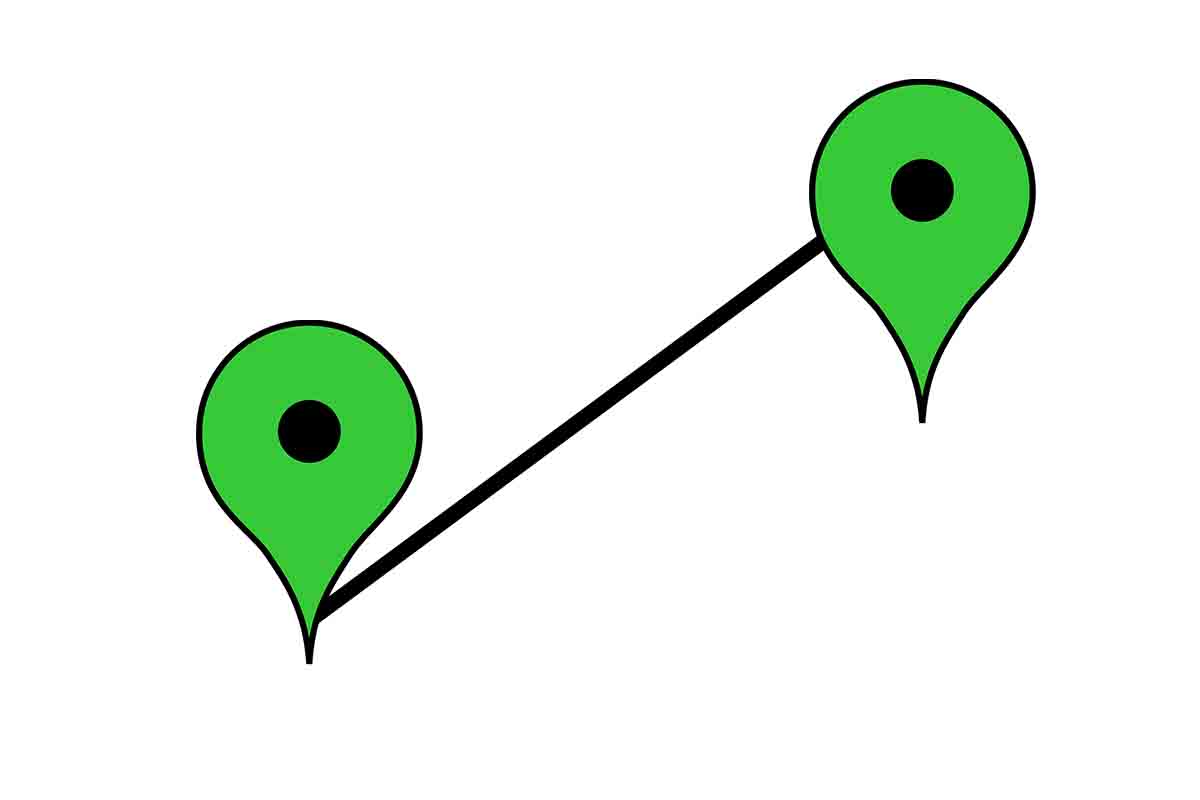
HOW TO CREATE POINTS ON GOOGLE MAPS
To know how to create points in Google Maps we are also going to use the Google My Maps app. These points can then be viewed on Google Maps without any problem.
The first thing you have to do is open the My Maps app on your device. Then click on “Create a map.” Then in the lower right corner click on “Add” that appears with the + icon . Then choose “add a new point”.
Now you must find the exact place where you are going to add the point with the X. Then select the location. Finally, by a name to the place and choose a layer. To finish, click on “Done”. You can add all the points you want in any location within that map.