What are modern instant messengers? They are versatile apps that allow you to perform many functions. The days when the maximum capabilities of such programs were sending text messages are far behind. Today, the absolute norm is the ability to send multimedia files, including photos and videos, as well as many other convenient and enjoyable functions. Voice calls and video calls have also become almost an integral feature. Rather, it will be strange if the messenger will not be able to call.
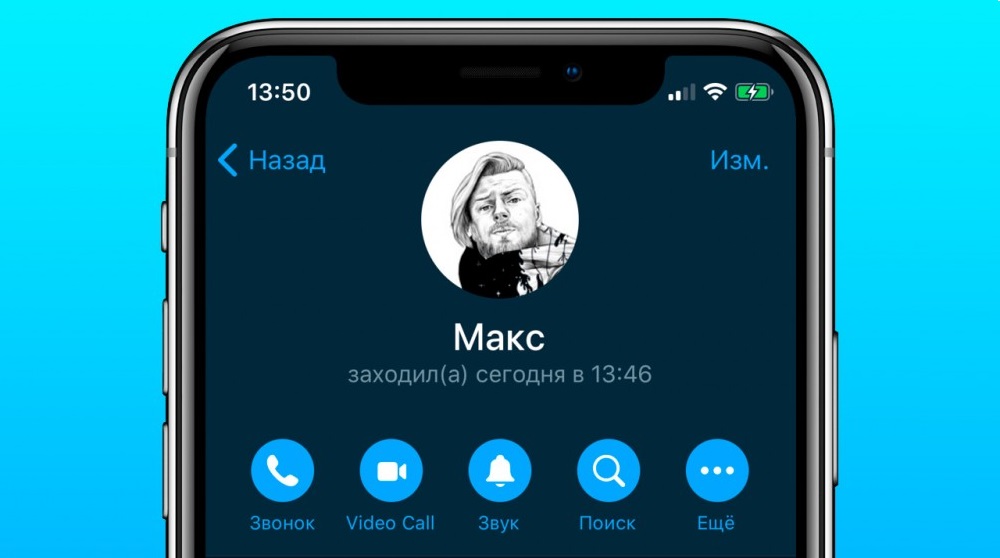
Telegram is no exception to the rule. Although the developers positioned it primarily as a tool for correspondence and file sharing, and at first did not add call functions, today the messenger is equipped with such an opportunity. It is noteworthy that it is equally easy and efficient to make calls to Telegram both from mobile devices and through a computer.
In today’s article, we will take a closer look at how to call via Telegram. Let’s find out how to enable this feature on mobile devices and on a computer.
Contents
How to make calls from your phone
First of all, make sure you have the latest version of the Telegram app installed. To do this, go to the Play Market or the AppStore and check if there are any available updates. If available, be sure to update to the latest version. Then follow the instructions below, depending on which platform your machine is running on.
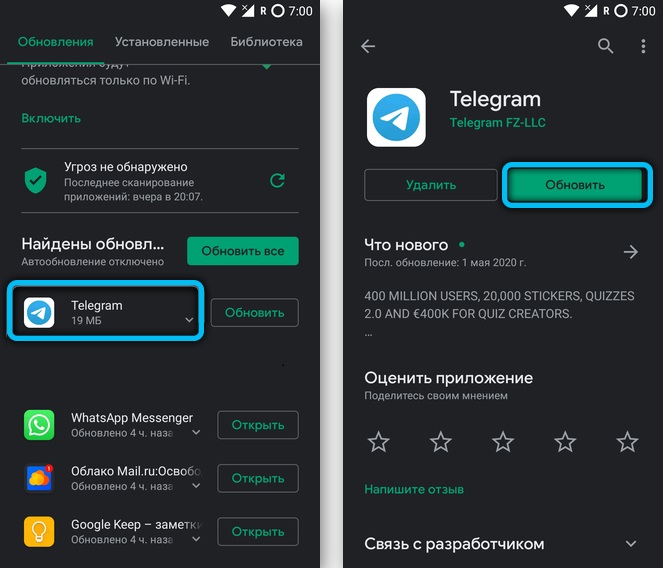
Android
- After launching the application, in the main contacts menu, select the user you would like to call. Then go to the chat window by clicking on its name.
- In the upper right corner, click on the menu icon (three vertical dots).
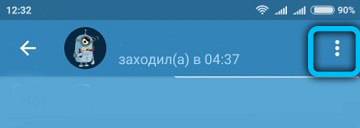
- In the list that opens, select the “Call” item.
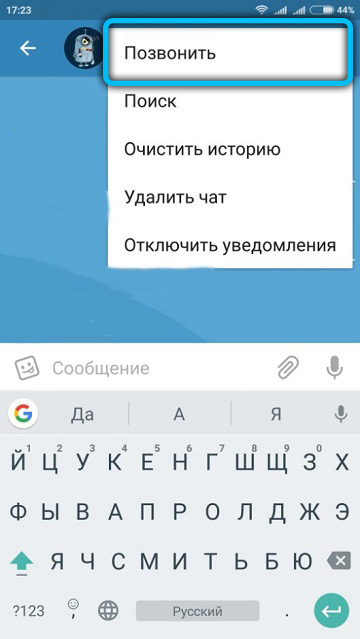
After completing the last step, a call to Telegram will start.
iPhone
The sequence of actions for calls from an iPhone is almost the same as for Android devices. You should also open the application and select the desired contact. Next, do the following manipulations:
- In the dialog box, click on the avatar of your interlocutor.
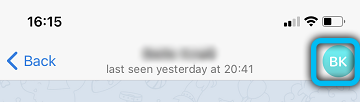
- After a list of available options appears, click on the handset icon.
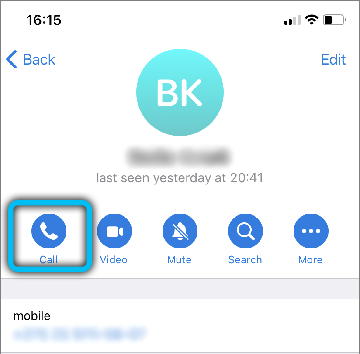
- Next, you need to confirm that the call must come from the Telegram program, and not through the mobile network. To do this, tap on the line “Call via Telegram”.
If you did everything correctly, a window with a call will appear on your screen.
Calls from a computer
The Telegram application works perfectly on a PC with any operating system. To start communicating, first of all, you need to go through authorization on the official website or download the program to your computer.
It should also be borne in mind that for communication you need a microphone and headphones. And laptops, in turn, already have a built-in speaker and microphone.
Web version
Since the call function appeared relatively recently, it still continues to be improved and refined, in this version of Telegram, unfortunately, it is not available. It is worth noting that users have limitations in a number of options, so we recommend switching, for example, to the Desktop version, or using audio messages.
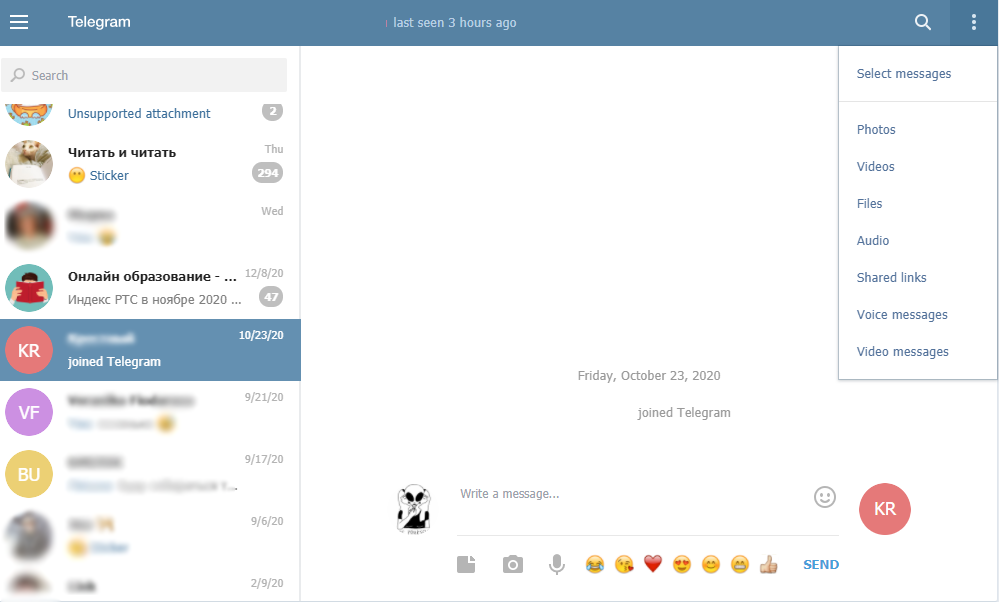
Desktop version
- After logging into your account, on the start page, select the desired contact.
- In the computer version of Telegram, the call button is located at the top of the chat window.
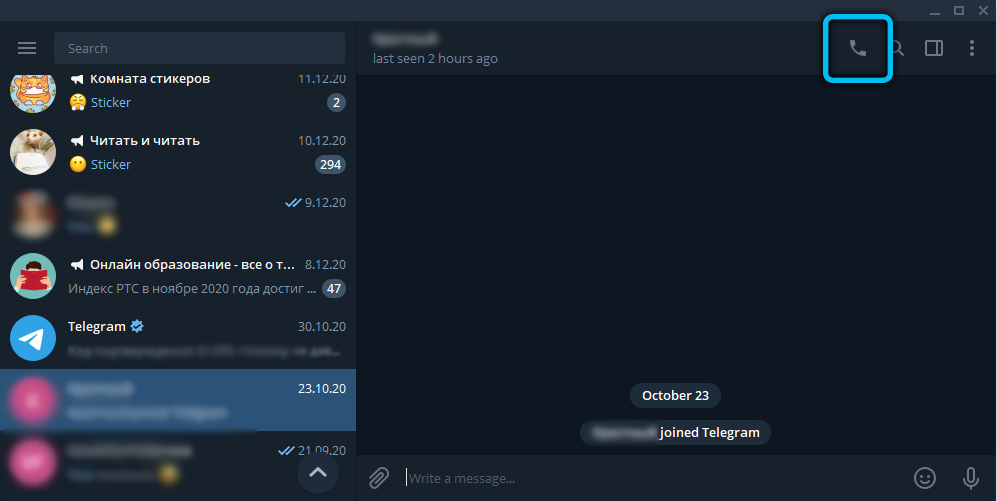
- Click on the handset icon. A call window will appear on the screen of your device. After the subscriber picks up the phone, all data about the current call will be displayed at the top of the screen. In particular, the elapsed time, microphone adjustment and so on.
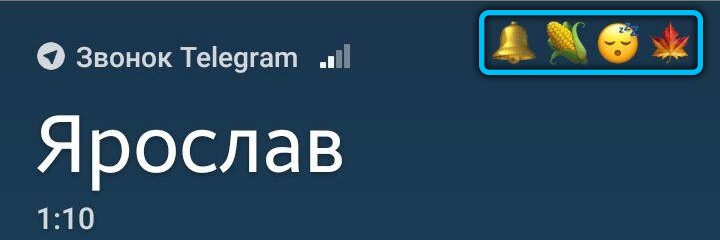
How to receive calls in Telegram
If you have an incoming call in the program, press the green tube to receive the call, or the red one to disconnect the call. In fact, it is no different from a regular phone call.
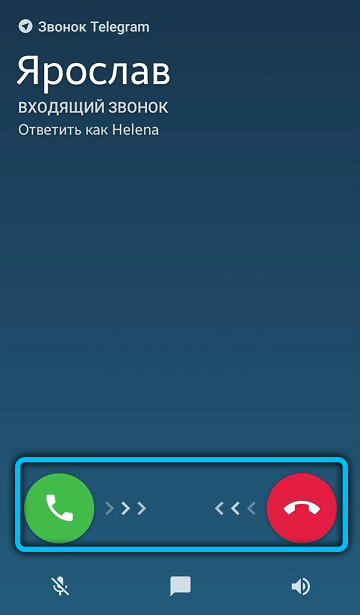
How to disable calls in a telegram
For those users who want to protect themselves from annoying calls, there are two ways to disable the call function. Let’s dwell on each of them in more detail.
Blacklisting
There are two ways to block unwanted contact in the Telegram application. In the first case, you need to go to “Settings” → “Privacy and security” → “Blacklist”. Next, at the top of the window, click on the plus sign, and then select the required one from the list of contacts.
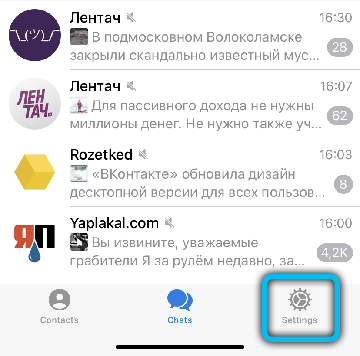
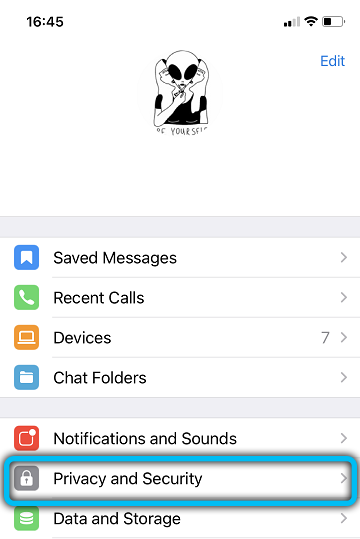
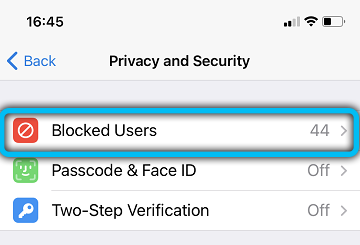
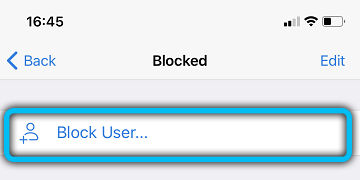
The same can be done through a dialog box with a subscriber. Click on his avatar, then, at the top right, click on the icon of three vertical dots. In the list of options that opens, select “Block”.
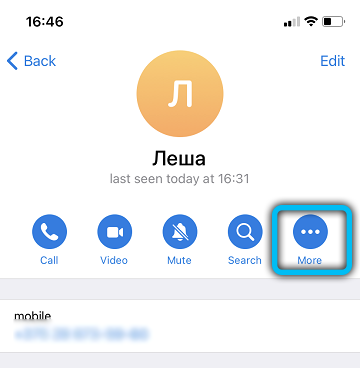
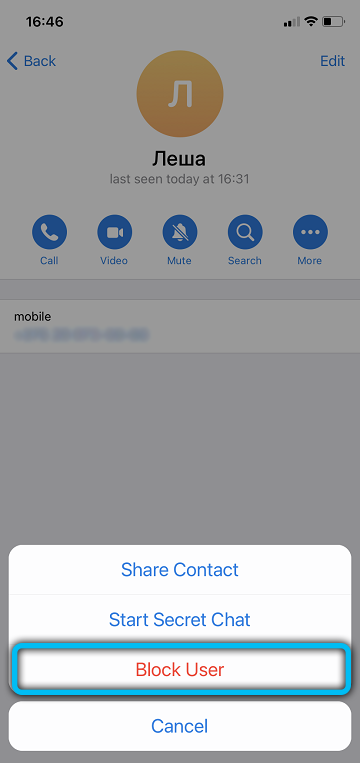
The methods presented here perform the same on both mobile devices and computers.
Through privacy settings
This method is to block calls from specific users from the address book. Setting up all platforms is almost identical.
- Open the Telegram menu by swiping from the left edge of the display, or by clicking on the three horizontal lines in the upper left corner.
- Go to Settings → Privacy → Calls.
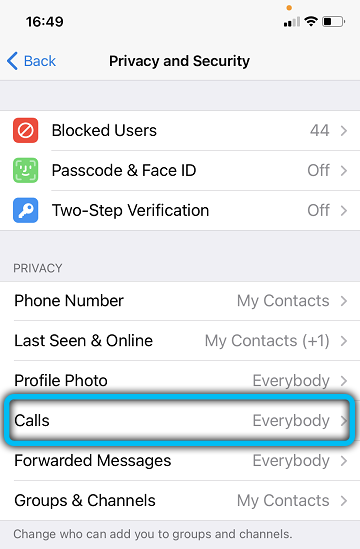
- In the window that opens, you can set those parameters that are more preferable for you. In particular, either completely disable incoming calls, or allow calls only for selected contacts. The exception function has been implemented for this purpose.
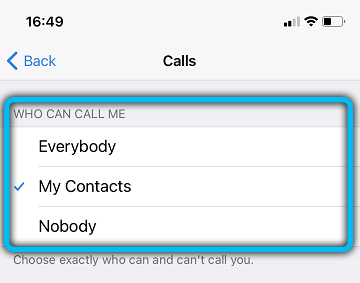
Calls do not work (possible reasons)
In some cases, users may encounter problems or errors when intending to make a call. Let’s analyze the main reasons and solutions:
- Most often, the inability to call is due to the fact that the installed version of Telegram is outdated. This was already mentioned at the beginning of the article, all you need to do is download the latest updates.
- Another possible reason is call deactivation. If you can’t make a call, ask your friend to call, for whom this option works correctly.
- You can also be in the black list of the subscriber, or the call function is not available for him. In this situation, it will not work to call such a contact.
- If you have an unstable Internet connection or a low data transfer rate, most likely you will experience certain difficulties during a call.
- In the event that the person you want to call is in another country, make sure that Telegram is not blocked on its territory. In addition, you can use a VPN, or configure a Proxy.
- In the Desktop version, if there is no microphone, all calls are automatically dropped. Solved by connecting the headset to the device.
Additional features of Telegram calls
Telegram is flexible enough to fit the individual needs of each user. Calls are no exception. So, for example, you can set a vibration or a favorite ringtone through the “Calls” menu (or “Notifications and sound”).
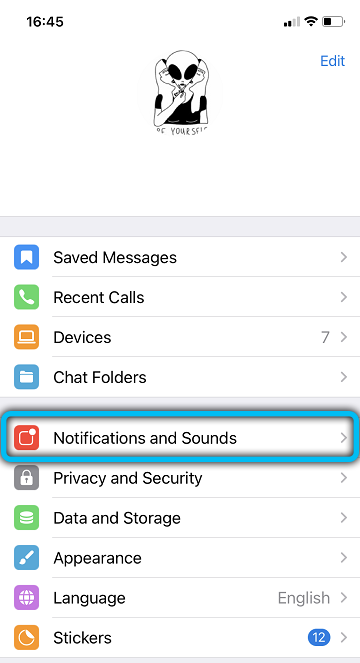
If you did not have time to pick up the phone or you were not there during the call, a corresponding notification about the missed call will appear in the chat. In addition, an airplane-shaped icon will appear on the main screen of your device.
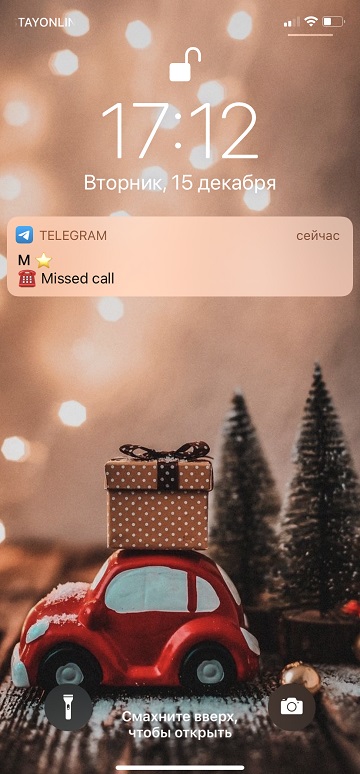
With the help of third-party utilities, you can launch a convenient answering machine function. For example, the “IM Auto Reply” application works seamlessly with the most popular instant messengers, including Telegram. Moreover, you do not need to give access to your account, it functions due to the granted right to read notifications.
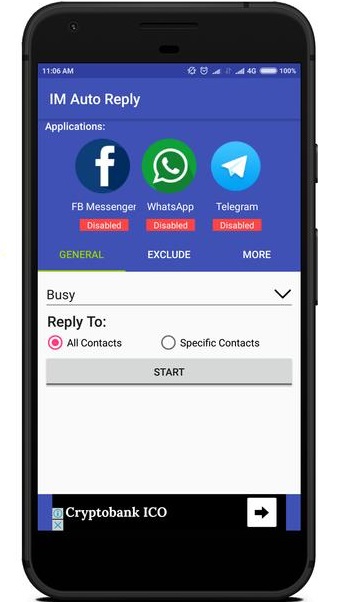
Are video calls available on Telegram?
Since most instant messengers support, in addition to voice calls, video calls, a logical question arises: are they in Telegram?
Most of the popular instant messengers, in addition to voice calls, also support video calls. In this matter, Telegram is no exception. This is a relatively recent innovation that can already be taken advantage of. At the current stage, the tool is able to provide users with stable, fast and secure video communication.
To start a video call, just go to the profile of the person you want to chat with and click on the camera icon. In addition, the call format can be changed directly during a call. Also, you do not have to hang up to answer urgent messages, since the program allows you to simultaneously chat and chat with your friends and family. The window with a video call conveniently folds into the corner of the screen, making it possible to fully use your own device.
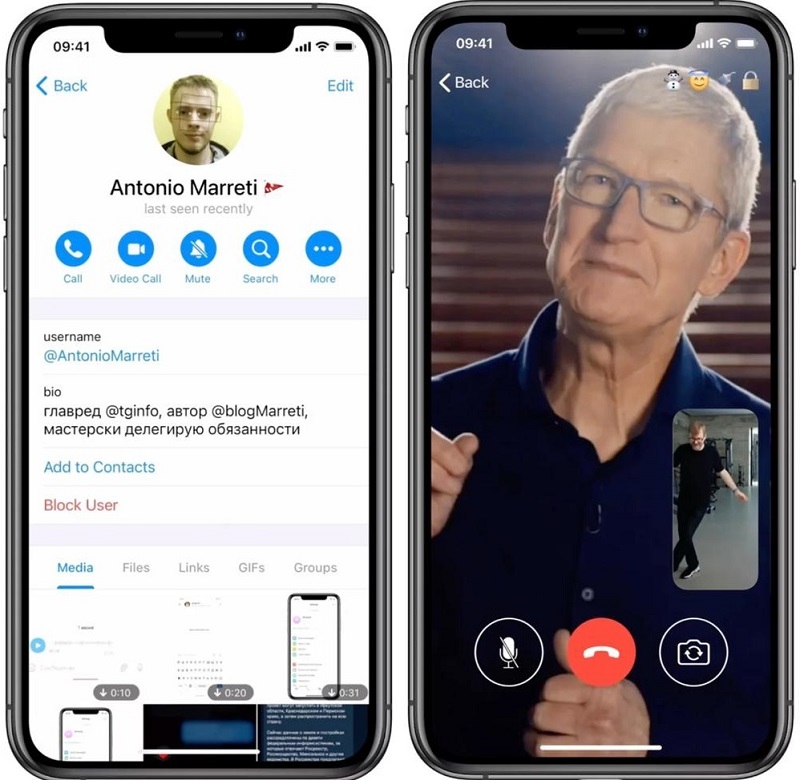
As with secret chats, video calls are protected by encryption. With the help of four emojis that are displayed on the display, it is very easy to determine whether a call is safe or not. It is necessary that you and your interlocutor have all the symbols that match.
Moreover, work is already underway to introduce group video calls, as well as to improve the current functions and add new ones.
Conclusion
Voice calls via Telegram do not require a very fast Internet connection, they are securely encrypted, and also have high quality voice transmission. Tell us how often you use this feature.