
If you regularly receive a lot of emails, your inbox may end up in chaos. To put a little solution to this problem you can learn how to make an email go directly to a folder in Gmail .
To do this, the first step you will have to do is create folders . You can, for example, create a folder for work messages, another for your friends, another for promotions and the like, another for invoices … You can create all the folders you consider necessary for the messages to reach your inbox are sorted.
Then we will have to create filters , so that the system identifies which folder each of the emails you have received should go to.
By default, Gmail already filters messages between acquaintances and those that go to the spam folder, so that our inbox is not filled with advertising emails that do not provide us with anything. But, as we will explain in the following sections, the possibilities of filtering emails in different folders are practically endless if we dedicate a little time to it.
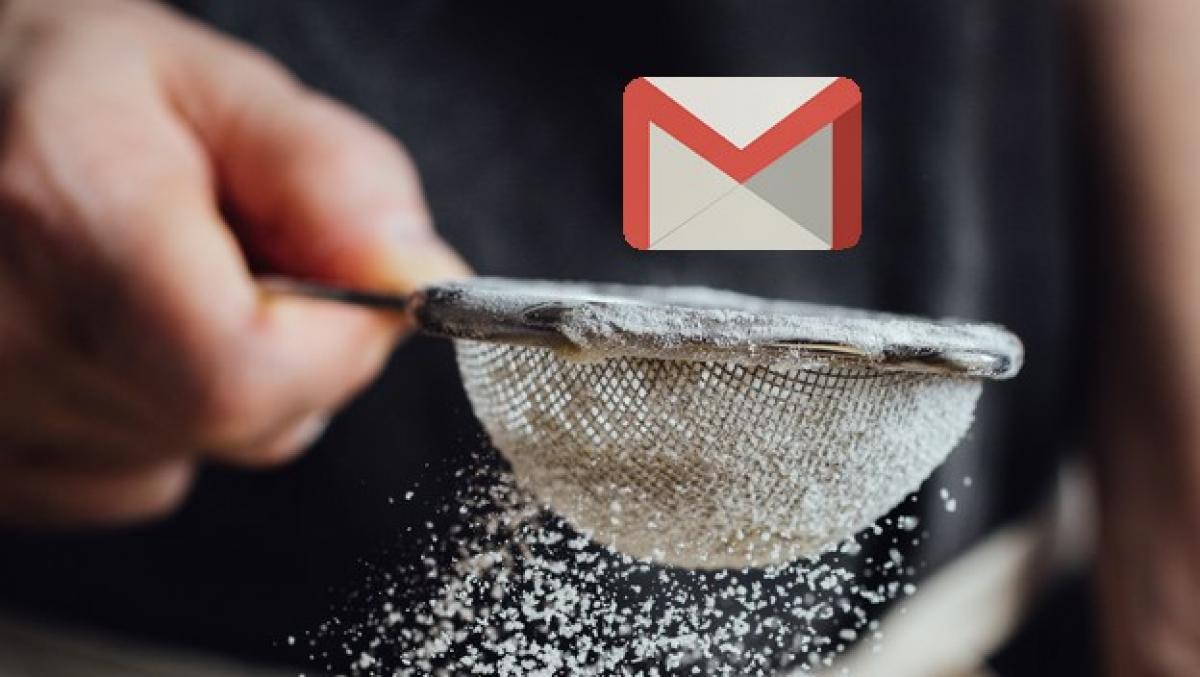
HOW TO CREATE A FILTER IN GMAIL FROM MOBILE
As we have commented, one of the steps that we must follow so that the emails go to a specific folder is the creation of filters. But if you don’t want to turn on your computer, you may wonder how to create a filter in Gmail from your mobile . The reality is that neither the app nor the mobile web version have this option. You will have to do it from the PC or access the web in the computer view. Once you are on that site, the steps to follow are the following:
- Open Gmail
- In the search box at the top, click the down arrow
- Enter the search criteria to find emails that match your new filter
- At the bottom of the search window, click Create filter
- Choose what you want the filter to do with the messages (such as putting them in a specific folder)
- Click Create filter
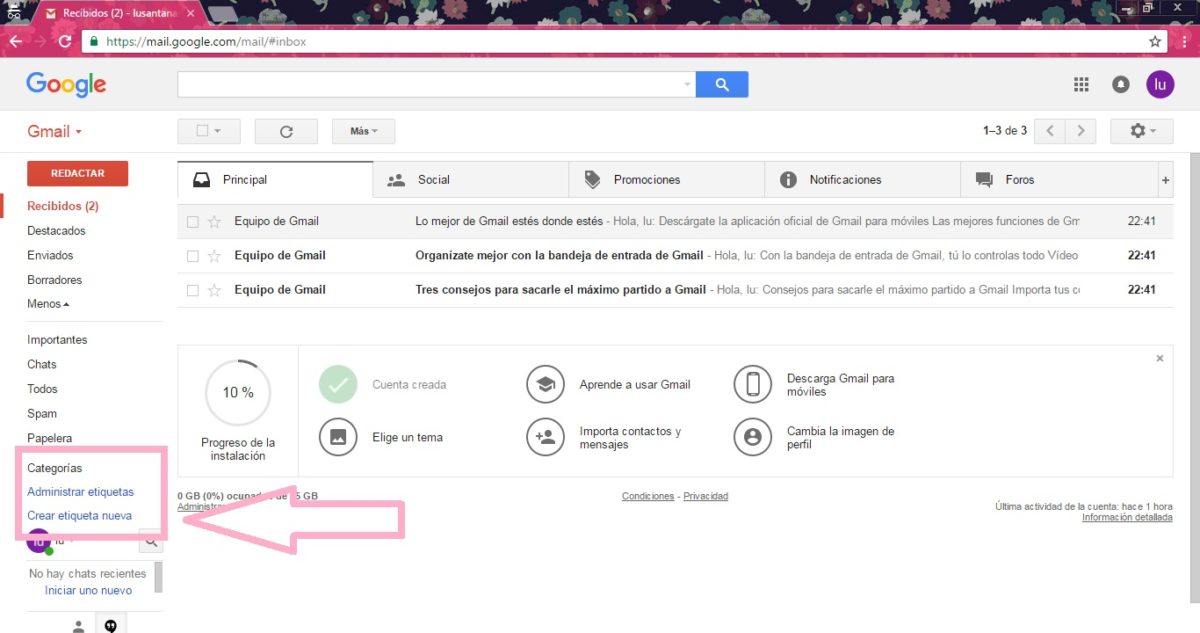
HOW TO CREATE FOLDERS IN GMAIL FROM YOUR MOBILE
For the emails to be filtered correctly it will be necessary that we first have the folders or labels created. And with the process of how to create folders in Gmail from the mobile , the same thing happens with the creation of filters: either we will have to create them from the computer or we will have to access the desktop view in the browser of our mobile. Yes, we can modify the labels or folders that have already been created from the mobile, but not create them from scratch. Of course, although we have created the folder on the PC, we can also access it from the mobile.
To create a label, we will simply have to enter the side menu that we find in the inbox. There we will select the New label option . In the tab that will appear, we will enter the name of the label. We can also choose if we want that tag to be stored within another root tag, thus creating a subfolder. From now on, we can add the emails we want to that label.