Wireless users joke that among the most scary things in the world for them, the number one is the yellow warning symbol next to the “ladder” of wireless network reception. Indeed, this situation is very common and can ruin a person’s mood or even disrupt his normal work schedule. Therefore, we will take a look at what to do with limited Wi-Fi access.

Contents
Live communication
Having learned about the impossibility of connecting to your own wireless network, dial the operator’s technical support number. This should be done for the reason that changing the Wi-Fi settings may not only not correct the situation, but also significantly worsen your situation – in some cases you even have to reinstall the software on the router. In addition, limited access is most often the result of the following reasons:
- An unpaid invoice from a service provider.
- Technical problems associated with a broken line or breakdown of receiving equipment in the house.
- Changed MAC address of a router or computer that is not registered with the provider.
It is possible that you will not have to make any effort to fix the connection.
However, what if the provider is at a loss to name the reason? Most companies will offer you to call a technician who will charge a certain amount for his services, but this is not at all necessary. You will need to open the Wi-Fi network settings, trying to figure out the causes of the problem.

Router problems
Often, limited access is the result of erroneous router settings, and this does not always require user intervention. Sudden power surges can cause the router to reset to factory settings. If you are using Windows, it will be easy to establish a connection to the router: just enter 192.168.0.1 using the most convenient browser. Next, Windows will ask for the username and password that you set when setting up the router. If you were not involved in the creation of the Wi-Fi network, contact the technical service of the provider or use the instructions for the equipment.
You will need consultations or instructions in the future to find out exactly what to do in the device’s web client menu and how to fix an unpleasant situation. First of all, pay attention to the type of connection that is displayed in the WAN settings or on the main screen of some routers. By default, most ISPs use a dynamic IP, but some companies set a static address or use PPPoE technology. Restricted access can be caused by an incorrect setting – to eliminate it, just select the desired item in the drop-down menu, and when using PPPoE, enter the login and password provided by the provider.
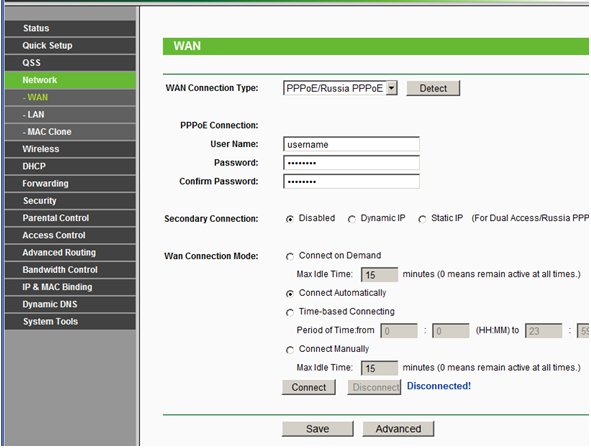
If you’ve changed the MAC address of the device with which you connect to the Wi-Fi network, try to restore the previous character set. However, it may simply not be known to you – in this case, you will have to call the provider. Also check if the DHCP function is enabled in the router – it also directly affects access via the wireless network. After completing the configuration of the router, do not forget to save the installed changes and reboot the device.
Wireless OS problem
A fairly common occurrence is an error when the wireless connection of the operating system installed on the computer was incorrectly configured.
It is quite easy to check this fact. For this you need:
- open the network control center by right-clicking on the network connection icon in the lower right corner;
- in the context menu that opens, select the item “Change adapter parameters”;
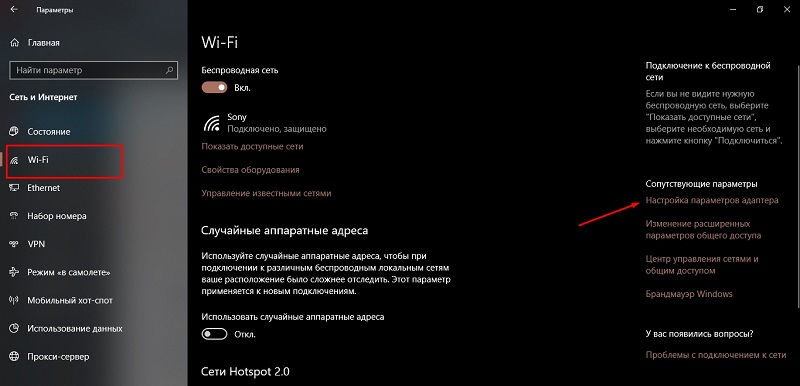
- then find the label of your wireless connection;
- right-click on it;
- select “Properties”;
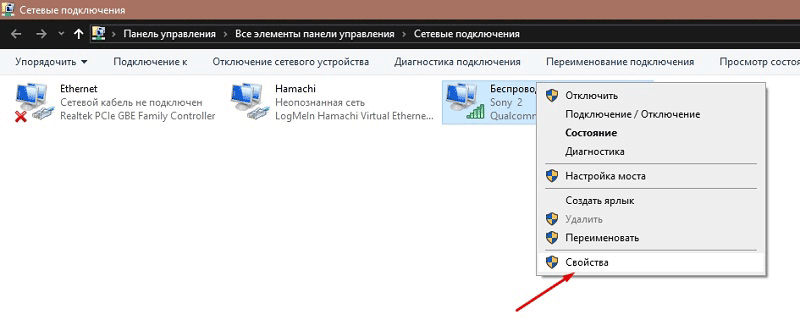
- in the new window that opens, find the TCPIPv4 protocol;
- highlight it;
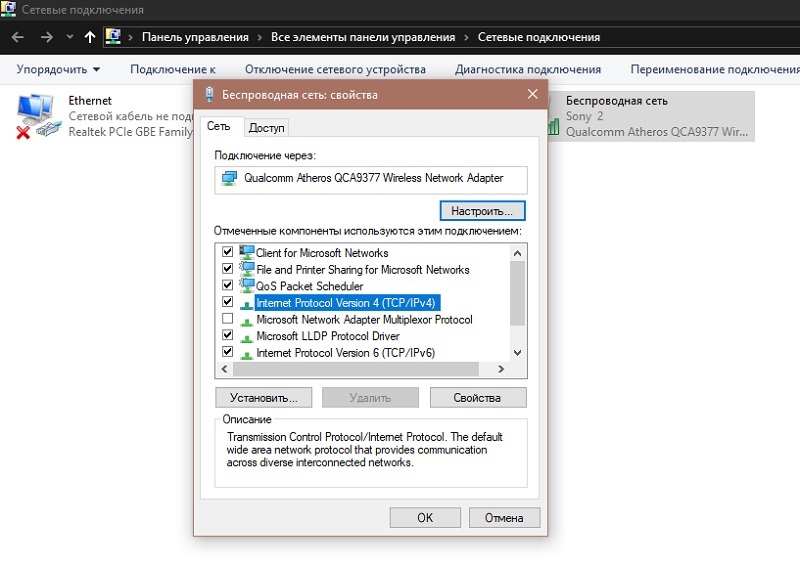
- click “Properties”;
- a window will open where you need to put a marker in front of the items on the automatic obtaining of DNS and IP.
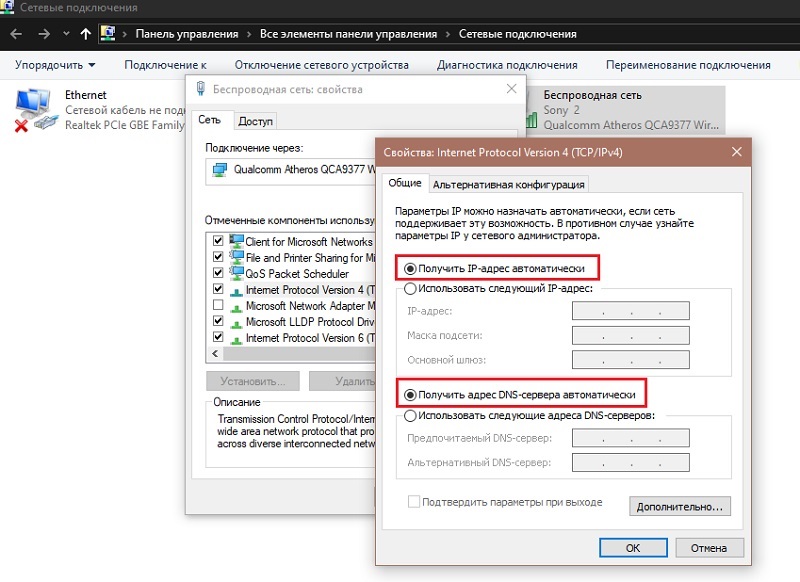
It is important to understand that modern routers use DHCP technology for their work. This service allows you to automatically provide all the data you need. And if the parameters on the computer are inappropriate, then the wireless connection to the Internet will be limited.
After completing all the indicated actions, click on “OK” and close all previously opened windows.
If the situation has not changed, then run the troubleshooting. To do this, again click on the network connection icon in the lower right corner of the desktop, and select the appropriate function.
Hints will appear on the screen, which you just need to follow.
After setting all parameters, restart the adapter by unplugging and plugging it back in. This can be done by selecting the appropriate item by right-clicking on the icon or by pressing a special function key on the laptop. It is advisable, although not required, to restart Windows.
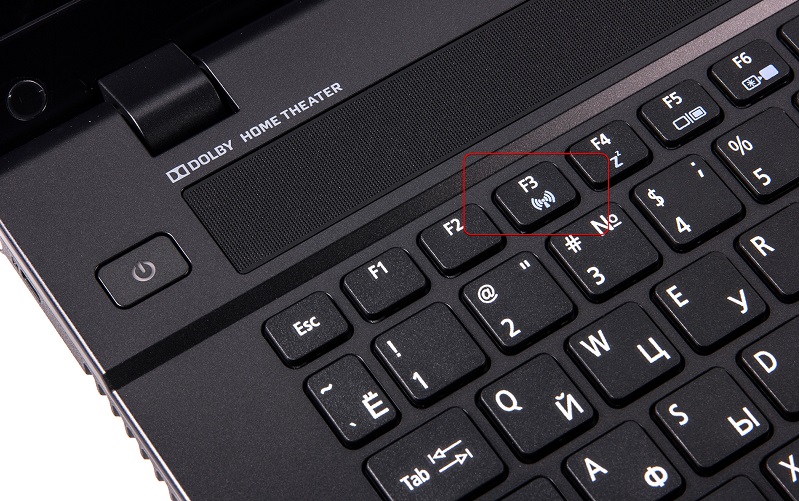
Computer problems
Access to the network can be disrupted after reinstalling Windows – especially if you previously used a branded distribution and switched to a standard package. The result is a malfunction of the drivers. This is most often found on an HP, Dell or Compaq laptop. If you cannot install the required version of Windows, you will have to deal with the drivers. In addition, some applications that interfere with wireless networking also experience driver problems on a laptop.
To restore access to the Wi-Fi network, you need to open a command line in Windows and enter “mmc devmgmt.msc” into it, not forgetting to confirm the execution of the function. You will see a window with a list of equipment included in your computer – you will need to find the item “network adapters”. After choosing a Wi-Fi network card from them, rewrite its name and remove the driver. All that remains is to restart your computer and use a wired connection to complete the process.
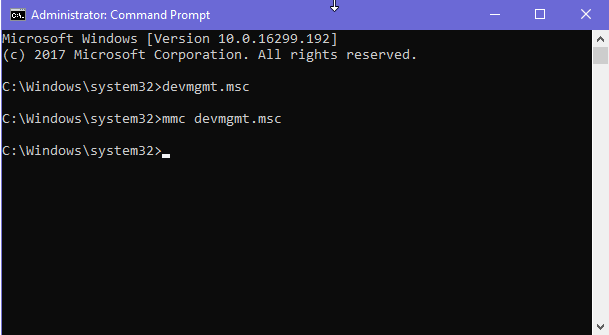
Go to the official website of the equipment manufacturer (for this you need to rewrite the name of the Wi-Fi adapter on the laptop) and download the latest software. Then you don’t have to do anything complicated, just restart the computer, allowing it to accept the installed changes. You can also try using the System Recovery tool, if available from your computer manufacturer and the operating system package installed.
Impact of antivirus and firewall
It cannot be ruled out that the problem with limited access to the Internet may be associated with antivirus software or a firewall. He’s a firewall or firewall.
These systems and applications can sometimes be naughty and hassle for the user. It even happens that antiviruses react negatively to files associated with a network connection, and begin to actively delete them.
Blocking the wireless network is still more common than trying to delete some files. And connecting to the Internet via Wi-Fi technology may not work in such a situation.
Everything is quite simple here. First, you need to check if the problem is really with your firewall or antivirus.
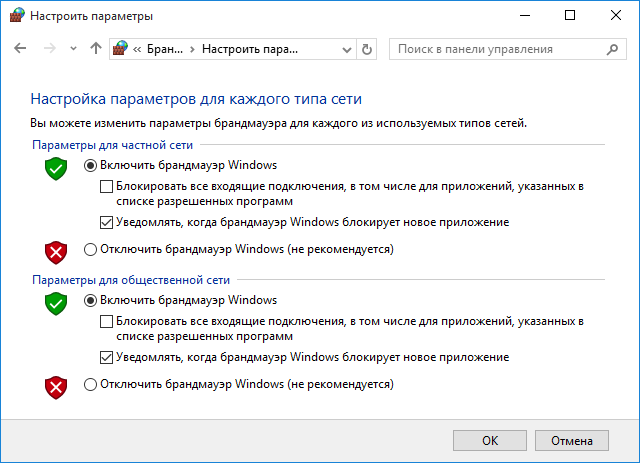
To do this, first disable the firewall, and check if something changes after such actions. If not, then the firewall has nothing to do with it.
Next, disable your antivirus. Practice shows that it is anti-virus software that often tries too hard and tries to protect against virtually nonexistent threats.
If an antivirus acts as an access blocker, disabling it completely is not the best solution. After all, then you will be left without protection from real problems, actively using the Internet. Here you should try to add suspected files to the whitelist.
Another option provides for the installation of updates, or a complete replacement of the current antivirus software.
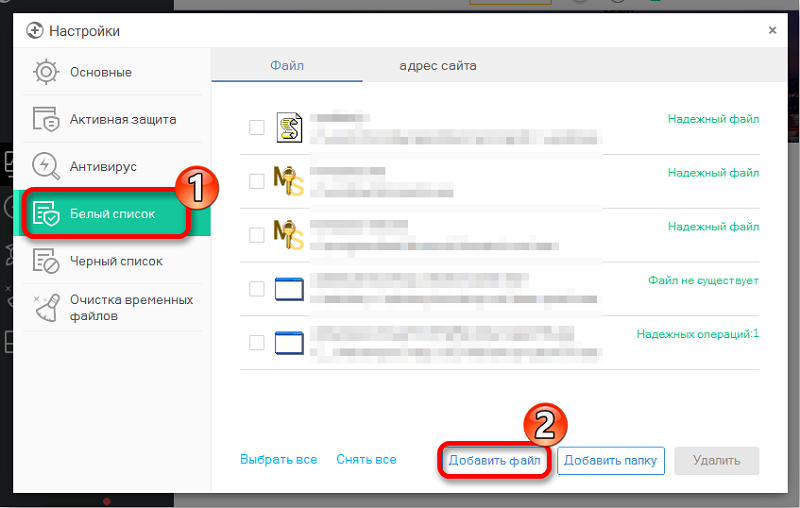
Power circuit problem
Objectively, this is one of the rarest phenomena. But such cases also occurred, which makes it necessary to include them in this list.
Some laptops that have a power saving scheme enabled may disable their network cards. Due to this, power consumption is reduced, and the battery uses up its charge less intensively.
Here, the amount of power supplied is rather reduced, which the adapter may not be enough for, and it begins to be frankly capricious. Alternatively, the wireless network stops working.
To solve this problem, you will need to set a prohibition for the network adapter to go into this high saving mode. For this:
- right-click on the network adapter icon;
- open the “Properties” menu;
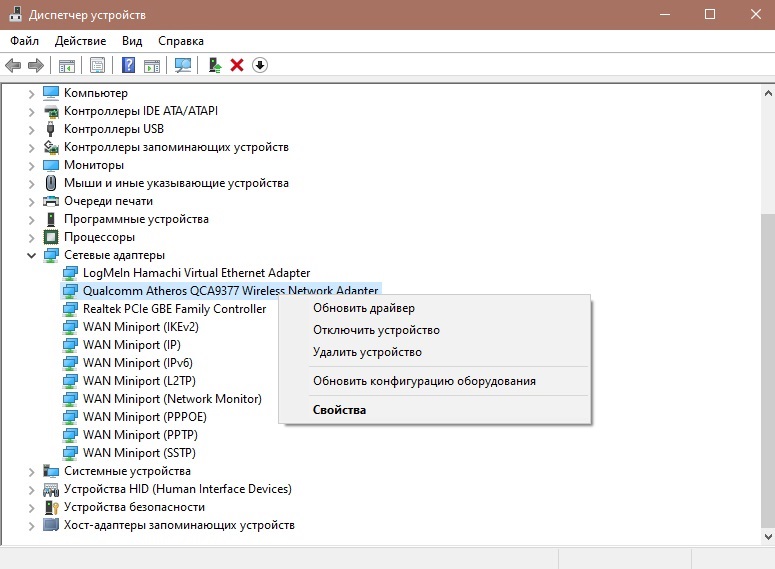
- go to the “Power Management” tab;
- uncheck the box that says to allow this device to be turned off to save energy.
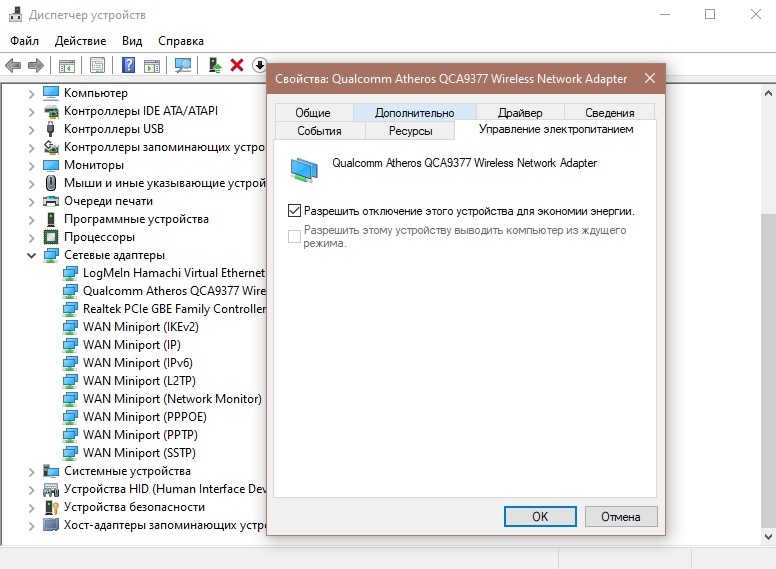
The problem has now been resolved. You can check if the connection is restored. If so, then the reason was found correctly, and you managed to cope with it yourself.
Simple solutions
The answer to the question of what to do with limited Internet access via Wi-Fi is very simple – it is worth starting with simple solutions, that is, contacting the provider’s technical support specialist.
If the reason lies precisely in the settings of your equipment, you should not immediately order the services of a professional, since you can restore the connection yourself. It is enough to check the settings of the router, as well as the installation of the wireless adapter in the operating system – this must be done using the instructions or consultation of the provider. It is also recommended to reinstall the network equipment driver on a laptop or on a stationary computer – it can be damaged after certain user actions. Finally, the possibility of damage to the router connector or the plug on the cable is not excluded, although most providers notify the user about this – experts can see that the signal does not reach the receiving equipment.