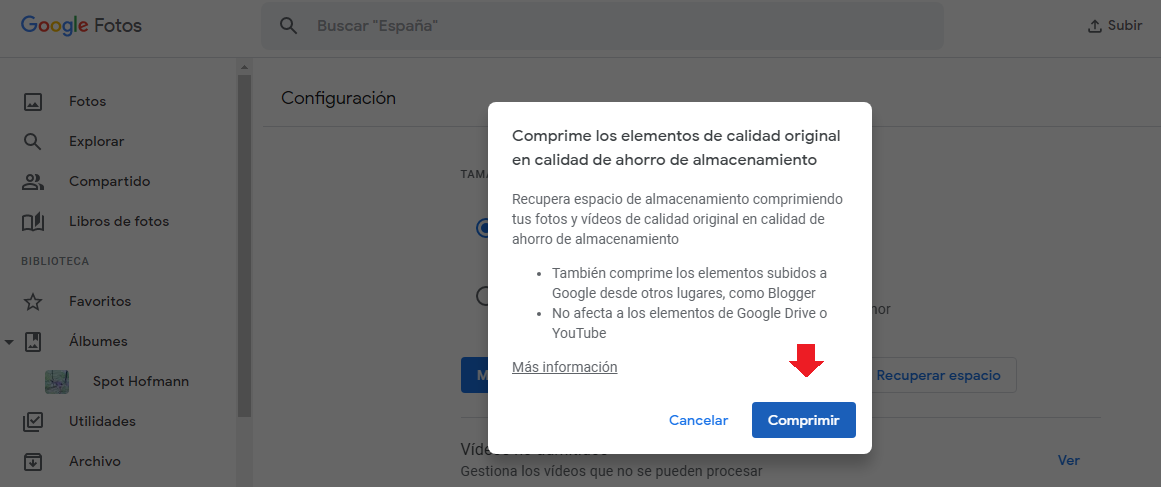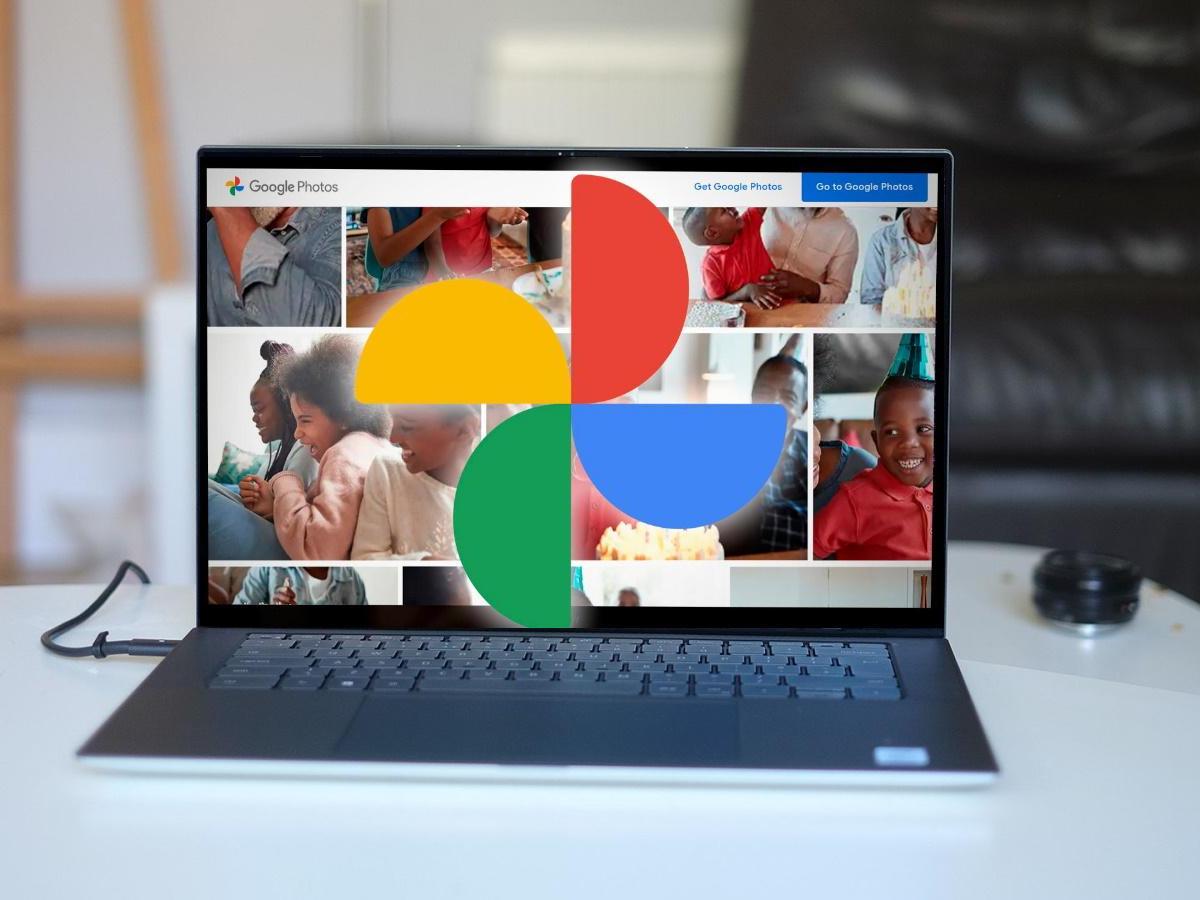
Yes, for a few months, the space of your Google account is not unlimited. That is why you may be interested in knowing how to get more space for Google Photos and not have to pay for this service that was previously 100% free.
Now you have up to 15GB of use at no cost, but you should know that this space is shared between Google Photos, Gmail, the documents you have in Drive… That is your entire Google account . Even so, what usually takes up the most space is, precisely, the photos.
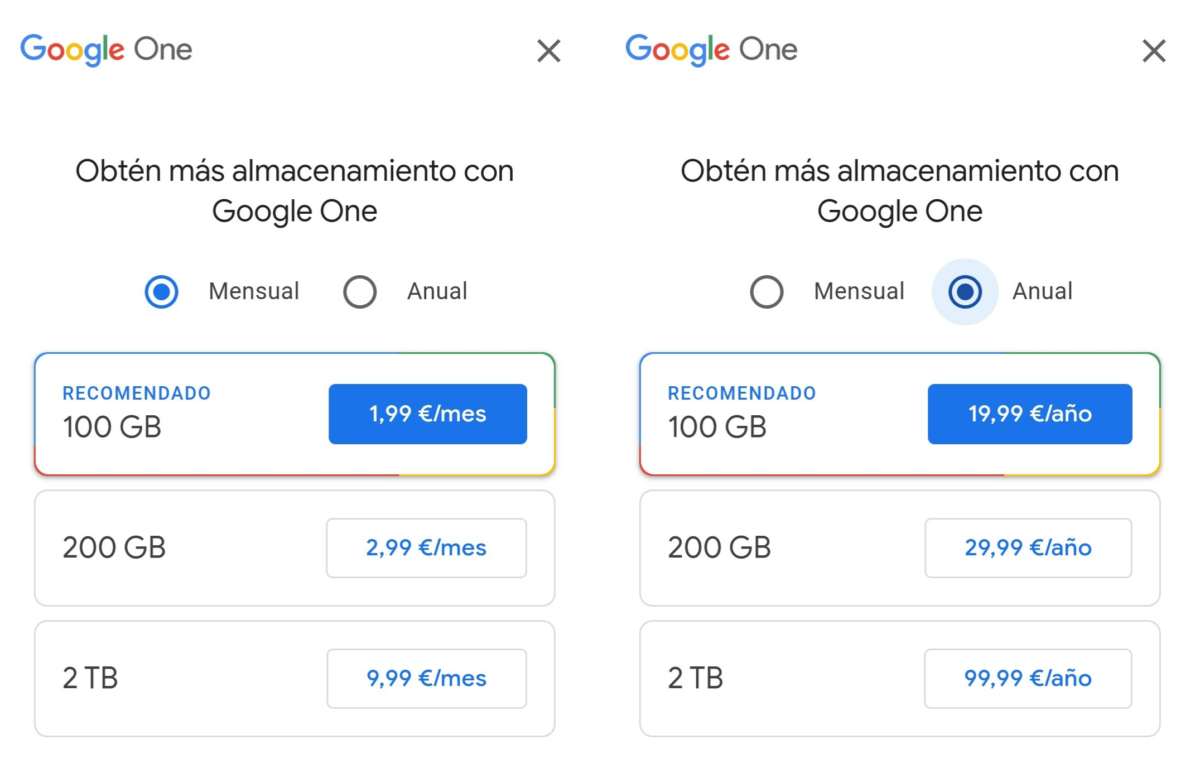
HOW TO GET MORE SPACE FOR GOOGLE PHOTOS
If you know how to get more space for Google Photos, you will save space on your Google account storage in general and vice versa: if you save space in the rest of the account, you can save more photos by avoiding or delaying the moment of paying for these services. To save those eurillos you can do some of the following things:
- Empty or clean your email: locate the oldest emails to delete them; spam, commercial emails, etc.
- Also check your Drive; Do you still need the folders from that old job?
- Transfer the photos to a hard drive or to your computer.
- Delete screenshots and, for example, memes and videos from applications like WhatsApp.
- Use compression in Google Photos . Read on to find out how to do it!
HOW COMPRESSION WORKS IN GOOGLE PHOTOS
To know how compression works in Google Photos and apply it to your account, you have to follow the following steps, which ATTENTION, you must do from your computer and not from your mobile. Aim, let’s go step by step!
- Enter this link to access the settings of your Google Photos account.
- Locate the “Recover space” tab, and click on it, as seen in the image.
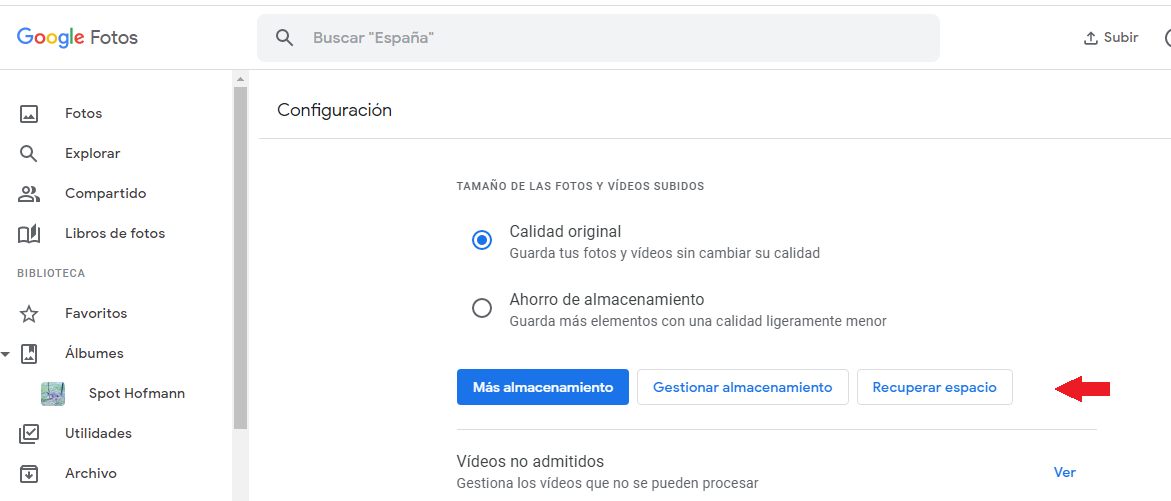
On the next screen you will have to hit “Compress”; In this way, as explained in the image, your images will be compressed, so you will have more storage space in your account, without having to delete anything. As simple as that!