Contents
USB stick on TV
Dear friends, if you are here, then you are worried about the following problem: what to do if the TV does not see the USB flash drive that you connect to it. And before we discuss the solution to this problem, it is necessary to discuss some issues. This will help to better penetrate the situation, understand it. Then in the future you will have much less such problems.
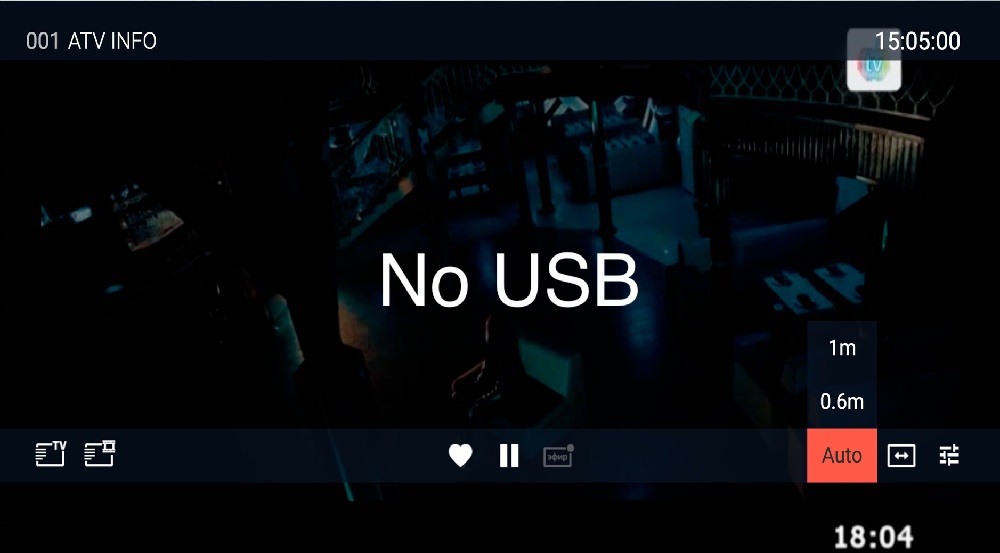
USB ports that allow you to connect flash drives are usually equipped with TVs that belong to the Smart family or were released shortly before their appearance. This means that the device may not be “smart” with access to the Internet via Wi-Fi, the ability to download and install various programs through the store, but with the presence of USB inputs, where you can connect peripheral devices. Usually, users make broadcasts from a TV to a USB flash drive, watch movies in this way: they download them from the Internet on a computer, then transfer the data to a drive and turn it on on a large screen. But what if the TV does not see the USB flash drive? What could have caused such a problem? We will analyze this with you in the next block.
The TV stopped seeing the flash drive
So, the TV does not read the USB stick. To solve this problem, you need to find out the nature of its appearance. What does it mean? And the fact that only after identifying the problem will it be possible to correctly choose a solution. Soon you yourself will understand what this is about. Let’s get started.
Step 1
First, it is worth checking the operation of USB itself: it may be that the problem is in it. To do this, connect another device to your TV and see if it works correctly. And you can also connect the problem drive to other TVs to make sure it is malfunctioning.

Step 2
Install a device for storing and transferring information to a computer or laptop. If your PC does not see it, then you will have to solve another problem. If the device sees the USB flash drive, then transfer all the data to any folder on the computer. Then format it in FAT32 format that your TV can handle. After that, you can copy again, for example, a movie and check the operation of the equipment on the TV.
Step 3
Naturally, it is imperative to check the USB flash drive for viruses and other malicious codes using special antivirus software. This operation, like the previous point, should be done on a computer or laptop. Only after a full scan, as well as cleaning the drive, can you reinsert it into the TV if necessary.

Step 4
So, still not reading the TV drive. Look at the size of your device: it happens that USBs larger than 32 gigabytes are not detected by the TV. This, of course, is a rare case, but you should not exclude it from the possible options. Try to connect a device with a smaller volume and check its performance.
Step 5
If the TV sees the USB drive, but does not recognize the files recorded there, then, rather, the problem already concerns them. Check the format of this data on your computer, then match it with the supported TV formats. This information can be obtained either on the Internet at the manufacturer’s website, or in the operating instructions that come with the equipment.
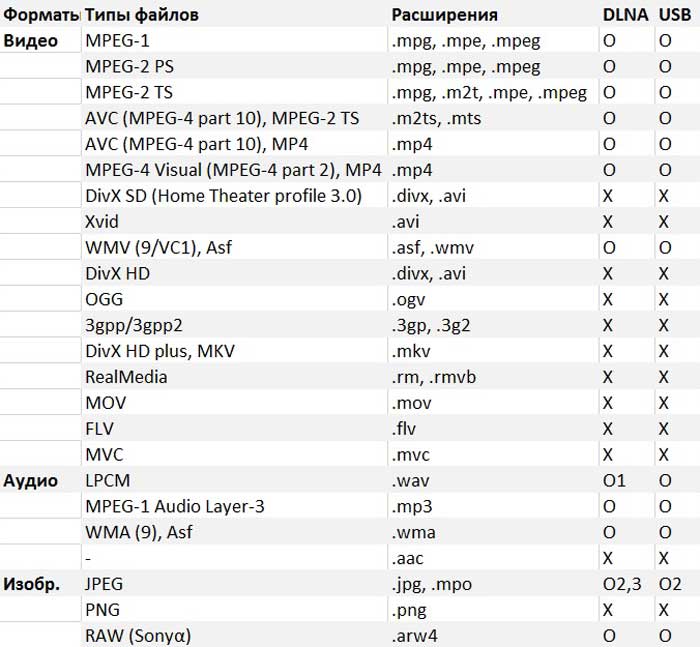
Step 6
Incompatibility or conflict of formats can be another probable reason why you cannot use the capabilities of the drive from the TV. Most of these receivers are capable of seeing and recognizing files in the FAT32 system. However, a flash device can be formatted for NTFS, which simply cannot be recognized on TV. Before starting operation, you can familiarize yourself with the operation manual.
Therefore, if the file system of the flash drive is different, then it is best to save the information on it and then reformat it. To do this, we will act as follows:
- We insert the USB flash drive into the PC, then open the “This computer” tab.
- By clicking on the icon next to it, select the “Format” item.
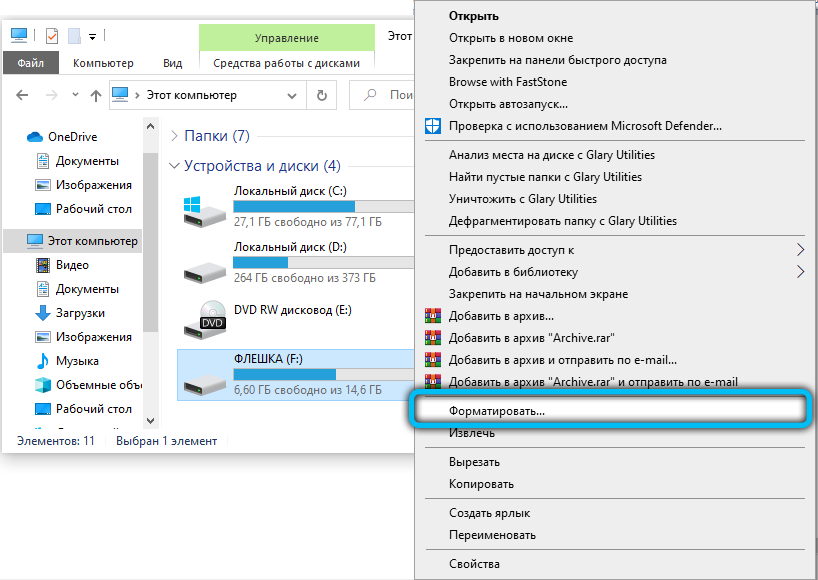
- Then we select the FAT32 file system and start the reformat operation.
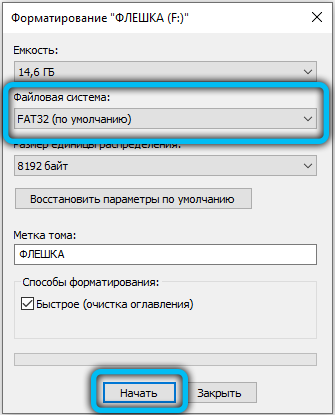
- Once the process is over, you can try reusing the external drive.
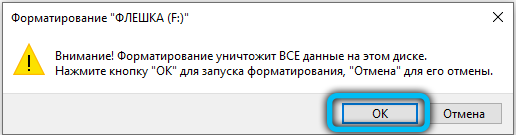
The TV may not “like” the names of the files we want to play. Therefore, it is preferable to call them Latin letters, or in the form of a sequence of numbers, or a combination of these options. This is due to the fact that not every TV model is capable of recognizing the Cyrillic alphabet. Also, the problem may be in the conflict of file formats that we need to read from the TV – most often we encounter this when playing video files. The operating instructions for the TV will tell you which formats can be opened.
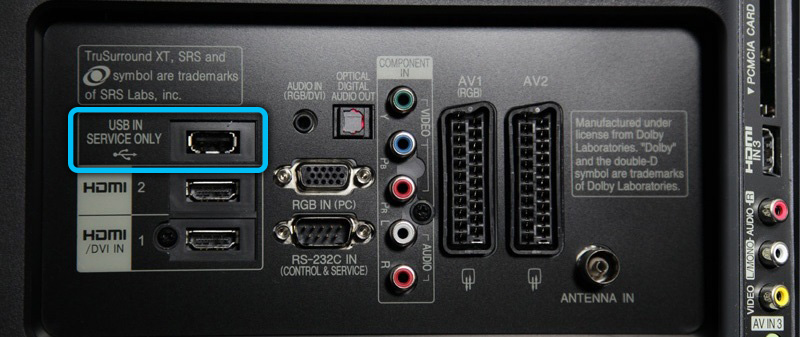
The port labeled “USB service only” cannot be used to play media files
Step 7
If the flash device was detected earlier, and then suddenly this possibility disappeared, it is quite possible that we are talking about the wear and tear of the file system. In other words, bad sectors appear, like on a hard disk, which interfere with normal operation. To determine this malfunction, we insert it into the PC, then look for the “This computer” tab. Right-click on the flash drive icon. A menu will appear on the screen, in which we select a section with properties. A new window will appear in front of us, where you will need to select the “Service” item. Now we find the command “check” and run it to start. We select options for recovering bad sectors and fixing system errors. Data processing begins, after which the system will display the results.
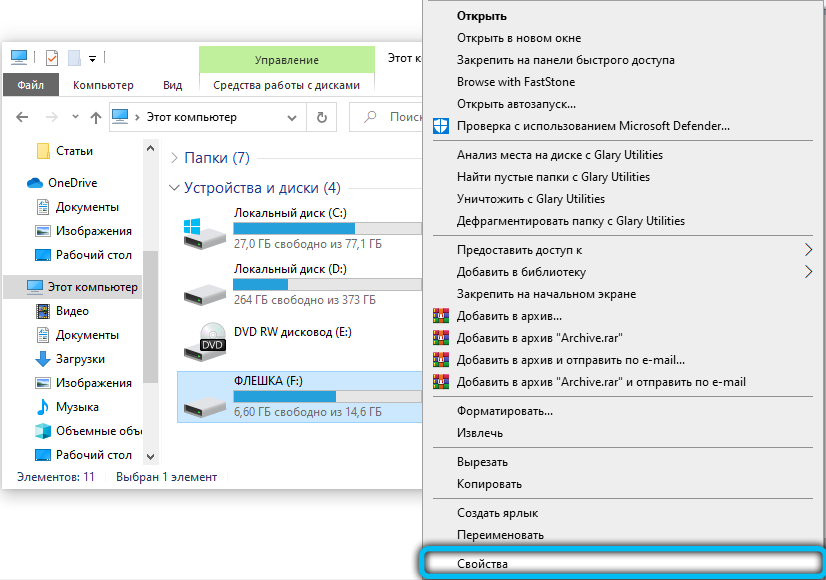
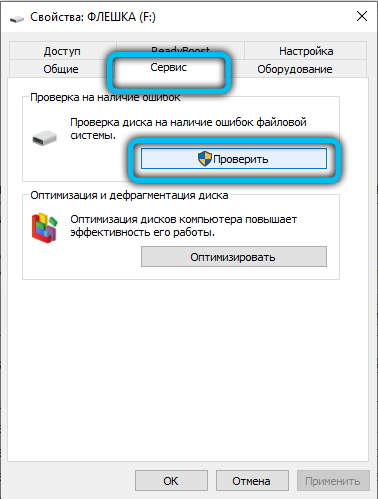
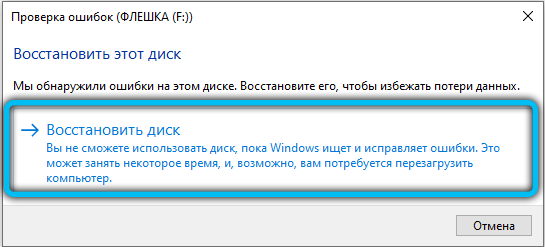
Step 8
If the manipulations did not lead to any result, then you can contact the service center to troubleshoot problems that may turn out to be more serious than you think. Do not forget about the manufacturer’s warranty for your product: if you yourself did not break anything on purpose, and the problem turned out to be a factory defect, then you have a legal right for a free warranty service for a certain time.
Step 9
Never disassemble the TV or the storage yourself. You can damage some components of the devices, thereby making it worse. If the problem lies in USB, then do not torment the TV, but simply replace the device with a similar one. Agree that it will be cheaper to change it than to buy a new TV, the cost of which can significantly shake the family budget.
Conclusion
Friends, today we tried to solve such a problem when I stopped seeing the TV flash drive. There are several main options for the outcome of events for its solution, so it is important to ascertain the source of the problem: is it USB or TV to blame? Only then can any attempts be made to correct it. We hope you succeed. Do not forget to share your opinion, impression and experience in the comments!