Working with files and directories on the computer can sometimes be accompanied by errors, in particular, the appearance of a message with the text “Request permission from SYSTEM to change this folder.” With this development of events, it is not possible to perform any actions with the object. The problem is relevant for operating systems Windows 7, 8, 10 and an obstacle of this kind was conceived by the developers in order to limit user interference with system data. Most often, the error is caused precisely by attempts to delete or correct the folders and files of the operating system, which may be vital for the full functioning of the Windows OS, and their elimination can lead to incorrect operation.

Requesting administrator rights
If you are an unprivileged user of this computer, then there is nothing surprising in the appearance of such a message as “Request permission from the SYSTEM to change this folder” when trying to make your own adjustments. Then, in order to take the reins into your own hands and appropriate other people’s rights to manage the system with elevated privileges, you will need software and hacker skills. But what if you are the very administrator of your own device, who then ask permission if not yourself? In this case, in order to head your computer and gain access to any, including configuration files, you will not have to break your account and reset your password; for this, you first need to log in as an administrator. If administrative rights are not enabled, there are different ways to open the option:
- The most popular of them involves activation using the Run window (opened with the Win + R keyboard shortcut or from the Start button). In the command line, enter the command “net user administrator / active: yes” or “net user administrator / active: yes” for a variation in Russian. The administrator account is hidden by the command “net user administrator (or administrator) activ: no”.
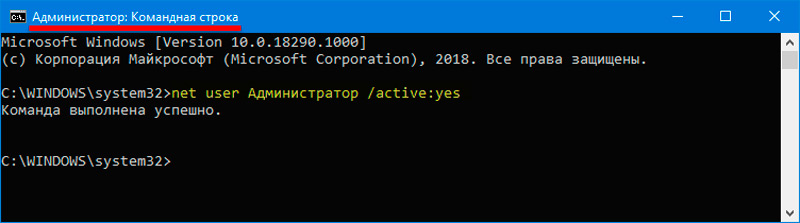
- You can also change the profile type from the Control Panel, for which we will select from the list of items “User accounts” – “Manage another account”. Here we select the user whose profile we will change and click “Change account type”, move the marker to the “Administrator” option and confirm the action.
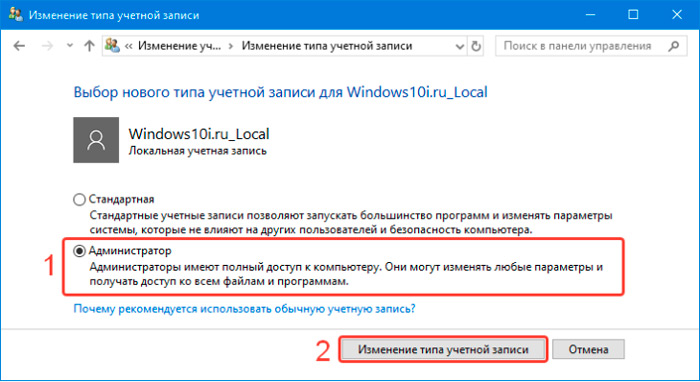
Developers are still not recommended to use administrator rights on a permanent basis and disable the option after completing the required procedures. Such actions will help protect the system from making serious changes by malicious programs that can get on the computer in various ways, bypassing the antivirus, including by the efforts of the user himself. But now let’s get back to our problem. So, if you are an administrator who has privileges unlike other users of the guest or standard profiles (with some limitations of some capabilities), then you do not need to ask the system for permission when performing manipulations with various folders. We will analyze not how to request permission to delete a file from the system, but how to acquire full rights with access to all corners of the operating system,to fully manage the data available on the computer. The whole procedure for fixing the problem will take place in two stages.
Change owner
The performed manipulations to eliminate the error “Request permission from the SYSTEM to change this folder” are relevant for owners of computers running on Windows 10, 8, 7. When you have administrator rights, it’s small. We need to first take possession of the directory or file, and then get full access to the object. To have the right to delete a folder or file, which requires obtaining permission from the “System”, as well as making any changes, you need to do the following:
- Click on the required RMB element;
- From the context menu, select the “Properties” option and on the “Security” tab, click “Advanced”;
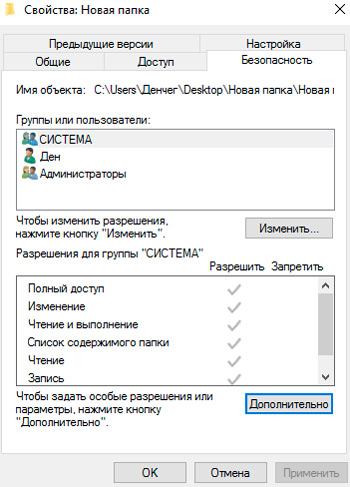
- Above, in the “Owner” column, click “Change”;
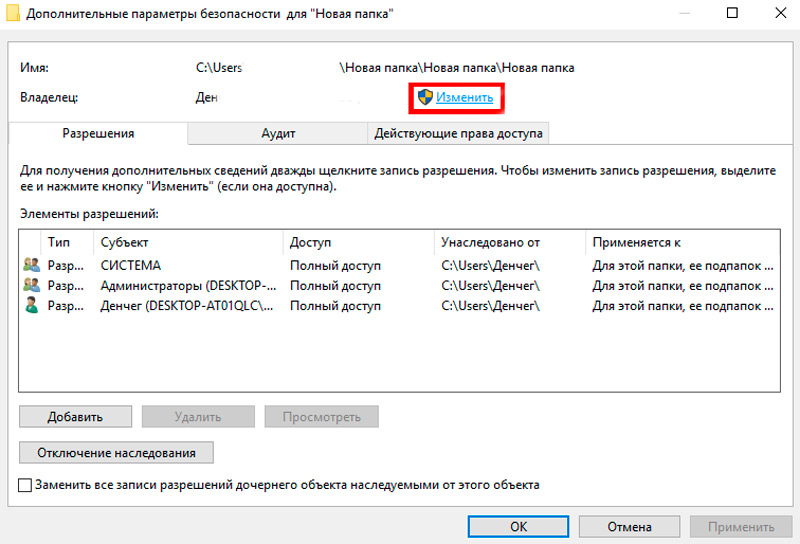
- Then, in the next window, press the “Advanced” button;
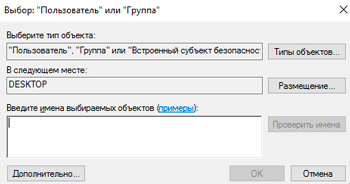
- In the opened window for setting the parameters of users or groups to whom the object is available, click the “Search” button and as soon as the results are shown, select your profile from the list and confirm our decision;
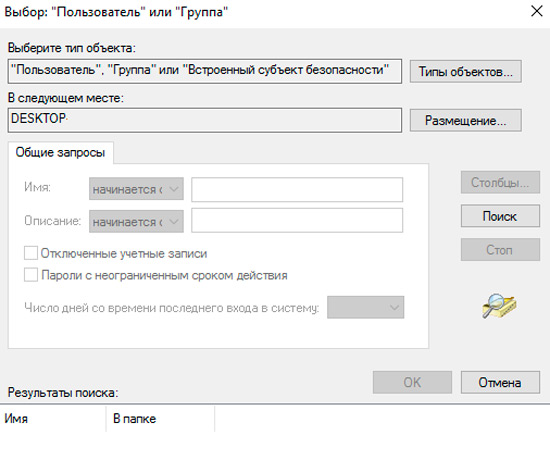
- We agree to the changes by applying the new settings;
- When changing the owner of an element, it is advisable to mark the item “Replace owner of subcontainers and objects”, as well as “Replace all records of child object permissions inherited from this object”, then agree with the changes;
- The selected profile is now marked in the “Owner” column.
Set account permissions
An error asking the system for permission to make adjustments to this folder should no longer appear, and often a directory elimination or change is prevented by another message asking for permission from the administrator user. Nothing complicated here either, so let’s move on to the second stage of the procedure. The second stage of the procedure will need to obtain permissions for the profile:
- Again, go to the properties of the object in “Security”, where we press “Advanced”;
- In the Permissions block, look for the profile name in the provided list, and if it is not there, click the “Add” button;
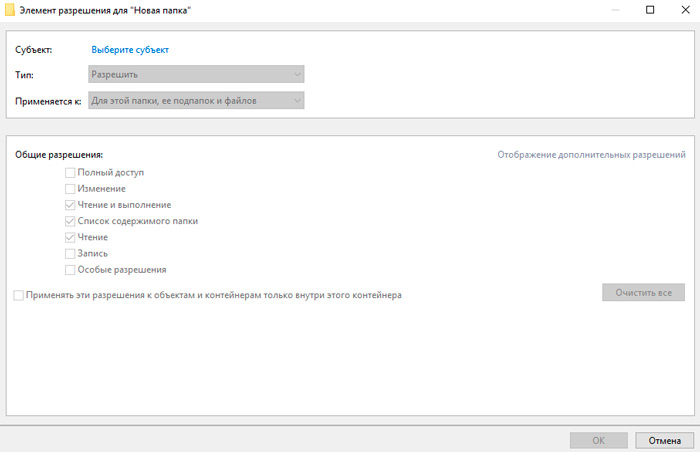
- In a new window opposite the “Subject” column, click “Select a subject”;
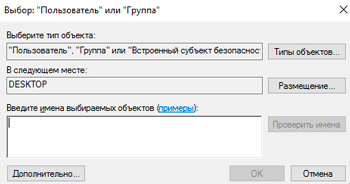
- Click “Advanced” – “Search” (search and add);
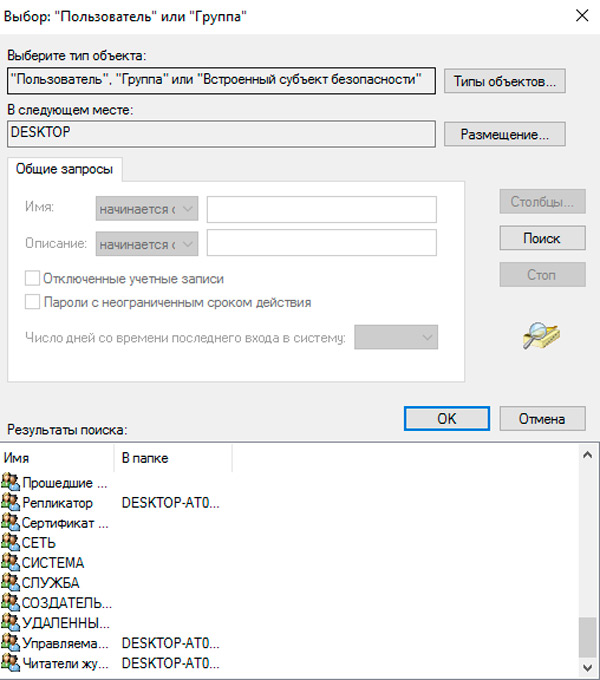
- Select a profile from the list, then in the block of general permissions check the option “Full access” and save the parameters.
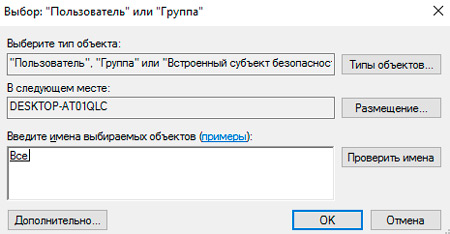
It is likely that the folder will not be completely deleted with all its contents even after the manipulations. This is because certain configuration elements are applied while the operating system is running, which means that if an object is currently using Windows, it cannot be deleted while the system is running. In this situation, the method often works, which assumes a clean boot of the OS and the use of the command line with the input of the necessary commands to delete the file.
The elimination of certain objects from a computer is performed for different purposes, but when performing such actions, you need to understand that many elements are important for the correct functioning of the operating system and are not just protected from deletion in standard mode of use. If the file belongs to system components, it may not be necessary to delete it, so you need to be extremely careful in this matter so as not to harm the OS.