
The Android operating system is available on a multitude of devices. And although its appearance may vary depending on the brand and model, the base is exactly the same and there are some errors that affect all users equally or can do so. The ‘Application not installed’ error is one that affects a huge number of users, but it has an easy solution so that we can continue installing our favorite applications without major inconvenience.
Contents
How to fix ‘App not installed’ error on Android
If the app comes from outside the Google Play Store, first of all let’s make sure that we can download APKs outside the Play Store by accessing Settings> Security> Install unknown apps and choosing here from where to install the APKs. Confirmed this point, again in Settings> Security we can limit the behavior of Play Protect, which is the antivirus system of the Google Play Store and may be blocking the installation of applications.
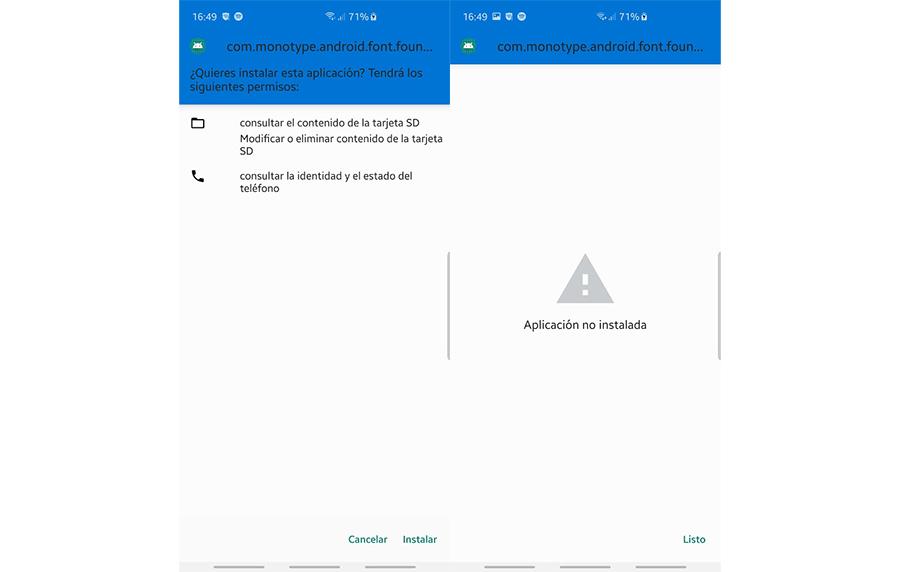
And another possible solution is through the file system, for which we will need a file explorer like ES File Explorer – download below-. We open it, we will go to the root of the system and we will look for the System folder to erase all the residual data that there may be from the app to be reinstalled . Now we will return to the root of the system, we will go to the Data folder and from it, again, we will erase all the data of the application to be reinstalled.
If these options above do not resolve the ‘Application not installed’ error , check that the application is compatible with your device and that the APK is correct. It could also be due to some kind of problem related to the application installation file, rather than a software failure on your mobile device. Try restarting and repeating the steps above.
Use DR. Fone if the error persists
If the application not installed problem message continues to appear, the error may be from the Android system files, so you will need to repair the operating system. Dr.fone – Android (Repair) is an application that is capable of doing this and must be installed on the computer:
- After installing it, open the program and connect the device to your computer.
- Select ” Repair ” to find ” Android Repair ” and then press ” Start .”
- Enter the correct information for the device you own and confirm by entering the code ” 000000 “.
- From there, the instructions will be displayed on the screen for the tool to download firmware to your mobile, and thus repair it automatically.
Why am I getting the ‘Application not installed’ error?
Google is somewhat imprecise when it shows an error on Android ; so it is not possible to always know, with one hundred percent certainty, what is due . But this problem can be caused by a bad uninstallation that has left residual files, for example, or other problems like an automatic blocking of Google Play Protect. Obviously, the first case will occur when that app has already been installed on the device and, for whatever reason, we reinstall it, receiving this error. However, there may be a few more causes:
Wrong file
If you installed an application and then tried to install a variant of it but with a different certificate (signed or unsigned), then a technical error will occur displaying the message “Application not installed”.

Damaged storage
A corrupted SD card can also cause the “App not installed” error on Android. In fact, the internal storage can also cause failures if it contains unnecessary data or that alters the storage location. To stop this inconvenience, there are ways in which a damaged micro SD card can be repaired, it is best to try this before disposing of the memory.
App permission
It is possible that the application permissions cause the error on your system. For this reason, it is convenient that you go to the “Settings”, then to the “Apps” menu and select “Reset application permissions”, in order to allow the installation of Apps from other sources.
