Contents
“How do you update Google Chrome? After all what is the real benefit of software updates? ” Has this question ever crossed your mind? If so, let’s discuss this together.
Software update activity is one of the activities that we think should be done by software users. Various types of software will certainly always be updated and developed by the developer, with the aim of eliminating all kinds of bugs, errors, and adding security related to the use of the software.
In other words, the software update activity is no other benefit for you, the user of the software itself. In addition, even some software gives you updates for free or free, so in our opinion there is no reason for you not to update the software.
No exception browser software like Google Chrome
No exception browser software like Google Chrome. In fact, in our opinion the update is very important, because of course your computer or laptop is at risk of various kinds of exposure to viruses or malware that are in cyberspace there.
In addition, Google, as the developer of this browser, is willing to provide you with free and guaranteed updates, of course, with all the latest types of protection. Another nice thing about this Google Chrome update, in our opinion, is that often you will find a new, interesting look!
Then how do you actually update google chrome? Let’s read it!
How to Update Google Chrome for Computer Users
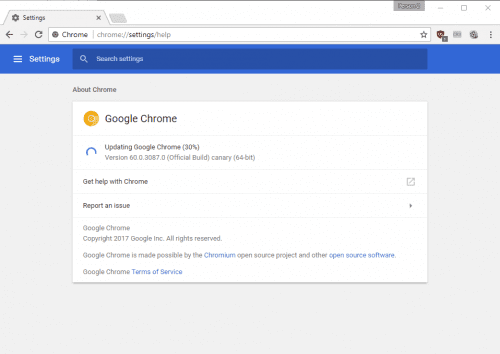
Actually the update is done automatically by Google Chrome when you are closing your Google Chrome and your computer is connected to the internet. However, if you do not close your browser at all, but by chance there is an update that you have to do, usually you will see an update pendending alias pendending.
How do I see the status of the update on the computer? Now to do this you can open Google Chrome of course, and then in the top right corner you can see a more menu marked by three vertically arranged points.
The menu can be an indicator of your google chrome update, i.e. if it is green it means that google chrome update has been available for 2 days, if it is orange or orange then the google chrome update is available for 4 days, and if it is red then the google chrome update is available for 7 days.
Then how do you update Google Chrome based on that status? Easy. You just have to click the more menu and then you can choose the Google Chrome update option , and let your browser work, then click Relaunch . Voila! You already have the most updated Google Chrome!
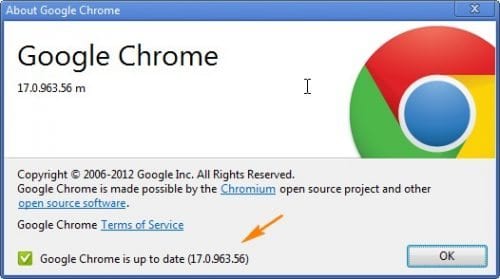
If you are not sure whether the Google Chrome on your computer or laptop is updated enough, you can open the more menu in the upper right corner of your Google Chrome. Then you can continue by clicking help and about google chrome . With this you will be given the latest version number from Google Chrome that you have.
How to Update Google Chrome for Android Users
Then how do I update Google Chrome for Android users? Take it easy, the way to update Google Chrome for those of you who use Android is quite easy. As it should, if you don’t work on the Play Store settings, your Android smartphone or tablet will automatically update Google Chrome.
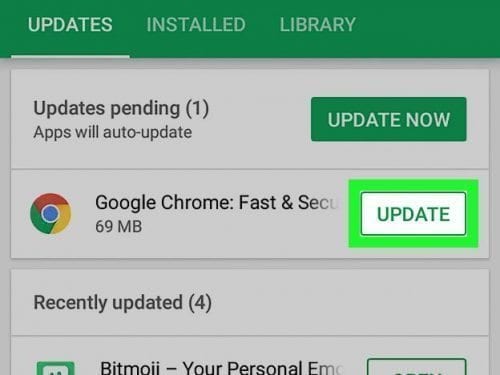
However you can also do the inspection manually. The trick is to open the Play Store application on your smartphone or tablet. Then you can choose a menu with three lines in the top left corner of your screen and then you can choose my apps & games .
Now in this menu you can see several updates available for each application under the updates menu . Please search Chrome carefully. Now if there’s Chrome in the updates menu, it means that Google Chrome on your smartphone or tablet doesn’t have the most updated version yet. Please click update and let your smartphone or tablet work.
How to Update Google Chrome for Apple Users
Finally, for those of you who use iPad or Iphone, we also have a way to update Google Chrome for you. As with previous ways, this time you can open the App Store on your device. After successfully opening the App Store please look at the bottom of your screen in the updates tab . If your Google Chrome shouldn’t be updated, it will be there.
You simply select the update and then your device will automatically download and install the latest version of Google Chrome.
We need to provide some information for those of you who want to update your Google Chrome on iOS, that there are some features that until now cannot be presented on your device, even though you have updated Google Chrome to the latest version.
Some of these features include a data saver where Google’s server will automatically compress the data so that you download less data to your device. Other features that don’t yet exist are cookie settings, auto detect encoding, do not track settings, and your enterprise support multi profiles .
Some of the features above we think are actually quite important, such as cookie settings that allow you to delete cookies or allow and block all cookies and make manual settings related to cookies on specific web pages.
In addition, another feature that we think is quite important but is not included in the iOS version of Google Chrome is the do not track setting where you can choose that a web page does not collect or track your browsing data.
How to Update Google Chrome: Error Message When Updating?
One of the things that annoys the user when updating is an error message that is sometimes difficult or even incomprehensible. Now don’t worry, besides how to update google chrome, we will also share some error messages that often appear when updating and some solutions.
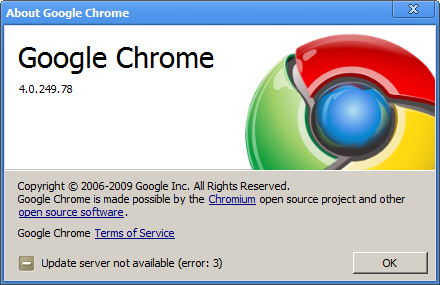
Some of the usual error messages you encounter include (1) update failed where the update was interrupted by the administrator, (2) error 3 or 11 where an error occurred while updating the server, (3) error 4 or 10 where an error occurred due to failure to start updating check , and (4) error 7 or 12 where the failure to download the google chrome update file.
Some of the solutions that we recommend for those of you who encounter the error messages above, or various other error messages that you might not encounter is to re-download Google Chrome.
Checking for antivirus (firewall, to parental control settings), rebooting the computer and updating Google Chrome again, checking for malware or viruses that may enter the computer or laptop without your knowledge, and finally making sure that your laptop or computer is correct. Completely compatible with Google Chrome!
Happy updating!
