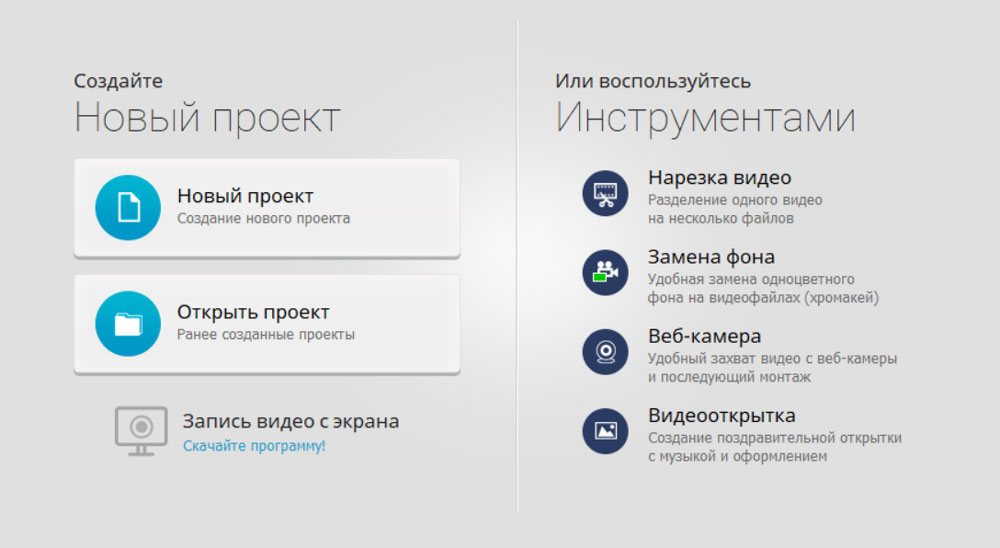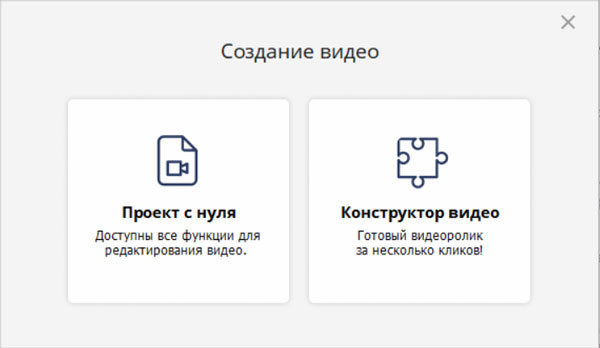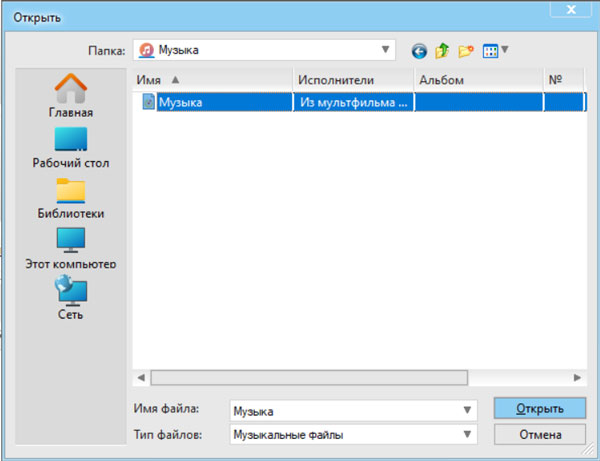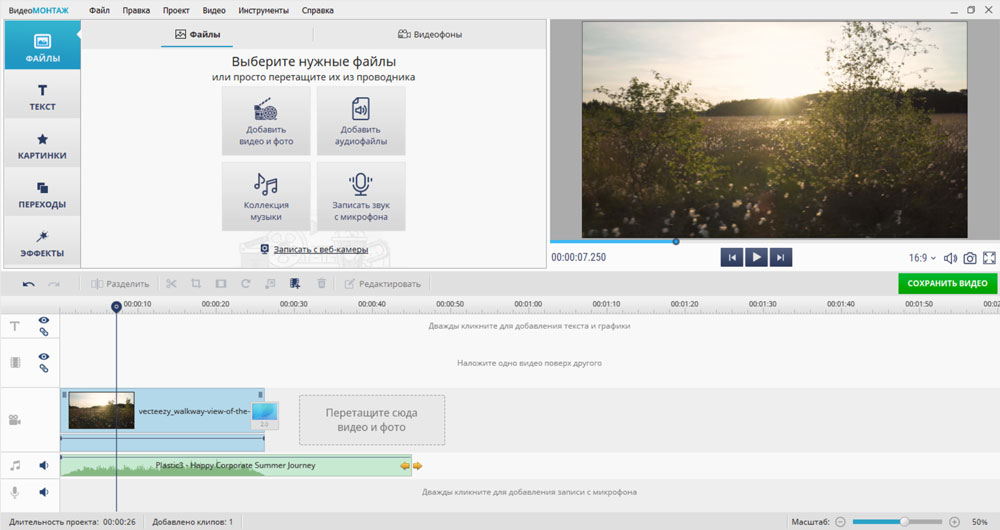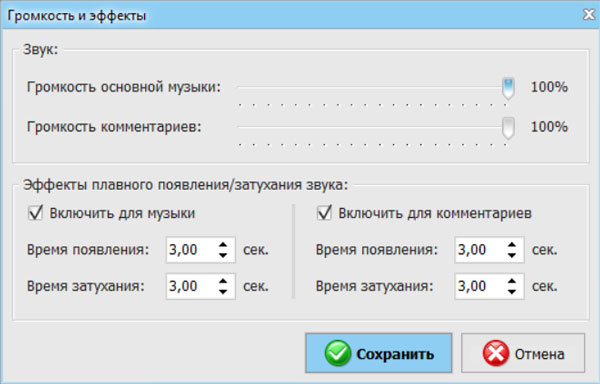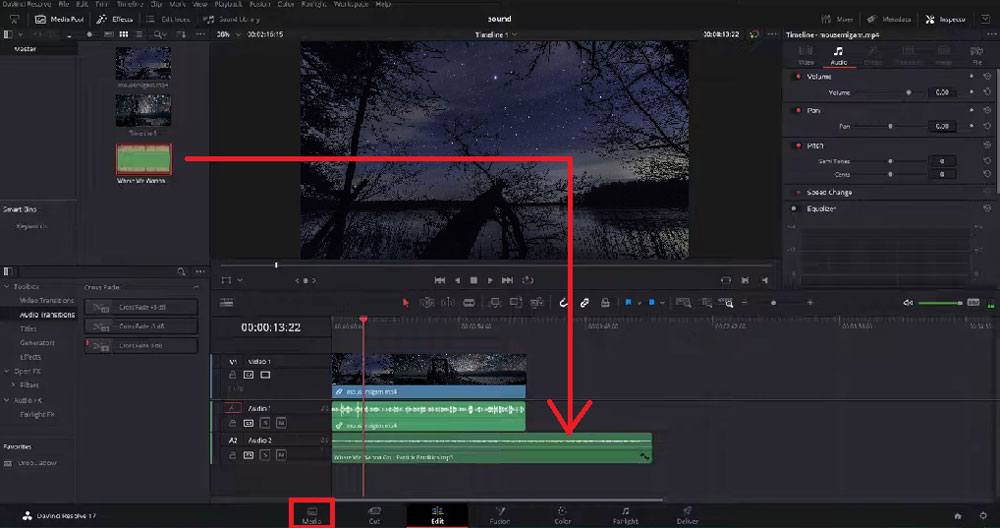In this article, you will learn how to add music to video on a computer or phone. You will find a selection of user-friendly computer programs, applications and online platforms. You can follow the detailed instructions for adding a soundtrack using this software.
All listed installation programs can be downloaded from the link.
Contents
How to add music to video on computer
With simple computer software, you can put music on video in a few minutes and still enjoy the process.
Video MONTAGE
A handy video editor that allows you to create videos in high quality. Video MONTAGE has wide functionality – combine several videos into one, overlay audio, apply effects and transitions. The software offers a clear interface in Russian, so it is suitable for both beginners and more experienced users.
Has a large number of functions for working with sound. Choose one of the tracks offered by the program, upload your own or make voiceovers using a microphone. The editor allows you to apply a melody to the entire movie or to a separate part of it.
Let’s figure out how to add music to a video using Video MONTAGE.
- Run the program and click “New Project .
- In the tab that opens, use the function “Project from scratch” if you want to get acquainted with the functionality of the video editor in detail, or click on “Video Constructor” if you want to mount a video in a few clicks.
If you decide to mount the video through the constructor, follow the instructions: upload materials, apply effects and set transitions. Your video is ready!
- When creating a project from scratch, work begins with loading the necessary materials. This can be done using the buttons “Add video and photo” and “Add audio files” .
- In the window that opens, find the folder with the desired audio, click on it and click “Open” .
The program provides an extensive catalog of audio recordings (the “Music Collection” button in step 3), from which you can also select a suitable song and click “Add Selected Tracks” .
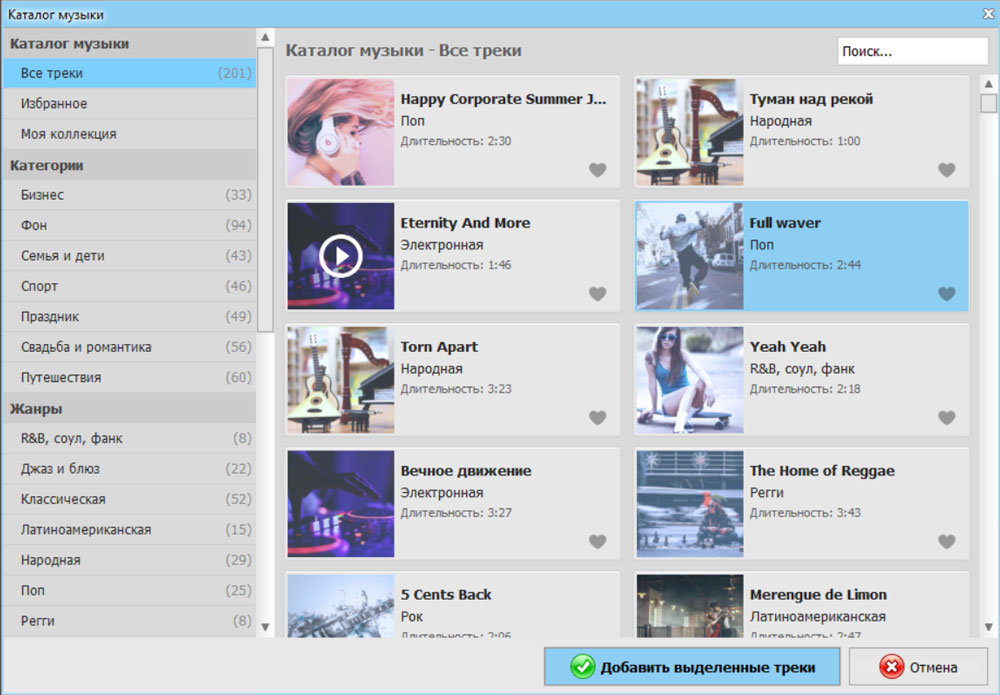
Now you can:
- adjust the duration of the audio by dragging the edge of the track with the mouse;
- load a few more songs and adjust their sequence;
- set the desired volume level and apply audio effects.
To export the result, click “Save” and select the desired format.
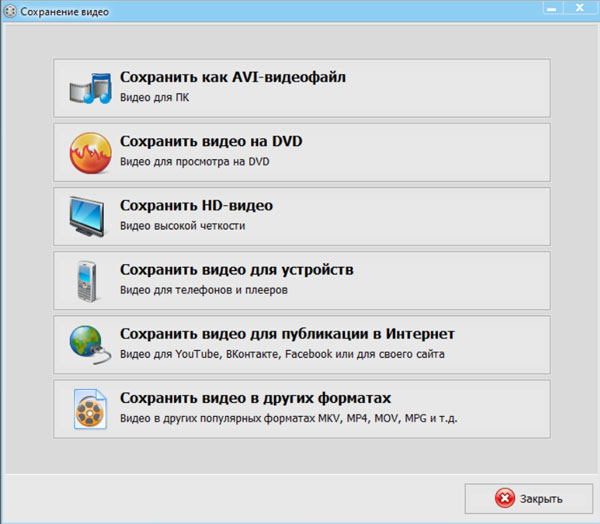
VEGAS
A professional video editor that has great functionality in working with audio tracks. Allows you to download an unlimited number of soundtracks and overlay them on top of each other, creating new tracks. However, working in VEGAS can be difficult for new users.
- Run the program and create a new project.
- Import the video to which you will overlay the soundtrack. To do this, go to the menu “File” , select the item “Open” . In the window that opens, find the desired folder and the files in it. Click on the “Open” button .
- Create an audio track. In the “Insert” menu , use the “Audio Track” item .
- Download the audio track. Select a song in the storage on the left and drag it to the track you just added.
- Download the result. Open the “File” menu , click “Render As” , specify the name of the file and the format in which you want to save it.
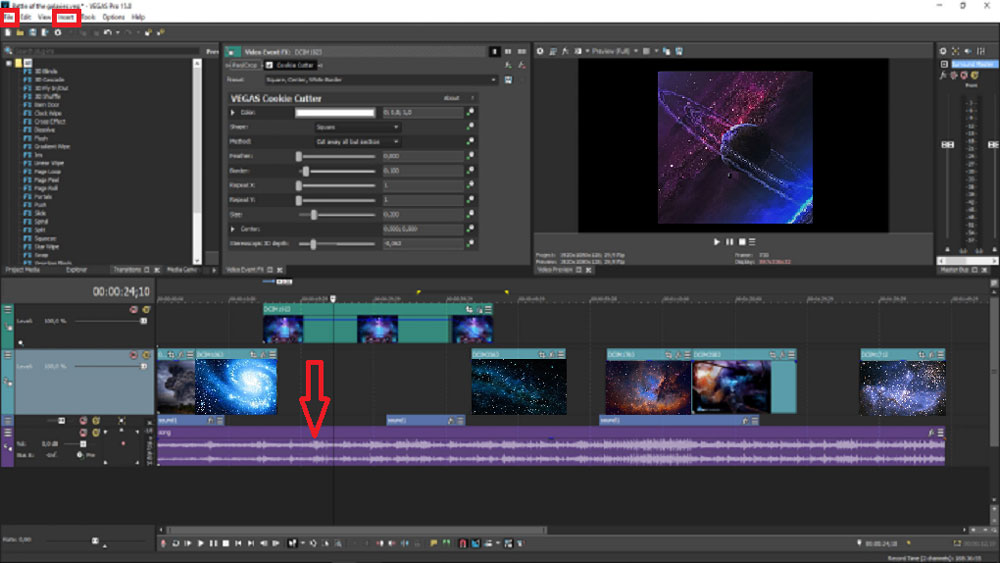
DaVinci Resolve
Professional software that allows you to edit sources of almost all video formats, make color correction and improve sound. However, the interface may be incomprehensible to novice users.
- Run the program and create a new project.
- Import the files you will be working with. On the bottom control panel, go to the “Media” section . You can add sources in two ways: drag them from your computer or find them in the storage located on the left.
- Move materials to tracks. To do this, return to the “Edit” section . All materials are now in the menu on the left. Click on the desired element and drag it to the track, as shown in the screenshot below.
- Edit the audio: change the volume, the pitch of the melody, the speed of its playback. You will find possible functions in the “Inspector” section (upper left corner), in the “Audio” item .
AddAudioToVideo
One of the most understandable online services. If you only want to add a melody, AddAudioToVideo is a good way to do it in a couple of minutes.
- In the “Select a video file” field, click “Search” and find the video on your device.
- In the “Select a sound file” field, click “Search” and import the track from the repository.
- Click on the “Download” button .
- Wait a few seconds for the service to process your movie.
- Download the result by clicking “Download File” .
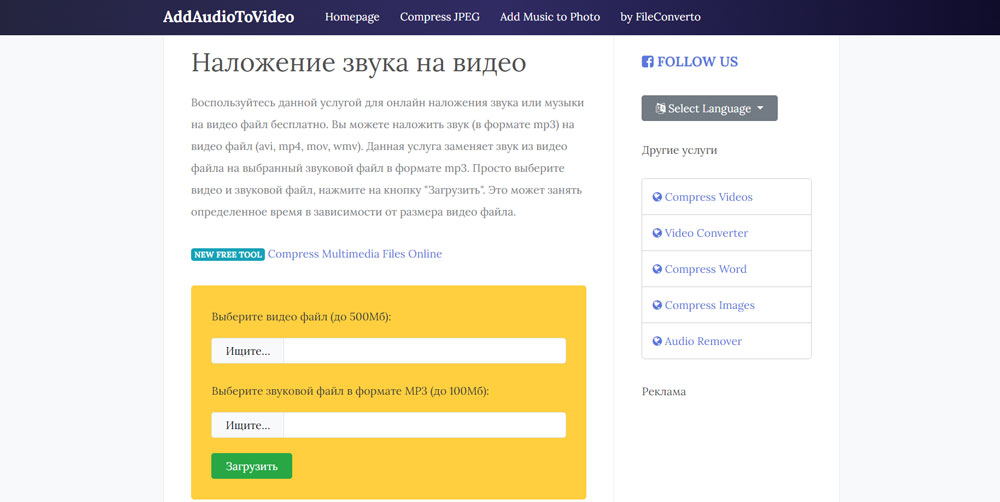
Clideo
A convenient online platform containing functions for gluing, overlaying subtitles, creating ringtones and others.
To embed audio using Clideo:
- Refer to the Merge section on the Clideo website.
- Click “Select files” in the window that opens, find the source in the repository and click “Open” . Now you can specify the desired format, aspect ratio, upload a few more videos.
- Click “Add Audio” and open the desired song. Adjust the volume of the audio and main clip.
- Select “Export” to save the video. Wait a few minutes and click “Download” .
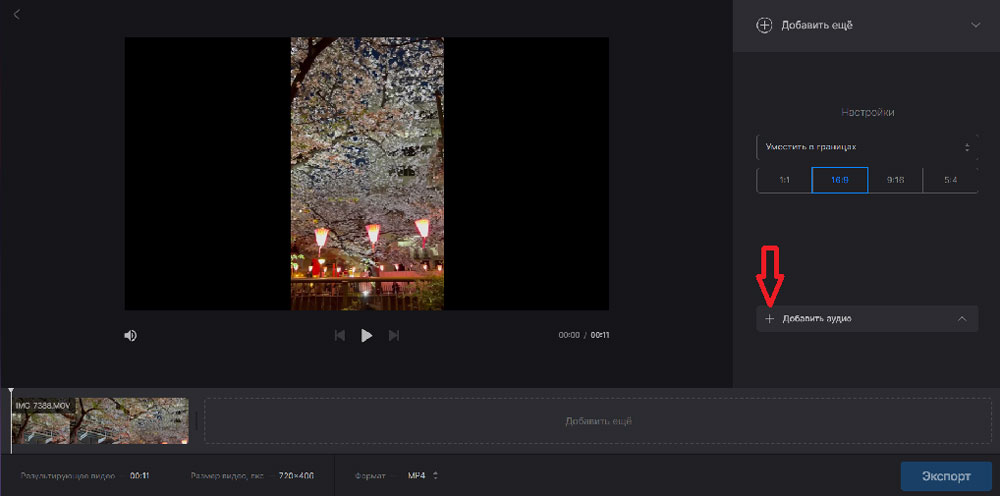
How to Add Music to Videos on iOS or Android
The computer is not always nearby, and it is more convenient to create a short video on the phone. Therefore, now we will tell you how to insert music into a video using your phone and what applications you can use for this.
iMovie
An application for Apple devices that allows you to edit videos, apply audio to a clip, use effects and transitions. It has stabilization and auto-enhancement features.
To add a melody:
- Open the app and start a new project by clicking Movie .
- In the window that appears, select the items you want, and then click Create Movie.
- Add a soundtrack by tapping the Plus icon and going to the Audio section .
- If you want to overdub your sound, go to “My Music” and find the audio file in your phone. Tap on the plus sign next to the song of your choice. You can also use the “Soundtracks” item and select one of the tracks in the application’s collection.
- Trim the audio if necessary.
- Tap “Done” in the top left corner to save the video. In the window that opens, click “Share” , and after “Save” .
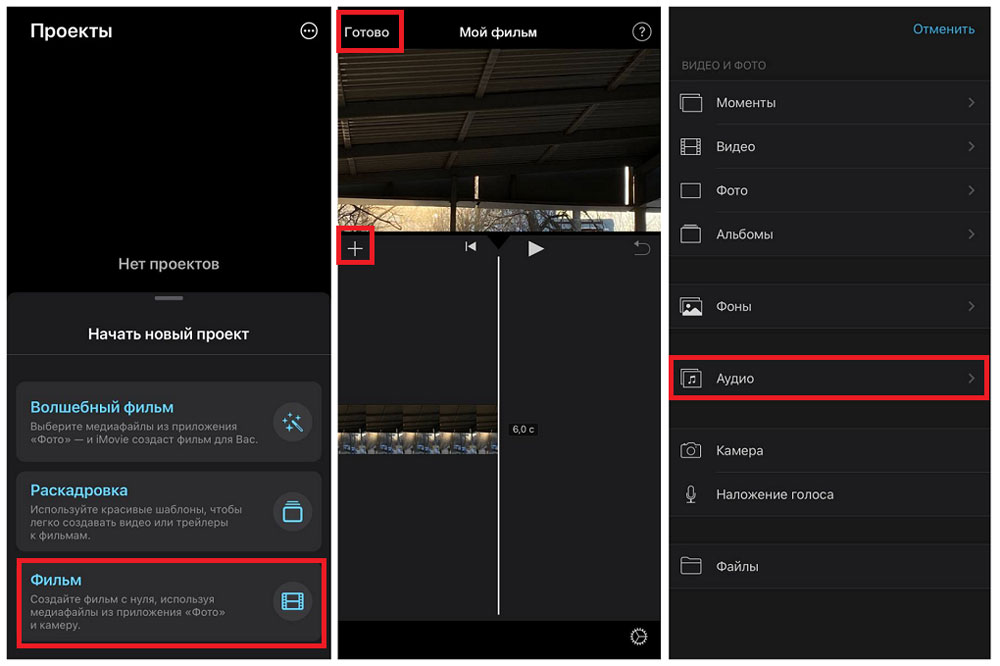
inshot
Photo and video editor for iOS and Android with a simple interface. An easy-to-use application with which you can quickly apply a background melody. For this:
- Open the app and in the “Create New” field , select the “Video” option .
- Find the video file on which you will overlay the track.
- In the lower menu, tap “Music” , click “Music +” .
- Choose a track from those offered by the editor or upload your own by tapping ” My Music” . Click “Use” .
- If necessary, trim the added file and change its volume. Tap the checkmark to save the sound.
- To export the result, click “Save” in the upper right corner. Adjust the resolution, frame rate and format.
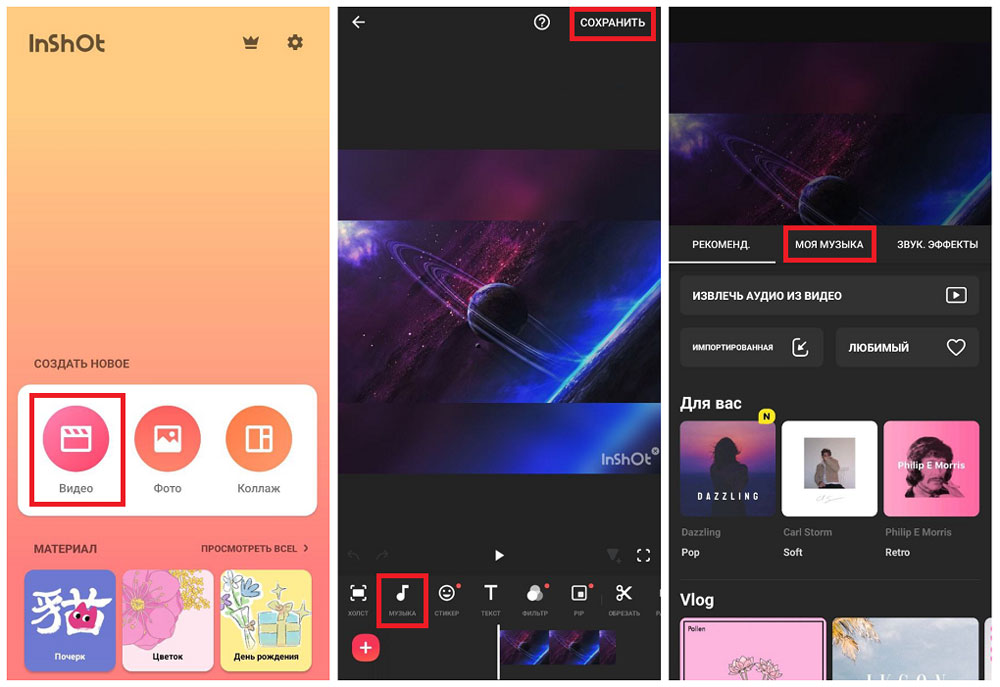
Conclusion
Now you know how to add music to video. You can use different devices and editors, use the method that is convenient for you. All of these programs will help you create a good video, but some have limited functionality or may be difficult to use for new users.
The easiest way is to install VideoMONTAZH – it has a clear interface and allows you to quickly create high-quality content. You can import your track or choose from a vast collection within the program itself, and edit the audio to suit your needs.