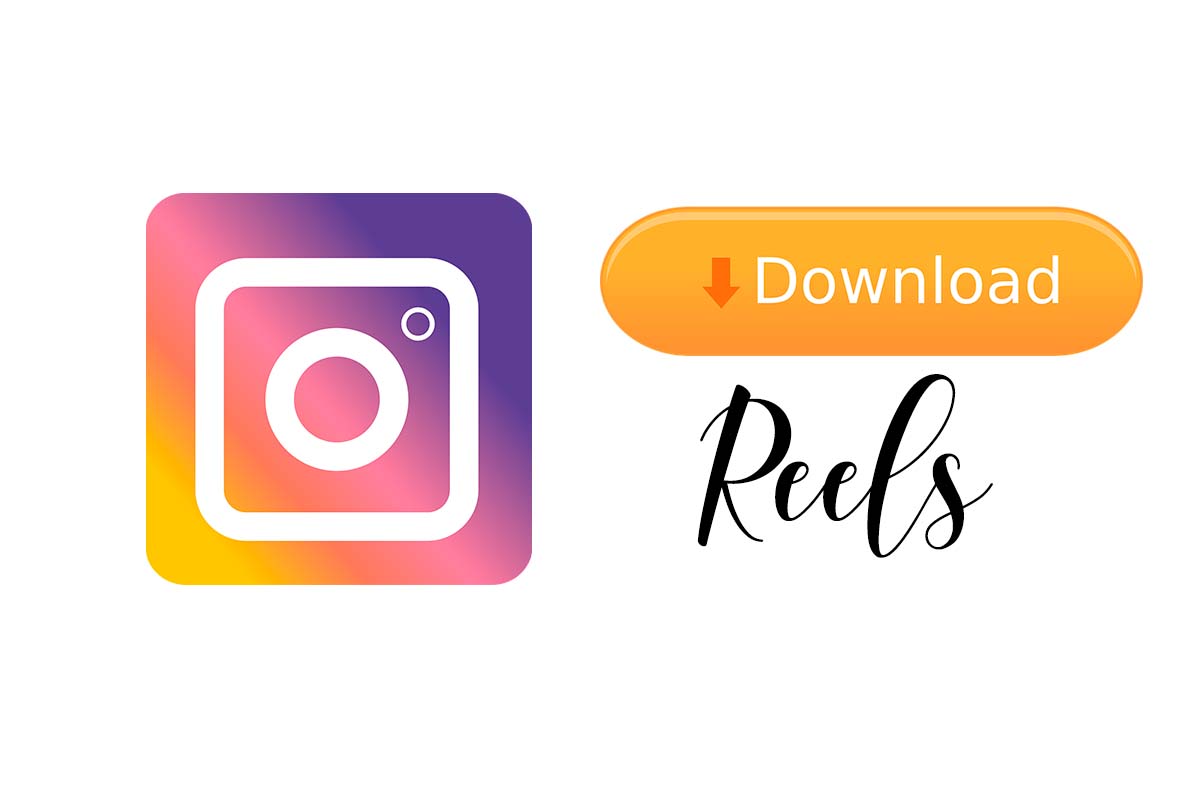
One of the most attractive features of Instagram are short videos that are known as reels. On many occasions we like some of them so much that we love to save them on our mobile. Today we show you how to download Instagram reels without apps so you can save your favorites.
Instagram is one of the most popular social apps. In the year 2021 it surpassed one billion users worldwide. In the app you can publish beautiful phrases , delete old posts or create short and attractive videos such as reels.
In addition to being able to record your own reels, you can see the ones that other users share within the app. It may be that at a certain moment there is a reel that you like very much and you want to save it on your phone. For this we tell you how to download Instagram reels without apps.
The first thing you should know before knowing how to download Instagram reels without apps is that to date there is no automatic function within the app that allows you to download the videos , but this will not prevent us from storing them without any problem.
To know how to download Instagram reels without apps, follow the steps that we propose below.
- Open Instagram and tap on the reel icon that is right at the bottom of the screen.
- Locate the reel you want to download and click on the three dots that appear on the right side below the send icon.
- Now click on “Copy link”.
- Then in your mobile browser open the web https://instavideosave.net/ and paste the link.
- Then click “download” and wait a few seconds while the file is prepared.
- Finally, click on “download video ” and choose “Download”. The video will be saved in the download area of your phone.
HOW TO SAVE AN INSTAGRAM REELS IN THE GALLERY
You already know how to download Instagram reels without apps on your device, but if what you need is to have the reel at hand, we’ll tell you how to save an Instagram reel in the gallery.
To save an Instagram reel in the gallery of your phone you have to follow all the steps in the previous section. That is, copy the reel link and open the web instavideosave.net in the browser. After pasting and tapping on “download video” tap on the “downloads” folder from the top right corner of the phone.
Now the download section will open. Locate the video and open it. Then click on the square icon and choose “Save” . Later, you will be able to check how the video has also been saved in the gallery of your mobile.
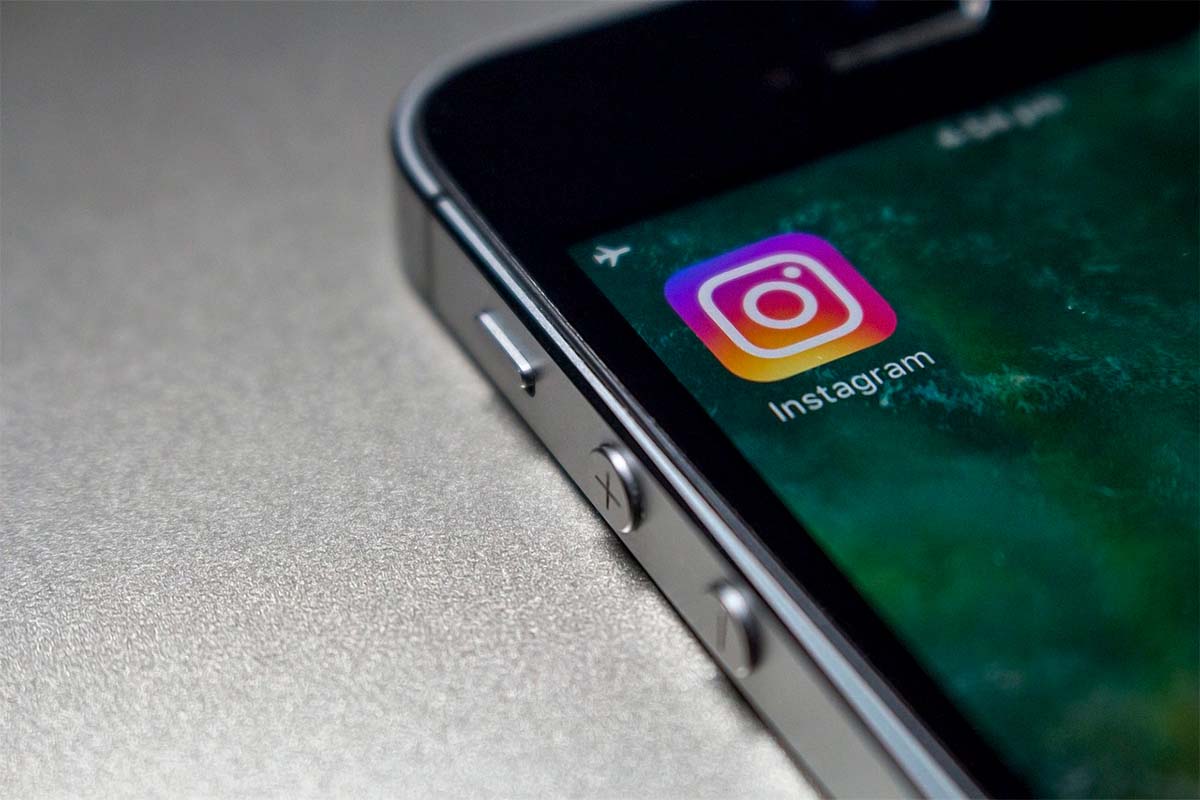
HOW TO SAVE AN INSTAGRAM REEL WITHOUT UPLOADING OR PUBLISHING IT
If you just created your own reel, but you don’t want to share it on networks, discover how to save an Instagram reel without uploading or publishing it.
To do this you just have to open the Instagram app and click on the top icon with a + symbol. Then choose “Reel” and start applying effects and recording it. When you have it recorded, click on “preview ”. Now you will see how your reel has turned out.
At the top of the screen is a down arrow with a horizontal line. Click on that icon and the reel will be saved in the phone’s gallery and thus will not be published or uploaded to the network.
HOW TO DOWNLOAD INSTAGRAM REELS ON PC
If, in addition to knowing how to download Instagram reels without apps on your mobile phone, you also want to know how to download Instagram reels on your PC , you can do it in a very similar way.
To download Instagram reels on your PC, the first thing you have to do is get the link to the reel. You can copy it from the mobile app by clicking on the three dots and then send it to your email to open it from the PC.
Once you have it copied open the web page https://instavideosave.net/ and paste it in the text box. Then click on “Download” and then on “Download video”. Next, click on “save” and choose the location on the computer where it will be stored.