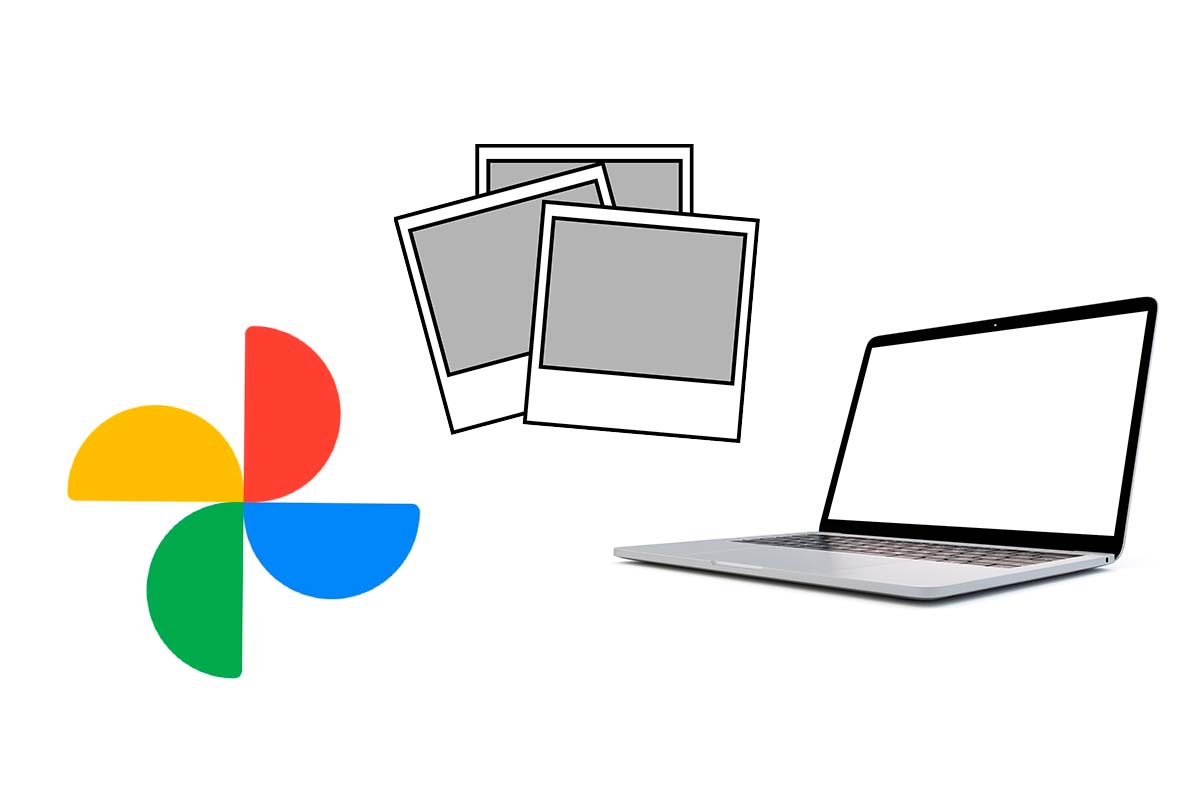
Google Photos has become one of the most used applications to manage the images that are sent to us or that we take with the mobile camera. If from time to time you want to store them on your computer as a file, we explain how to download all the photos from Google photos to my PC.
In addition to storing and organizing images in Google Photos, you can edit, create collages, movies, etc. Likewise, you can create dynamic wallpapers or make folders with images to have them selected by places you have visited or by theme.
If you are one of those who, in addition to having all the photos in Google Photos, have a backup copy on an external hard drive or on the internal hard drive of the computer, you may need to know how to download all the photos from Google photos to my PC to, whenever you want, have your images archived. In the next section we explain how to carry out this procedure simply and quickly, since we are going to do it with another app from the company, Google Takeout.
Google Takeout is a service where users can download all account data from the different apps that work with a company account. To know how to download all the photos from Google photos to my PC, follow the steps that we show you below:
- Open your browser on your PC and go to the Google Takeout website.
- The first thing you should do is click on “Unmark all ” because we are only interested in photos.
- Scroll down until you find Google Photos and check the box on the right side of the screen.
- Scroll down to the bottom and click on “Next Step”.
- Now leave the “export once” box selected and choose the format and weight of the file.
- Then tap on “Create Export”.
- Google Takeout will take several seconds to prepare your download photo file , please be patient.
- Next, click on “Download” . For security Google Takeout may ask you to log in with your credentials.
- Finally , the download of the package with all the photos will begin.
HOW TO SELECT ALL PHOTOS FROM GOOGLE PHOTOS ON PC
Once you know how to download all photos from Google photos to my PC, you may also need to better manage your images, know how to select all photos from Google Photos on PC.
To select all photos from Google Photos on PC, open the Google Photos app and tap on the top left corner of the first image that appears. Then click on the title or date of the album and all will be selected.
WHY WON’T GOOGLE PHOTOS LET ME DOWNLOAD PHOTOS?
It may be that at the time you are going to download the images from Google Photos, something prevents you from carrying out this action. In that case, you will wonder why Google Photos does not let me download photos? We tell you some of the causes that can occur.
One of the reasons why Google Photos may not allow you to download the images is because you do not have an internet connection or it is too weak. Check that you have enough bandwidth. Another reason why Google Photos may not allow you to download photos is because you do not have enough storage space.
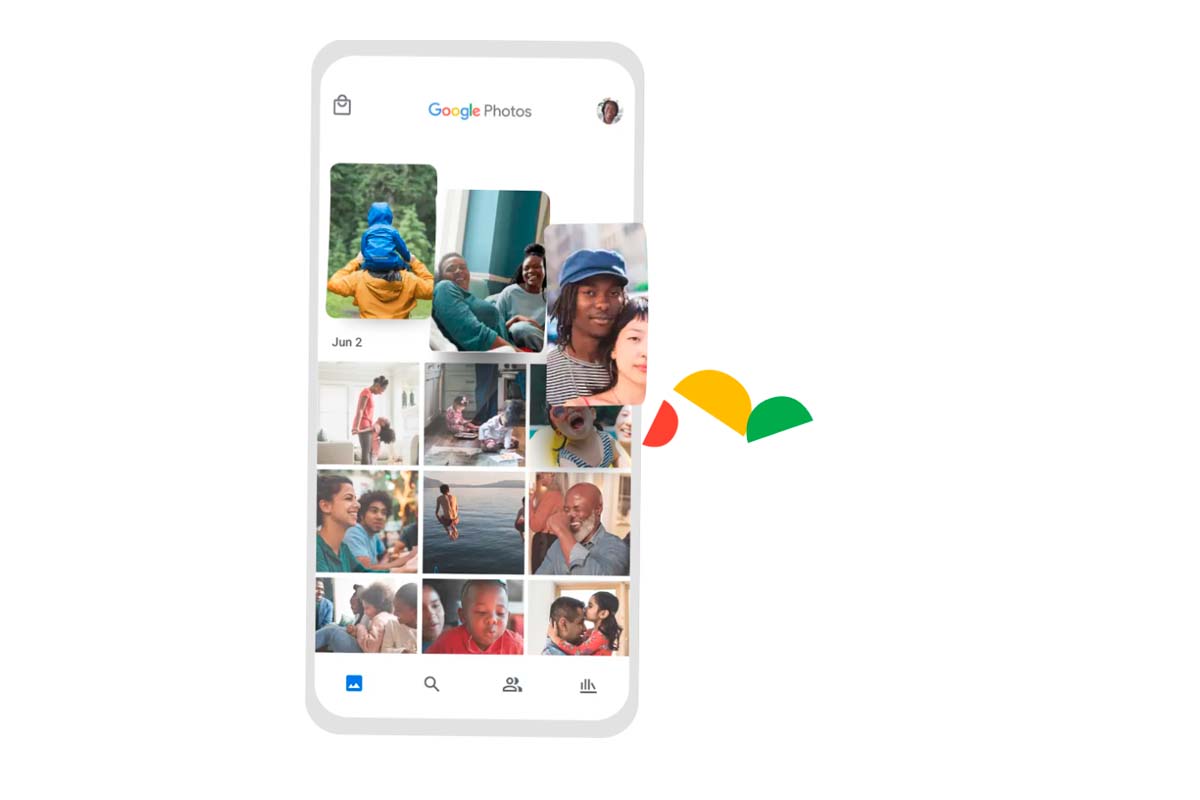
HOW TO TRANSFER PHOTOS FROM GOOGLE PHOTOS TO AN EXTERNAL HARD DRIVE
If, in addition to knowing how to download all the photos from Google Photos to my PC, you then need to know how to transfer the photos from Google Photos to an external hard drive, the procedure is detailed below.
The first thing you should do is follow all the steps that we have indicated to download all the photos to the PC, that is, do it through Google Takeout. Once you have the compressed file downloaded on your computer, you just have to extract it. Then copy the extracted folder named Google Photos to the external hard drive.