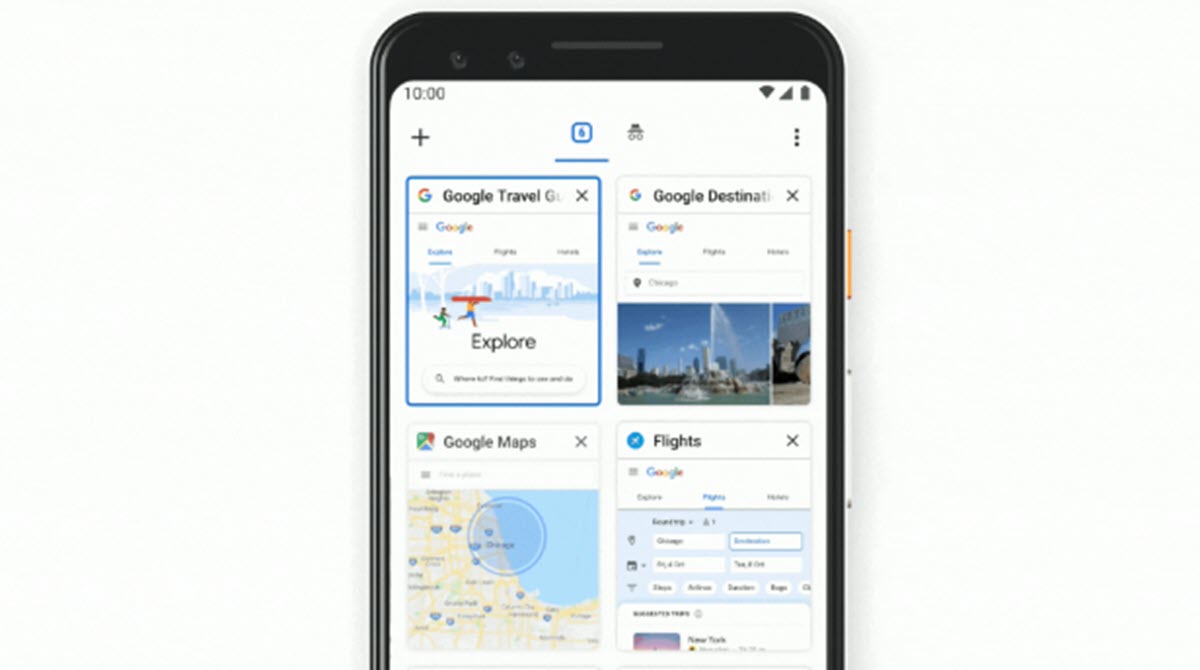
For some time, Google Chrome for Android has a new system in which the tabs that we have open in it appear in a grouped way. In principle, it is a more comfortable tool for navigation. But it has also caused many users to wonder how to disable tab grouping in Google Chrome for Android .
In principle, this grouping of tabs is more comfortable. If you open a link from a website, the tab in which it will open will be linked to the original page . In this way, in the event that you are browsing several sites at the same time, you will be able to have all the pages ordered according to the site from which you have reached them.
However, there are users who do not get used to this. In some cases, out of sheer inertia, because everything that involves a change is always complicated at first. And in others simply because they don’t like it. Whatever your reasons, Chrome’s tab bundling can be removed to go back to the old system.
WHERE TO DISABLE CHROME TAB GROUPING ON ANDROID
The option to make this change is not easily found in the Settings menu. This is why many users wonder where to disable Chrome tab grouping on Android . And it is that we do not have to resort to a menu function, but to the Chrome flags. The steps that we have to follow to do this are the following:
- In the address bar type Chrome: // flags and press Enter.
- Among the functions you will find, look for the experimental function Tab Groups (# enable-tab-groups)
- Disable this function
- Click on Relaunch to restart the browser and apply the changes
In the event that you see that the relevant changes have not been made, you will have to close Chrome and reopen it . In this way, it will restart permanently and you will be able to see how the tabs are back in classic mode. If you see that this way it has not worked correctly either, we recommend that you restart your phone.
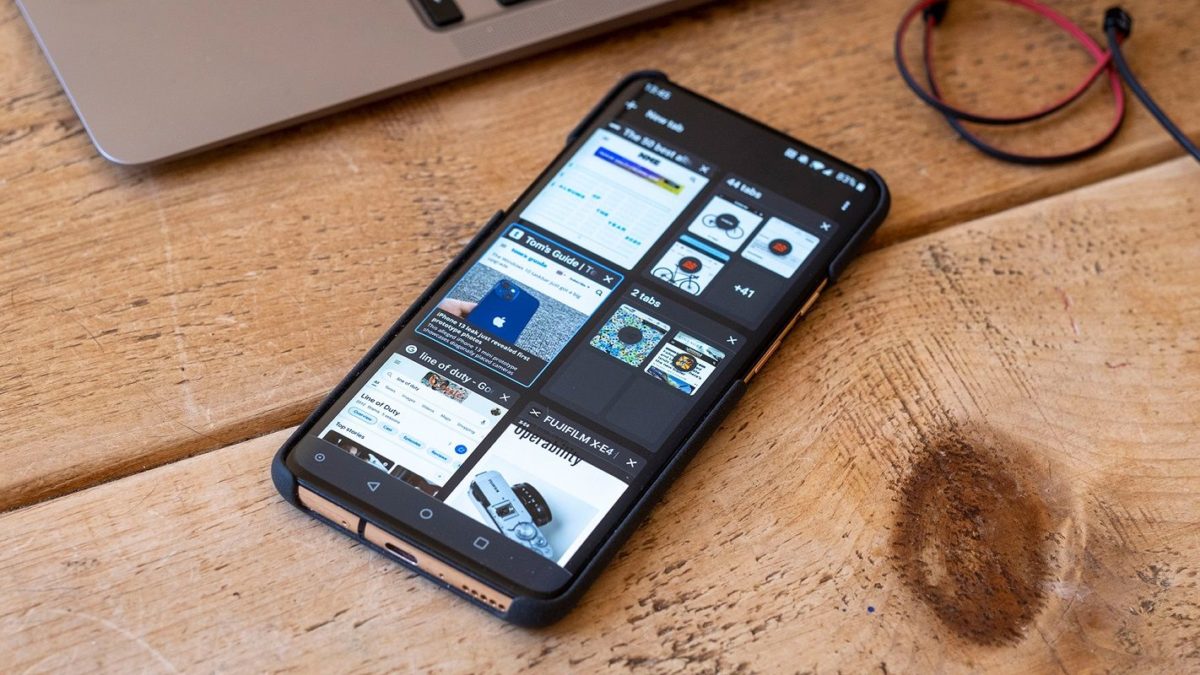
HOW TO SWITCH BETWEEN GOOGLE CHROME TABS ON ANDROID
You may have decided to continue using this lash grouping, but don’t get too light on it. And that is why you are interested in learning how to switch between Google Chrome tabs on Android with this new system.
To change from one tab to another you will have to click on the icon with the number of open tabs that will appear in the upper right part of the application. There you can see both the tabs open individually and the groups. In the event that you want to access an individual tab, the process will be as simple as clicking on it. But if you are going to enter a page that you have accessed through a group, you will have to click first on the group and then on the specific site.
In the end, grouped tabs involve taking one more step in the process of closing a tab. That is what does not quite convince many users, and the reason why it is possible that at some point Google decides to end this novelty.