If you want to dial by voice without having Internet access, the best option is the Google assistant. You only have to previously enable offline voice recognition and download the Spanish language in the Google app. To call you will have to use the voice command «Call» followed by the name of the contact. This is one of the many things you can do by controlling your mobile by voice.
There are also voice dialing applications, but most of them work with the Internet. Those apps are useless to me for not having an unlimited mobile data plan. Also, many require you to enter voice tags for contacts, a rather tedious process if you have many contacts.
Speak 2 call (“Speak to Call”) is an alternative application in that case. It is very good, free and its detection is excellent considering that it does not need an Internet connection.
How to get Speak 2 call working
There are two requirements for this application to work: have at least Android Jelly Bean ( Android 4.1 or higher) and have the Google Search application installed on your phone (you can get it here). The latter is necessary because Speak2call makes use of the languages downloaded in the Google Search application (it is the reason for its good voice detection).
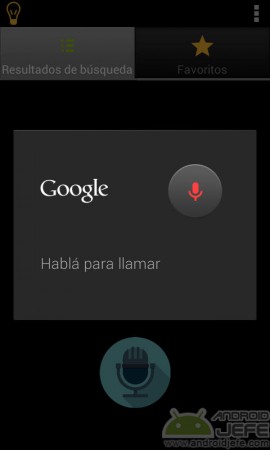
That said, you must first download the Spanish language in the Google Search application. This is easy to do; I explain it below:
- Open Google Search (it is a blue icon with a white g in the middle)
- Open the application menu (on certain mobiles, just press the menu button on the phone) and choose “Settings”.
- Select the “Voice” option
- On the next screen choose «Voice recognition without with … (Manage downloaded languages)».
- In the “All” tab, search for the Spanish language (Spain) and click on it to download. Once the Spanish language is downloaded, it should appear in the “Installed” tab.
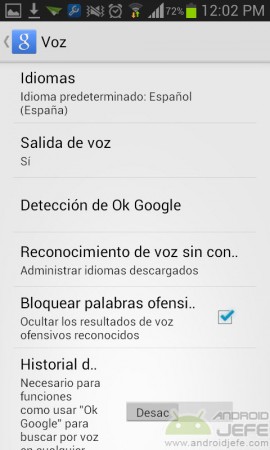
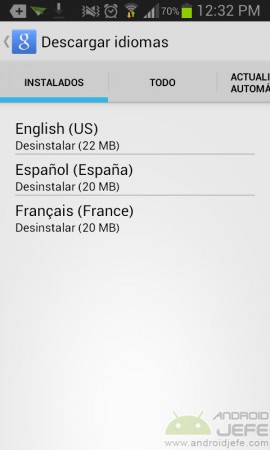
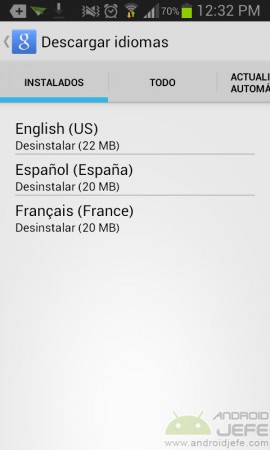
The Spanish language is already downloaded correctly. Now it only remains to download and install the Speak2call application from Google Play. Once opened, choose the Spanish language (Spain) and that’s it. It is important to choose the same language that was downloaded before for voice dialing to work offline; If this is not done, an error will be generated ” You cannot access Google at this time ” when you try to call and you do not have internet.
To call a contact with Speak 2 Call, click on the microphone and say the name of a contact (in the same way that it is registered in the contact list). By default the application shows the name of the contact when saying his name and you have to click on the name to call him. If you want to make the call immediately, this can be changed in the settings by activating the option « Automatic call «. Likewise, by default the app displays a timer before making the call. This is disabled from the settings by changing the “Timer Delay”.
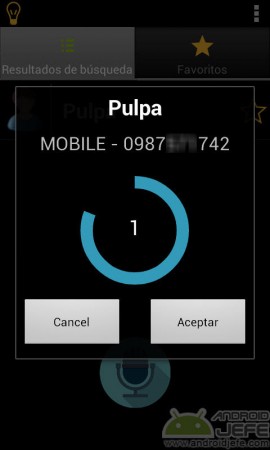
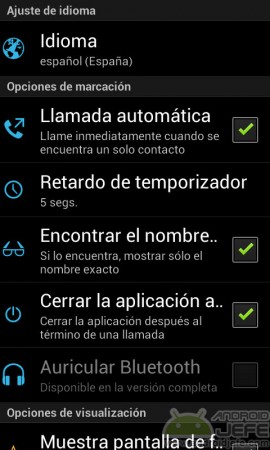
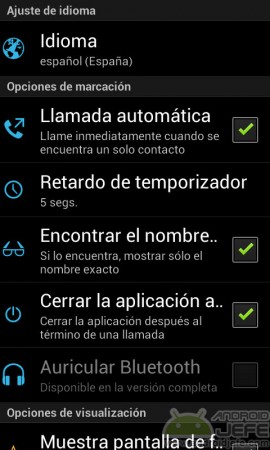
To add contacts to the favorites tab, just click on the star that appears next to a contact when trying to call it.
Speak2call is free although it is supported by advertising. You can buy the full version from the same application, which has the extra benefits of removing the ads from the free version and getting the function of calling by voice with Bluetooth headphones.
Conclusion
Speak 2 call is an application that detects the user’s voice quite well to call a contact, because it uses the Google Search language pack. It does not need internet (Wifi or 3G or 4G mobile data) at any time to work, that is, it is offline. It’s free and you don’t need a previous recording of voice tags to recognize a contact’s name. Very good to use in case you have difficulty dialing manually.
Related articles :
How to control Android by voice in Spanish (with or WITHOUT Internet)
How to write messages by VOICE on Android
YouTube adds a virtual command and voice search when casting
Receive updates: SUBSCRIBE by email and join 10,000+ readers. Follow this blog on Facebook and Twitter.