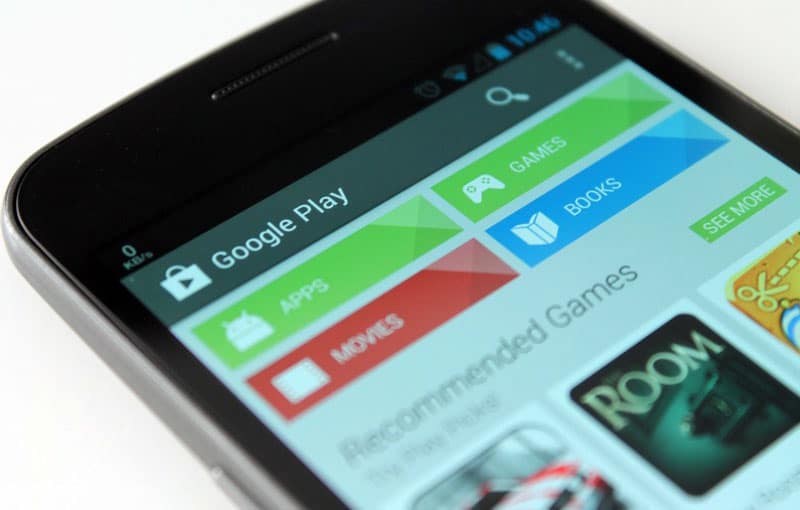In this tutorial, we explain how to delete your Google or Gmail account in a few steps. But also how to save all linked data, and possibly recover your account if you deleted it by mistake.
The Android operating system is closely linked to Google. He, who is however open source, is in dire need of interest when the latter’s services are not installed there and requires a lot of tricks to be able to get rid of his grip.
We suggested in a tutorial to separate you from Google on your Android phone , but maybe you want to go even further and simply say goodbye? We help you delete your Google or Gmail account easily, taking you step by step.SUMMARY
Contents
Read this carefully before you start
The deletion of your account will have the following effects:
- Loss of access and data from all Google services like Gmail, Drive, Calendar, as well as all data like photos saved on the account
- Loss of subscriptions , paid or not, or content purchased on YouTube or the Play Store (apps, movies, books, music…)
- Information Chrome as the favorites, but also the web browser applications
- Loss of account related contacts on your Android phone
- Lost username for this account, which will not be recoverable. If your account is “ machinchose @ gmail ”, “machinchose” cannot be resumed once the deletion has been carried out
Start by backing up your data
For that :
- Log into your account and go to the account management page
- Click on the Data and Personalization tab under your avatar
- Scroll down to Download, delete or plan the future of your data
- Go to Download your data
- Check the data to include and scroll down to the bottom of the page so that you can click Next
- Click on Create archive
Google is preparing your data, you will receive a link by email to download it when it is ready. Look no further before you can download your archive. It contains data that you would regret losing forever.
How to delete your Gmail / Google account
The cleaning has been done, the data is saved … It only remains to go to the last step! Be aware however that you have the possibility of deleting only certain products rather than the whole of your account, be sure to target your needs before anything else. For example, you can completely delete your Gmail address while retaining access to Google services – it will simply ask you to define, then simply give it a new email address to use.
For that :
- Log in to your account and access the options of it
- Go to the Data and personalization tab
- Go to Download, delete or plan the future of your data
- Click on Delete a service or your account
- Go to Delete a service
- Click on the trash can icon to the right of the Gmail line
To delete your entire Google Account :
- Log in to your account and access the options of it
- Go to the Data and personalization tab
- Go to Download, delete or plan the future of your data
- Click on Delete a service or your account
- Go to Delete your Google account
How to recover a Google account
By default, the account will be permanently deleted. However, if you instantly regret your choice, you will have a short period during which you may still have chances to recover your account.
To try to go back, follow this method:
- Go to the account recovery page
- Log in with your old credentials
- Here !
Have you successfully deleted or recovered your account? Have you encountered any difficulties? Tell us everything in the comments!