The reaction of the viewer and the impression of watching a video is formed by many factors, and in addition to a well-chosen plot, the presentation of visual information plays an important role. Professionals know how to catch the eye of their work. To make the picture look more interesting, light, focus and other compositional techniques are used that can make the video effective and catchy. The easiest way for any user to make video more entertaining is to use slow-motion or speed-up effects.

Videos, in which in a matter of seconds clouds sweep, the sun rises and sets, a flower blooms, as well as those containing slow motion, everyone has seen. Although they look non-standard, it is not difficult to achieve such an effect. You can slow down or speed up the video in the video editor, and if you shoot on a smartphone, you can implement this feature right on the device using built-in tools, provided that the necessary functions are supported, or with the help of special applications. They will not be difficult to find in the same Play Market for Android.
Slow motion scenes that add drama to the moment are provided by a technique called slow motion, and for videos shot in accelerated time, the timelapse technique is used. To create a slow motion effect, you need to increase the frame rate, changing per second, as a result of which, when viewed at normal speed, we will see slow motion. In the case of timelaps, the interval between frames increases and when playing at normal speed, the time on the screen will be compressed, then we will see slowly developing processes in a short period of time.
Let’s consider what applications will help to cope with the task in the absence of built-in functions in the phone, as well as how to make videos in the style of timelaps and slow motion using software.
Contents
Slow motion apps
A movie shot at 60 frames per second and higher can be easily turned into slow motion. Since the normal frame rate for the camera is 24 frames per second, while the camera of a mobile device allows you to shoot 60 frames per second, this provides higher clarity and smoother transition, and when playing at normal speed, the slowdown will turn out to be about two times. Almost all modern flagships are capable of shooting slow-motion video at 120 or 240 FPS, which gives even more opportunities to create high-quality and effective videos.
There are plenty of third-party slow motion tools on Android today. Let’s take a look at some of them.
Slow Motion Video FX
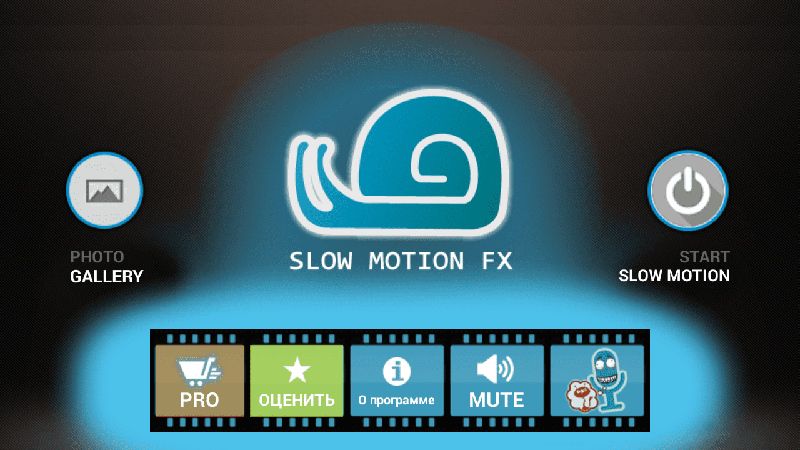
Free Android video slowdown and speedup application that allows you to choose the speed of the output video. With the help of this utility, you can edit already captured video files or record a video with the slow motion effect turned on. It is also possible to export the resulting videos to the popular YouTube video hosting service.
Efectum
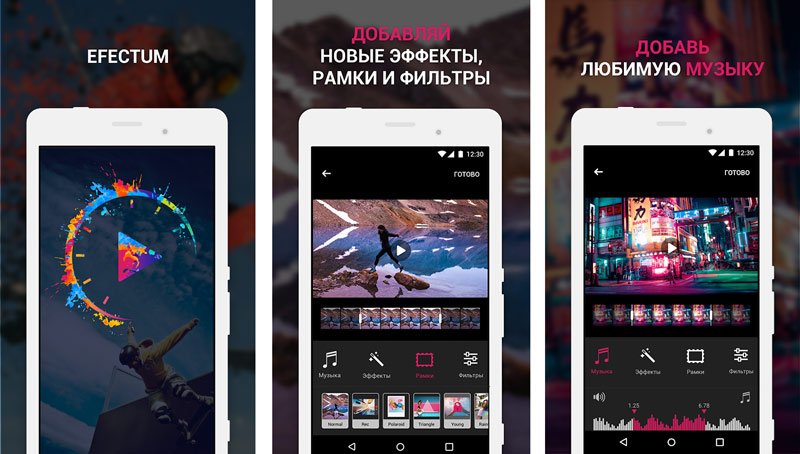
The application is a full-fledged video editor for Android devices that supports the ability to edit videos captured on a smartphone and record videos directly in the program. With Efectum, you can create videos with the effect of slowing down and speeding up, “reverse video”, as well as control the frame rate, crop video and change the audio track. The utility works with various media file formats, is easy to use, and has a wide range of options. The results of your work can be saved on the device or shared with friends on social networks.
Slow Motion Video Maker
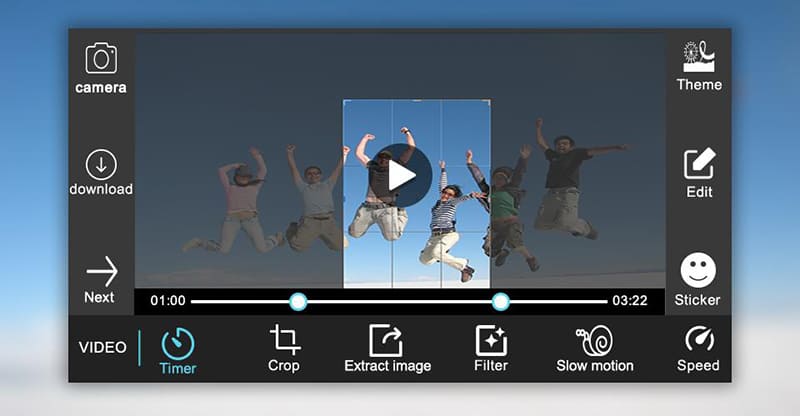
Another free application with which you can create videos with slow motion effect, speed up, crop and crop, as well as make reverse videos, slideshows, apply filters, effects, animation and text. The software supports all popular media formats, and using the slow Motion Video Maker tools is easy. The resulting videos can be saved in the device’s memory or shared on popular social networks. In addition, through the application, you can compress the finished video without losing quality.
Video slow motion
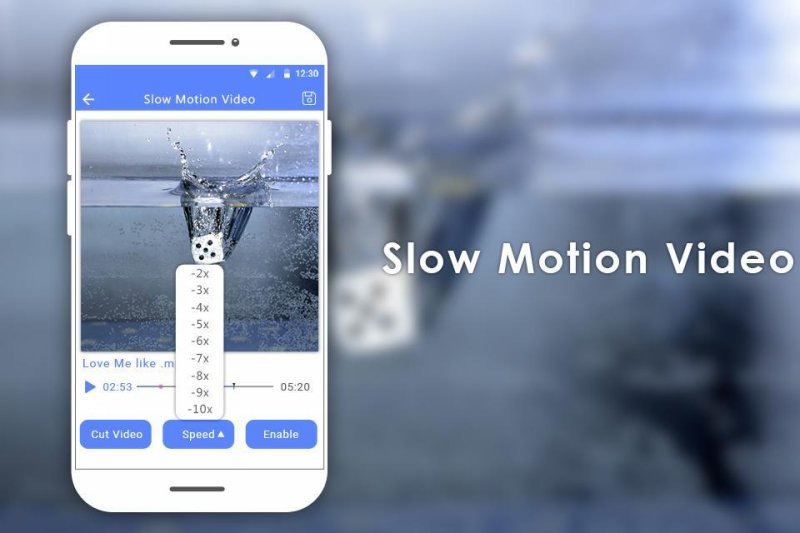
Nice application with support for popular media file formats to slow down, speed up and crop videos. You can also record slow motion video directly from the program. There is a choice of speed, the application of effects on certain parts of the video. The finished file can be saved to your device or shared on social networks.
Fast motion apps
Accelerated video playback is used for various purposes, such as creating a comic effect or quickly showing a long process. There are two options for shooting – to shoot a video in normal mode and by editing it in the application to speed up the video, give the required display speed (can be used only for certain segments of the video) or use the program for interval shooting.
The timelapse technique (or time-lapse) involves taking pictures at a slow frame rate (for example, 5-10 frames per second or 1 frame per few seconds, depending on the process that needs to be accelerated). Such photography is especially effective when it is necessary to capture natural processes (blooming flower, change in physical form, construction, change of time of day, etc.). If the built-in capabilities of the phone do not allow you to do this by using a special shooting mode, you will have to use third-party software.
The above applications for creating the slow motion effect are also suitable for speeding up video, but add to this list those that allow you to shoot with the effect of accelerated time, using the timelapse technique.
Time lapse camera
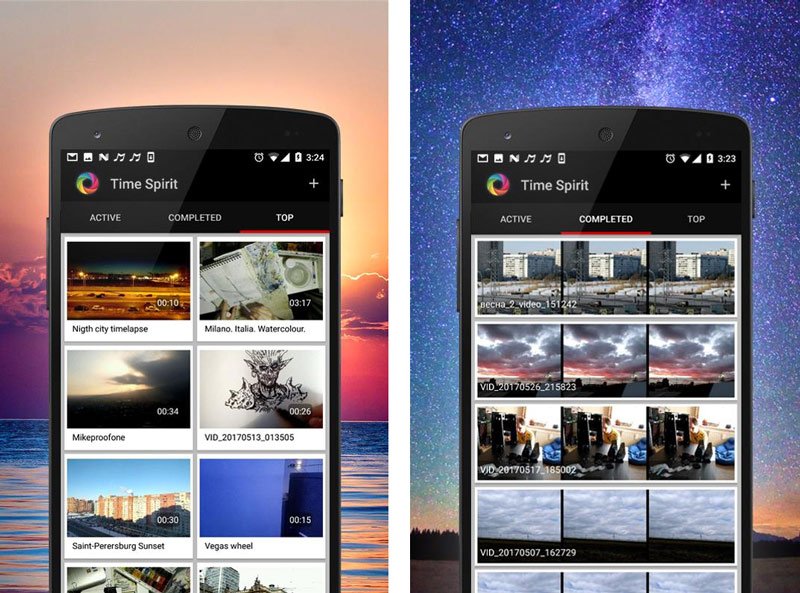
An excellent free video acceleration app for Android that expands the capabilities of your smartphone camera. It has several variations of shooting intervals and adjustment of some other parameters.
With the help of the software, you can create beautiful videos in the time lapse style, which is important for long-term processes, and share them on YouTube. The functionality of the program allows you to shoot events of different duration:
- Photo Lapse – used for capturing processes that take a long time, for example, several days or weeks.
- Video Lapse – Suitable for capturing the movement of a subject.
You can shoot, including at night, as well as add an audio track to the clips. There are currently no ads in the app.
Microsoft Hyperlapse Mobile
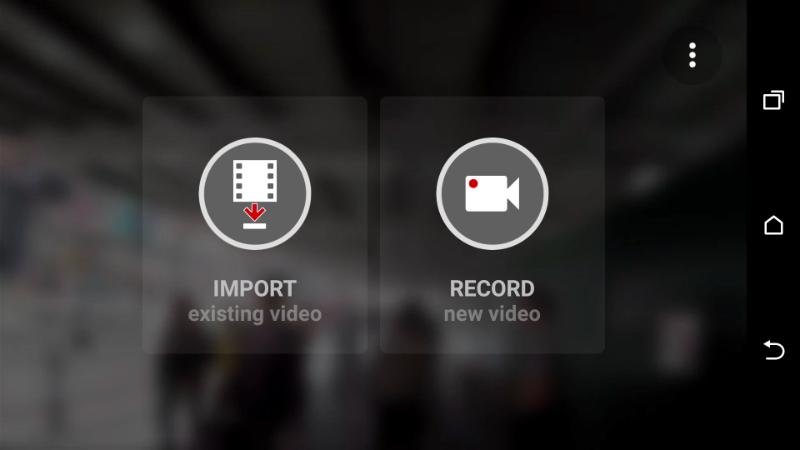
Long video accelerator program for Android that allows you to create smooth and fast videos or download and customize footage that has already been taken. Here you can adjust the speed of the video (up to 32 times the speed can be increased), select the resolution for saving the media file, save it on the device or post the created hyperlapse on popular social networks and video hosting.
The technique of hyperlapse is different from timelapse. Although the same technique is used, when frames are taken at regular intervals (for example, 1 frame per several seconds), the camera is no longer fixed in place, as in the case of timelaps, but moves evenly, i.e. the shooting takes place in motion …
Various software tools can be used depending on the purpose, including powerful video editors that allow you to adjust the video speed.
How to make a slow motion or fast motion video
You can slow down or speed up a video using the apps we’ve reviewed. You can also combine different techniques and individual stories in one movie to create unique videos.
Slow motion video creation
The use of the slow motion effect is applicable both for the entire plot and for the necessary segments of the video sequence, which are marked in the editor with markers.
Let’s look at how to make a slow motion video using the example of the slow Motion Video FX application, which can be downloaded from Google Play. We install software from the application store in the standard way and perform the following actions:
- Go to the program, click “Start slow Motion”.
- We choose from the two proposed options for creating a video – record now or process the finished file. For example, click “Select Movie” to edit an already created video.
- We indicate the editing method. Advanced allows you to change the speed, the simple method does not imply such an opportunity.
- Select the first and last frame to mark the editing area, press “Start”.
- We indicate the desired speed, if necessary, we use filters and sound accompaniment, after which we press “Start processing”.
- Upon completion of the processing process, you can click “Share” and select a social network from the proposed options to send the finished video.
Time lapse video creation
To make an effective video in the style of time lapse using special software, you can go one of the ways – shoot the material and process it in the editor or use an application with the time lapse function.
First you need to choose a plot (remember that this technique is used to shoot long-playing events, so we choose the appropriate one). The next step will be the choice of the shooting interval – this will already depend on the duration of the process that we want to capture. Shorter intervals can be selected for processes that are noticeable to the eye, longer events are recorded at an increased interval. Having chosen the acceleration, you can fix the smartphone and start shooting.
Let’s consider creating a video using the example of the Time Lapse Camera application:
- We choose the timelaps type.
- In the menu, select the resolution, frame interval and maximum duration.
- If necessary, you can set the start timer and filter.
As you can see, you don’t have to be the owner of a flagship smartphone, whose camera allows you to use these techniques by default. You can also create spectacular videos using third-party applications, which are abundant in Google.