The Registry Editor gives you extended access to useful settings, error correction, and restoring the normal operation of the system. But sometimes when you try to change something, a notification appears that editing the registry is prohibited by the administrator of the Win 7 (or 8, 10) operating system. There are several ways to work around this limitation – below we will describe how this is done.

Contents
Enabling the registry through the “Group Policy Editor”
This method is only suitable for owners of Windows “Professional”, because “Basic” and Home do not support this.
So, to access the editor:
- Press the combination of the Windows logo button and R.
- Enter “gpedit.msc” (without quotes) into the line and click on “Enter”.
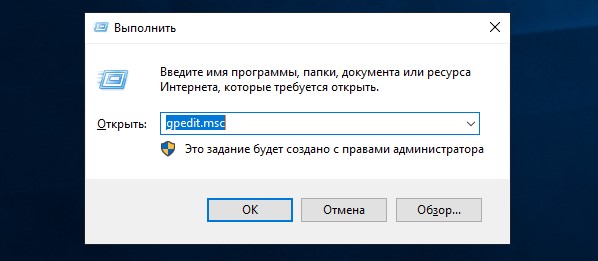
- On the left in the list, find and expand the User configuration heading.
- Under it you will find the Administrative template folder, and in it another one – System.
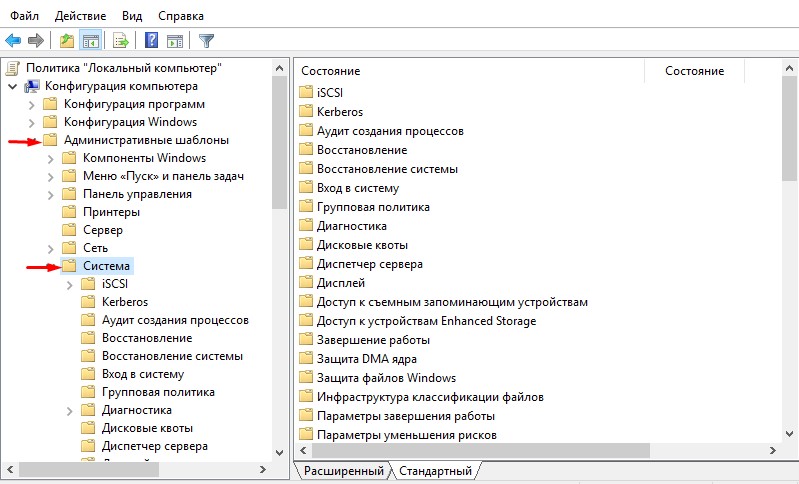
- There will be a whole list of settings, double-click Deny access to registry editing tools.
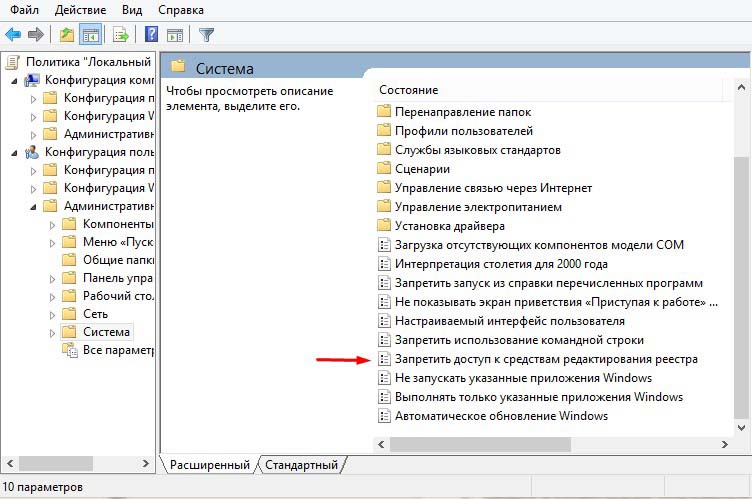
- Check the box next to Unplug or Off.
Close the window and try making changes to the registry.
We remove the administrator’s prohibition to edit the registry using the “Command Line”
If you do not have the tool described in the previous chapter, you can refer to the Command Line. In order not to face the ban from Windows XP (7, 8, 10), it is better to find the console through the “Search”, click the additional button and run Run as Administrator.
- In the field you need to enter: reg add “HKCU Software Microsoft Windows CurrentVersion Policies System” / t Reg_dword / v DisableRegistryTools / f / d 0, keeping all the characters and spaces as here.
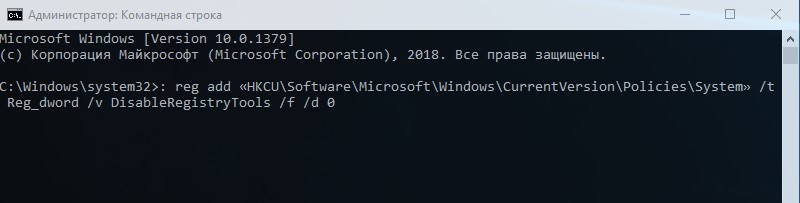
- Click “Inter”.
Now check if the given method helped.
Opening access to the registry using a bat file
If the Command Line does not start (for example, Windows7 does not launch the application as administrator) or refuses to execute the command, you can resort to another method:
- Run the standard Notepad application, which is available in any Windows.
- Click File – New.
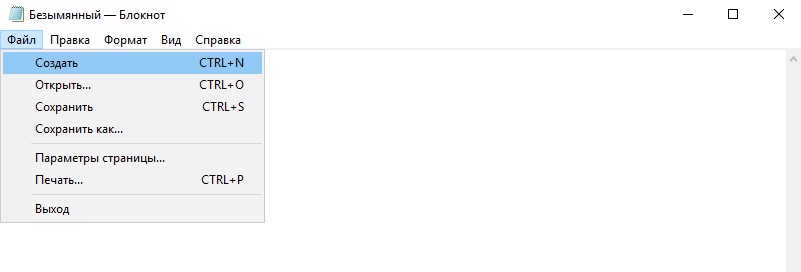
- Enter in the reg add field “HKCU Software Microsoft Windows CurrentVersion Policies System” / t Reg_dword / v DisableRegistryTools / f / d 0.
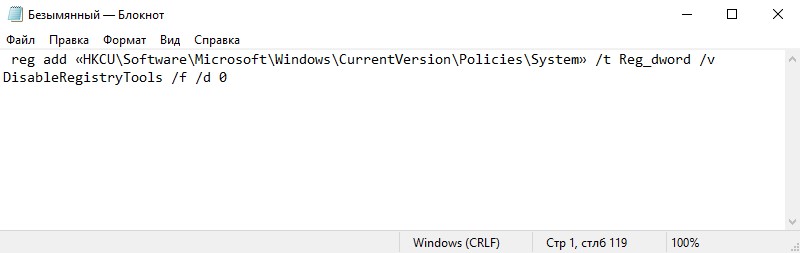
- Execute File – Save as All file types, give any Latin name and add .bat to it (for example, file.bat).
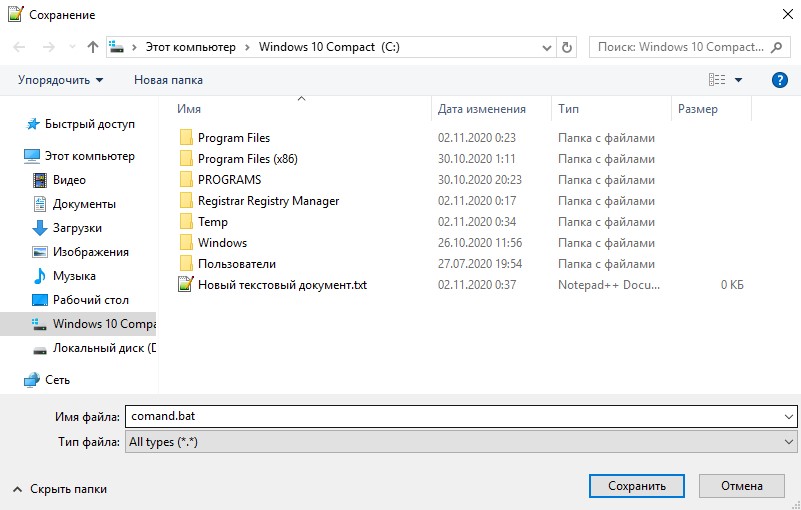
- Now click on the created document with the additional button and select Run as Administrator.
- After that, the Command Line console should flicker and disappear.
Go to editing the registry.
Using a third-party application
You can also download a special utility that removes the prohibition on making changes to the registry. It can be found on the website of the developer – Symantec.
- Download the file – it is presented as a link, right-click and select Save as …
- When the download is complete, click on the RMB item and select Install.
After that, nothing visible to the eye will happen, but the registry will become available.
Also try downloading RegOrganizerPortable and launching the Registry Console. Go to the path: HKEY_CURRENT_USER Software Microsoft Windows CurrentVersion Policies System and reset the DisableRegistryTools data.
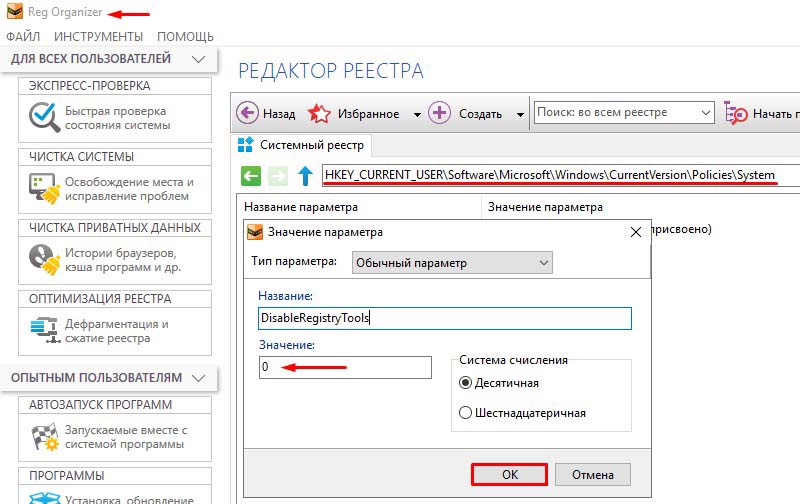
You can try other programs for editing the registry, because the prohibition on making changes applies only to the standard Regedit console in Windows. Pay attention to applications such as:
RegCool is a free utility with extensive capabilities that you will not find in a regular editor. Here you can change, copy, restore configurations, assign tweaks, etc. The program can be run from a USB flash drive without installing.
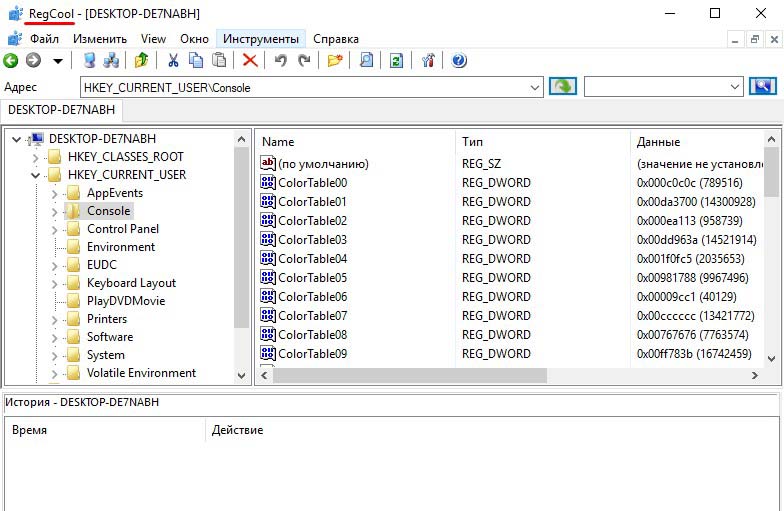
Registrar Registry Manager is a functional and free registry editing program that can replace the unavailable Regedit. The application is capable of backing up and regenerating components, searching for identical entries, checking the operability of the registry, and launching processes.

Registry Workshop is also a worthy alternative to the standard console with a simpler and more intuitive interface and a system for finding the necessary records. She knows how to create copies, change values for keys, perform defragmentation. You can delete all the changes made in one click at any time if something went wrong.
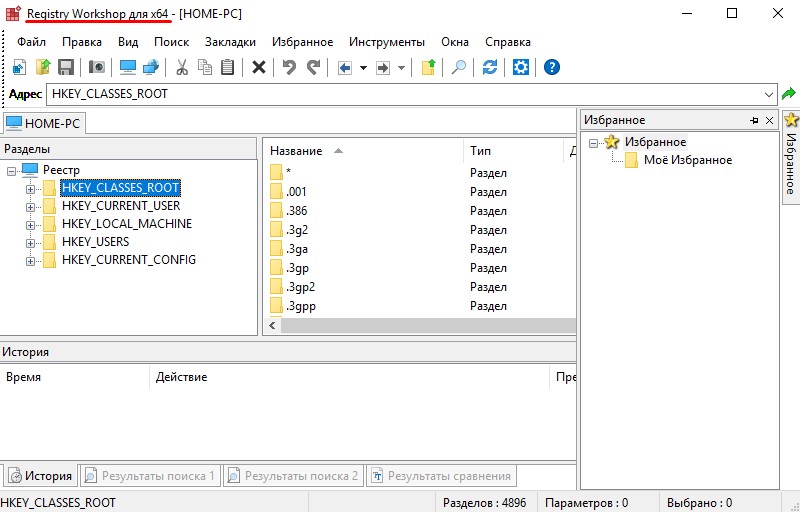
Registry First Aid – its main task is to fix errors in the registry after unsuccessful editing and to perform subtle multi-level tweaks to improve Windows performance. It restores records, searches for and removes false, non-functional keys left after uninstalling programs.
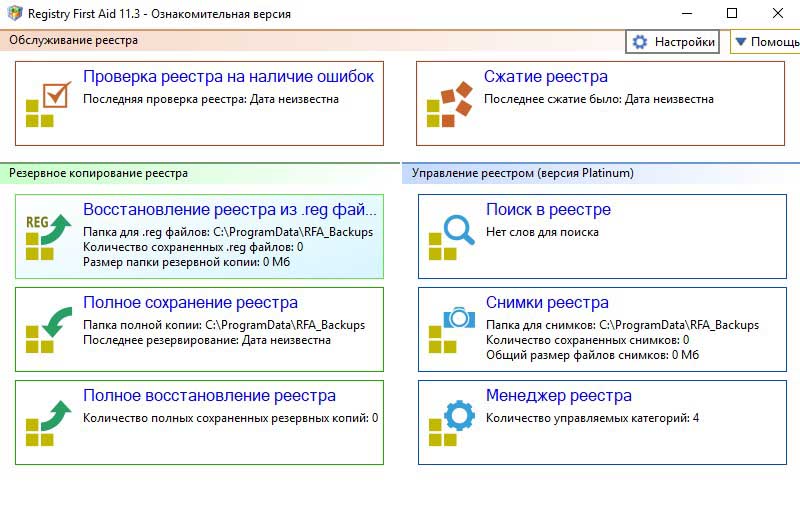
KEYROLL Portable is a program with a Russian-language interface and does not require installation. It is fully consistent with the functionality of Regedit: it is able to change the values and parameters of the registry. All lists are sorted into categories, as in a familiar application, you can also add your own. The only condition required when working with this editor is to save backups before each action. It does not have such a convenient rollback system as in previous applications.
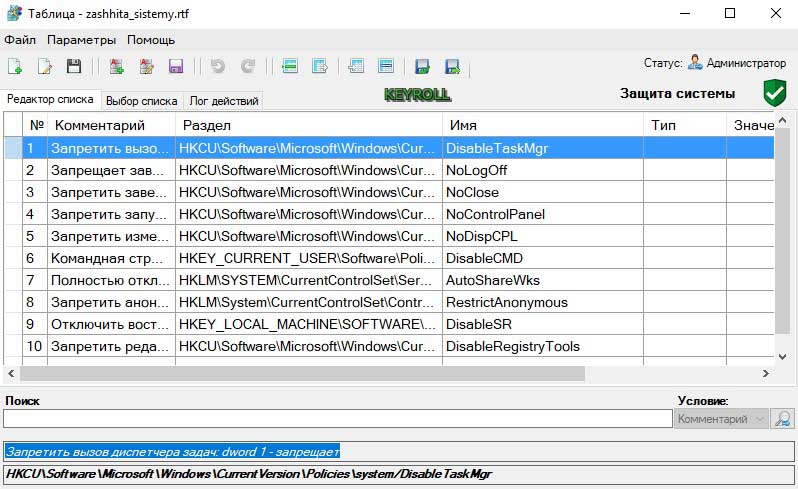
By the way, with the help of any of these utilities, you can restore the rights to use Regedit by editing the corresponding entry in the registry – DisableRegistryTools, as described above.