Home gigabit routers are not uncommon today, but they cost much more than 100 megabit routers. Finding a relatively inexpensive speedy model is a stroke of luck. But the one who seeks will surely find. And, most likely, there will be a place in this list for the D-link DIR-825 dual-band router. By becoming the owner of such a device, you can forget about such a contradiction as 100 MB / s at the entrance and 300 MB / s over Wi-Fi. These wireless speeds will now become a reality. If, of course, you configure the router correctly.

Contents
Description and characteristics of the D-link DIR-825 router
A simple but cute design will not become a highlight of the interior, but it will not spoil it if you place the box in a conspicuous place. In this case, you would rather pay attention to the battery of antennas that the router has 4: two on the side for the 2.4 GHz band and two on the back for a faster frequency range. The gain is the same for all antennas – 5 dBi.
On the top panel there is a row of LEDs indicating the current operating mode of the device, they are dim, but you can turn them off if desired.

All the main control elements are located on the back: 5 Ethernet ports (blue – LAN, yellow – WAN), On / Off buttons for enabling / disabling Wi-Fi and WPS, USB connector. The Reset button can be found at the bottom.
The USB port allows you to connect 3G / 4G modems, which can be used as a backup source of Internet access. Or an external hard drive that will serve as a network storage for all family members using DLNA, Samba or FTP services.
Finally, there is a built-in torrent client, so you can download files to a disk or USB flash drive without a computer.

Main characteristics of the D-link DIR-825 router:
- Wi-Fi network speed in the 2.4 GHz range – up to 300 MB / s;
- Wi-Fi network speed in the 5 GHz range – up to 867 MB / sec;
- the possibility of simultaneous operation in the specified frequency ranges;
- transmitter power – 17 dBM;
- 4 external antennas;
- support for 3G / 4G modems;
- USB 2.0 port functions: file, print server.
Internet setup
For all routers of the brand, the address for entering the administrative panel is the same – 192.168.0.1 or 192.168.1.1. The default login and password are admin / admin. In order to exclude the possibility of using the default values by third parties, it is better to immediately replace the standard password with your own.
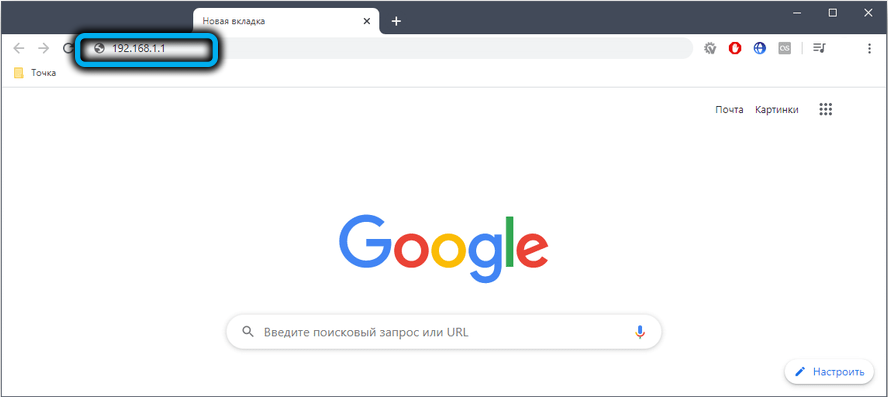
However, if you have physical access to the device, a simple factory reset will restore the default values.
If this is the first activation, then immediately after entering the login / password you will be prompted to change the last one, but this can be done later by going to the “System” tab and selecting the “Administrator password” menu item.
To connect to the Internet, select the “Network” tab and the “WAN” menu item and click the “Add” button. Further actions depend on what type of connection is used by your provider – this data is usually specified in the contract.
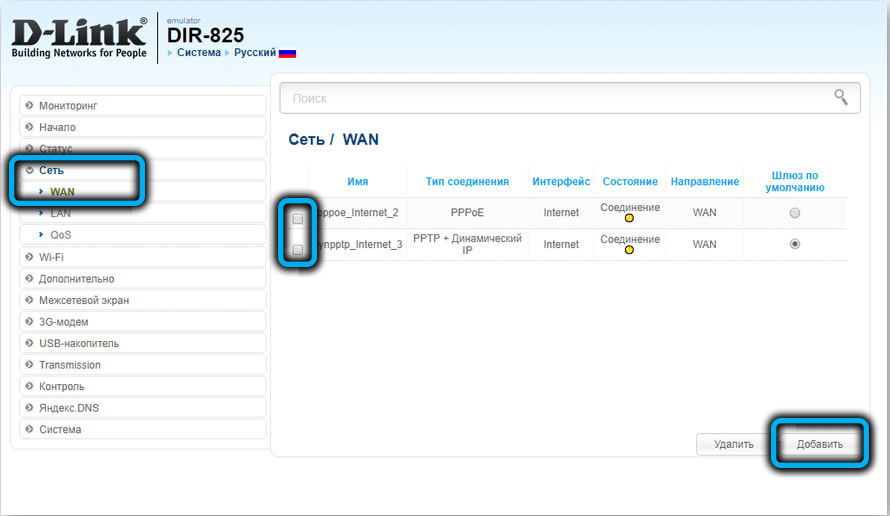
Let’s consider the instructions for D-link DIR-825 in relation to all possible ways to access the World Wide Web.
PPPoE connection setup
The most popular connection method at the present time, characterized by increased security and high speed of data exchange. Of the major domestic Internet providers, it is used by NetByNet, Dom.ru and Rostelecom.
Step-by-step instruction:
- for the “connection type” parameter, specify the PPPoE value;
- the “Port” parameter (meaning the WAN to which the cable from the provider is connected) should be set to Port5, since the first four ports are LAN;
- specify the provider’s name and password (the last one – twice);
- the “Authentication Algorithm” field must be set to Auto;
- make sure that there is a check mark next to the Keep alive parameter;
- the recommended value for MTU is no more than 1450;
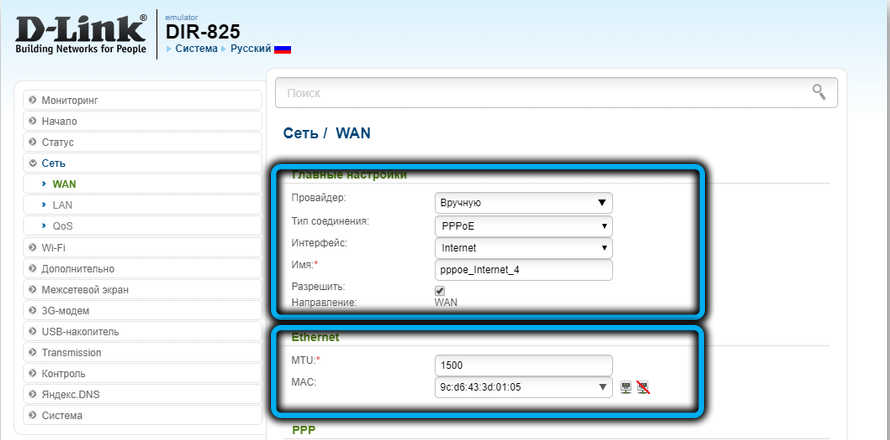
- you must also make sure that there are check marks next to the NAT and Firewall parameters;
- the IGMP parameter must be activated if the provider provides the IPTV service;
- press the button “Save”.
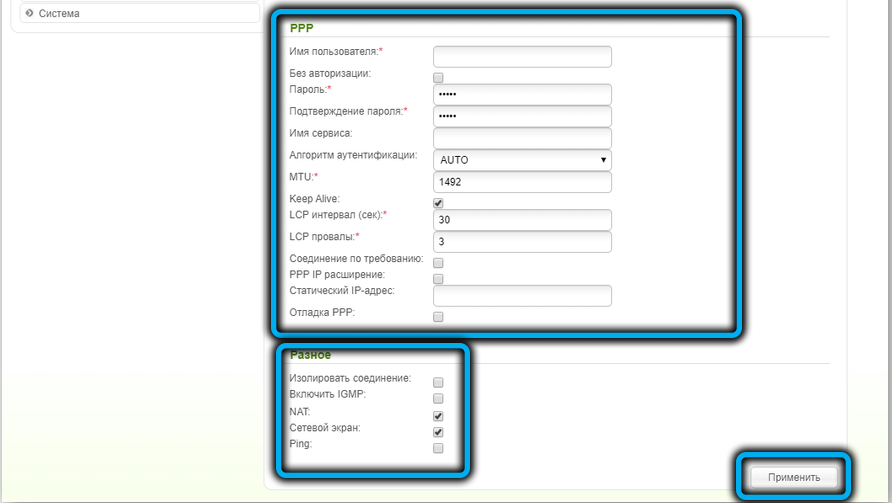
Configuring L2TP and PPtP connections
These protocols are considered outdated, they are slower and require an IP address, but are still used by some providers, including Beeline and Rostelecom (don’t be surprised, different branches can use one of the two protocols).
So, the algorithm of actions:
- select the connection method provided by the provider (PPTP + Dynamic IP or L2TP + Dynamic IP);
- leave the value of the “Port” parameter unchanged, if there is Port5;
- fill in the fields “Username” and “Password” (this is not the pair that is indicated on the router’s label, this is the data for identification on the server of the service provider);
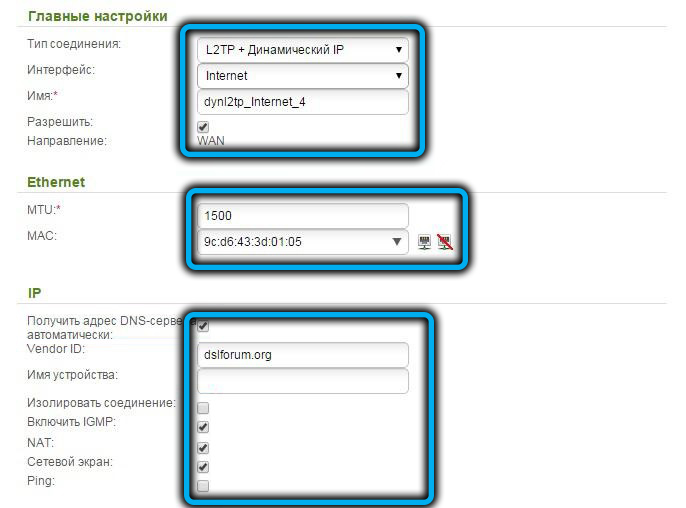
- in the “VPN server address” field, enter the value specified in the agreement or user manual;
- the “Authentication Algorithm” field must be set to Auto;
- make sure that there is a check mark next to the Keepalive parameter;
- the recommended value for MTU is no more than 1450;
- you must also make sure that there are check marks next to the NAT and Firewall parameters;
- the IGMP parameter must be activated if the provider provides the IPTV service;
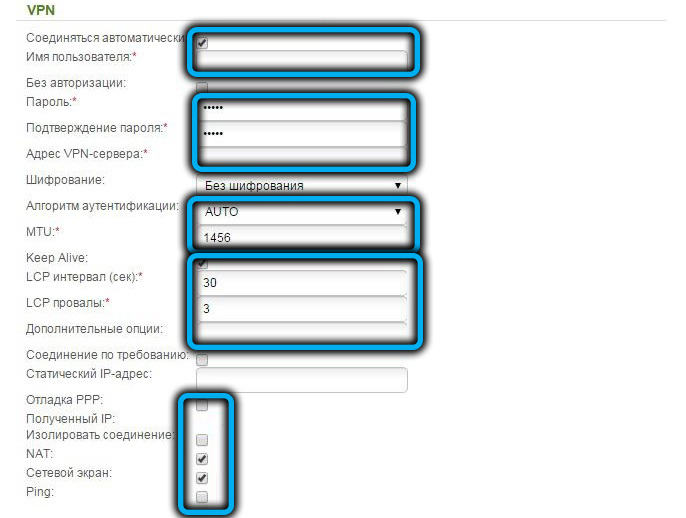
- press the button “Save”.
Static IP
This type of access is practiced by many providers. This is where the setup screen will be slightly different:
- indicate the appropriate type of connection – “Static IP”;
- in the “Name” field, enter an arbitrary combination, although you can leave the default value;
- make sure that there is a check mark next to the word “Allow”;
- the recommended value for MTU is 1500;
- if your provider practices binding of the equipment used by the MAC address, you need to click the computer icon, the desired value will appear automatically;
- in the “IP-address” field we indicate the static IP address provided by the provider, we also fill in the “Max subnet” fields (usually 255.255.255.0), the address of the gateway, primary and secondary DNS – these data are also indicated in the contract;
- check the boxes for NAT, Ping, Firewall;
- the checkbox opposite the IGMP parameter must be checked if the provider provides the IPTV service;
- press the button “Save”.
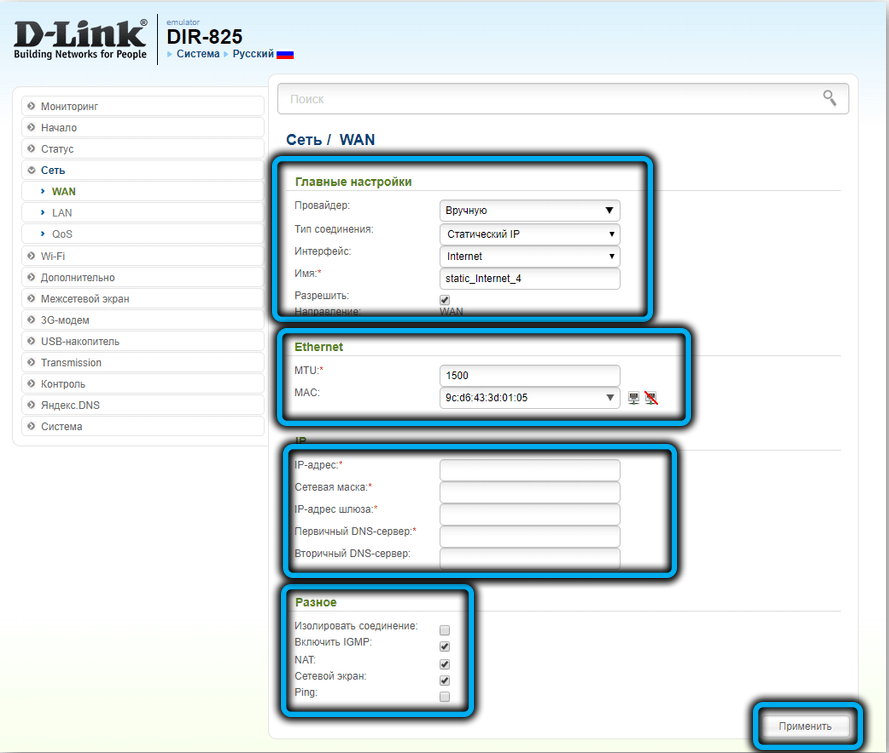
3G / 4G connectivity
As a backup method of connecting to the Internet, you can use a 3G / 4G modem:
- choose our mobile operator from the list;
- for the “Connection type” parameter, specify the value 3G;
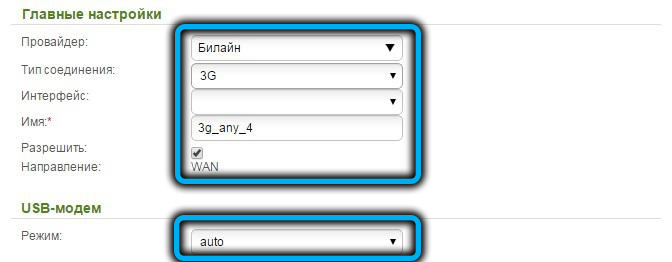
- fill in the “Name” field with an arbitrary name for the connection or leave it as it is;
- make sure that there is a check mark next to the word “Allow”;
- fill in the fields “Username” and “Password” with the data provided by the operator;
- fields APN and “Dial number” should be filled in automatically – these values are assigned to cellular operators;
- the MTU field value is 1370;
- make sure that there are checkboxes opposite the Keepalive, NAT and Firewall parameters;
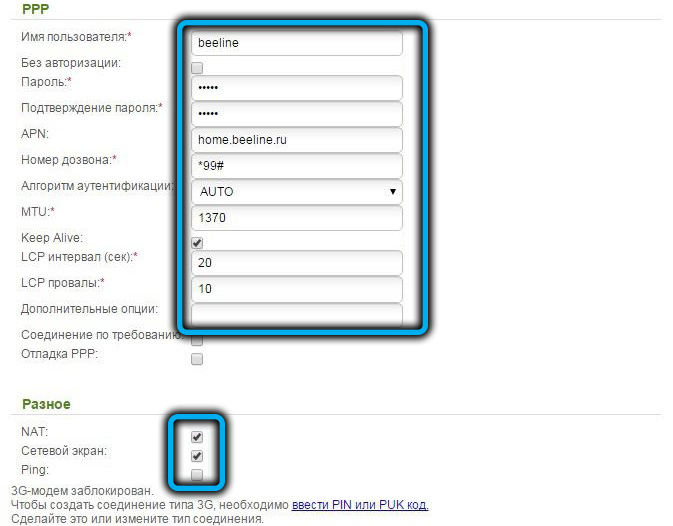
- press the button “Save”.
Configuring the Wi-Fi network of the D-Link DIR-825 router
Since this router is a dual-band router, it is recommended that both networks be configured to handle traffic. Even if you do not have devices that support the 5 GHz band, this does not mean that those will not appear in the medium or short term. In principle, the settings for both frequencies are completely identical, with the exception of the network name and password. The names should be different and it is desirable that by the name you can quickly and accurately identify which network in question. As for the password, the recommendations are the same, but for the sake of increased security, although most users make the password for both networks the same.
Step by step algorithm:
- select the Wi-Fi tab and click on the “Basic settings” menu item;
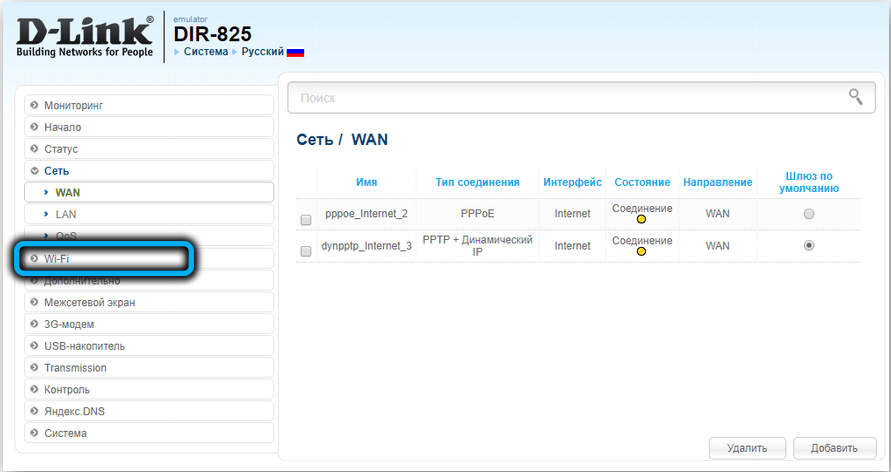
- in the top line, indicate the network for configuration (2.4 or 5 GHz);
- in the SSID field, enter the network name, taking into account the above recommendations;
- press the “Apply” button;
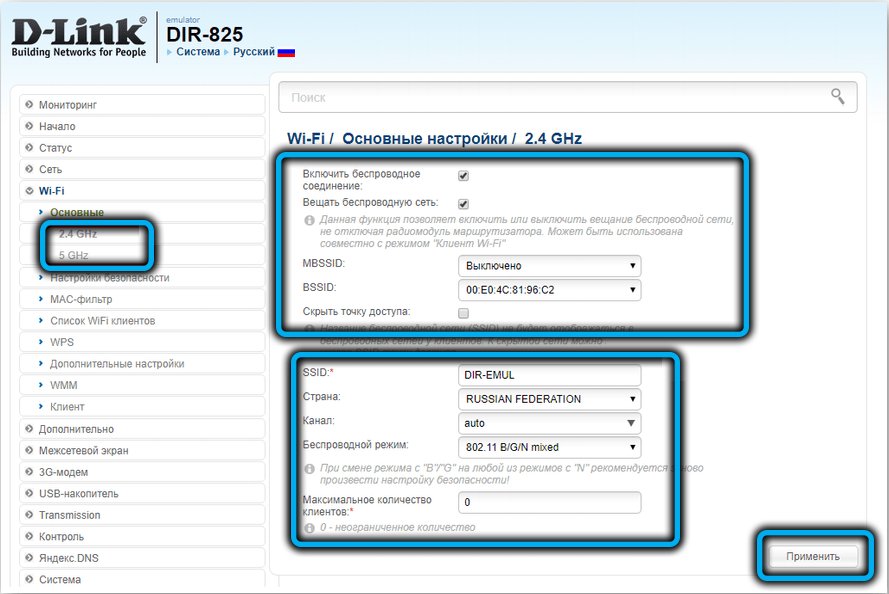
- return to the “Advanced settings” screen and in the “Wi-Fi” tab click on the “Security settings” sub-item;
- in the “Encryption key” field, enter the password of our wireless network;
- press the button “Save”.
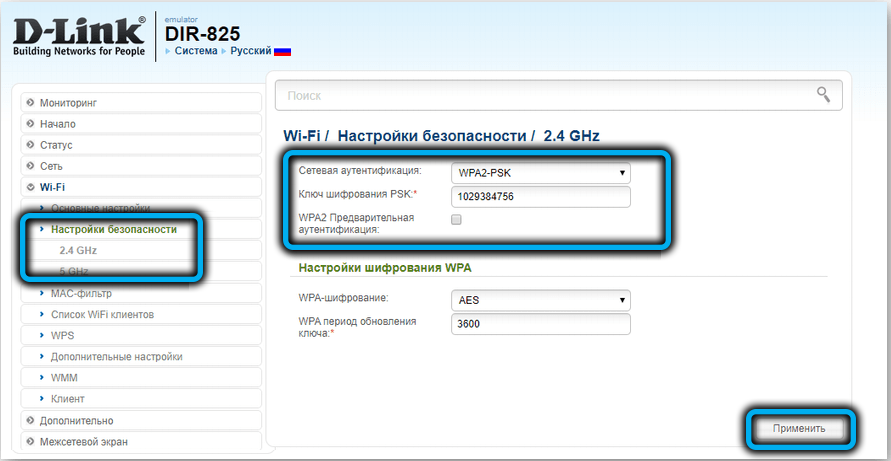
You do not need to reboot your D-Link router to test your wireless network.
Digital interactive television
The era of satellite TV is in its last days – a base speed of 100 MB / s is enough for a smooth HD TV viewing experience. Therefore, many providers, along with access to the Internet, provide an IPTV viewing service.
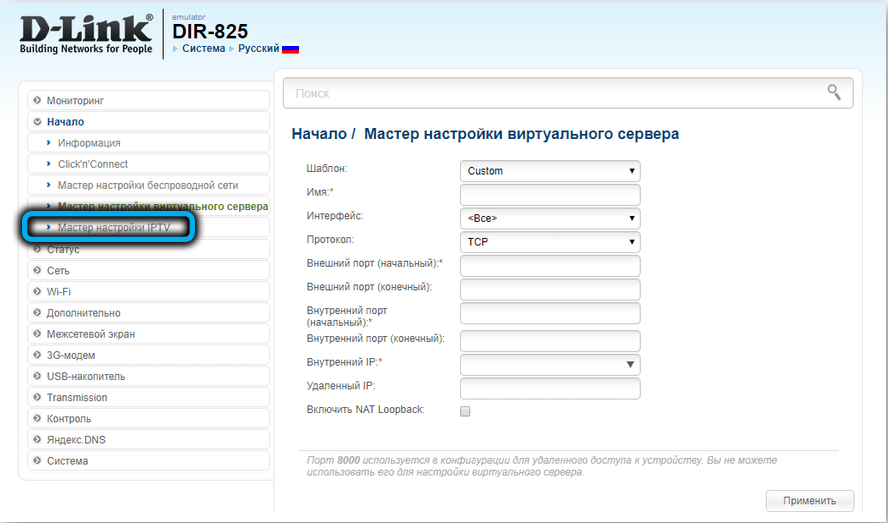
The D-Link DIR-825 router allows you to allocate a separate port for these purposes, through which video traffic with a specific format will be broadcast. This means the port used for IPTV cannot be used to access the internet. The converse is also true.
To reassign the port, you need to go to the “Start” section and click on the “IPTV settings wizard” sub-item. On the page that opens, click on the LAN port that will be used for the IPTV set-top box, and click the “Save” button.
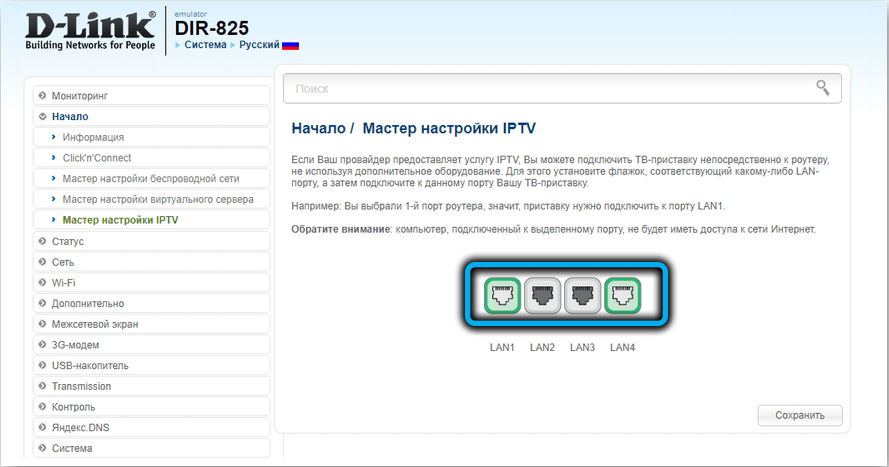
Port forwarding
For most users, this feature is unnecessary. Port forwarding is required in some programs (for example, torrent clients) and games. There you can also find out which ports they are using.
To reassign ports, follow these steps:
- click on the “Firewall” tab;
- select the sub-item “Virtual servers”;
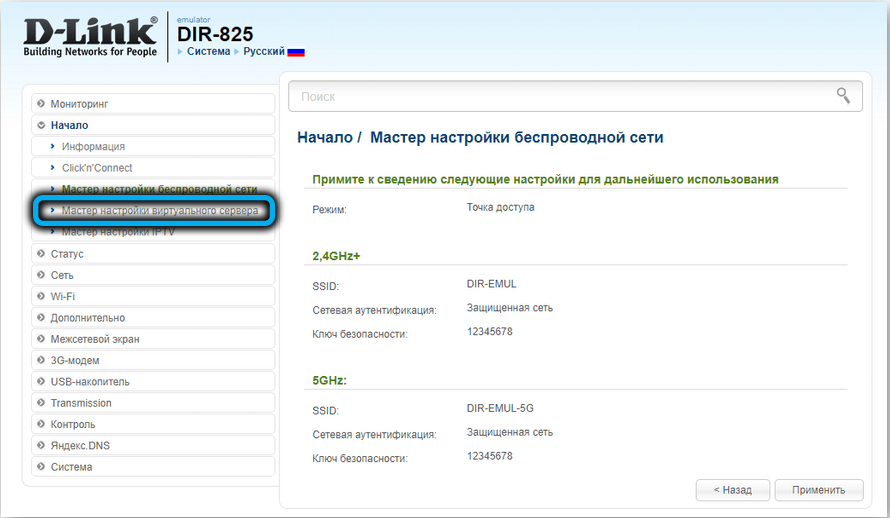
- press the “Add” button;
- in the “Name” field, enter an arbitrary sequence in Latin;
- select the required connection type and protocol;
- specify the external port (one or a range), and then enter the same values for the internal port;
- specify the local IP of a computer or other device that requires port forwarding;
- press the “Apply” button.
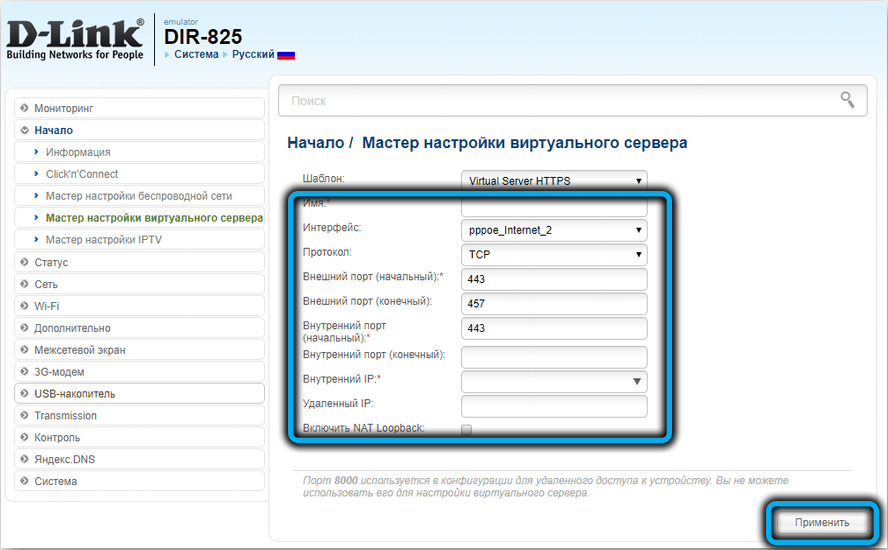
Reboot the D-Link DIR-825 router, reset to factory settings
Incorrect operation of the router may be due to clogging of its memory or the use of incorrect settings. In the first case, it is recommended to reboot the device using the on / off button on the rear panel of the router or via the web interface.
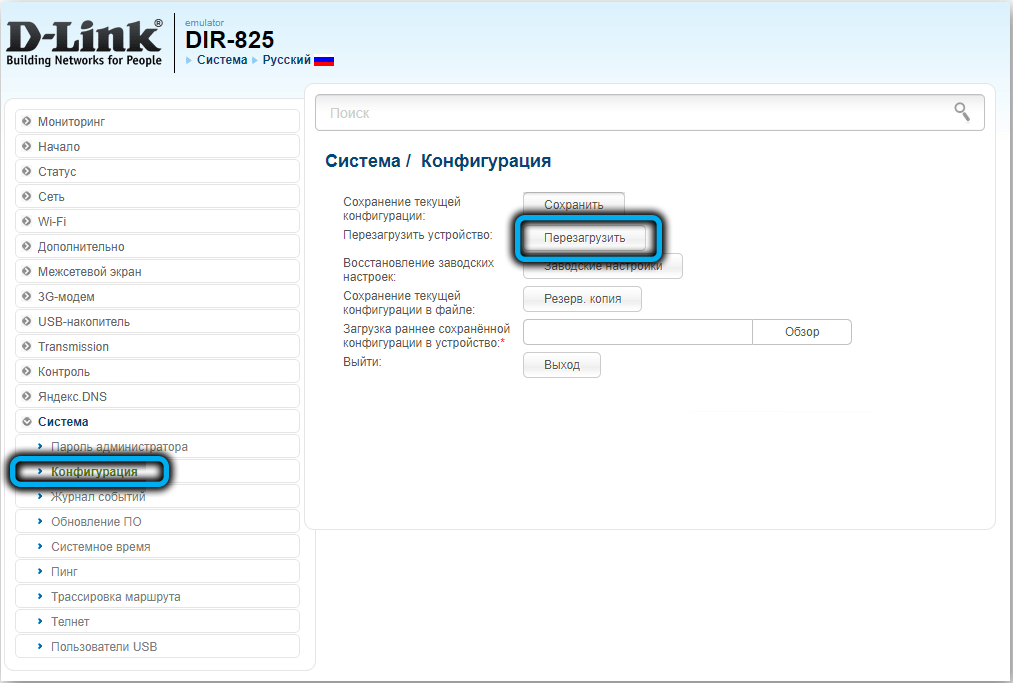
In the second, resetting the settings will help, that is, returning to the factory values. True, then you have to configure the Internet and the wireless network again.
This procedure can be performed in a hardware way, that is, by a button, or in software – through the web interface. The second method is more convenient, but in some cases it may not be available, for example, if you forgot your login password. The Reset button is located at the bottom of the device, it must be pressed and held for 10 seconds (if you hold it for more than 15 seconds, the router will simply reboot).
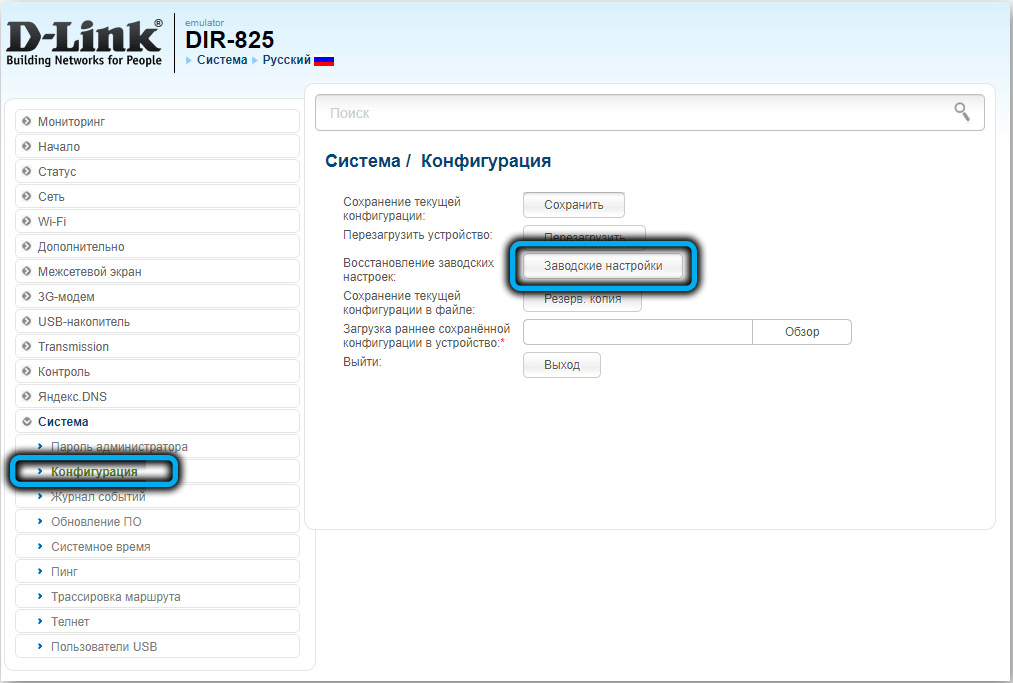
In other cases, it is much easier to reset the D-Link DIR-825 to factory settings via the web interface, for which you need to go to the “System” tab, select the “Configuration” sub-item and click on the “Factory settings” button. You can also save the current settings by clicking the corresponding button so that you can return to the original state if necessary.
Firmware upgrade
Few routers in this price range are able to update the firmware over the air, but the D-Link DIR-825 does. The corresponding function is available in the “System” tab in the “Firmware update” section. You should more or less regularly go here and click the “Check for Updates” button – if a fresh firmware is found on the manufacturer’s server, the update will be performed automatically.
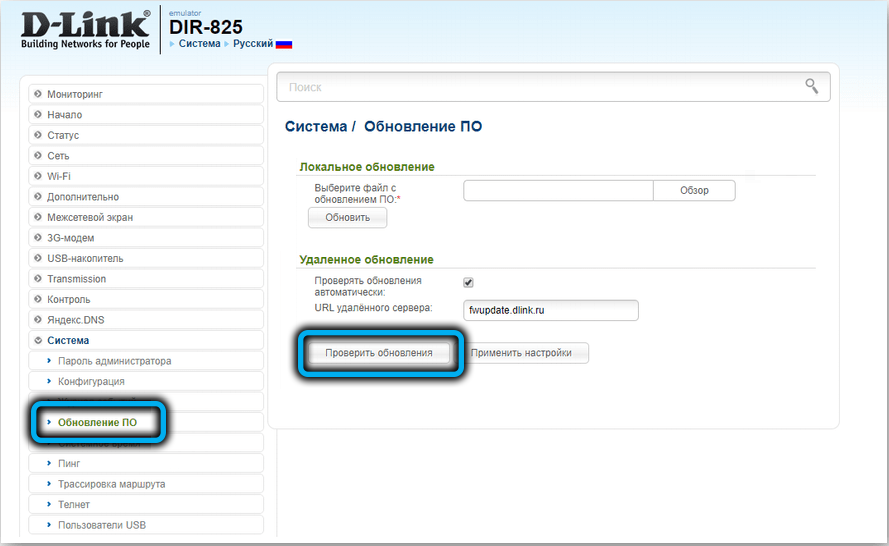
In some cases, manual firmware update may be the preferred method (for example, you want to downgrade to a lower firmware version).
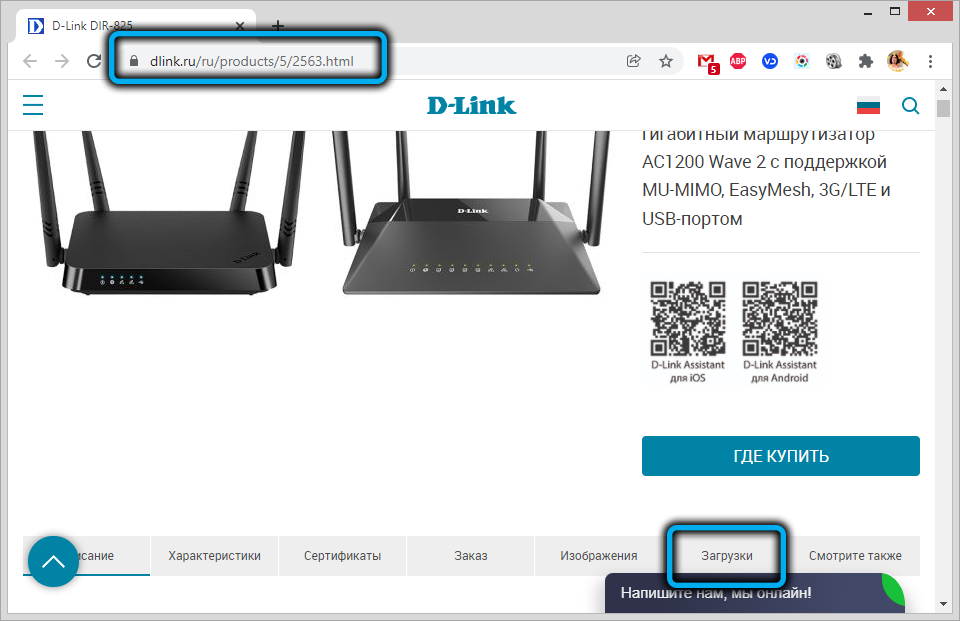
You can download it from the official website of the company by clicking on the “Downloads” button, selecting the desired version and clicking the “Download” button. Here you can also view changes in a specific firmware version.
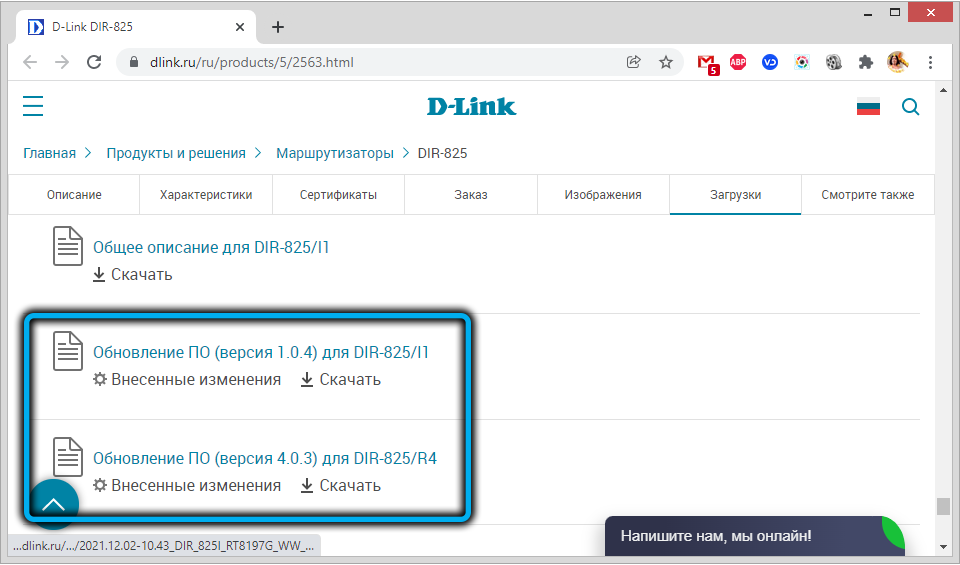
To flash the router, click on the “Local update” item.
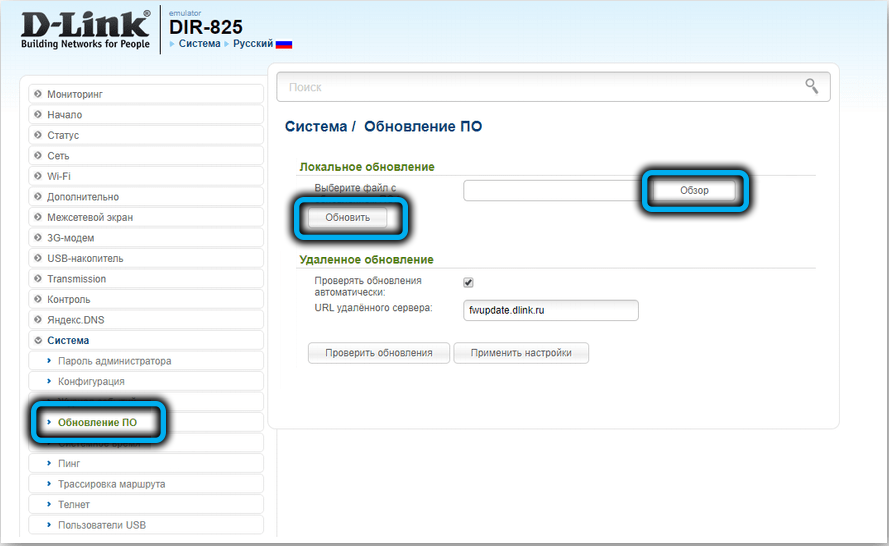
If you still have questions on the topic of the article, feel free to ask them in the comments, we will try to help you.