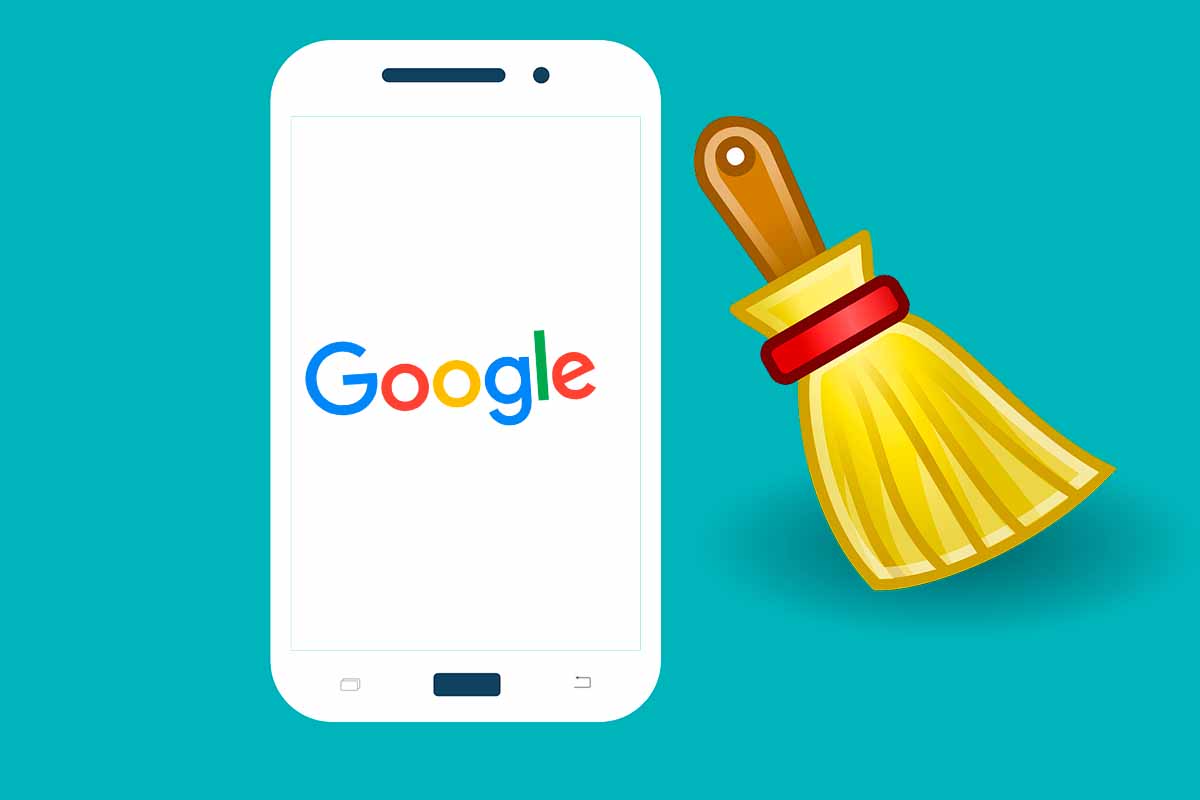
Every time we have to search for something on the internet, the Google search engine is our great ally. But what we seek remains stored. Today we show you how to delete Google search history on mobile so as not to leave any clues.
The Google search engine is the great search engine on the internet. Every day 6.9 billion queries are made around the world. This platform is already fully established in our routine. Many are those who, unaware of any type of information, allude to that phrase already almost done “look it up in Google”.
All the searches we do on Google, whether from the computer or from the mobile, are saved in the so-called “Google history “. This log is stored on all devices.
It may be that at a certain moment we are not interested in that history being stored. If, for example, you are going to lend your mobile phone to someone, you may not want them to see the searches you have done previously. Today we show you the solution for it, then we show you how to clear Google search history on mobile.
To know how to delete the Google search history on the mobile with the iOS system, you just have to open the Safari browser and go to Google. Then you must click on the three lines in the upper left corner and choose “search history”.
Then at the bottom click on the “Delete” button and choose between deleting the search history for today, for a custom period, forever or set an automatic deletion.
HOW TO CLEAR VISITED PAGES IN GOOGLE CHROME ON ANDROID
You already know how to delete the Google search history on the mobile with iOS, if you want to know how to delete the pages visited in Google Chrome on Android , follow the steps that we show you below.
- Open Chrome on your Android mobile phone.
- Click on the three dots that appear in the upper right and click on “history”.
- Then click where it says “clear browsing data”.
- Now click on the down arrow next to “last hour” . You will see the period of time where you are going to delete the data. You can choose from the “last hour” to the entire history if you click on “since always”.
- Once the period is established, click on “delete data”.
These steps above to clear visited pages in Google Chrome can also be followed in the Chrome app if you have it installed on an iOS device as it works the same way.
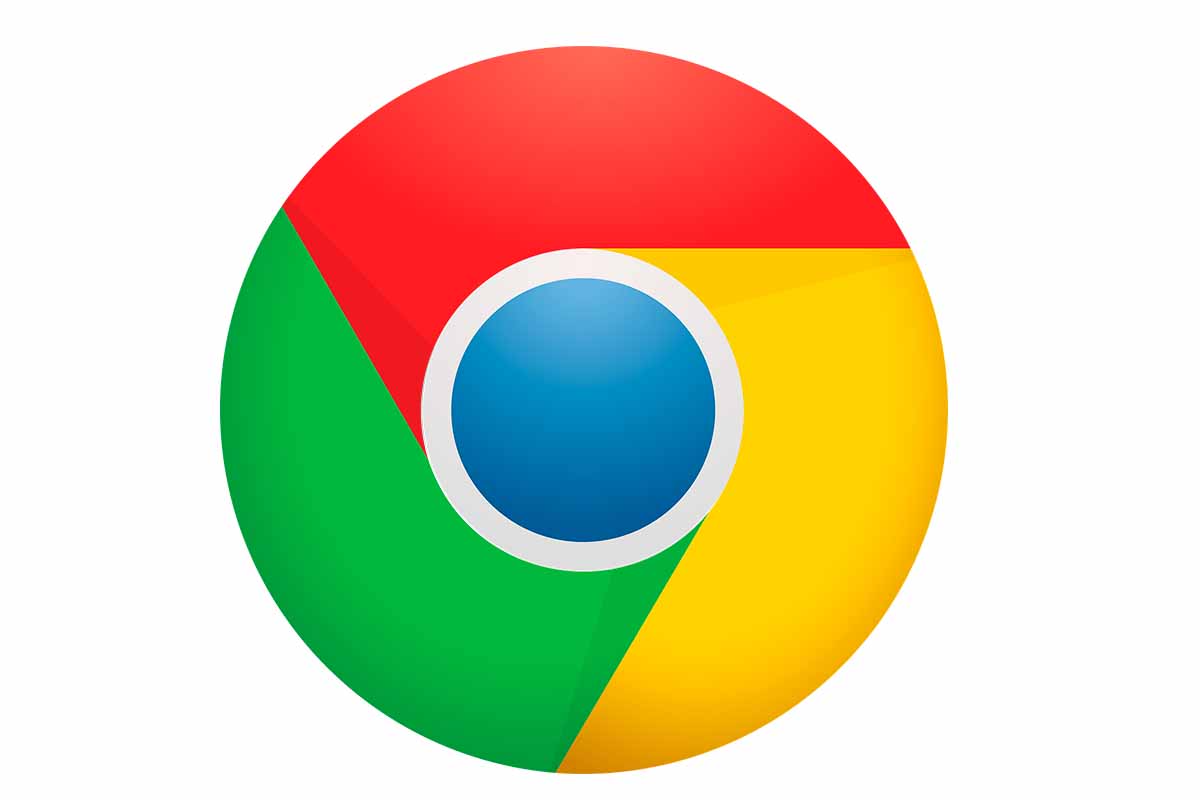
Within this history of Google Chrome on your Android phone, each page visited appears. If you only want to delete a search, just press the circular icon with a cross inside and that visited page will be automatically deleted from the list.
Also, remember that if you never want Google Chrome to save the pages you are visiting, you can use the “incognito mode” function. What this function allows is to browse completely privately. To use it, you simply have to open Chrome and click on the three dots in the upper right corner, and then click on “New incognito window”, a new window with a dark mode will open. That will mean that none of the searches you do are stored in the application.
Cookies and website data will not be stored either. The information you enter when filling out forms is not saved. What is stored are downloads, bookmarks, and reading list items.