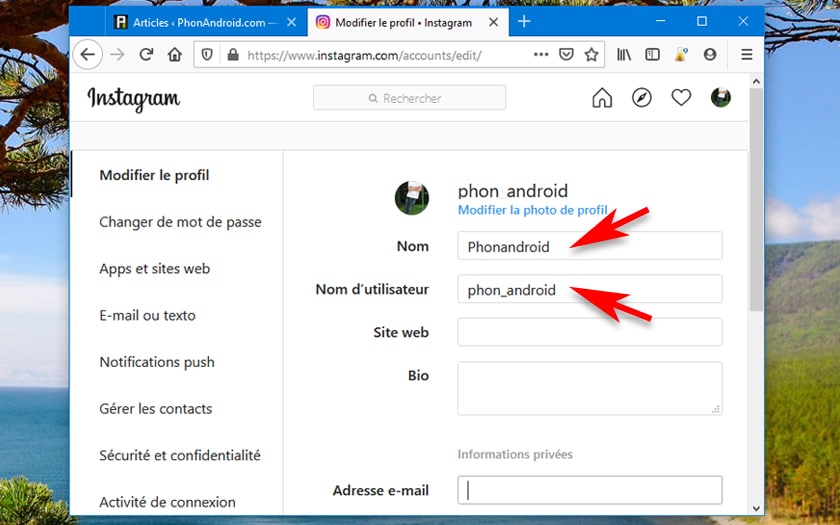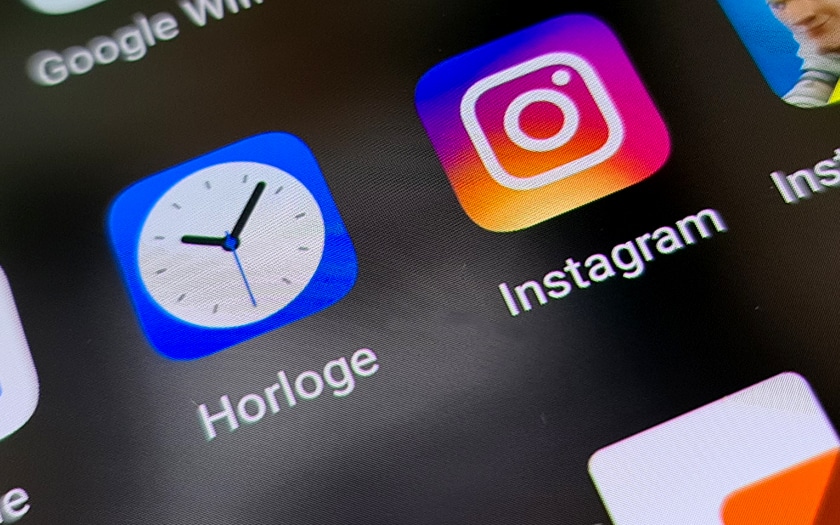Are you using Instagram and did you enter your real first and last name when registering? Do you now want a little more anonymity? Don’t worry: you can change both your name and your user name at any time. Here’s how to do it.
When you register on Instagram , you are asked for different information. Your name , username , email address, gender and phone number. If you made a mistake when registering in one of these choices, or if you suddenly decide to remain anonymous, it is perfectly possible to change all this data at any time. Instagram has everything planned so that the operation is carried out quickly and most simply of the world.
You have two options: either change your name and user name (or pseudonym, if you prefer) from the mobile application, or do so using the web interface. And regardless of whether you are using Chrome, Firefox, Edge, Safari or another browser, the change is done without great difficulty and takes effect immediately.
Instagram: change your real name and username from the application
- From the application, go to the profile icon , located at the bottom of the interface.
- Then click Edit Profile .
- It is in the Name section that you can change your first and last names.
- In the Username section , you have the option to change your username.
Instagram: change your real name and username from the web interface
To change your name and nickname from the browser on your PC or Mac, follow these steps:
- Open the browser and log into your Instagram account. Click on your username at the top left.
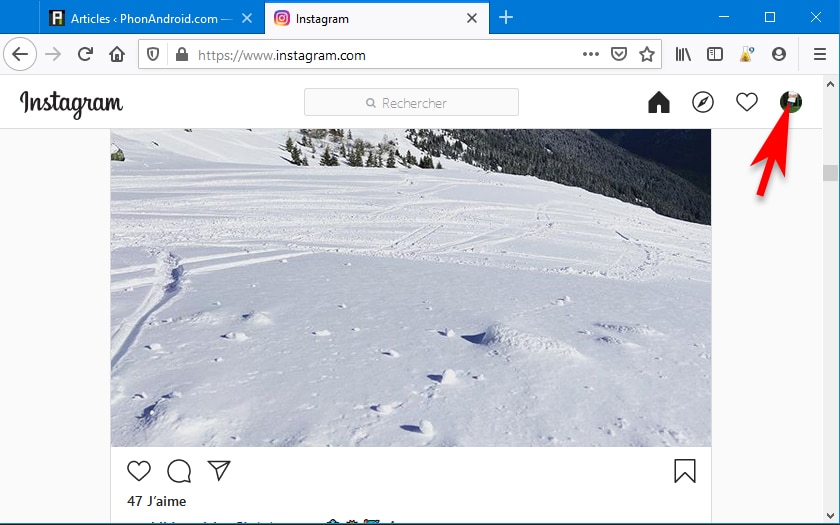
- Press the Edit Profile button .
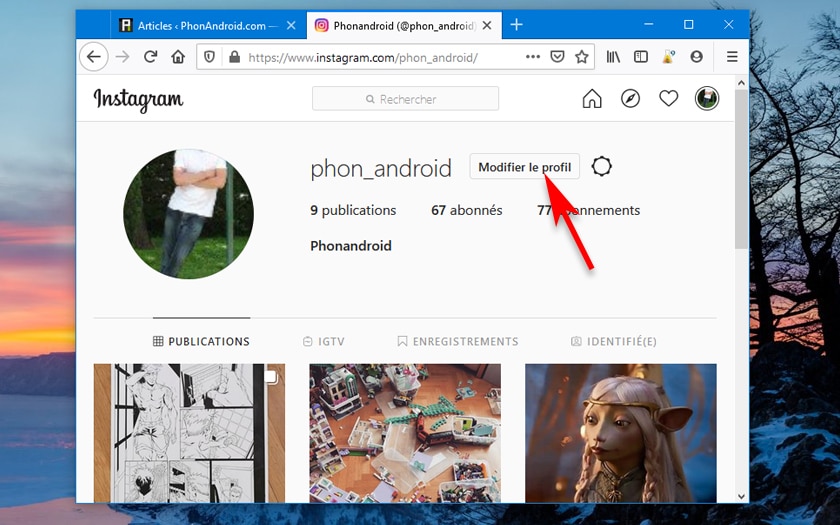
- There, you are free to modify both your name, but also your pseudonym (username).