Before, it was very easy to change the appearance and even the position of the icons in the status bar, such as the battery icon, the WiFi or the cellular signal. You simply installed an app and chose one of the available designs.
Possibly the APKs of these old applications are still available on the web. There really is no other way to make such a change. Some brand of cell phone out there brings a very basic option to change the battery icon. The other alternative is to get root on the device and modify the icons manually, a technical procedure that takes a long time.
Change battery icon on Android
Change battery icon in OnePlus 6. Source: The Free Android
Some devices, such as OnePlus, have the option to change the battery icon in Settings> Personalization> Status bar. There you can choose the “Drum Style”: hidden, a circle or bar icon, as well as choose the percentage inside the icon, next to or hidden.
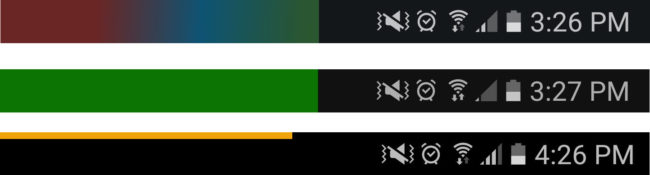
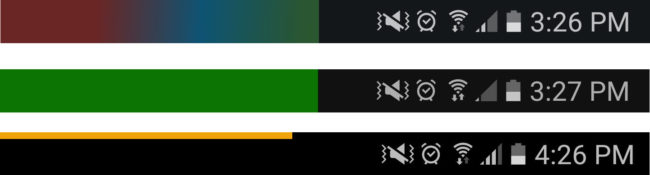
Bar battery indicators: Power Line, Battery Bar Plus and Energy Bar
If you don’t have a OnePlus or this customization is insufficient, another option is to install a battery indicator from the Play Store. These apps won’t actually change the battery icon, but rather add a bar indicator or percentage in the upper left corner.


Battery indicators in percent: Battery Widget and BatteryBot
Change status bar icons
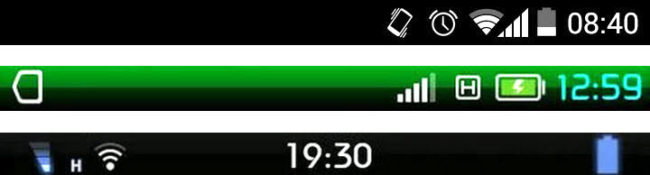
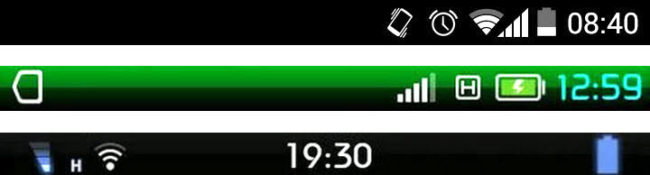
Super Status Bar: Original vs. Bar Customizations
Previously there were apps that radically changed the appearance of icons (including the battery) as well as their position in the status bar, such as Super Status Bar , Omega Status Bar and the fun 8Bit Status Bar . If you had root you could also use Flat Style Colored Bars or for Xposed the Xposed Status Bar Mods or Xstana modules . If you wanted to hide icons, StatusBar Icon Hider .
Advanced customization of status bar icons. Source: XDA-Developers
The other option is to manually modify the design of the icons that the phone brings from the factory. In short, you have to extract the SystemUI.apk file from your phone, use a file explorer like 7-zip to locate the icons inside the drawable-hdpi folder and edit them. Once they have been changed, the SystemUI.apk file is re- uploaded to the phone and restarted.
This procedure requires root permissions because only in this way can the SystemUI.apk file be downloaded from the phone and re-uploaded, something that is done with the help of the PC and the ADB software (using the adb pull and adb push commands ).
This is a laborious and technical process. If you want to do it, you can see the instructions at xda-developers.com (English).