You can stop, stop or cancel Android downloads in a few taps. You can even force this action in case the download app doesn’t respond.
Often you need to cancel a download when you want to leave it for another time, use a lot of bandwidth or are very large. If you use a decent browser (like Google Chrome or Firefox), you don’t just have the option to Stop. You can even PAUSE the download to continue it later. If you are downloading an app or update from the Google Play Store, you can also stop it in an identical way (but not pause it).
Contents
Stop browser downloads
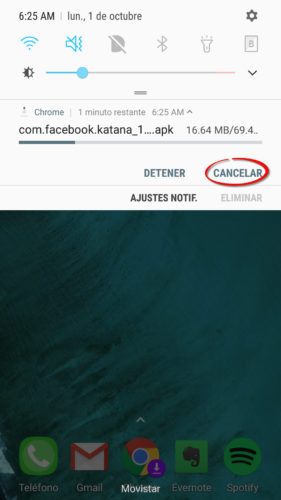
- Pull down the top notification bar.
- Swipe down on the download notification. You can swipe with two fingers at once, if it doesn’t work with one.
- Click on “Cancel”. In the case of Chrome, the “Stop” option will only pause the download (in case you want to resume it later).
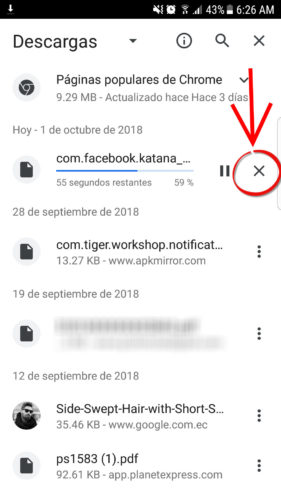
You can also tap on the download notification. This action should open the browser’s download manager. If you tap on the “X” of the ongoing download, as seen in the image above, you will cancel the download. The “Pause” button is used to continue the download at another time.
In these ways, a download is canceled in practically any browser or application you use. If it doesn’t work for you, the alternative would be to manually go to the app’s download manager and cancel it from there. For example, in the case of Google Chrome, from the menu button (top right), the “Downloads” option is chosen.
Stop downloads from Google Play
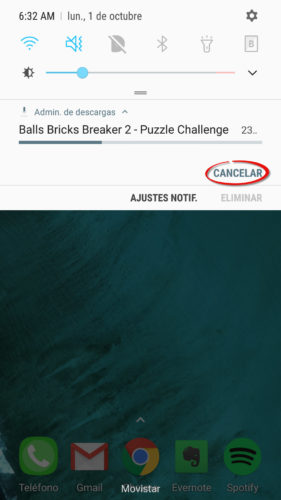
The process is exactly the same as we mentioned before. You can swipe down on the notification to see the “Cancel” option. You can also tap on it to enter the application page and cancel the download from there, as shown below.
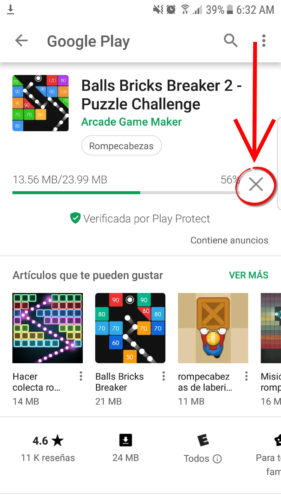
This helps you cancel application downloads or updates. Unfortunately, in this case there is no option to pause a download and continue it later.
Force cancel a download
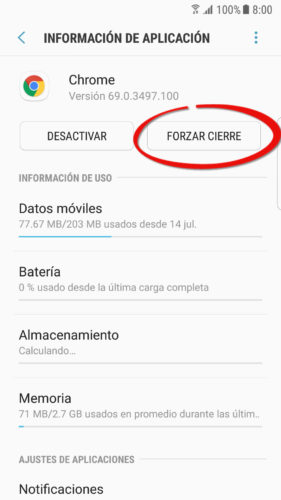
This is another tip that can be useful if for some reason the above does not work for you. It consists of forcing the application you are downloading to stop:
- Android settings
- Applications
- Choose the application that is downloading (the browser or Google Play, for example).
- Tap on the “Force Close” button.
Delete finished downloads
Speaking of deleting the download once it’s done, it’s all a matter of going to our Android file manager and locating the “Downloads” or “Downloads” folder. This is where downloads are normally saved and from where you can delete them. Speaking of applications, to delete an application that has finished downloading you will have to uninstall it, from the application manager (Settings> Applications). If it has been downloaded from the Play Store, you can also go to this store, search for the name of the app and you will find the “Uninstall” button.