When receiving a new SMS, a notification usually appears on the Android device in the upper bar of the screen (status bar), from which you can see the content or text of that SMS (preview). Just as it is possible to disable WhatsApp notifications and message preview, it is also possible to do this for SMS. Android provides an option to completely disable SMS notifications; You can also disable the preview of these messages, although the procedure is somewhat different.
Don’t show SMS notifications
To prevent that new SMS notice from appearing entirely in the status bar, Android offers an option in the system settings:
- Go to Android Settings (slide the top bar and touch the cogwheel or touch the “Settings” icon in the application menu).
- Tap on “Applications” (or “Application Manager”).
- In the list of applications, choose «Messages» (if you use an SMS application that alternates with the factory app, tap on it).
- Tap on “Notifications” and finally tap on “Block all – Never show notifications from this application”. On some computers, simply uncheck the box that says “Show notifications.” From here you can also disable floating notifications that appear and disappear automatically on certain devices, above the application that is being used.
Do not show the content of the SMS in the status bar
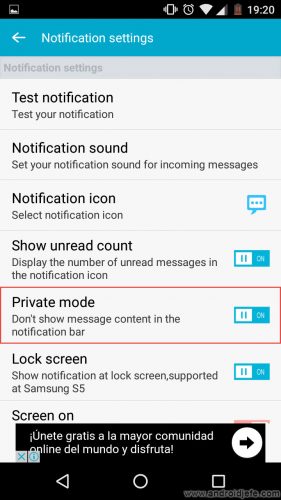


Above: Avoid SMS preview on Android using Handcent SMS and Textra SMS application.
Generally, the Android system does not offer this option at the factory, so it is necessary to install an alternate SMS application that offers this possibility. Two notable messaging apps are Handcent SMS and Textra SMS, which provide this feature of hiding SMS text in the status bar, in addition to other features.
After installing one of these applications you have to open it and activate it as the default message app (the application will automatically suggest this when you open it). In the app settings you can enable the option that hides the SMS preview in the status bar:
Handcent SMS : Left Side Menu> Settings (Cogwheel)> Notification Settings> Notification Settings> Private Mode (Toggle to Hide).
Textra SMS : Configuration> Customize Notifications> Show Text message (Deactivate to hide).
By configuring the app in this way, the change will apply to all received SMS, although you can also customize these settings differently for each contact: in Handcent SMS, open the conversation with the desired contact, touch the three-point button in the top right, tap on “Personalization” and then “Notification Settings”. In Textra SMS, press and hold the conversation with the desired contact for a couple of seconds, tap the three-dot button in the upper right, tap “Customize” and then “Notifications”.
In these applications you can also adjust other aspects, such as changing the icon that alerts you to new SMS, hiding the contact name (Textra SMS), configuring floating notifications with the phone locked or unlocked (Textra SMS), modifying the ringtone and style of vibration. All these parameters can also be customized in a general way for all the contacts, or differently for each one.
Download Handcent SMS : play.google.com
Download Textra SMS : play.google.com
Receive updates: SUBSCRIBE by email and join 10,000+ readers. Follow this blog on Facebook and Twitter.