You’ve been in school all day and you can’t wait to get home to see another episode of your favorite anime on Crunchyroll. It could be one of the 90s classics or a new one that has been sweeping the hearts and minds of otaku. Whatever your preference, you realize that seeing them on your smartphone screen is not enough.
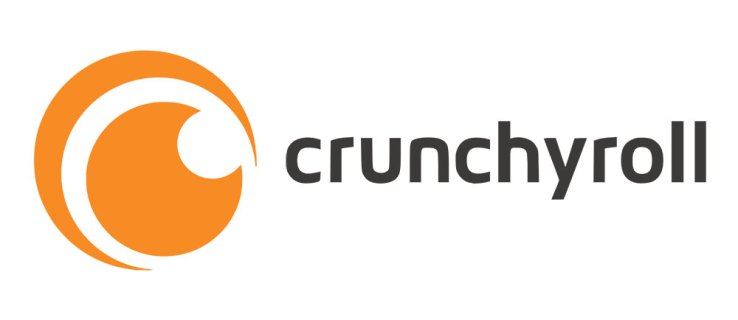
If you also have a Samsung Smart TV and a good connection, you can have an epic viewing experience. Read on to learn more about how to do it.
Using smart TVs in smarter ways
Crunchyroll has stopped supporting its old Samsung TV app, leaving many viewers saddened by the decision. And while this means you will have to take a few extra steps to make it work, it is possible. An old maxim says that if all else fails, go back to basics.
It doubles up for apps like this, which can eventually run their course. However, it is not the end of the world. The easiest way to start watching Crunchyroll shows on your TV is to find a suitable HDMI cable and connect your Samsung Smart TV and your laptop or PC.
Once connected, you will be able to stream the program from your laptop or computer monitor to the glorious 4K screen of your Smart TV. If you have a premium membership on Crunchyroll, it will come in handy here because you will be able to get the most out of the higher resolution.
Also, if your phone supports streaming to TV devices, you can try streaming Crunchyroll content to your TV. However, this method is not always foolproof as it depends on the actual phone and whether it supports streaming or not.
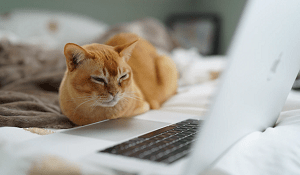
Chromecast option
Finally, if you own a Chromecast device (this depends on your region, as it is not supported or sold in all countries of the world), you are also more than welcome to try using it to launch Crunchyroll to your TV. Navigate to your Crunchyroll app and click the Cast button. After that, your phone will try to locate the Chromecast. Once you do, select the device where you would like to stream the next episode of your favorite anime, and voila!
Another option for those who use Chromecast is that they can cast their shows directly from the browser. However, this will require you to go to the Crunchyroll website and log into your account.
Once you log in, find the show you would like to watch and click on the three-dot menu at the top left and look for the “Stream” option. And then click Cast Desktop. When you locate the correct Chromecast device, select it and the cast will start shortly on your desktop and appear on your TV as well.

Crunchyroll, support your app!
Overall, it’s a shame that there isn’t an official way to use the official app at the moment to stream to a smart TV. However, there are always jury-rigged options like the ones outlined in this article to help you quench your hunger for high-definition shows. After all, why not use whatever is available to you to make sure you’re getting everything from your Crunchyroll subscription?
As always, you can share your suggestions and opinions on the Crunchyroll app. Hopefully, over time the developers could change their minds or find another way to allow those with smart TVs to watch high-quality anime on the big screen.
Have any additional tips or tricks to share? Any constructive comments are welcome. So, feel free to leave anyone who you think could help others to solve this problem.