The Home button on the iPhone is both virtual and physical and is the Achilles’ heel of these devices. It works well at first, but over time it responds less and less to pressing, sometimes you need to repeat it several times to get a reaction. Of course, there are inconveniences, since Home carries a number of important functions:
- helps to quickly exit applications to the main menu;
- unlocks the screen;
- opens a multitasking window;
- activates the voice assistant.

Therefore, below we will tell you what happens to Home when it refuses to fire and how to proceed in such cases.
Functional check
It is very easy to determine how well a button functions:
- pressing should get an immediate response without unnecessary effort and repeated calls;
- double and triple clicks should activate the given functions.
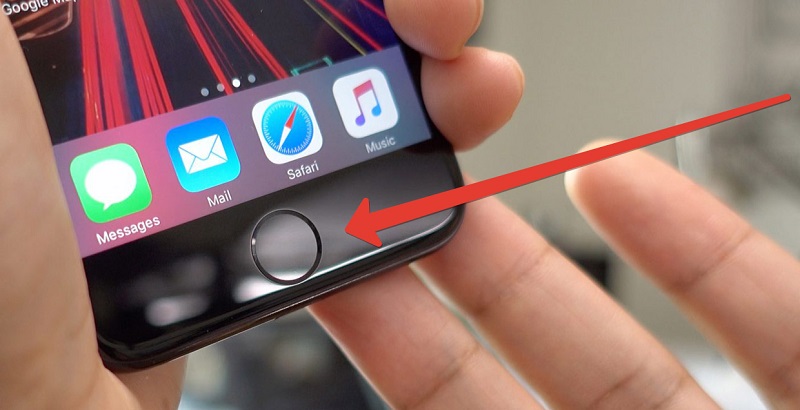
If you have to press hard on Home or select a certain angle of depression, then something went wrong. Extraneous sounds, noises, the feeling that the button moves freely in the socket may also indicate a breakdown.
Possible causes of the malfunction
When the Home button on iPhone 5s and other models has stopped working (or is not functioning well), the reasons can be either a physical malfunction or a software glitch. In the first case, most often contacts are broken, liquid, crumbs, dust gets in, or fasteners come off. In the second, a failure in the OS or the influence of incorrect software on the response speed is possible.

Remember if you dropped your smartphone, if something fell on top of it, if tea, coffee, other drinks were spilled, if you downloaded new applications, games, etc. Software from questionable sources is especially dangerous in this sense … Of course, after the jailbreak was limited, it became not so easy to install pirated software on the iPhone, but it is still possible. Be careful.
What to do if the Home button stopped working
Depending on why the Home button does not work on the iPhone of various models: 5s, iPhone 6s, iPhone 7 Plus, SE and others, you can offer several solutions:
Touch sensor adjustment. How to calibrate in case of a key failure: open some system application, for example, “Calculator”, press the button to turn off the smartphone and hold until the corresponding offer appears, and then click “Home” and wait for the software to close. After that, everything should work fine if there was a temporary failure.

The chemical way to solve the problem. Suitable for cases when the Home button on the iPhone 7 (and other models) does not work well, sticks or does not press, especially if there is a feeling that something inside is hindering this. Carefully wrap the phone case with cling film so that only the Home key remains outside. Spray it with WD-40 spray and press several times. After that, any dirt or crumbs trapped inside must be removed. Dimethylcarbinol can be used instead of the specified agent, but you need to spray with great care, having previously protected the screen. If the spray bottle gives too large drops, it is better to wet a cotton pad with liquid and apply it to the button for a few seconds.

Перезагрузка iPhone. Иногда Home зависает по вине ОС, и её стоит перезапустить. Если у вас iPhone ранней модели (до 6), то нажмите одновременно клавишу выключения и «Домой», чтоб инициировать перезагрузку. Начиная с модификаций 7 и 7 Plus предусмотрен другой механизм: давите на кнопки выключения и Volume -. Рестарт iPhone 8 и выше активируется короткими последовательными воздействиями на Volume +, Volume – и Power.
Перепрошивка устройства. Поможет владельцам iPhone 7 и ещё более новых версий, где «Домой» представлена только в виртуальном виде. Читайте статью о настройке виртуальной кнопки на iPhone. Для начала всю информацию нужно сбросить на iCloud, войдя в «Настройки» и выбрав опцию «Создать резервную копию». Затем подключите телефон к ноутбуку или ПК с помощью кабеля, нажмите одновременно Volume – и Power. Теперь отпустите последнюю, удерживая первую, пока ПК не распознает соединение с телефоном. Зайдите в приложение iTunes и выберите «Восстановление iPhone». Дождитесь уведомления об окончании процесса, а до тех пор не отсоединяйте кабель и не отключайте компьютер.
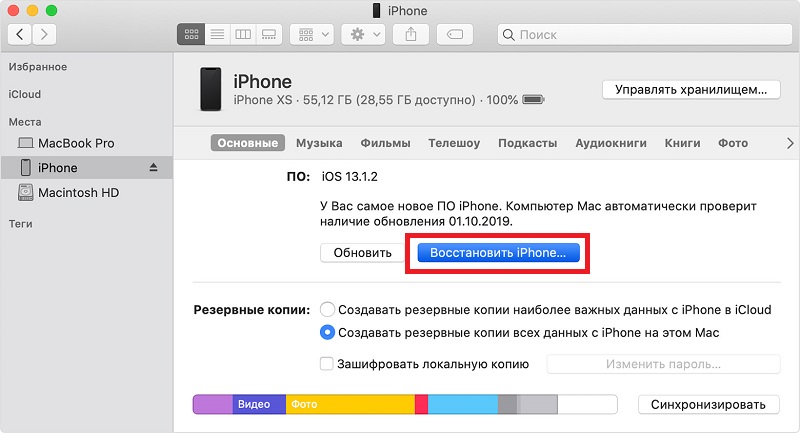
Button duplication. If the physical button is broken, then the smartphone will have to be carried to the service center. However, it can be temporarily replaced with a virtual one. To do this, go to Settings – General Settings – Accessibility and activate the AssistiveTouch slider. Under it there will be an option for choosing Top-Level Menu – there you can specify not only Home, but also other necessary functions.
Now you know what to do if the Home button fails. If you notice that it stops responding after launching a certain program, uninstall the software without any regret, so as not to face more serious problems.