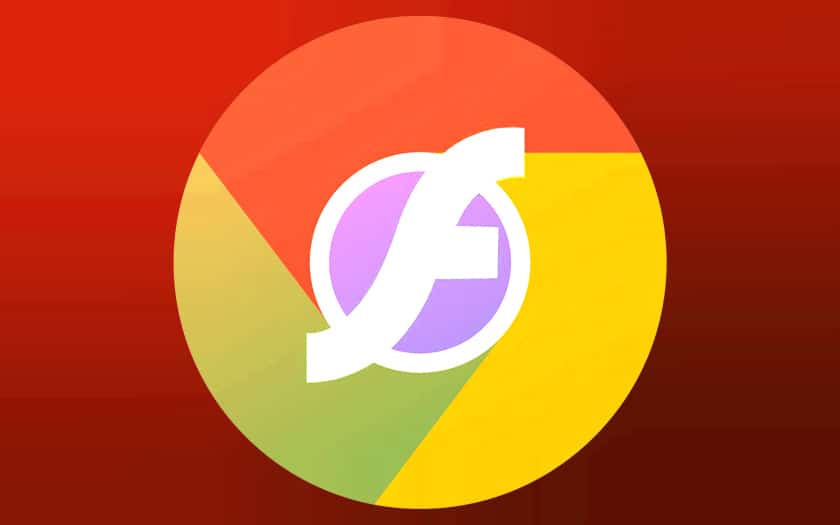From Chrome 76, the Google browser blocks Adobe Flash content by default. It is nevertheless possible to make this behavior less penalizing thanks to this quick tutorial.
Goodbye, Flash : the famous plugin that has made the web so interactive is gradually bowing out against a backdrop of repeated critical security flaws and poor performance, especially in an era where devices are becoming more and more mobile – and must save as much as possible their battery. It is gradually being replaced by HTML5, but some sites still use it.
However, since Chrome 76, Google’s browser refuses to read flash content by default . One way to encourage webmasters to adapt their website and multimedia content as quickly as possible. When you visit a site that contains flash content, it is blocked and a message appears: “Flash Player will no longer be supported after December 2020” , with a button offering to deactivate flash.
Chrome 76+: how to let flash launch on a site
When you open a web page that contains flash content:
- Click on the padlock to the left of the address bar
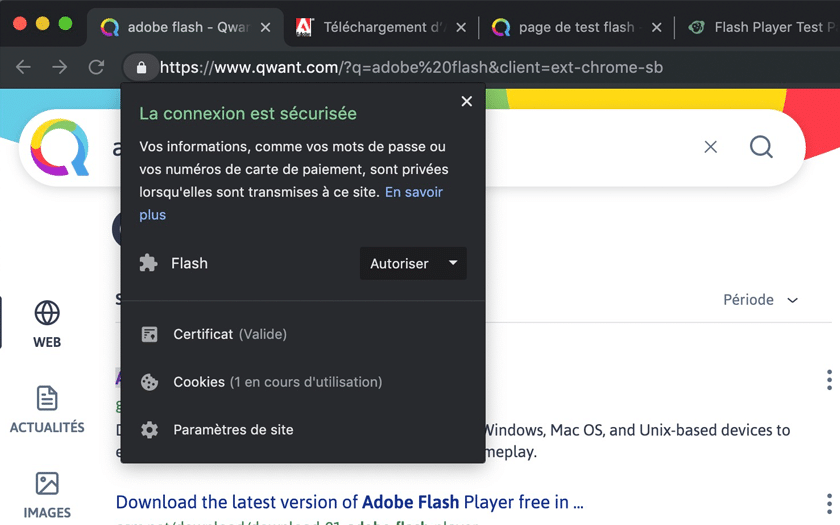
- Choose Allow from the drop-down list next to Flash
- Reload the page
- Click on the Flash content to load it
The site is then whitelisted for the duration of the session. Unfortunately, however, as soon as you leave the browser, the list is erased, and you have to start tap dancing again with the mouse.
Chrome 76+: here’s a more permanent method for Flash content
It is not possible to re-enable flash playback by default – that would be too simple. However, you still have the option of making Chrome a little less annoying – and remember your settings.
For that :
- When you visit a page with Flash content, depending on your browser version, click on the missing Flash plugin icon to the right of the address bar then click on Manage , or directly on this link to access the correct page
- Change the setting Prevent websites use Flash by Ask first
Now, when you visit a site that contains Flash content, you just have to click on it and then on Allow to launch it.