Among the shells of Android Oxygen OS, you can safely call if not the best, then definitely one of the best. The mobile operating system, which OnePlus smartphone owners have the opportunity to get acquainted with, is an add-on to pure Android, and it is it that largely determines the demand for devices from the Chinese manufacturer.

Oxygen OS is highly stable, and numerous interesting and useful features added to the OS functionality with each new version will surprise even the most sophisticated user. For example, Face Unlock allows you to unlock your device with a glance, Reading Mode filters blue light to reduce eye strain and makes using your smartphone comfortable and safe, there is also a 20-minute Zen lock mode, a screen recording tool – and this is just a small part of what rich platform. Let’s take a look at what’s new and special in Oxygen OS 10, developed on the basis of Android Q, and how to work in it.
Contents
Initial setup of OxygenOS
The welcome screen in devices with Oxygen OS is already familiar to users from other Android devices, so the initial setup will not raise any questions, especially since the menu in the new version has the most simple and intuitive interface. Here are all the same stages of connecting to the network, setting up a Google account, adding a fingerprint to unlock, choosing a theme, language, and other parameters.
Quick settings are called up by long pressing, as in other variations of Android. The user has access to features such as changing the background for the lock screen and desktop, adding widgets and personalizing the appearance. You can also turn swipe to quick settings on or off, and customize the notification panel by embedding buttons, selecting icon shapes, and rearranging them.
Externally, the Oxygen OS shell is minimalistic and very close to pure Android, while the functionality is really impressive.
App blocking in Oxygen OS
Continuing the review of the Oxygen OS shell, let’s start describing the most striking options present in the mobile operating system. First of all, it is worth noting App locker – an application blocker that protects your software that collects personal data, protecting it from someone else’s interference. To access such programs, you can use a password or a fingerprint scanner so that no one but you can enter. At the same time, you can activate the option for any software installed on your smartphone.
It is important to use this opportunity, for example, to protect your finances from prying eyes by setting protection on the bank application, electronic wallet, etc., or personal correspondence, photos, etc.
The function is easy to set up. To do this, go to “Settings” – “Security and lock screen” – “App loker” and enter the PIN code, then click “Add applications” and form a list of software for which you will need to apply a password or a fingerprint scanner. The option also allows you to hide notification content from specified apps.
Gesture controls in Oxygen OS
Another feature of the mobile OS is gesture support. The Oxygen OS shell now includes new full-screen gestures – internal swipes from the left or right edge to go back, as well as the ability to switch left or right on the bottom bar between the last programs that the user worked with. Swipe from bottom to top in the center of the screen – “Home”, and the same swipe while holding your finger will take you to the multitasking menu. So, on-screen gestures have replaced the familiar navigation bar at the bottom of the screen, which at first glance seems unusual, but over time it is already done on the “machine”. You can still open the side menu by swiping across the top of the screen.

Managing custom gestures on a locked display will be even more useful, as they allow you to quickly launch the camera, flashlight or any other application without having to unlock the device. There are also swipes to control music – by moving your finger down the screen you can pause the song or play it, drawn angle brackets (< and >) allow you to go to the previous or next track.
Game mode in Oxygen OS
Another feature of the OS is a well-designed game mode that eliminates distractions while playing. Moreover, this feature will allow you to enjoy not only the gameplay, it is also available for applications, so it will provide comfort when watching a movie. Incoming calls can be received as notifications or not received at all, plunging into the process as a whole.
A new feature in Oxygen OS 10 is called Game Space. It consolidates all games in one place, providing quick access to them, as well as Fnatic Mode and Graphic Optimization options. From here, the user can also choose options for blocking notifications and capacitive buttons, as well as specify specific games and applications for which you need to turn on the game mode so as not to be distracted while using them.

To configure the game mode in Oxygen OS, go to “Settings” – the “Advanced” section – “Game Mode”. There are all sorts of options here, including blocking buttons and notifications that are activated with one click. By selecting “Add apps for game mode” you can specify games and apps to enable the feature for them.
Parallel operation of applications in Oxygen OS
Concluding the review of the Oxygen OS shell, we note one more feature of the OS. The function will be very useful for users who have several accounts in various social networks and instant messengers, such as Facebook, Twitter, WhatsApp, Instagram and others. Thanks to the ability to install copies of applications, there is no longer a need to log out of one account and log into another, instead a cloned version of the software is created, and different accounts are used simultaneously.
In order to use the option, you need to go to “Settings” – section “Applications” – “Parallel applications”. All social network applications that are supported will be available here, a clone is created automatically after clicking on the switch next to the selected software and placed in the applications menu. It remains only to launch it and log in to the service using the data of the second account.
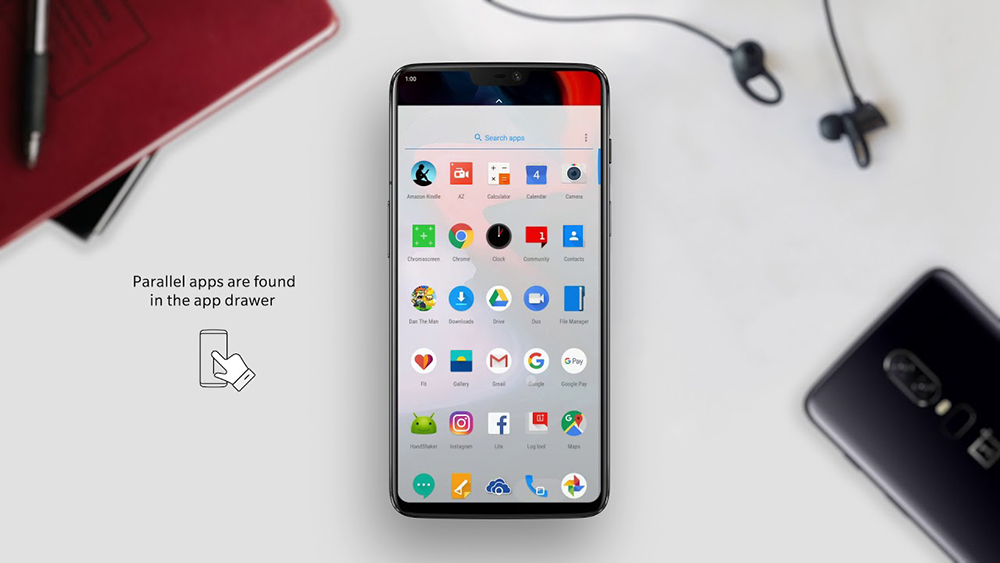
The manufacturer is actively working on the operating system, eliminating bugs with each update, improving functionality and delighting users with new features. In conclusion, we also mention the ability of the Gallery application, which now not only allows you to view images, but also automatically distributes photos into smart albums with the ability to send pictures to the cloud (5 GB free storage). There is also sorting of incoming SMS by directories. In addition, in Oxygen OS, you can configure different device profiles, where some applications and options will be available in one of them, and not in the other. The shell really turned out to be of high quality and interesting, and its interface is friendly, so it is unlikely that among OnePlus owners there will be those who do not like Oxygen OS.