Due to the introduced Windows 10 updates, some drivers may stop working correctly on the computer. An error message with the code 0xa00f4244 is sometimes displayed on the screen. This problem indicates that the system cannot find and start the camera on your PC. We will talk about how to fix the 0xa00f4244 problem in our article.
Causes of Error 0xa00f4244
Of course, error 0xa00f4244 occurs during various malfunctions of the system and the PC itself. Some of the most common reasons are:
- The antivirus has blocked the camera.
- Old drivers for the recorder.
- Damage to the cable connecting to the computer.
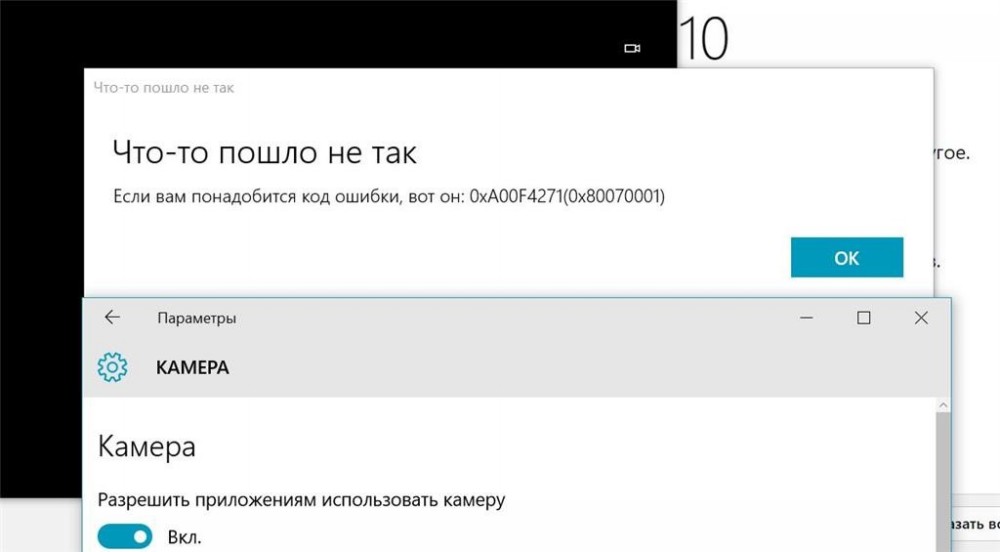
An error occurred while connecting the web-camera. Let’s figure out how to fix this error code.
Methods for solving error 0xa00f4244
Now we need to figure out how to fix the problem 0xa00f4244 “no cameras are attached”.
- Camera activation. Very often the camera does not work due to the simple carelessness of the user. In more detail, the usual turning on of the recording device is often not performed. To connect it, follow the instructions below:
- Go to Start – Settings. You can replace these actions by pressing the Win + I key combination.
- Click the Privacy tab.
- On the left side of the screen, go to the Camera section and move it to the active position.
If the computer still can’t find the camera, then the cause of the problem may be hidden elsewhere.
- Go to Start – Settings. You can replace these actions by pressing the Win + I key combination.
- Changing antivirus settings. It often happens that a program designed to protect your computer makes mistakes and blocks safe objects. It is worth checking if your camcorder is blocked by an antivirus. To do this, open and view the list of blocked objects. If you were unable to do this, then simply disable the security program and check for an error.
- Updating drivers. If the operating system has just been updated, then some new drivers need to be loaded for it to work correctly.
- If your built-in webcam does not work, then you should download the drivers for it from the manufacturer’s official website. You can also do this through the Device Manager.
- When using a portable webcam, the configuration must also be done through the Device Manager.
Both processes require a stable internet connection.
- If your built-in webcam does not work, then you should download the drivers for it from the manufacturer’s official website. You can also do this through the Device Manager.
- Roll back to Windows 8.1 or 7. If your computer is running Windows 10, then there is a possibility that the camera cannot work with this system. If so, roll back your PC to earlier versions of Windows.
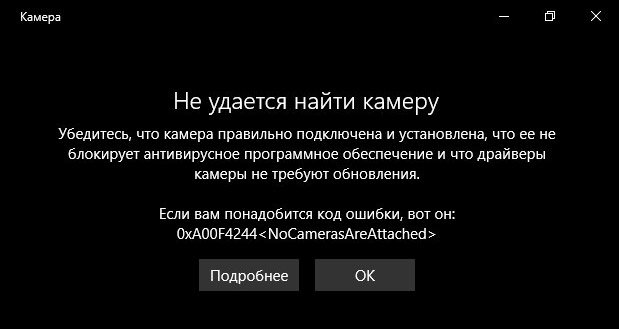
If none of our advice helped you, then you need to contact the specialists, since the problem may be of a larger nature. Please contact us in the comments if you have any questions. If our article helped you, then we will be glad for the like and repost.