Along with the launch of the Android operating system, applications are launched, most of which are system ones. They are components of the mobile OS and are necessary for normal functioning, and their removal from startup may lead to incorrect operation of the device.

Programs installed by the user can also start automatically. It is convenient to put software that is often used into autoload, since you no longer have to waste time on manual launch. But there is also a downside – applications running in the background consume device resources, thereby affecting performance, which is especially noticeable on weak devices.
Programs running in the background can also use the Internet, for example, to install updates to their own content, track location, or for other purposes.
Taking into account the fact that applications launched without user intervention use the device’s memory and consume battery power, many try to get rid of them whenever possible or limit the background mode. Let’s consider how to enable, configure and disable software autostart on Android devices.
Contents
What is autostart applications on Android
Startup means the start of programs when you turn on the device or individual components of a service or third-party utility. Moreover, auto-launching applications on Android devices does not always mean opening them, some services do not have a user interface and work as background processes. User intervention is not required for the functioning of such services, and although they are not directly involved by you, the processes can hang in memory, because they are associated with other software that called them.
Some programs responsible for certain tasks must always be running and cannot be disabled without affecting the normal operation of the device system. Others that have nothing to do with system components and do not ensure the performance of the device can be removed from autorun. For example, autoloading of some Android applications is optional, this mostly concerns instant messengers and social network clients, which every now and then perform various tasks in the background even when the screen is locked.

How to enable autostart applications on Android
Programs can be activated along with the operating system and always run in the background. These are clients, instant messengers, launchers, widgets and others. You do not need to enable autorun for such software, and you will not be able to disable it, but those that are not integrated into the system can be removed.
There are also applications that work in the background only during active work, for example, downloaders, torrents, players, browsers, and others. Upon completion of the process (download, playback, etc.), the program will unload itself from the background.
If you want to add an Android application to the startup device, you can use special software. An excellent tool for this purpose is “AutoStarts – No root”. Thanks to the utility’s functionality, you can create a list of software that starts with the Android system at a specified time interval. The program is free, does not require root-rights on a smartphone, it is easy to work with it, and therefore a not too advanced user can take advantage of the opportunity.
How to enable autostart applications on Android with AutoStarts – No root:
- Install the tool from Google Play in a standard way.
- Launch the utility and in it opposite the “Applications” item press the “ADD” button.
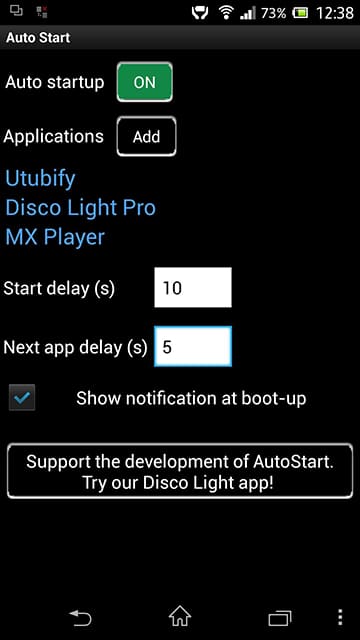
- In the expanded list, select the application that you want to add to startup.
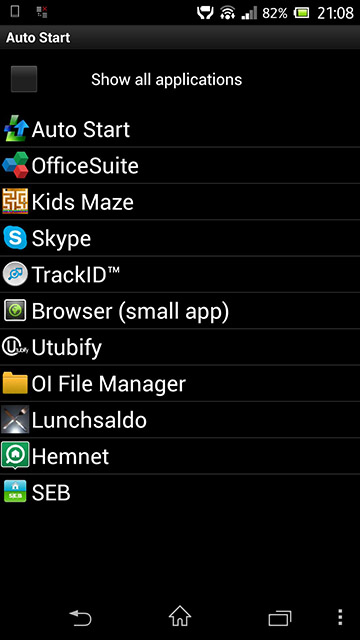
- If you need to add more software, we repeat the action. If the required application is absent in the list, you should check the item “Show all applications”.
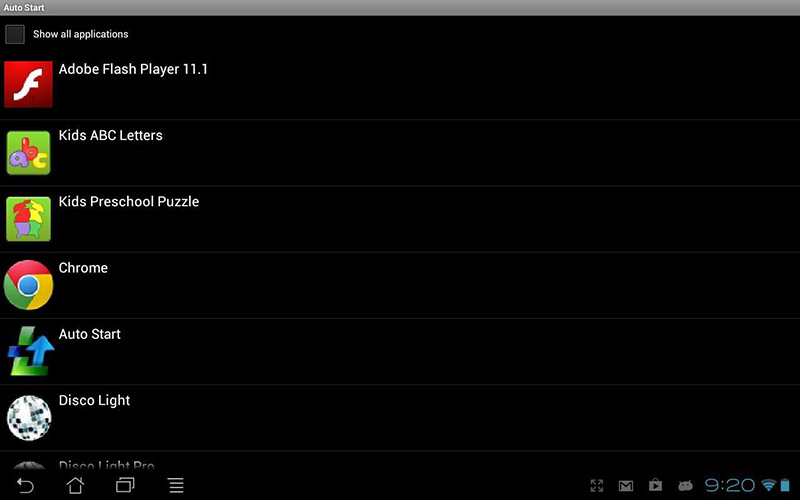
System software (for example, built-in player, calendar, clock, etc.) cannot be added to startup using this utility.
- Now you should activate the autostart of programs, for which opposite the “Auto startup” option, move the switch to the “ON” position.
- You can also configure the autostart delay (Start delay option) for the programs in the list.
How to set up autostart applications on your phone
Setting up autorun on Android devices can be performed not only using a third-party utility, but also manually using the device settings manager. To do this, follow these steps:
- We go to the smartphone settings (we go from the desktop or from the notification curtain by clicking on the gear icon).
- In the “System” block, open the “Applications” section (“Applications and notifications”, depending on the shell, the names may differ).
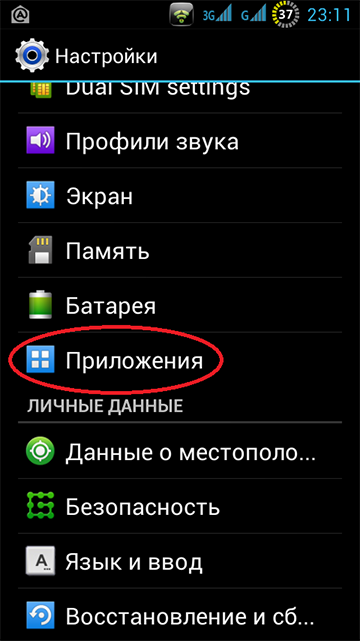
- Here we go to the “Working” (or “In Work”) tab.
- Running software is displayed in the list. Moving on to the software, it can be stopped by pressing the corresponding button to unload the Android device from the memory and remove it from autorun.
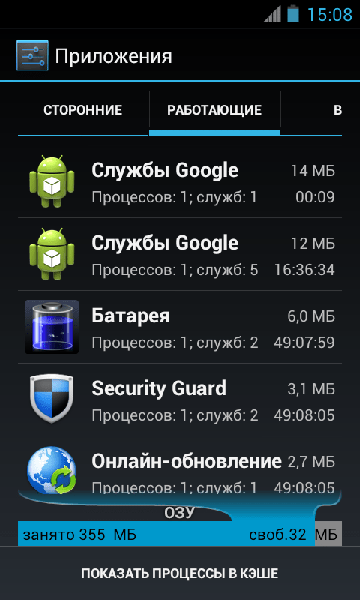
- Further, on the “All” tab, you should find the software and disable its work here as well.
- After restarting the device, the application should remain in a disabled state. If the user performs a forced stop, while the software is in this state, it will not be started by the system until the user himself turns on the software in the settings.
You can also stop running programs through the “For Developers” menu, which has a “Running Applications” section. If the functionality is hidden, its display can be enabled by activation, for which you need to click 7 times on the assembly number in the device information.
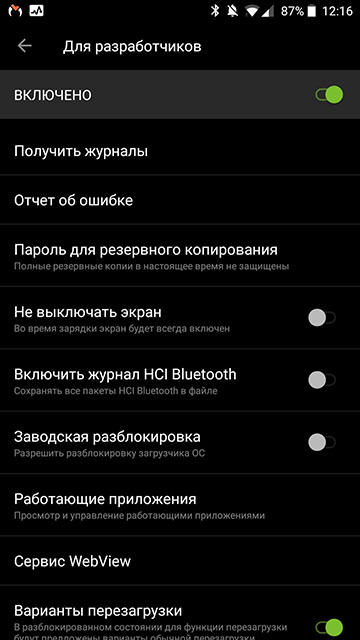
At your discretion, you can add the application to startup to ensure that the program starts automatically with Android, or remove software that is not needed. You cannot delete embedded system applications without root rights, but you can stop and turn off unnecessary software that consumes device resources, while some programs do not want to stop voluntarily, so in this case you cannot do without root rights.
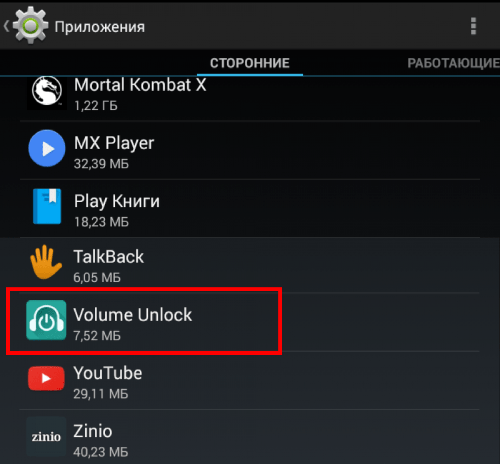
Removal of third-party applications installed by the user is performed here, in the device settings, when you select a program from the list of installed software, the “Remove” button will be available. To get rid of the software preinstalled by the manufacturer, you will need to acquire root rights; an alternative option that does not require superuser rights involves disabling.
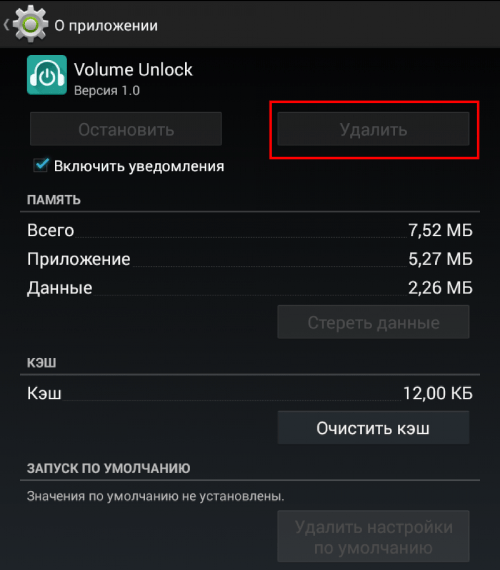
How to disable autostart applications on Android
You can disable autorun Android applications in various ways, both with and without root rights. This is not as convenient on Android as it is on Windows, but it’s still possible. Consider a few methods of how to remove software startup using special software.
All-In-One Toolbox App
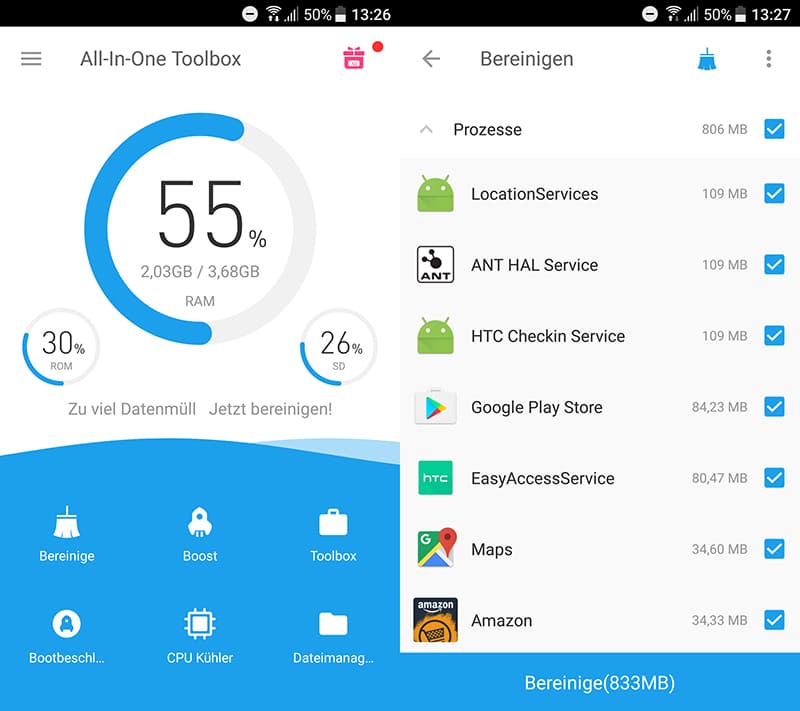
A simple and functional startup manager is designed to optimize and clean the system, while among the capabilities of the software there is a tool that allows you to disable the startup of applications, including some system programs. To do this, we perform the following actions:
- Install and open All-In-One Toolbox.
- We find at the bottom the item “Startup” (it is also available in the section of frequently used tools).
- The software will scan the software available on the device and display a list of those that can be removed from startup by switching the toggle switch opposite each of the names.
Greenify app
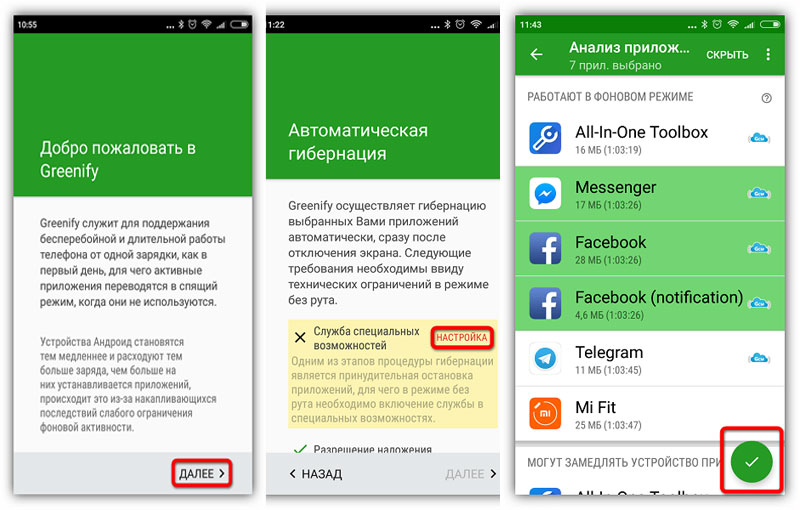
The software allows you to increase the performance of the device by disabling the software running in the background. There is no need to uninstall applications. So, after downloading Greenify, we do the following:
- We launch the utility, allow access to files on the device, after which it will start scanning the smartphone and display a list of software that starts with the system and functions in the background.
- We exclude programs that are not needed from startup. You can either disable or select one or more. The selected programs will be transferred to the “Launched” section.
Boot Manager module
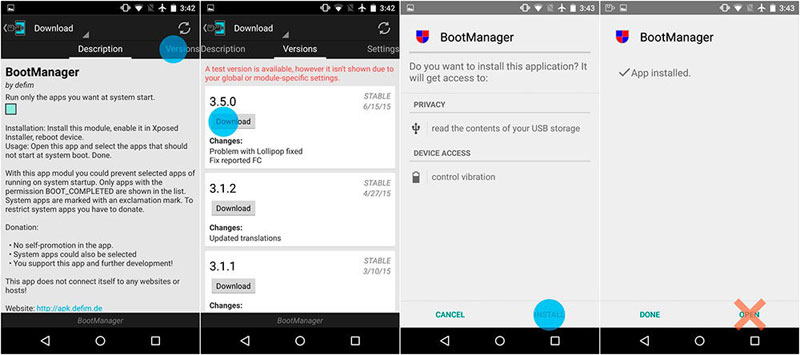
The method is suitable for advanced users. The autoload application runs in the Xposed Framework and requires root access. Let’s consider how to disable autostart of applications on Android using it:
- To install the Boot Manager, launch the Xposed Installer and go to the “Download” section.
- We find the Boot Manager module here, scrolling through the list, or use the search in the header, click on the name of the application.
- Go to the “Versions” tab, press the “Download” button to install the module.
- Upon completion of the installation, the shutter will inform you that the module is installed but not activated. Click on this message and in the window that opens, tick the utility.
- We reboot the device.
- Launch Boot Manager. The software will scan the device settings and generate a list of programs that start automatically.
- To disable any of the applications in the list, touch its name. In this case, the line will be highlighted in red, which will indicate a software shutdown.
- We make sure that the software is really not needed. If in doubt, return it to the autorun list.
- The next time you restart Android, you can see the result.
Remember that it is not for nothing that the user does not have administrator rights by default, this is done in order to ensure the security of the device. In order not to risk turning the device into a brick, we perform all actions only if we have the appropriate knowledge.
The most advanced users can also take advantage of the feature-rich Autostarts app for full control over the Android OS.