” How do you get rid of ads on Android?” Before you find the answer to that question, let’s think for a moment.
True advertising is a double-edged sword in the world of telecommunications today. If you think that our terms are excessive, let us explain.
Advertising for service providers (both applications, websites, and all the stuff on the internet) is one source of funding that keeps them alive. In fact it could be that the websites you visit often only survive from these advertisements. However, for users who access their services, this can be very annoying. No exception for those of you who use the Android OS. So how do you get rid of ads on Android?
We will share with you one of the easiest ways to avoid annoying advertisements that often appear uninvited on your Android phone, namely by using AdBlock Plus (ABP)!
Contents
How to Get Rid of Ads on Android Using AdBlock Plus (ABP)
AdBlock Plus, aka ABP, might not be a strange thing for you laptop or computer users. ABP is one of the best-selling and most effective applications (at least according to the developer) to dispel unwanted advertisements.
Now it turns out the use of ABP has become one of the ways to eliminate ads on Android which is quite effective. Effective because ABP on Android is allegedly able to dispel advertisements that appear suddenly in various applications and your games. In other words ABP is not only able to dispel advertisements in the browser like ABP on a computer, but also advertisements in your applications and games, isn’t it cool?
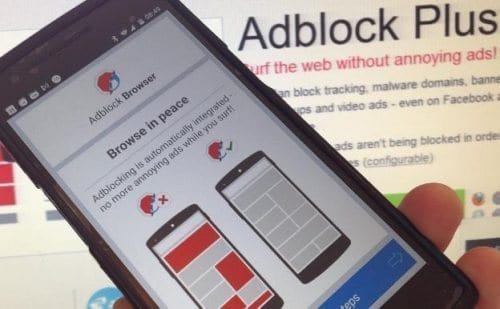
Now ABP is a free application that is quite good because this application also gives you the option to allow unobtrusive advertisements to enter your Android phone.
Eits but do not be happy first, it turns out we last tried to download this application has been removed from the Google Play Store by Google. But you can still enjoy this application, of course by sideloading alias downloading the APK file from ABP and installing it manually on your Android.
Before you can install the APK file that you downloaded manually, you have to change the settings in your Android phone a little. The trick is to open apps ” settings” , then enter the ” applications” or ” security” menu on Android OS 4.0 and above. After that, look for the ” unknown sources” option, and if you don’t select that option, tap the ” checkbox” and then tap ” OK ” again if a confirmation notification appears.
How to Get Rid of Ads on Android Using ABP: ABP Installation
If you have changed the settings a bit, now you can download ABP files on the internet. There are two ways you can go. The first way that you do a search through a browser on your computer or laptop, then you move the file into your Android phone. The second way is of course to browse the file directly using the default browser on your Android phone. After that you can open the file manually using the file manager.
Now after you have managed to find the APK file you can press and select the install option . Well after that wait for your Android phone to work, because this will take time (really fast!).
There are two possibilities, if your Andoid phone has been rooting , the ABP application will automatically request permission for the super user . You just allow this application and play! But if your cell phone has never been rooting, then you have to do proxy settings manually. How do I set a proxy manually?
How to Get Rid of Ads on Android Using ABP: Proxy Settings on Android
How? Are you still passionate about blocking ads on your Android phone? A little complicated indeed, but not impossible.
Proxy settings are one small part of how to eliminate ads on Android using the ABP application. It’s actually not very complicated (especially for those of you who use OS 4.0 and above). You simply open the apps settings and then choose Wi-Fi. In there, then connect your Android phone to your home Wi-Fi network, but don’t choose it normally, but press the Wi-Fi option for quite a long time.
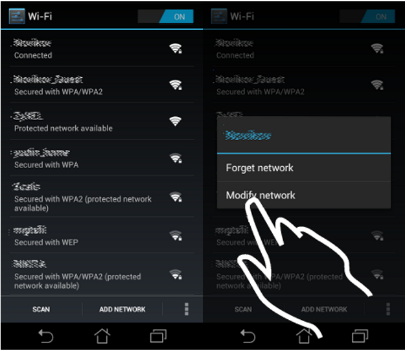
After you do this, then press modify network. In it you can press the show advanced options to then select the manual option in the proxy settings menu . There, choose the proxy to be localhost and enter the proxy port in accordance with that given by ABP (you are usually given this port number via notification by ABP. Done!
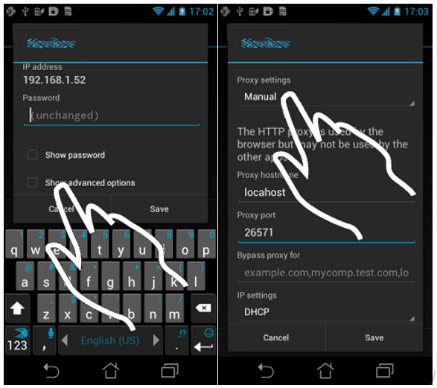
If you are using an Android 2.3 (Gingerbread) phone then you can do this setting in Wi-Fi Settings . In it choose Advanced settings . Then select localhost on the Proxy option and enter the port as given by ABP. Done (again)!
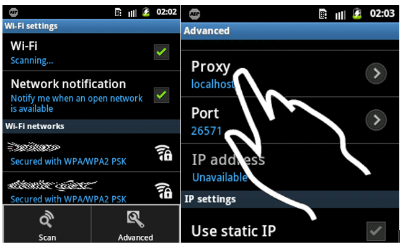
How to Get Rid of Ads on Android Using ABP: Play!
After you have done the steps above correctly, you should be able to start making arrangements and immediately block all types of advertisements that appear on your Android phone. Some choices that you can choose for example ads filter lists, non-intrusive ads , and several other options. Please try!
How to Get Rid of Ads on Android Using ABP: Install an Add On in Your Browser
Like the ABP application on the computer, ABP is actually an extension application in Chrome or add ons in Mozilla. Now you can also take advantage of this feature on your Android phone. It’s just that, if you do this of course ABP will only work when you are browsing using your cellphone, but advertisements that appear in applications or games will not be blocked. This method as how to remove ads on Android using ABP above, also applies to devices that have been rooting or that have never been rooting .
Before you start installing these ABP add ons in your browser, of course you should know that this method only applies if you use Mozilla Firefox as your browser. Therefore, if your Android phone has not used this browser, of course you have to download and install this application.
If you have already installed Mozilla Firefox on your Android phone, you can immediately download the ABP add on officially on Mozilla Firefox . After you find the add-on you can immediately add it and then install it into your browser.
Before you can really use ABP in your Mozilla Firefox , you must first restart your application. If of course you can then take advantage of this application. The interesting thing about this ABP add-on application is that you can set some special settings that are the same as the ABP in your laptop or computer browser.
Please try!
