The shift of business to the online sphere is a trend that is quite obvious both for the business itself and for millions of ordinary users. With the advent of restrictive measures associated with the pandemic, even normal “live” communication between people becomes difficult. It is not surprising that videoconferencing meetings are becoming especially popular, since there are enough applications for such events.
Recently, their number has grown, and this increase has perhaps the greatest potential. The fact is that the function “Conduct a meeting” has become an integral part of the most massive operating system in the world – Windows 10, and in this regard, the network has stuck with such an unofficial name as “Zoom killer”.
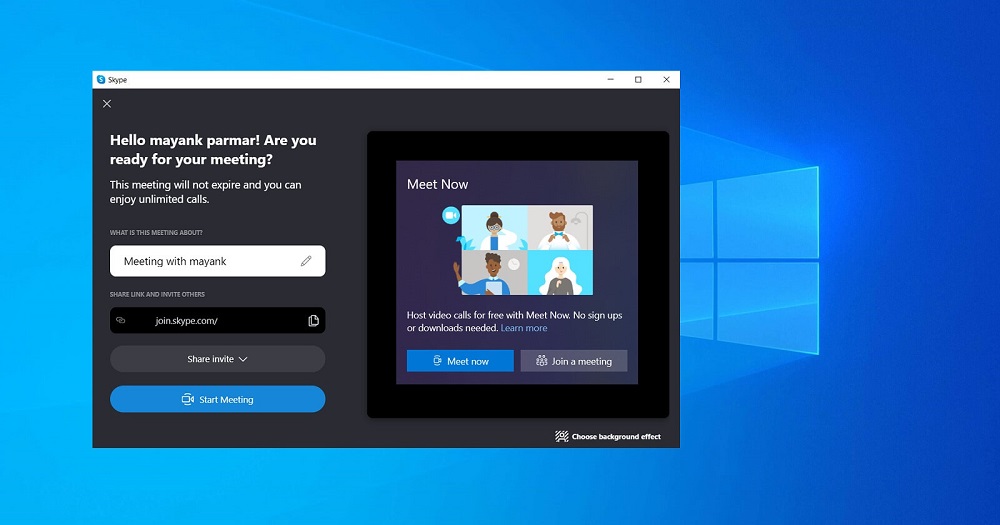
Contents
Features of the “Hold a Meeting” feature in Windows 10
One can, of course, be surprised at the responsiveness of Microsoft programmers – the built-in video communication tool was integrated into the operating system in mid-2020, that is, 9 months after the official registration of the pandemic outbreak. However, the need for such a service was obvious long before the events described above – just COVID-19 accelerated this process.
So, in October 2020, the 20H2 version of the “10” was released, in which a new “Hold a meeting” icon appeared on the taskbar. At the same time, representatives of the software giant said that such functionality will soon become available for all devices on which Windows 10 is used.
What is this icon? In fact, the Meet Now button (in English versions of the OS, or “Meeting” in Russian adapted versions) symbolizes the Skype service integrated into Windows. This should not be surprising, since in 2011 Skype was acquired by the company and since then the VoIP service has been promoted under the Microsoft brand.
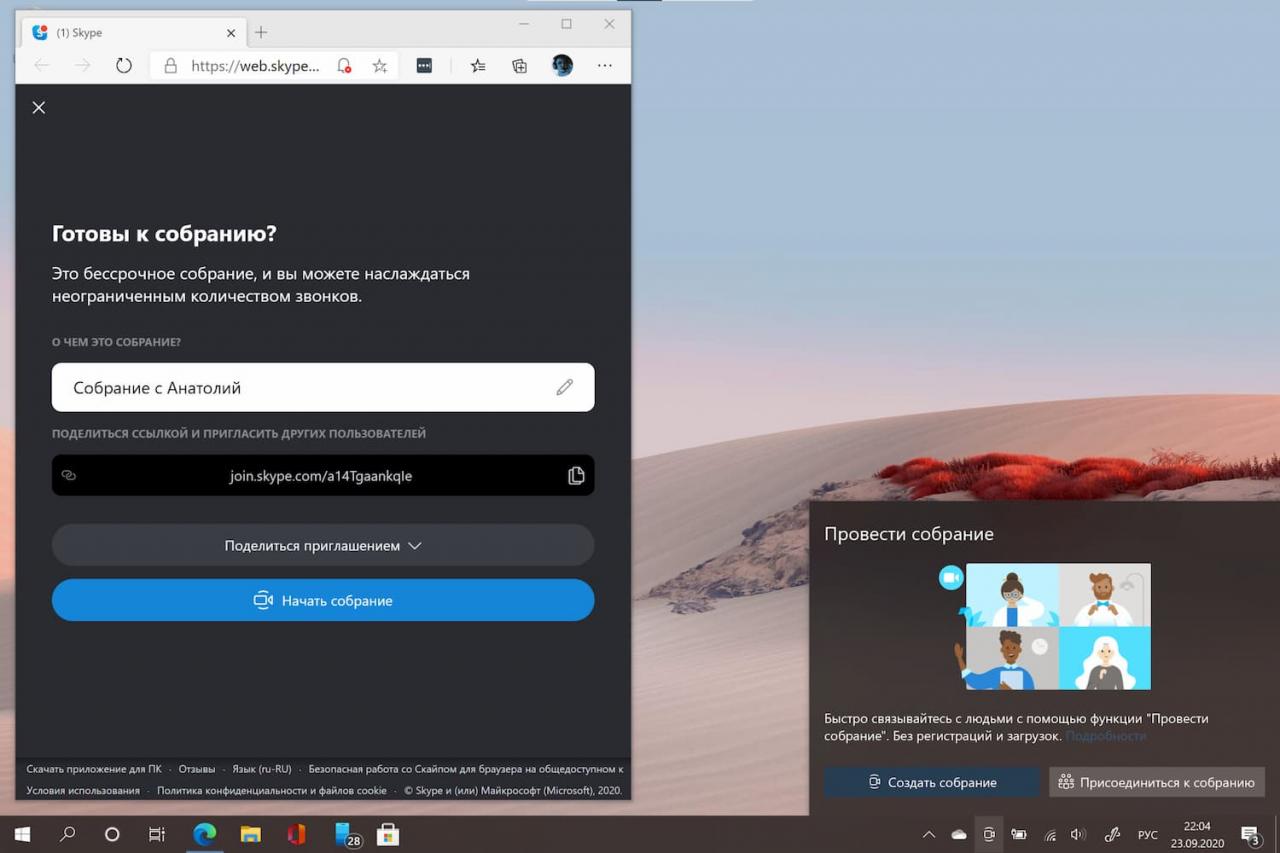
You may ask, why integrate the service into Windows if it works great and is very popular as a standalone application? The answer is obvious – now, in order to use the possibilities of voice communication, you do not need to install a separate application and register. For many users, this is an obvious plus, especially for beginners. In addition, if you plan to organize a video conference, now you have more opportunities to quickly and massively send invitations to participate in the event to interested persons or organizations.
If Skype is already installed on your computer, then a simple click on the “Hold a meeting” button will launch the application automatically. If Skype is not installed as a separate application on the PC, the conference will be started using the browser version of the program for voice communication.
In any case, you do not need to sign in to your Skype account – it is assumed that you will communicate under a Microsoft account. Moreover, if the browser version is used, then the “audio mode” is available here, which will be very useful for those who are going to communicate only by voice. This will allow you not to clog the channel if its bandwidth is low.
In all other respects, you will get the same features as in classic Skype, including chatting, the ability to insert emoticons, videos and any other data. The total duration of an individual video call is limited to 24 hours, but the conference is not interrupted.
The easiest way to disable the “Hold a meeting” feature
Good intentions are often not enough to seduce a mass consumer. 9 months after the release of the 20H2 update, it was installed on about 40% of devices running Windows 10. Given the total number of users of this OS, these numbers cannot be called small, but the fact remains: the appearance of a new button in the taskbar was not received favorably by everyone.
Many users prefer to use the classic application, many simply do not plan to hold such events, and for some, the presence of an extra button is annoying. Well, it’s impossible for everyone to like it – this is a fact that any marketer knows.
But is there an option in Windows 10 to turn off the “Hold a Meeting” feature? It turns out, yes, and there are several ways, differing in the degree of complexity and the final result. The simplest of them does not imply any serious interference with the functionality of the operating system at all – the video conferencing function will still be available, but the icon from the taskbar will disappear and will not bother your eyes.
So what you need to do to get rid of the new button that appeared in the Windows 10 taskbar:
- right-click on the “Hold a meeting” icon;

- a context menu will appear, in which you need to select the “Hide” item.
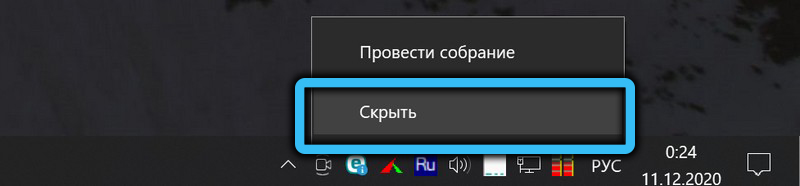
The icon in the taskbar will disappear, and this is not a temporary solution – after restarting Windows, it will still not be in the taskbar, although the function itself will remain available.
How to remove the “Meet” icon in Windows 10 through the Group Policy Editor
The more complex way to remove the video chats and conferencing icon is only available in the professional version of Windows 10, because it uses the Local Group Policy Editor, which is present only in the Pro version. In other words, this method is recommended for administrators of this operating system.
Let’s consider a step-by-step algorithm for disabling the display of the “Hold a meeting” icon:
- launch the group policy editing utility, for which we press the Windows + R combination and in the “Run” console type the command gpedit.msc (an alternative way to launch the editor is to type the phrase “Change group policy” in the search bar);
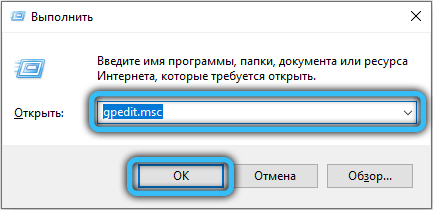
- in the opened editor window, click on the “Administrative Templates” tab;
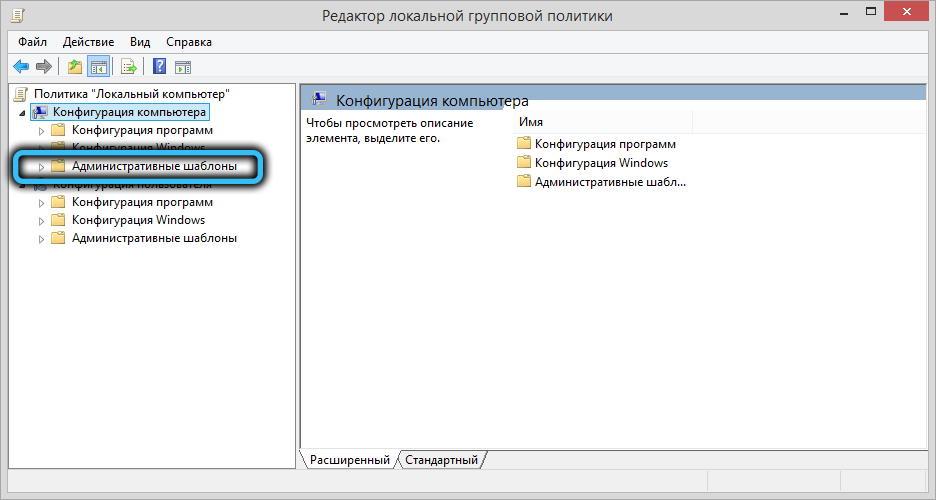
- click on the “Start menu” and taskbar item;
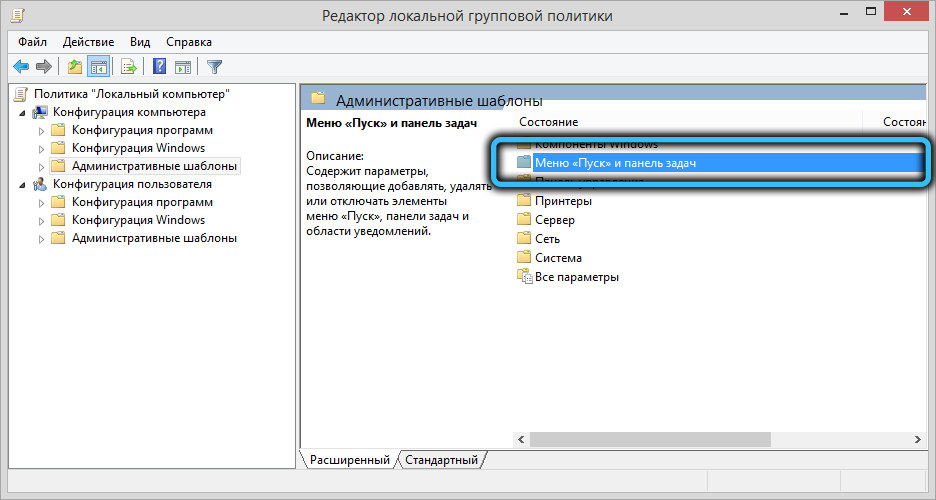
- a window with a list of available functions will open, select the line “Delete the” Hold a meeting “icon”, on which you need to double-click with the left mouse button;
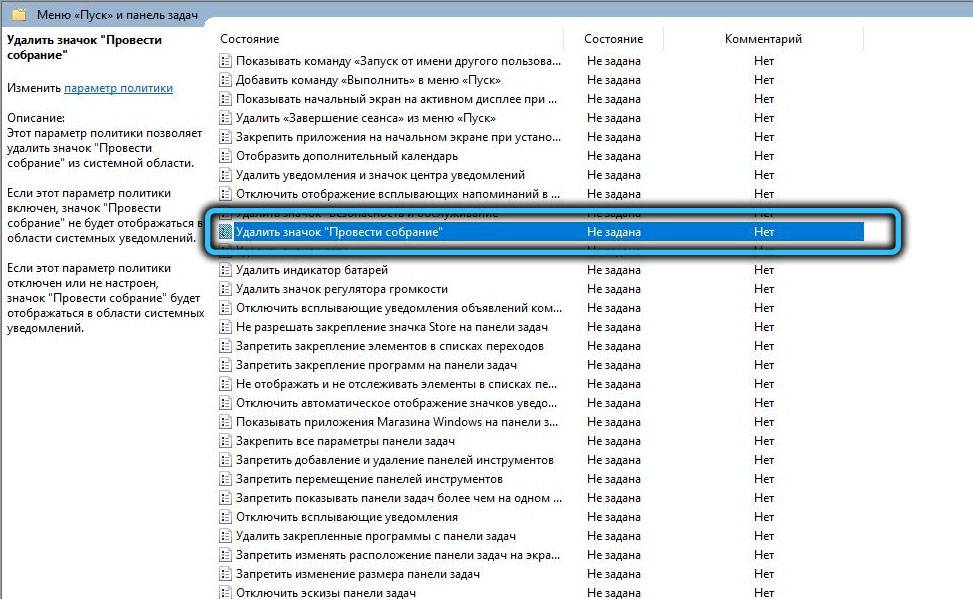
- will remain to deactivate this parameter by setting the switch to the “Enabled” position.
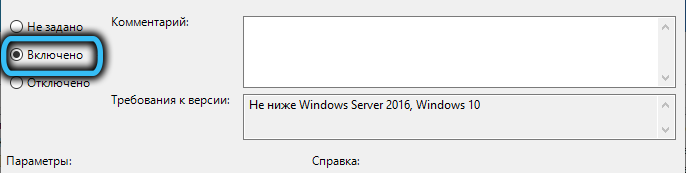
After Windows restarts on your laptop or desktop PC, the taskbar will no longer contain the “Meet” icon. This operation is reversible; if you wish, you can return it to its original position in the same way at any time.
How to remove the “Conduct a Meeting” feature through the Registry Editor
The third method is considered the most difficult, radical and not too safe, since any mistake when working with the registry editor can turn into considerable troubles. In a word, this method is recommended for use by experienced users who know how to work with the Windows registry. Here are step-by-step instructions if you need to remove the icon for an individual user:
- launch the “Run” console by pressing the Windows + R combination;
- in the input field, type the command regedit.exe, click OK;
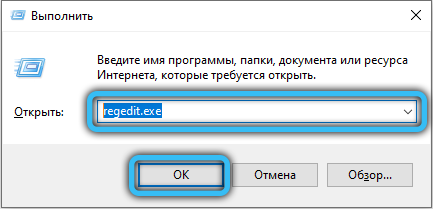
- an alternative way of launching is to type in the search console the phrase “Registry Editor”;
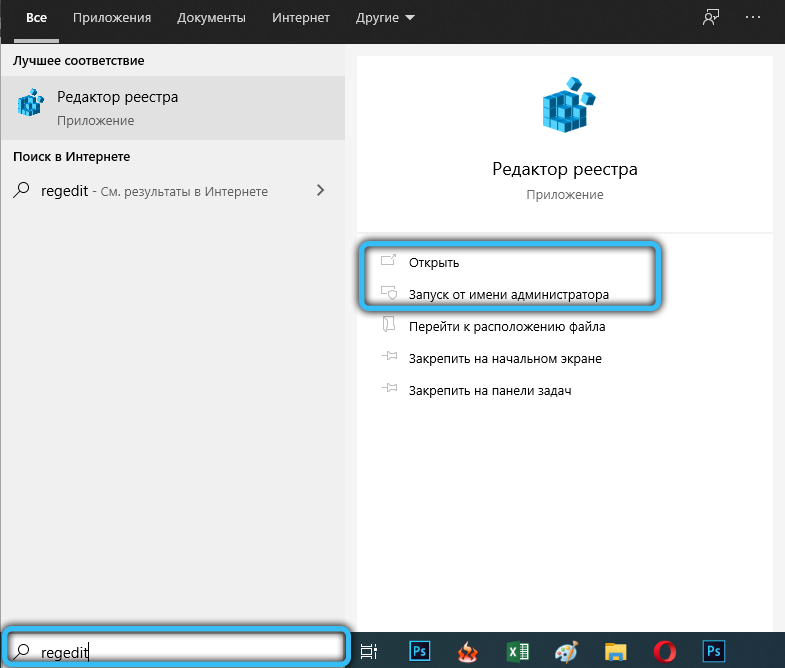
- after opening the registry editor, go to the HKEY_CURRENT_USER Software branch;
- if you are using a multi-user version of Windows 10 and you need to remove the “Hold a meeting” icon for all users, the initial branch will look differently: HKEY_LOCAL_MACHINE SOFTWARE;
- further actions for both options will be identical – go to the branch Microsoft Windows CurrentVersion Policies Explorer;
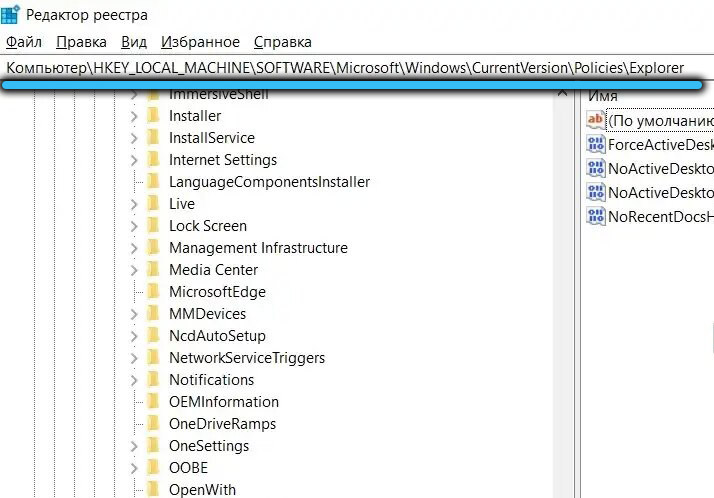
- here, in the right block, on the “Explorer” branch, right-click and in the pop-up context menu, click on the “Create” option;
- select from the appeared list the item “DWORD Parameter (32 bits)”;
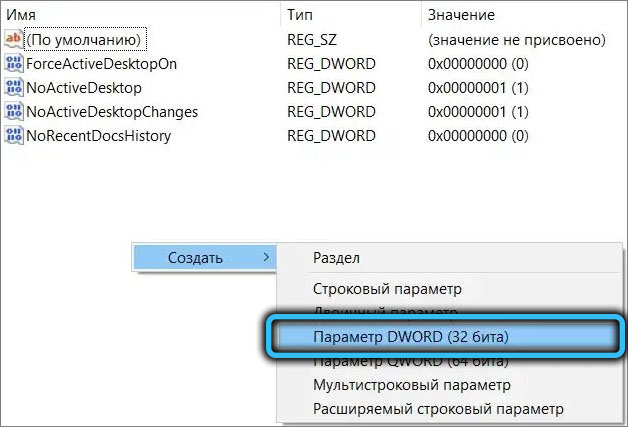
- we give it the name “HideSCAMeetNow” (no errors, always case sensitive, otherwise it will not work);
- assign the parameter a numeric value equal to one;
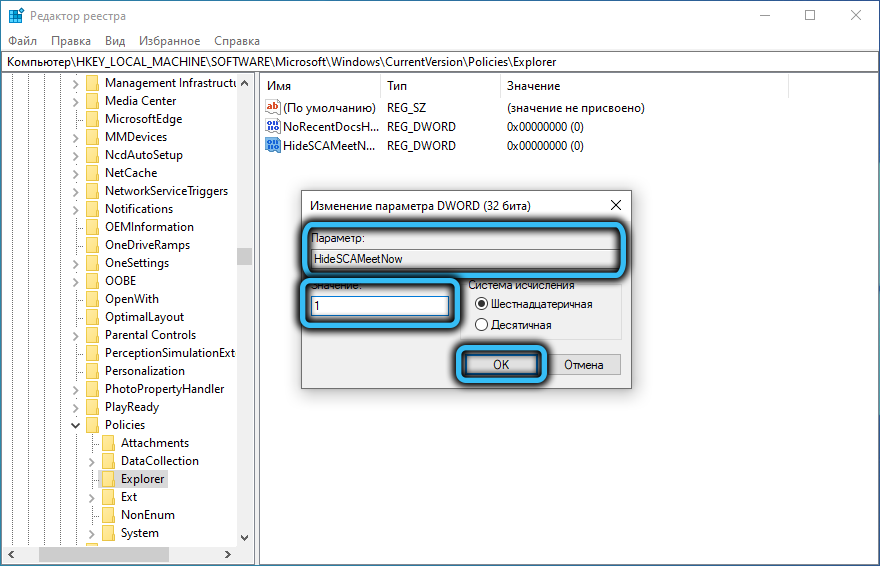
- overload the computer.
Of course, we recommend using the first option as the easiest to implement, both additional ones simply explain which functions in Windows 10 are responsible for showing the “Hold a meeting” icon directly in the taskbar. The very possibility of calling Skype will remain available.