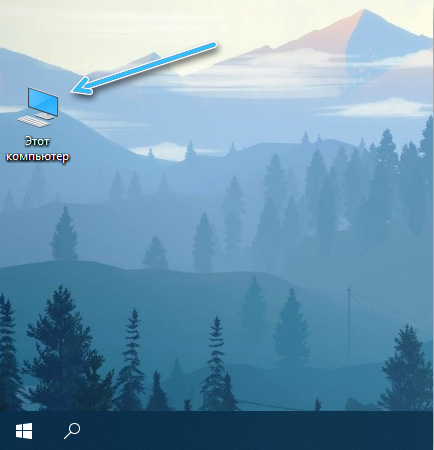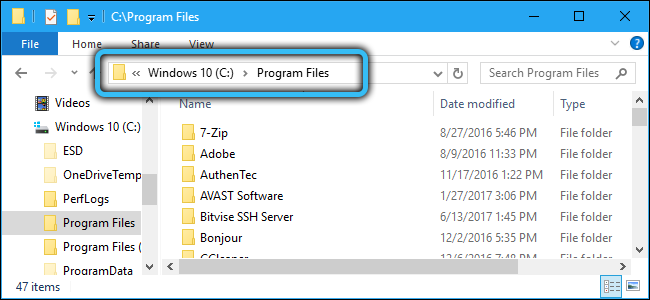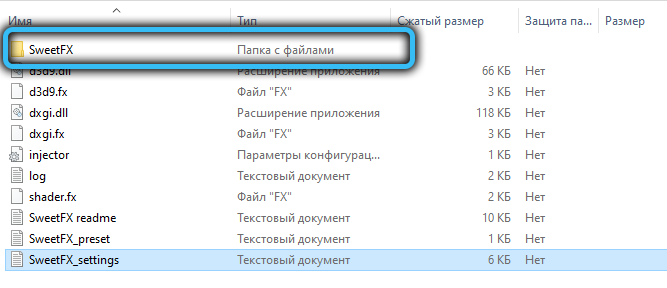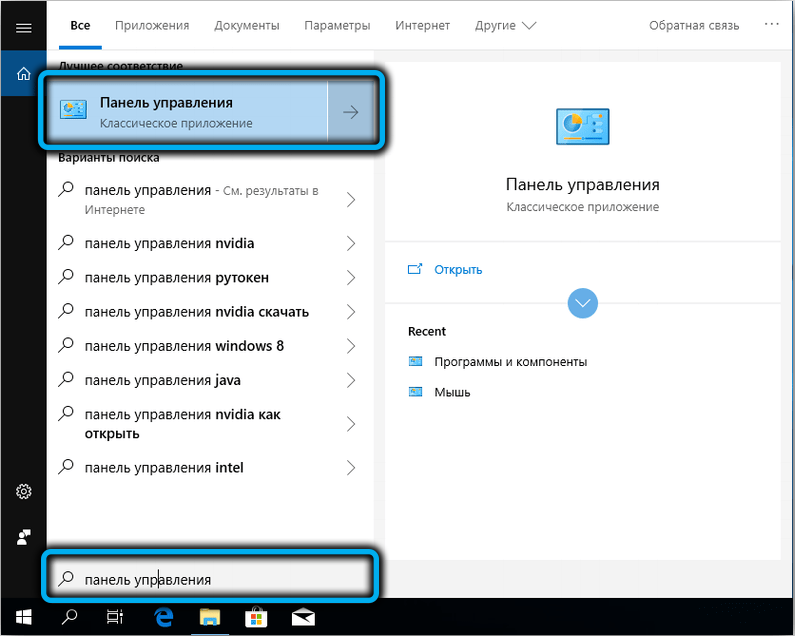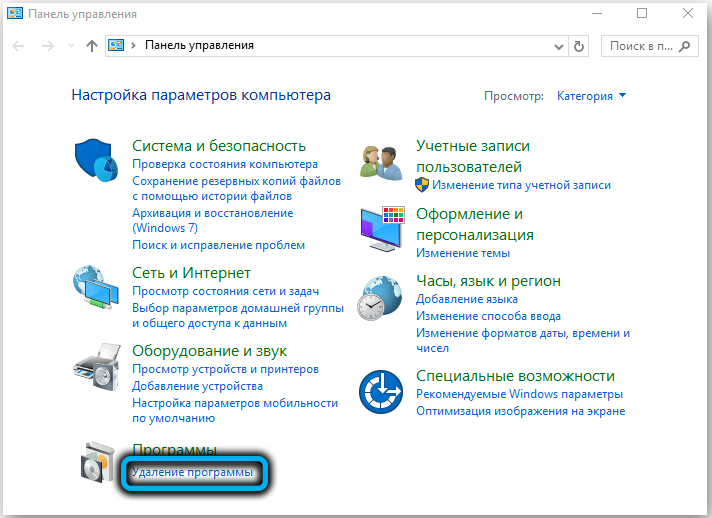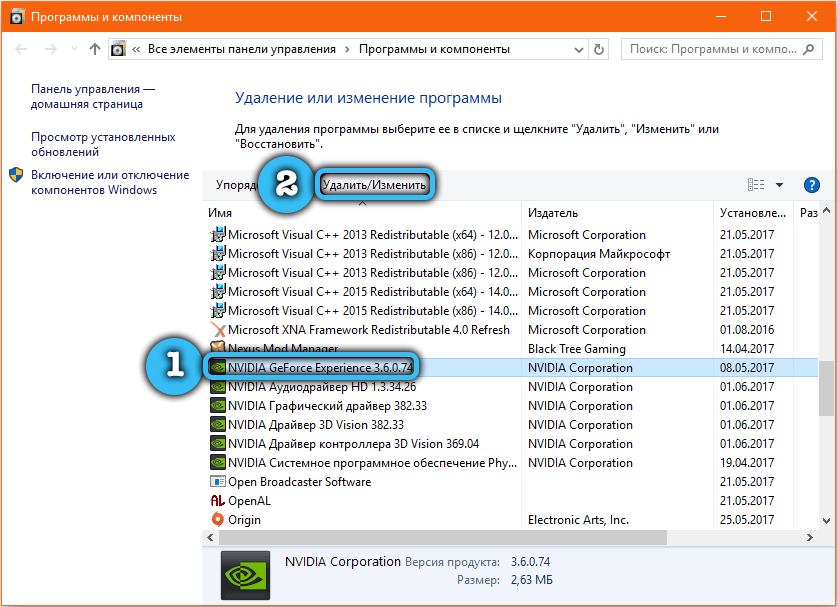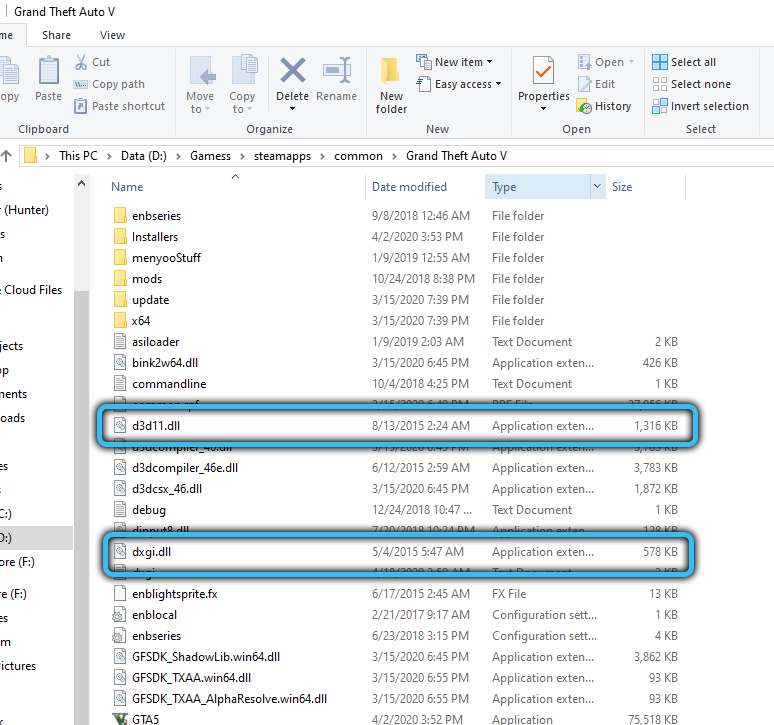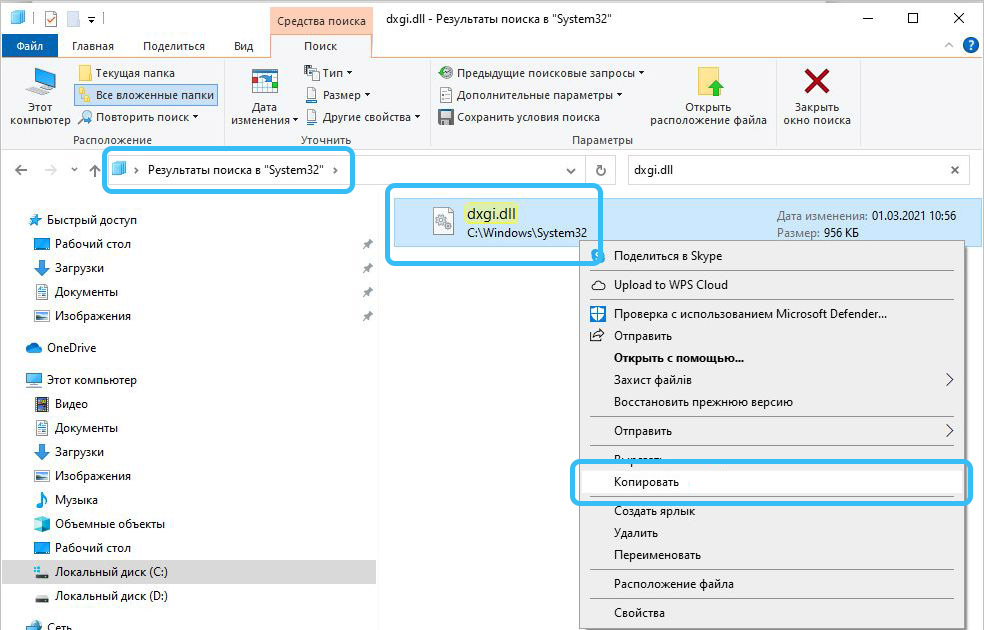The installation of various programs and games on a computer is sometimes accompanied by errors that prevent the applications from running normally. Very common problems associated with the absence of certain elements in the operating system DLLs. Let’s dwell on one of the most common errors, in which the message “The entry point to the CreateDXGiFactory2 procedure was not found” appears on the screen. Consider the main causes of the problem and how to fix it.
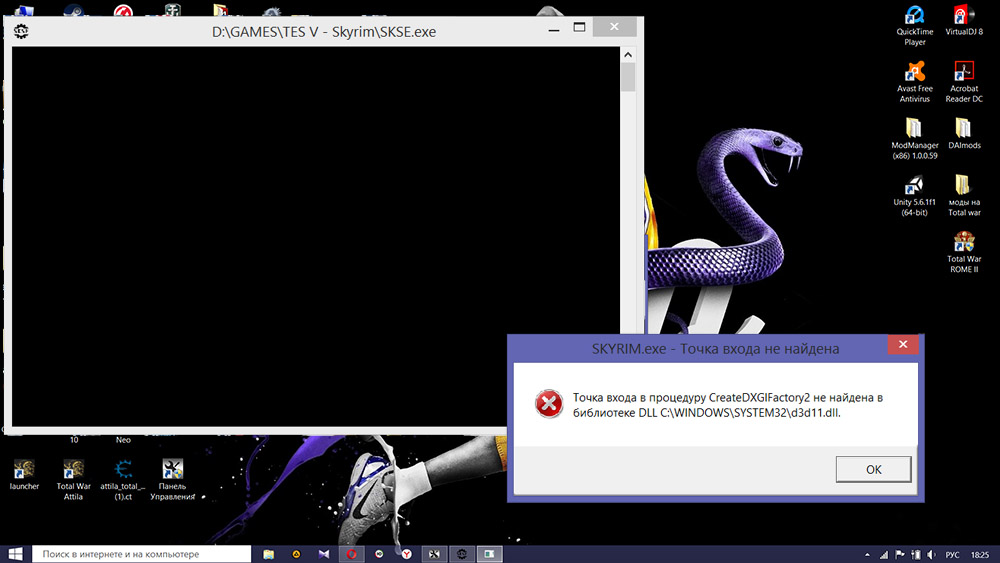
Contents
Causes of failure with CreateDXGIFactory2 procedure
In order for all programs to work properly on your computer, you must follow the instructions and recommendations for installing them very carefully. Neglect of the rules, which ordinary users often sin, can lead to serious problems, up to the inability to run the desired software. For any program, a separate installation instruction is provided, combining all the necessary information. However, in practice, such files are almost never read, preferring to run the installer right away.
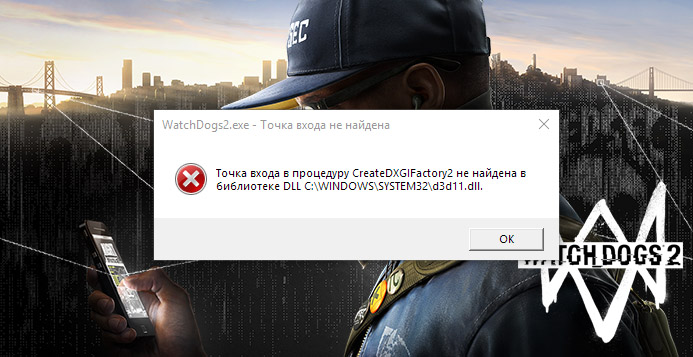
The situation in which the entry point to the CreateDXGIFactory2 procedure is not found is most often associated with the absence of the required file in the library or its damage. For the operation of many games and programs, additional software is required in the form of DirectX or similar packages. If they are not installed in time, the game simply will not start. Problems also arise if the files in the system are out of date.
A failure of the procedure can also occur after an incorrect update of the operating system, the intervention of malicious software, inaccurate user actions, and much more. It is far from always necessary to accurately determine the cause of the malfunction, since the methods presented below are almost guaranteed to help remove the error.
What to do if an error appears with CreateDXGIFactory2
If, when starting any application, the system displays a message that CreateDXGIFactory2 was not found in the dll library, you must use one of the available recovery methods. The specific method is selected based on the cause of the problem. However, it is also possible to simply implement all the algorithms sequentially, each time checking for an error.
Uninstalling the Sweetfx Utility
As practice has shown, the error in question is often caused by the special Sweetfx utility. In this case, a message with a problem may appear not only at the start of the game, but also during the course, significantly complicating the gameplay. The easiest solution is to completely remove this utility and then install an alternative program (VibranceGUI).
Procedure:
- Launch “Explorer” by pressing the key combination Win + E or simply by opening “This PC”.
- Navigate to the folder with the specific game that is having problems launching. The partition is usually located in the C:Program Files directory.
- Find the Sweetfx folder and delete all files from it.
- Launch the game and check if the error appears at startup or while running.
If the problem has disappeared, then the process can be completed. If not, you should resort to other ways to fix the error.
Uninstalling GeForce Experience
The best solution to the dll error in Windows 81011 for users with an nVidia video card is to remove the special program GeForce Experience. This is auxiliary software that is installed on the computer along with the video card driver, but is not directly related to image playback. Often, the files embedded in the utility become an obstacle to running some games.
Algorithm:
- Click on the “Start” button.
- Go to “Control Panel”. You can also use the “Run” window (WIN + R) by entering the command “control” into it.
- Select “Uninstall programs”.
- In the list of installed applications, find GeForce Experience and click on it with the left mouse button.
- In the window that appears, confirm the desire to remove the program.
Now you need to reboot the system and check if the error has disappeared when starting games. In the absence of any effect, it is recommended to reinstall the utility by downloading the appropriate distribution kit on the official website of the manufacturer.
Library Replacement
Utilities like Sweetfx suggest an extension of the functionality of the standard library d3d11.dll. In some cases, the system incorrectly evaluates the changes made and displays an error.
You can fix this as follows:
- Open “Explorer”.
- Go to the folder with the installed game.
- Find files with the names dxgi.dll and d3d11.dll in it.
- Check if their sizes match. If not, copy the new replacements from the C:WindowsSystem32 directory.
After that, the modified libraries should work fine.
Reinstalling drivers
For the correct operation of the video card and the entire graphics display system, the computer must have verified driver versions. It often happens that a simple driver update causes a problem with the built-in libraries. The easiest way in this case is to immediately roll back the program to an earlier and more stable version.
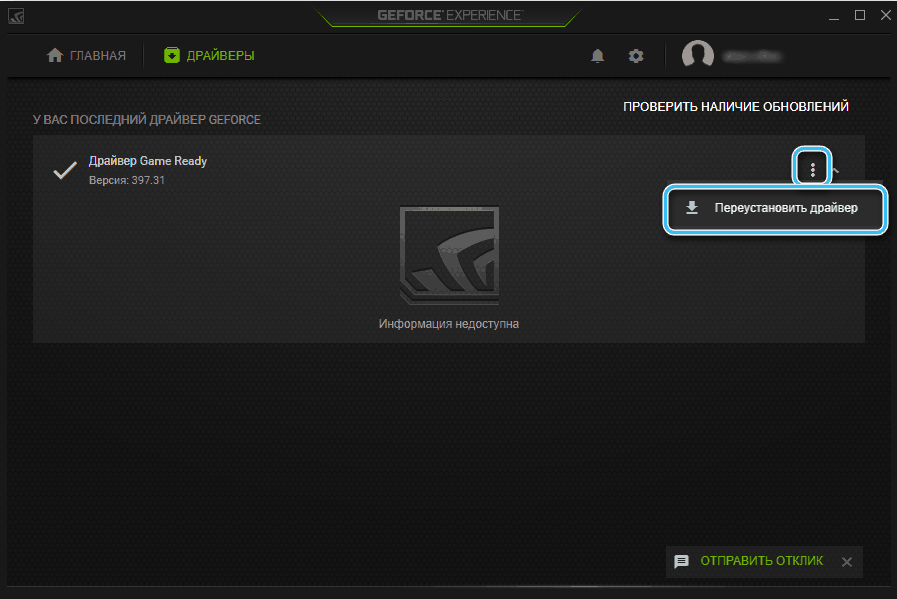
It is worth noting that in some cases, problems after the update are not related to the new drivers themselves, but to the mismatch of other programs used with the current version. In particular, you may need to update DirectX components in Windows. Most often, these components are updated automatically, but sometimes user intervention is required.
No one should have any problems with reinstalling the drivers. Most often, you just need to download the latest version of the program from the official website and run the automatic installer. However, for greater reliability, it is recommended to completely remove the old version of the driver in advance.