In our time, it is very difficult to do without the Internet, because the life of every modern person, to one degree or another, is connected with the World Wide Web. Work, study, leisure, entertainment – all this on the Internet. Despite the fact that now almost everywhere there is Wi-Fi, there are still situations when it becomes necessary to go online when there is no Wi-Fi nearby. This is when the modem comes to the rescue, providing you with a fast, mobile connection. In this article, we will take a closer look at how to connect and configure an MTS modem. Let’s figure it out. Go!

The whole setup process is simple enough and won’t take you long. We present to your attention step-by-step instructions, follow each step sequentially to properly configure your device.
Modem connection
- The first step, of course, is to insert the USB modem into the appropriate connector on the computer. When the operating system automatically detects the device, an autorun window will open, where you will need to click “Run AutoRun.exe”. If you have disabled autorun, run “AutoRun.exe” through “My Computer”.

- This will open the installation wizard. Choose a language convenient for you and click the “OK” button. Then follow the simple instructions of the installation wizard.
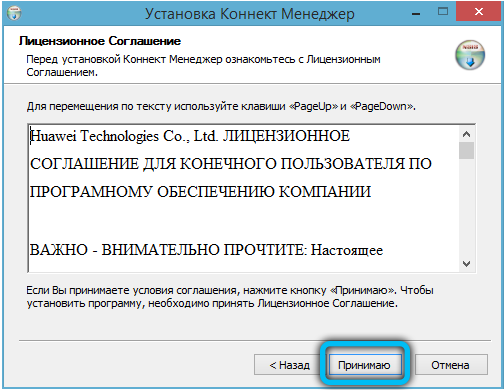
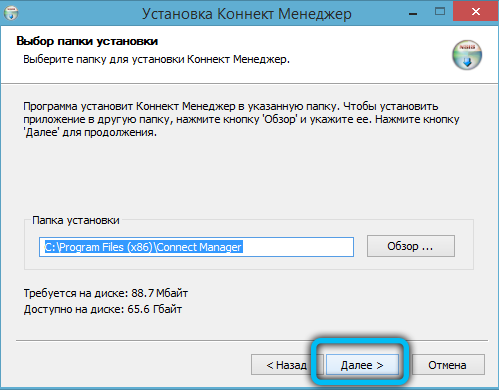
- When finished, open the Connect Manager utility from the shortcut that appears on your desktop. After just a couple of seconds, a signal will be recorded. Note that signal strength may vary depending on position (this applies to some modem models).
- By default, the modem has all the necessary settings so that the user can easily connect to the network. To connect, just open the “Connect” menu and click on the “Connect” button
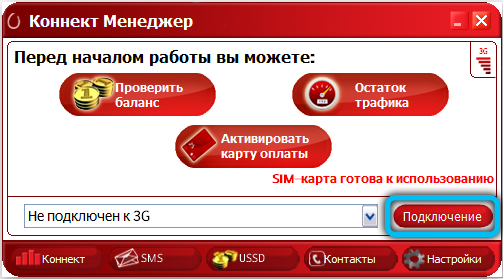
Configuring Modem Parameters
If desired, the user has the opportunity to perform manual configuration. To do this, the first step is to go to the “Settings” section of the menu. There are several categories here, let’s take a closer look at each of them:
- On the first page “Launch Options” you can set up an automatic connection to the Internet when you connect a USB modem to your PC. Or choose an alternative option: minimize the program window to the system tray. Check the box that you prefer.
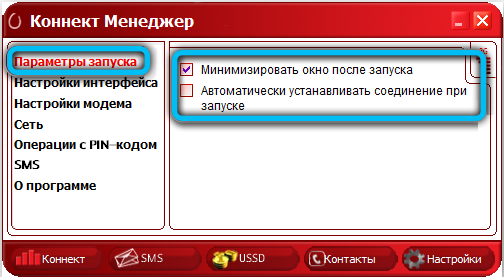
- In the next category “Interface Settings” there is an option to switch the utility language to English. In the same window, you can call a visual graph that displays the amount of consumed traffic.
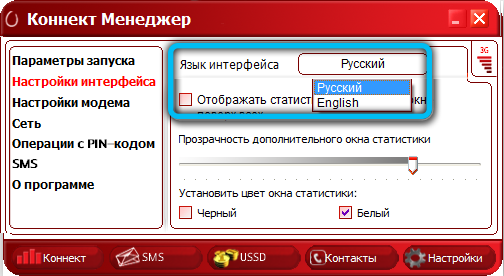
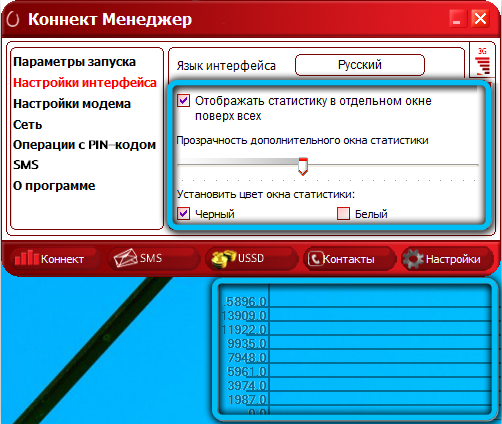
- The most important section of the Modem Settings submenu contains information about the Internet connection profile. As a rule, these data are already registered by default and cannot be changed. In the event that you are faced with a problem with access to the network or these values are not in the correct format, create a new profile by clicking on the plus sign. After filling in each text box, click on the plus again to save the settings. In the future, to switch between them, use the pop-up list at the top of the window.
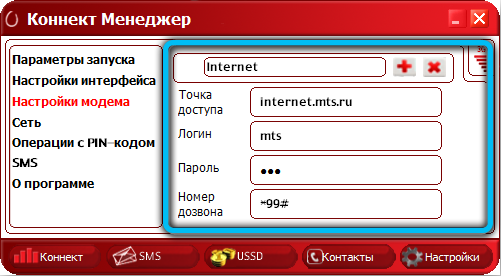
- Next, open the “Network” to select the signal format – 4G, 3G or EDGE / GPRS. Click “Manual” to set the parameters yourself. We draw your attention to the fact that before making changes, you need to disconnect the current connection. In addition, technical problems or going out of the coverage area can cause you to not display, for example, LTE.
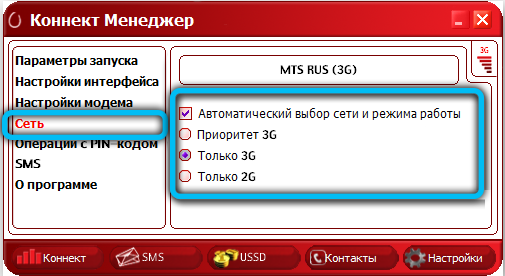
- The section “Operations with PIN-code” allows you to set the mode of requesting a PIN-code every time the application is started. If you want to secure the SIM-card inserted into the modem in this way, put a tick in front of the corresponding line.
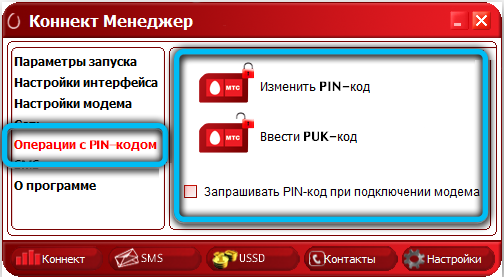
- You can also send SMS via a modem. To configure this function, go to “SMS messages”. First of all, we recommend that you set the switch next to the line “Save messages locally”, since the memory of the SIM card is very limited. Here you can also turn on notifications and choose your favorite ringtone.
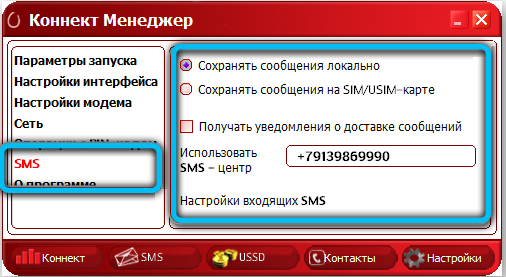
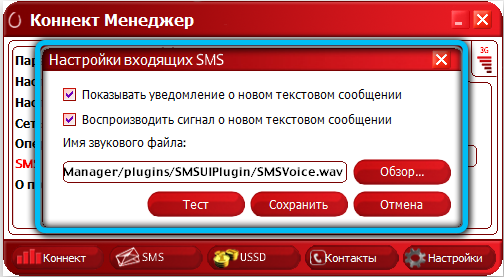
- You can go to the official MTS website and see all the information about the device in the “About” menu.
To change some additional parameters of the modem, you will have to go to the “Device Manager”. Find Modems in the list and expand it. Then right-click on the device and select Properties. In the window that opens, you can activate error handling, data compression, and hardware flow control.
Windows setup
You can also connect a USB modem and set its configuration through the settings of the operating system. To run the process without errors, follow the guide below.
- After connecting the modem to your computer, open Start → Control Panel → Network and Sharing Center.
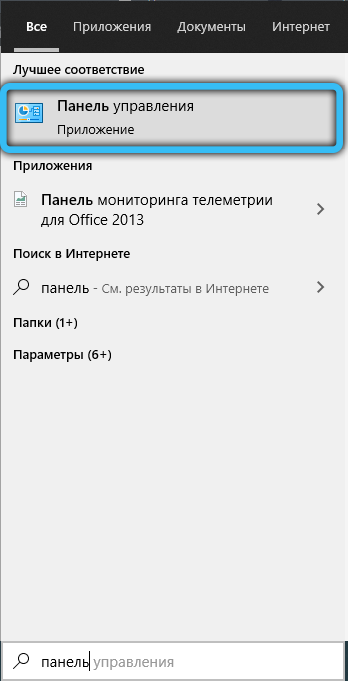
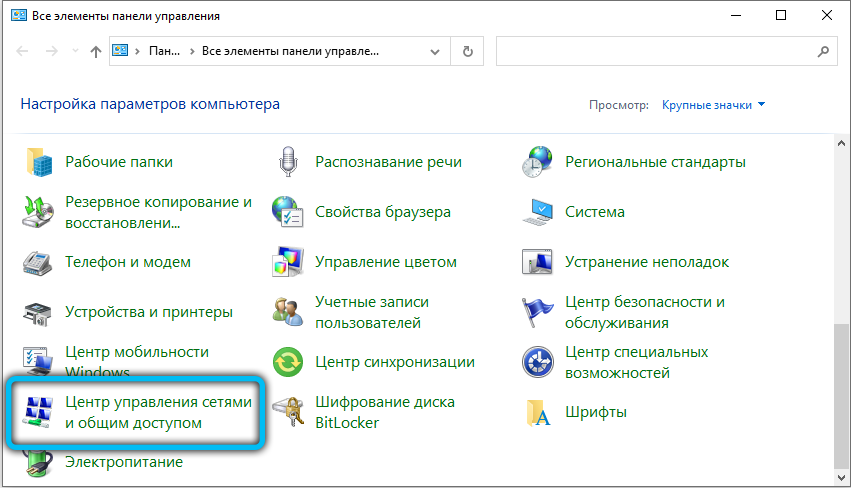
- In the current window, follow the link “Create and configure a new connection or network”.
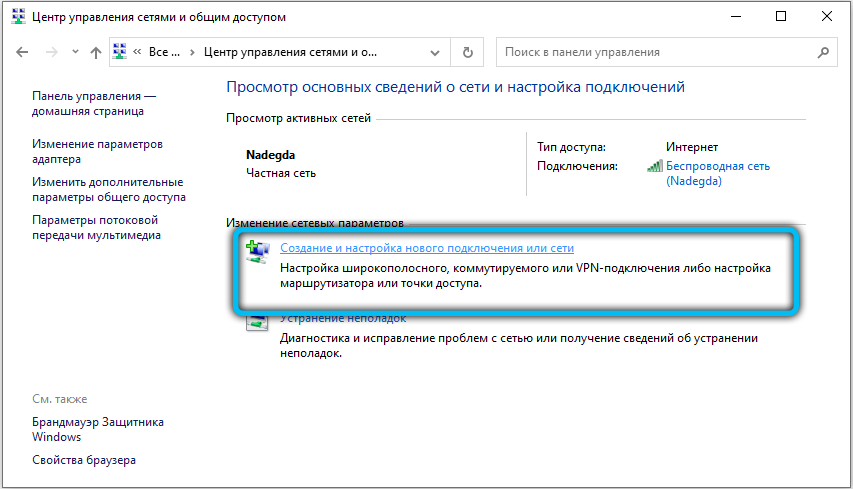
- In the list provided, select “Connect to the Internet” and click “Next”.
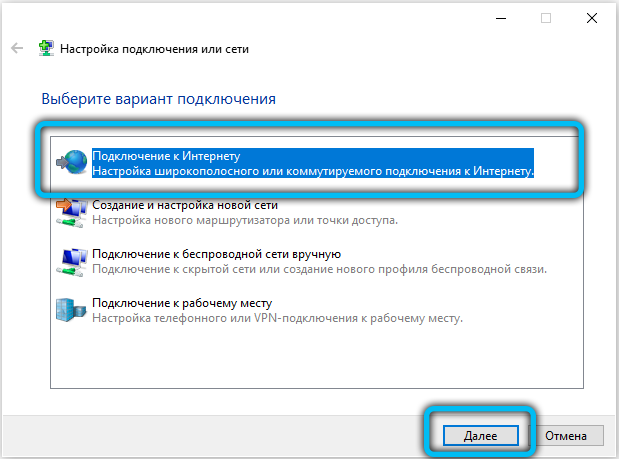
- Then you need to specify the connection method. In the case of a modem from MTS, click on “Switched”.
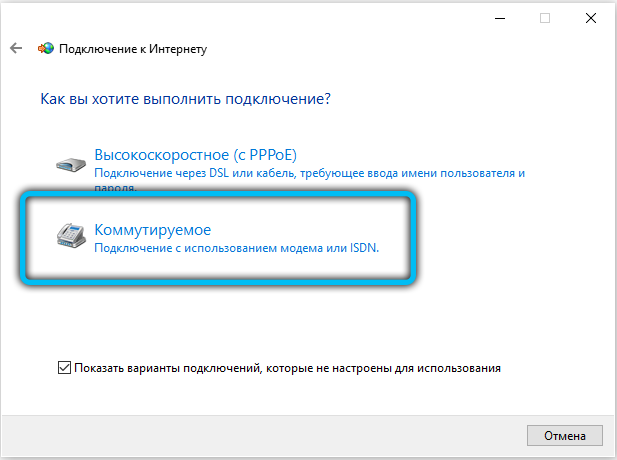
- Then you need to fill in all the available fields:
- Dialed number: “* 99 #”
- Username: “mts”
- Password: “mts”
- Connection name: “Internet-MTS”
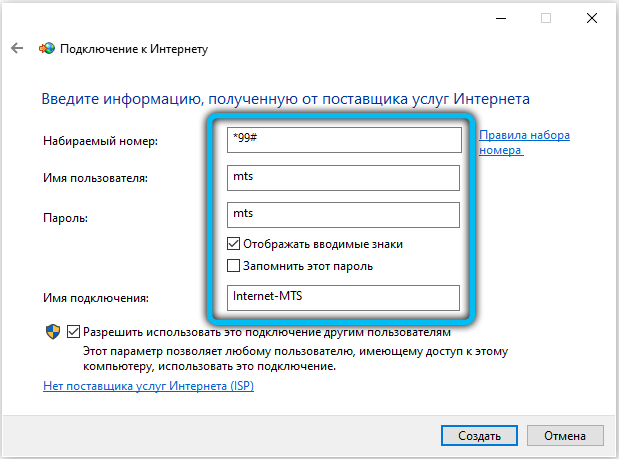
- Finally, click on the “Connect” button. The process of checking the profile will begin, wait until it finishes and proceed to using the Internet.
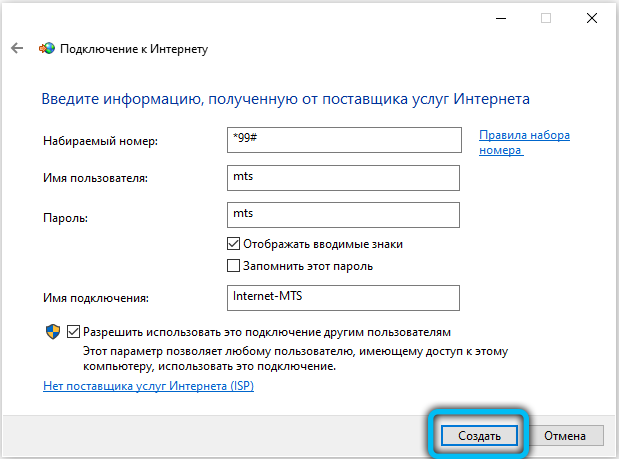
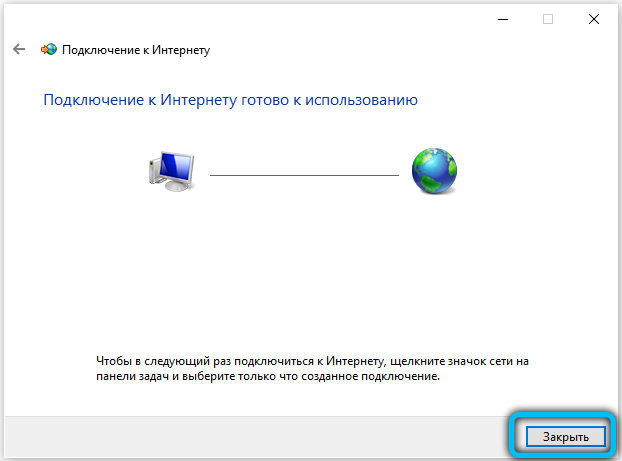
To configure the created connection, from the “Network Control Center” menu, go to “Changes to adapter settings”. Right-click on the MTS connection and select “Properties”. By switching between the tabs of the window that opens, you can set a phone number, adjust encryption and authentication, configure IP addresses, activate various functions and components.
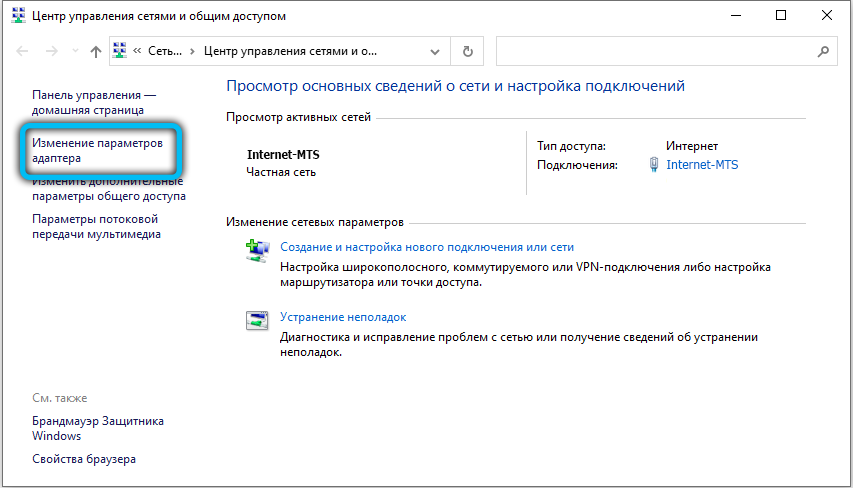
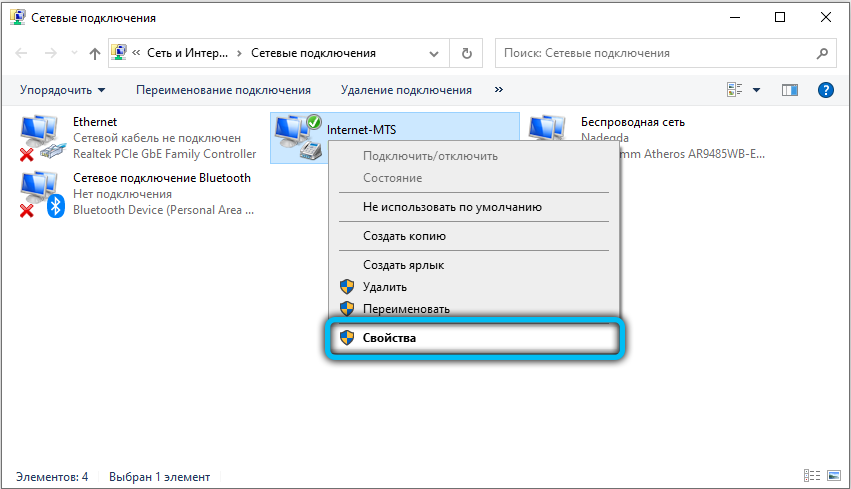
Now you will know how to install an MTS 3G modem on a laptop. Write in the comments if you managed to figure out the issue, share your opinion on the use of modems with other users and ask everything that interests you on the topic discussed.