Adobe Flash Player is nothing more than an add-on for playing game animation, audio and video created in the formats .swf, .FLV, .F4V, .SWF, etc. When multimedia with such extensions is posted on the Internet, browsers there is no way to play them without third-party software, so instead of content we see a gray window asking you to install or update the player. Even if it is already there, various errors occur periodically. Let’s try to figure out how to avoid this.

Setting up Adobe Flash Player in different browsers.
Contents
Why Flash Player does not start automatically
A very common problem: every time you try to open a video or game, the message “Click here to launch Adobe Flash Player” appears. Whatever web server you use, by default it will not allow the plugin to work without your permission, which is why Adobe Flash Player does not start automatically right away. We will explain below how to make this feature available. If Flash Player worked on its own before, and then suddenly stopped starting, the reason is most likely that it is time to update it or the web browser. If you want to view the content immediately, there is nothing to do but launch the plugin manually, and then tackle the settings.
Setting up automatic launch of Flash Player for Google Chrome
Before enabling Flash Player in Google Chrome, you need to download the module from the official website, click on it and wait for the installation to complete. Then do this:
- Open Google Chrome, enter “chrome: // plugins” (without quotes) in the search box and press Enter.
- Find Flash Player in the list and click “Enable”, and also agree with the offer “Always run”.
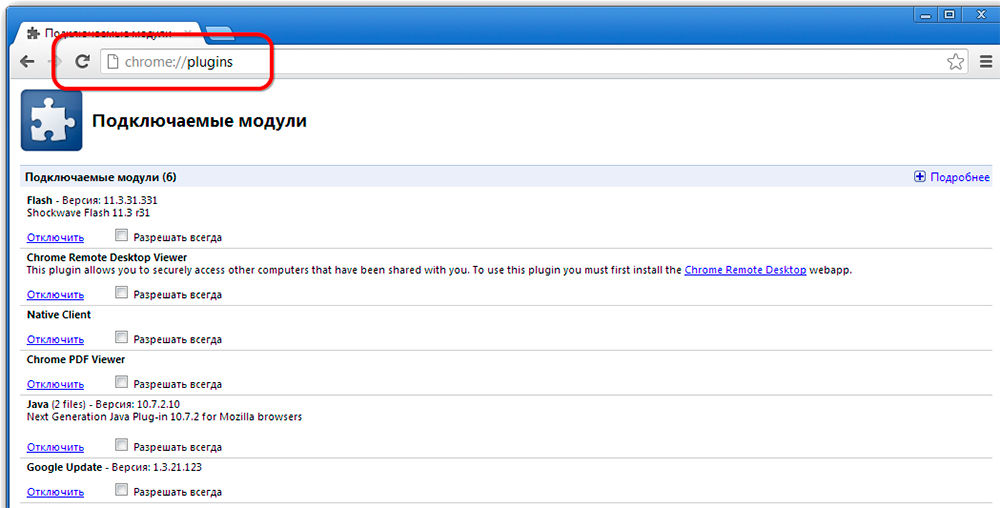
Now the plugin will work without your participation as soon as it recognizes Flash content in Google Chrome. Check if everything is functioning correctly. If not, then:
- open another site with video or audio and try to launch it – perhaps the problem is not in your software, but in the structure of a certain resource;
- after receiving a message about a plug-in failure, open the browser menu “Additional Tools” – “Task Manager”, clear the task called “GPU Process” and reload the site where Flash content was not shown;
- if the video / audio does not play on all resources, type chrome: // components / in the search and find the Adobe Flash Player in the list: the numbers next to the word “Version” should not be zeroed – otherwise this is an indicator of damage to the plugin files – click ” Check for update ”, download it, and everything will work;
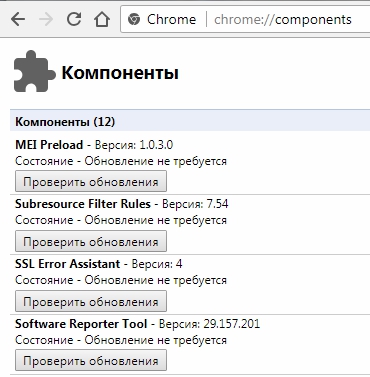
- also check your security settings, because browsers react critically to Flash Player and often block it by default (Menu – Settings – Advanced – Content – Flash – move the slider to the right).
Configuring automatic launch of Flash Player for Mozilla Firefox
Now let’s figure out how to enable the installed Flash Player in Mozil. Typically, this browser asks you to download the Shockwave Flash. This is almost the same program and even belongs to the same company, but it has a number of advantages (however, for the average user this is hardly noticeable).
- Open your browser and find a button with three horizontal stripes – “Menu” in the top corner.
- Now click on “Add-ons” – “Shockwave Flash” – “Always On”.
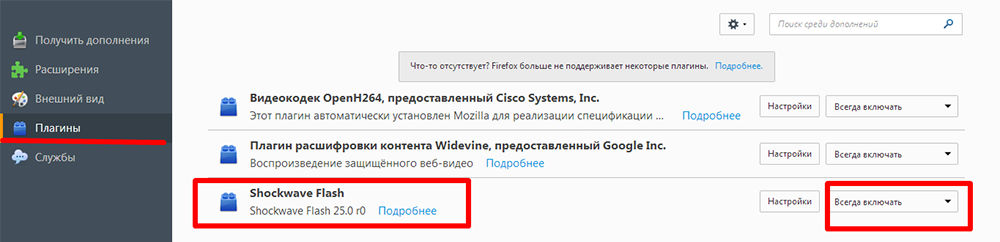
After you enable Flash Player in Mozilla Firefox, be prepared for a crash after a while and a crash message will appear – this happens a lot with this web browser. In this case, you will have to update the plugin. Launch problems also occur when:
- viruses (scan your computer in deep scan mode using an antivirus or a special utility, block all threats, reboot the system);
- cache (in the search for “Windows” look for “% appdata% Adobe” (without quotes), the folder of the same name will appear, and in it – another one with the signature “Flash Player” – delete everything that is there; repeat the same on request “% Appdata% Macromedia”);
- lost settings (“Control Panel” – “All Elements” – “Flash Player” – “Advanced” – “Delete All”).
- acceleration functions (open a video in the browser and right-click on it, click “Options”, uncheck the “Hardware acceleration” function);
- damage to the browser (delete Mozila in the standard way, and then open the “C” drive and find the “Program Files” and “ProgramData” folders, and “Firefox” in them and clear them. Perform the same procedure along the path C / Users / Your name in the system / AppData / Local / Firefox and С / Users / Your name in the system / AppData / Roaming / Firefox);
- malfunctions in the system (it can either be restored, if you remember from what time the problems began, or replaced).
Setting up automatic launch of Flash Player for Opera
You can enable or disable the Flash Player in Opera in the plugins section. To do this, we type in the search already familiar: “chrome: // plugins”.
- Select the one you need, click “Enable”.
- At the top left, click on “Menu” – “Settings” – “Sites” – “Plugins” – “Run All Content”.
Check if the content is playing. If not, then most likely Opera has turbo enabled. It speeds up downloads if the connection is slow, but blocks Flash Player. Open the menu and uncheck the box next to it. If there is still no result, the reason may be:
- two installed versions of the plugin that interfere with each other (go to the section “Plugins” – “Show details” – disable NPAPI and leave PPAPI);
- “Hardware acceleration” (it is written above how to disable it);
- accumulated cache (delete, as described in the case of Mozila).
Configuring automatic launch of Flash Player for Yandex Browser
Flash Player is enabled in Yandex Browser using the same method as in Google Chrome. Make a search query: “chrome: // plugins”, and you will be taken to a page with a list of plugins. Find the red player icon and click “Enable” and “Always start”.
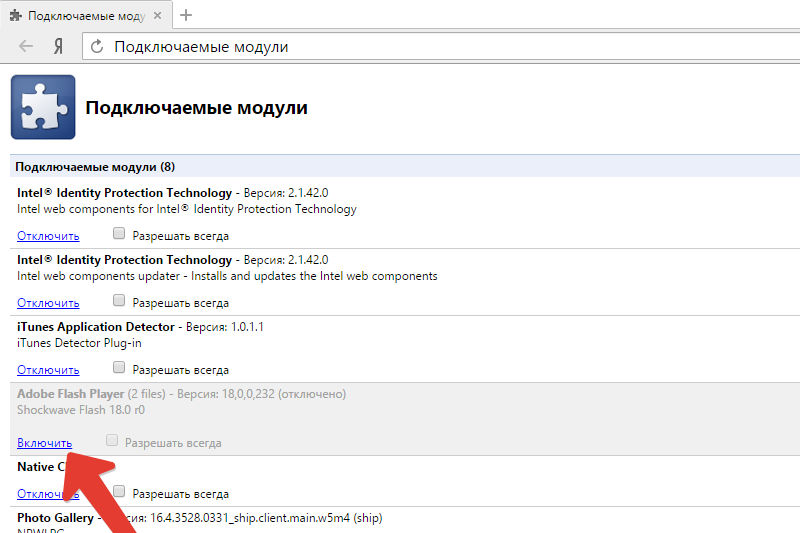
Check the functionality of the module. The reasons why it may not start are the same as in the aforementioned browsers, and are eliminated by the same methods.
Recently, HTML5 technology has appeared, thanks to which it will be possible to avoid installing additional plugins and get by with the standard capabilities of a web server when launching multimedia content. The novelty is promised to be widely implemented by 2020, and Adobe will close the Flash Player project.