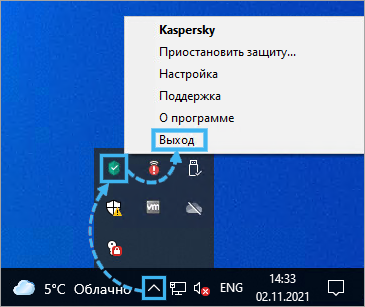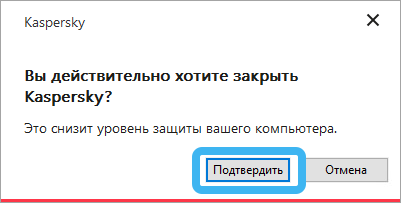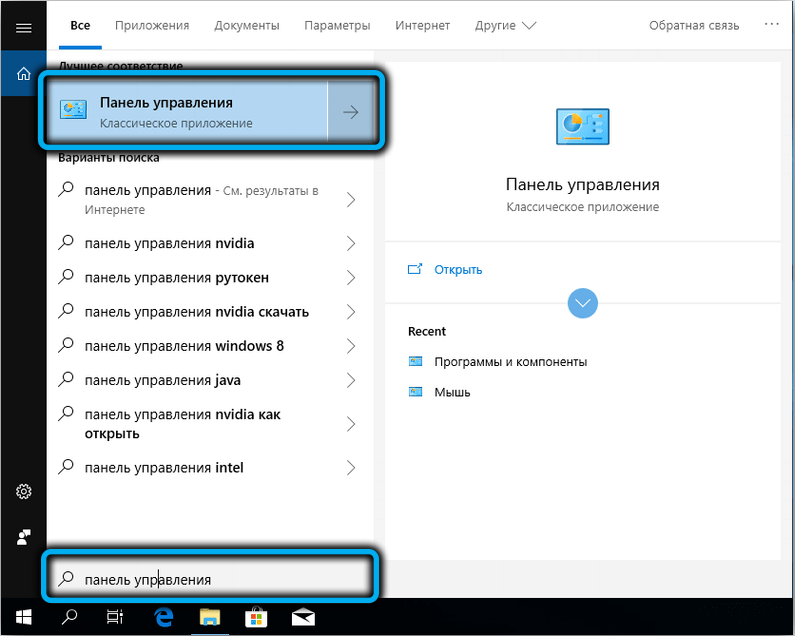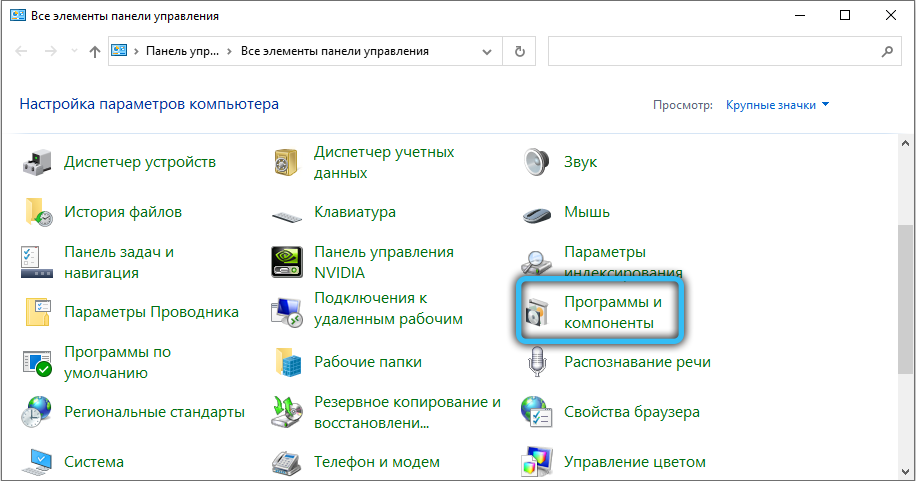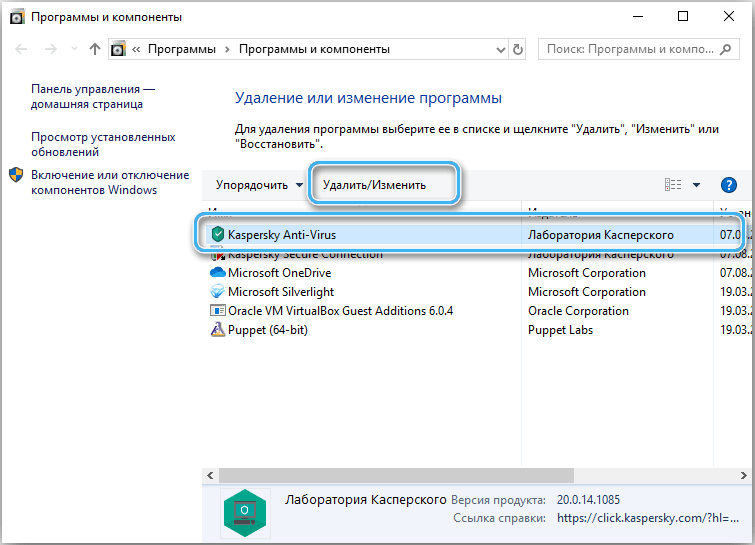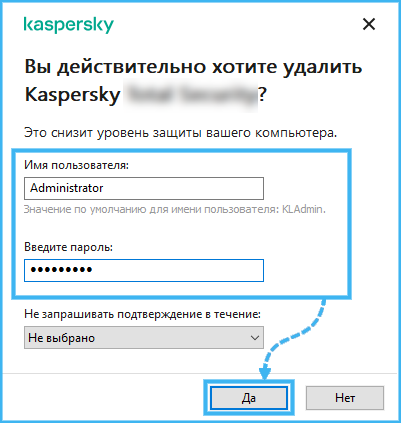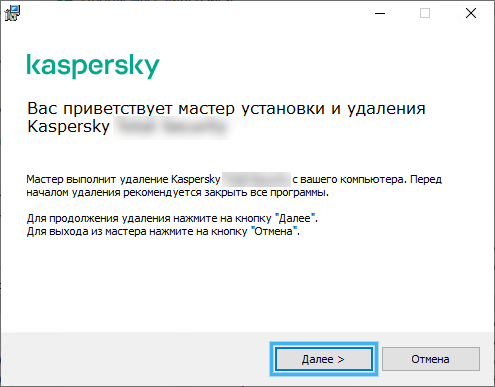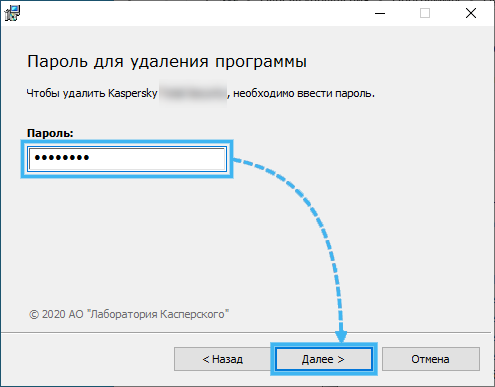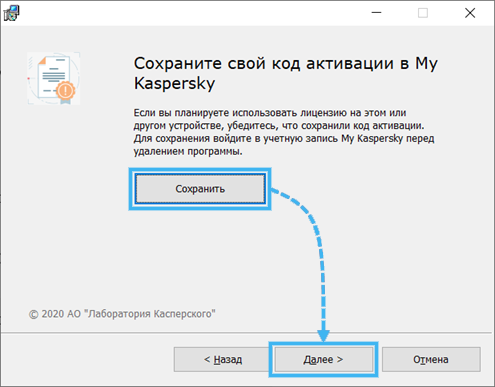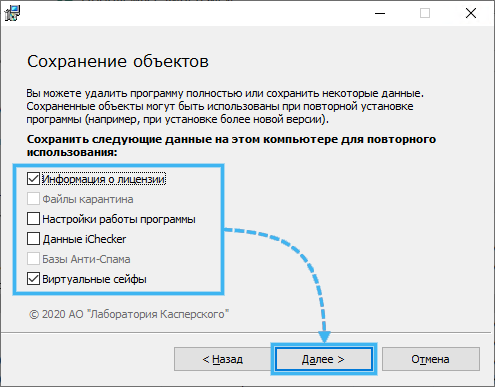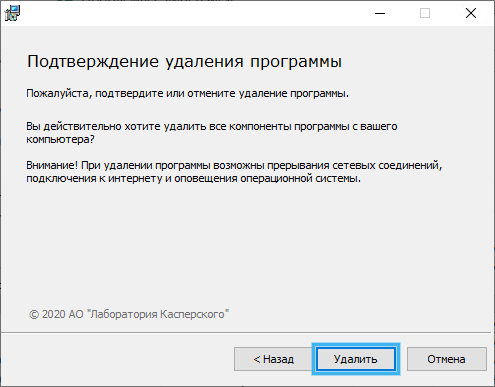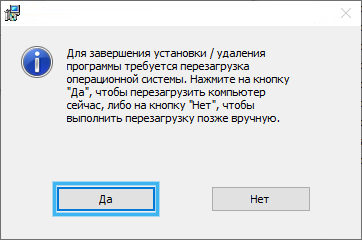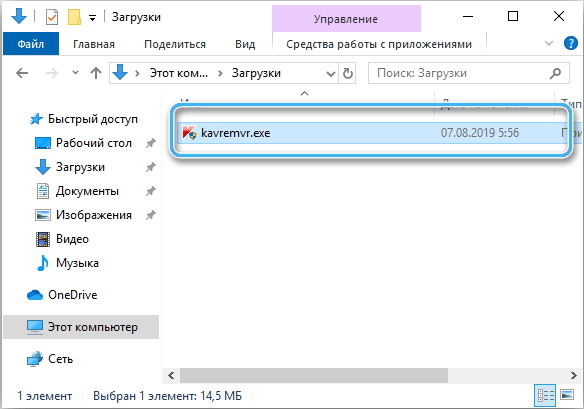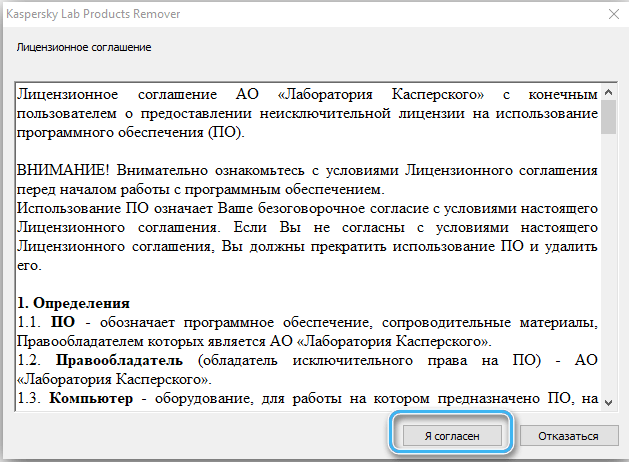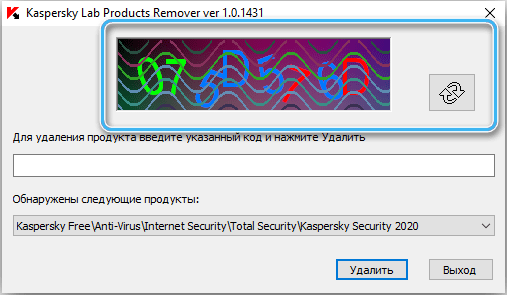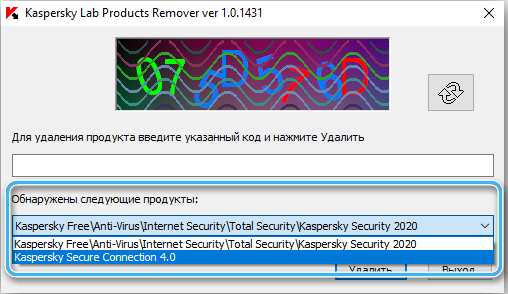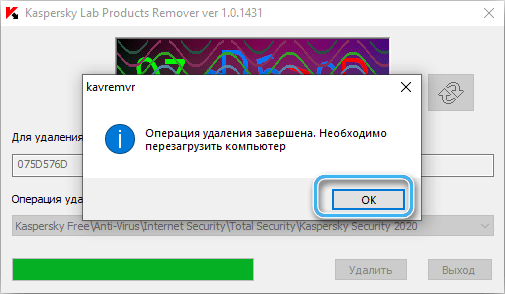Kaspersky Anti-Virus is a high-quality and reliable software tool that provides good protection against malware and spyware penetrating your computer. And if no problems with the antivirus most often occur during PC operation, its removal can cause some difficulties.
It makes sense to understand in advance the most effective ways to uninstall antivirus software and the features of their use.
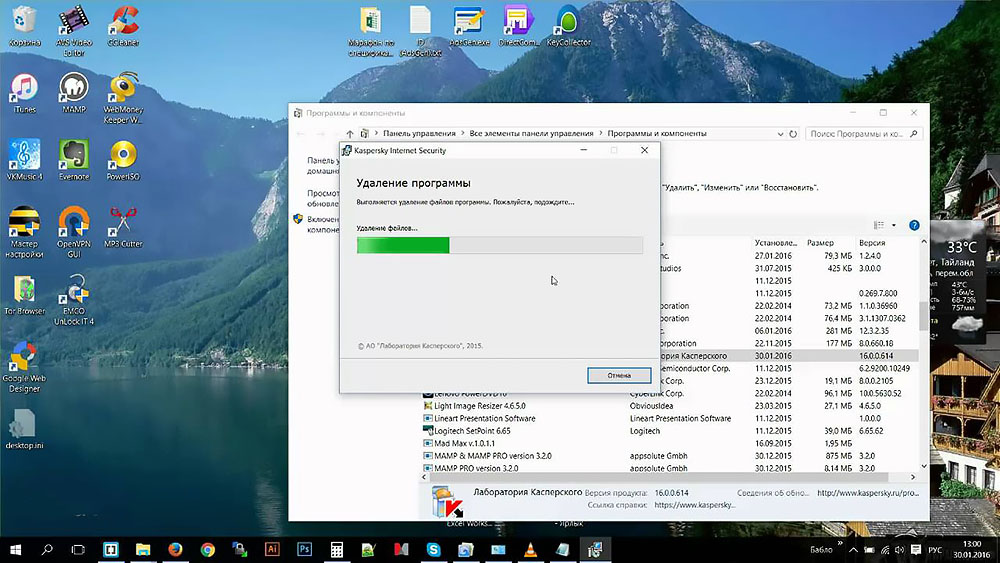
Standard removal of the program
In fact, for most users, removing the antivirus from Kaspersky Lab does not cause any difficulties, since the operation is similar to uninstalling any other program. But there are some nuances that are important to consider.
The sequence of actions for a standard removal of an antivirus:
- Find the antivirus icon on the taskbar and right-click on it. Sometimes, to access the desired shortcut, you must first enable the display of hidden icons.
- From the list presented, select the “Exit” item to close the program.
- Confirm closing the application in a special window.
- Wait for the anti-virus software to stop working.
- Press the “Start” button, then go to the “Control Panel”.
- Find the “Programs and Features” section and click on it.
- In the list that appears, find the antivirus from Kaspersky Lab and click on it to start the removal procedure.
- It should be borne in mind that sometimes this operation is password protected. You will need to enter it in a special window and confirm the uninstallation steps. If the user has forgotten the access password, he can reset it through his account.
- Start the anti-virus software removal procedure. Sometimes you need to enter the access password again.
- Find the activation code and save it in a safe place, so that later you can legally use the antivirus again. When uninstalling Kaspersky Security Cloud, you do not need to save the activation code, because the program does everything necessary automatically and binds the keys to a specific user account.
- In the window that opens, select the items that should be saved after deletion. This usually concerns only user statistics and licensed software activation information. If the checkboxes next to the program and application settings are not checked, the uninstaller will delete all data. And with the subsequent reinstallation of anti-virus software, you will have to configure its work again.
- Click on the “Delete” button, and then confirm the actions through a special window.
- Wait until all program files are deleted and a message appears asking you to restart your computer.
- Click on the “Yes” button to start the reboot.
At this point, the process can be considered completed. Now there is no anti-virus software from Kaspersky Lab on the computer.
If any problems arise when using this method, it makes sense to use a special utility to remove the antivirus on the Windows operating system.
Removing with the kavremover utility
The kavremover utility seems to be extremely convenient and functional, allowing you to quickly remove Kaspersky Anti-Virus and remove all traces of its presence on your computer automatically.
It should be borne in mind that when using this utility, all data about the license used will be deleted. Therefore, it is important to take care that the program activation key is stored in a safe place for future use. You can use the My Kaspersky account, to which all activation data is linked.
Also, kavremover removes all user settings of the program, which then have to be restored manually. If you do not want to do this, you can use a special data export system.
Kavremover works stably on all current operating systems, but does not support Windows XP.
Working with the program includes the following steps:
- Download the kavremvr.exe utility on the official website of the developer.
- Run the program.
- Read the license agreement and agree to its terms.
- Enter the security verification code shown in the picture.
- Select a specific Kaspersky Lab product from the list and click the Uninstall button.
- Wait for the operation to complete and the corresponding notification to appear.
- To restart a computer.
If you need to remove several developer software products, you will need to repeat the algorithm described above for each of them.
Even if this method did not help, it makes sense to contact Kaspersky Lab technical support staff for help. Experts will identify problems and help you deal with them.
Have you managed to remove Kaspersky Anti-Virus from your computer or laptop? What method helped you? Share your experience in the comments.