Video converters, or programs designed for converting and editing video, have recently been extremely popular, since they can be used to transcode any format into the format supported by your device. One of such popular tools is Any Video Converter. The program solves the issues of not only converting video to the required format, but also allows, due to its advanced capabilities, to edit files, extract and save audio tracks from a video file, as well as record video to disk and much more. In this article, we will consider the features of the program, describe how the operations of converting and editing video files are performed in practice using Any Video Converter.
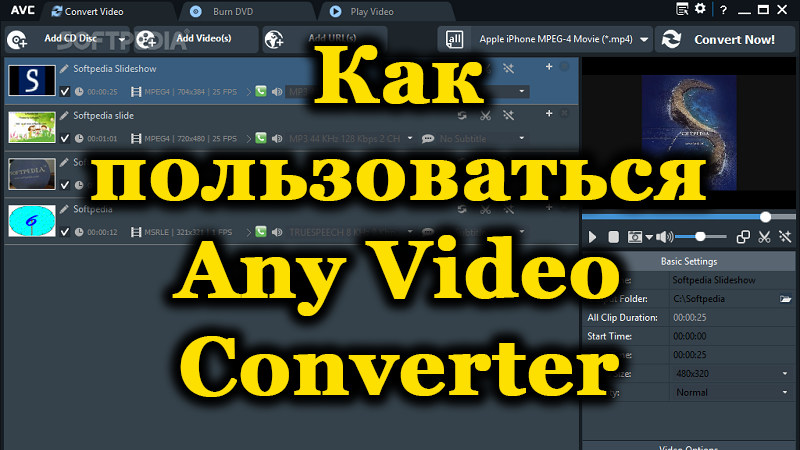
Contents
Adding a video file
Let’s figure out how to use the program using the example of the free version of Any Video Converter Free, which has sufficient functionality. It is necessary to start the study by downloading it from the official website of the developer, choosing a product, and then installing the program in accordance with the standard installation regulations. The converter is a multilingual product, with the possibility of its initial launch in Russian, which greatly facilitates the process of familiarizing the user with the program and makes the interface intuitive. After the installation is complete, the main converter window will open, where the phrase “Add or drag a file” will be displayed in the central segment. Accordingly, in order to load a video file that the user has to work with, it is enough to drag the video into the corresponding field of the program using the mouse,or select it via the “Open” menu on the file from the expanded list of objects available on the device.
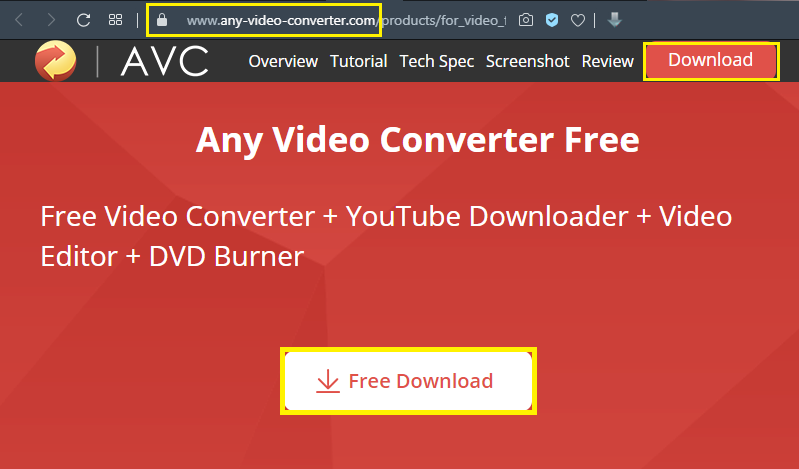
In a situation where it is necessary to edit several files at the same time, the program allows the possibility of “Batch add video files” by selecting this command through the “File” tab. Thus, with one manipulation, the user can load a folder or even a disc with the video required for editing into the program. In the same “File” menu, the user can select the Add URL tab, and put down the address of the page on the Internet, from where it is necessary to download the object, which will automatically transport the video file from the network to the program. Having dealt with the nuances of adding video objects to the program, you should proceed to the analysis of the conversion process.
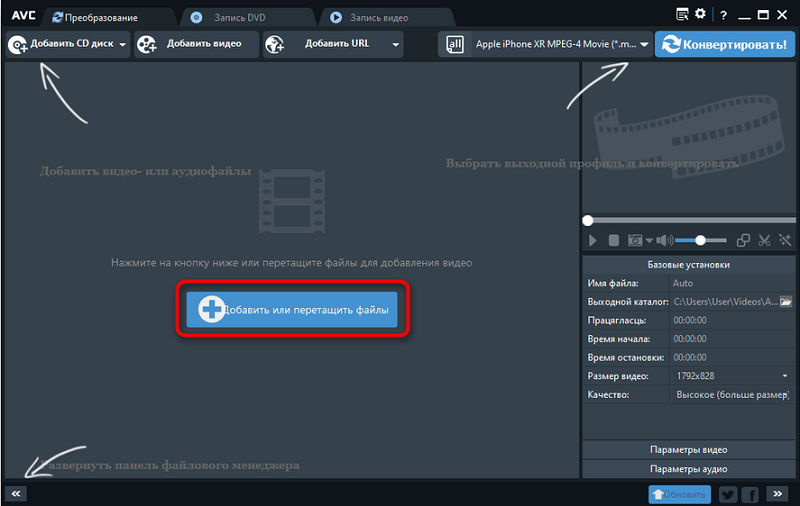
Converting
Since the main task of Any Video Converter is clear from the name itself – to convert video files of any type into the desired format, let’s take a look at this process in practice. The task of converting video objects is required in cases where it is impossible to play video of a specific format by your device. The instructions for changing the video file format with the resources of the Any Video Converter program are as follows:
- To begin with, the “Video Format Panel” opens, located on the right side of the upper taskbar, with a visual image in the form of a film strip.
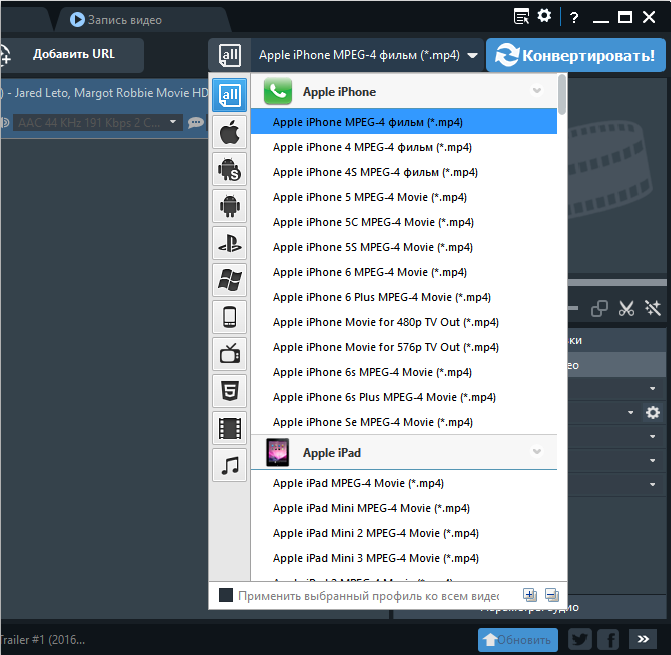
- In the drop-down list, in the “Video formats” category, you must select the format into which you want to convert the object.
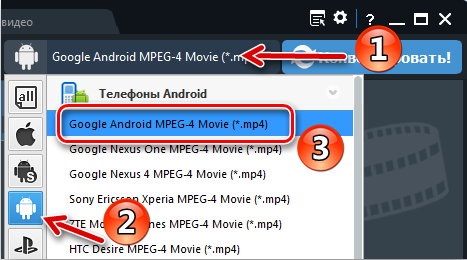
- Directly under the video preview window, the user will open the Basic Settings menu, where you need to manually set the parameters of the output video and audio, set the size of the final file, quality indicators, resolution, and also specify the directory where the program should place the processed object after saving. In paid versions, the optimal parameters are set automatically by the program, in accordance with the requirements of the device for which the conversion is performed.
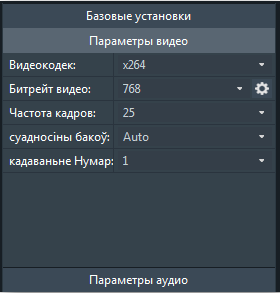
- After making all the settings, you will need to start the video processing process by pressing the “Convert” button and wait until the end of the conversion. The operation time will directly depend on the size of the source file and the settings entered.
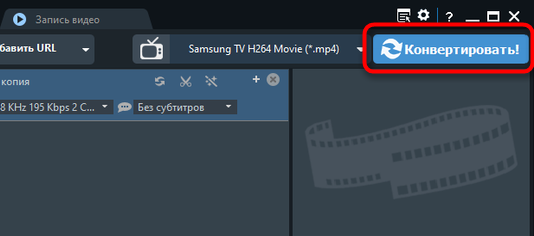
Upon completion of the process, the program will issue an offer to purchase the paid version, with which the user can agree, if it is relevant for him, or refuse the purchase, if there is no need to change the version. The converted file will be located in the directory that you specified in the “Output Directory” column.
Adding special effects
The functionality of the program allows you not only to convert the video to the desired format, but also to process the file in advance, for example, by converting it using special effects. The special effects function is a magic wand icon on the player panel that opens tools for trimming the file and creating effects. The process of applying effects in Any Video Converter is intuitive and easy to use. After activating the icon, the user will open three tabs, where you can set the effect, crop the edges, mirror the video or rotate it to the desired angle, add a logo or text accompaniment.
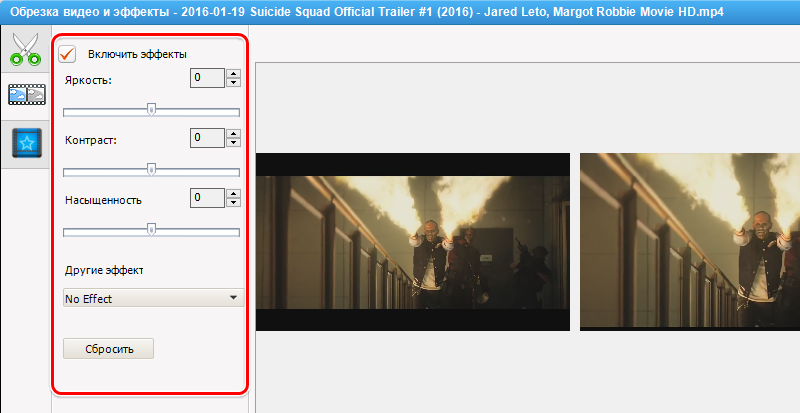
To add a special effect, you need to go to the second tab called “Video Effects”, where in the “Other Effects” section, select the desired filter, confirm its application after previewing the result, if it suits the artist. It is pointless to advise which effects to choose, since it all depends on your imagination and video requirements. In the same tab, you can set the parameters of video saturation, contrast and brightness. Before saving the final file, you will need to re-perform the manipulations related to video conversion: set the basic settings and convert the object.
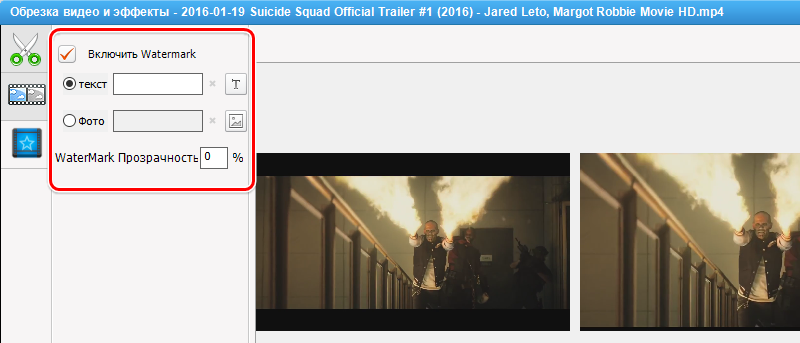
Video editing
In the process of working with video files, there is often a need not only to change the file format, but also to improve its quality through editing. For this purpose, it is recommended to use the tool with the “Scissors” icon in the top panel of the screen. By clicking on the icon, the user will open an editing window, in which on the lower horizontal panel it is necessary to click on the “Add a new segment” icon. After that, the user will be able to move the sliders in order to cut the video, highlighting the beginning and end of the desired fragment, followed by confirmation of the setting with the “Apply” button. A new cut fragment will appear in the same window under the main video file. Then the user can work with this fragment by adding special effects to it or other features available in the Any Video Converter program.When the file is edited, you will need to convert it in accordance with the regulations described earlier in the article, having previously set the parameters of the final video object.
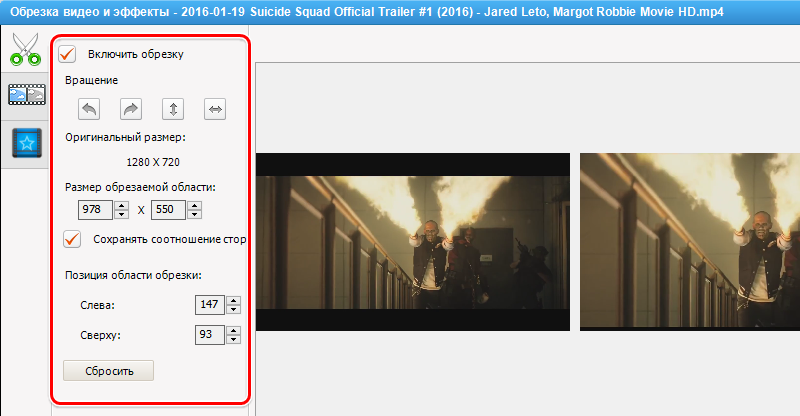
Disc burning
The functionality of the program also includes the ability to burn discs. To complete this task, you need to use the “Burn DVD” tool located in the main menu of the program, insert a blank disc into the drive and start the process as follows:
- Press the “Add video” button and select one or several videos, which are supposed to be recorded.
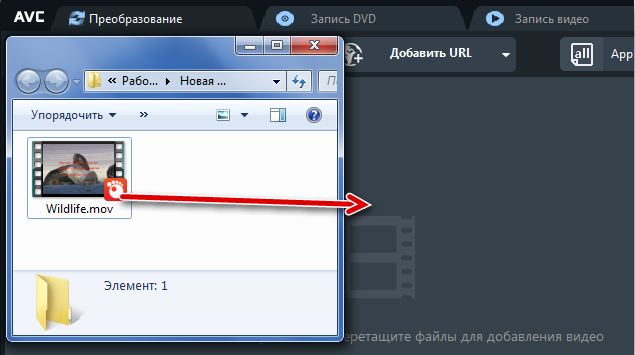
- In the right area of the screen, you will need to select the type of disc, after which the “Burn Settings” will open, and the “Burn Now” button will become active, which you need to press to start the process.
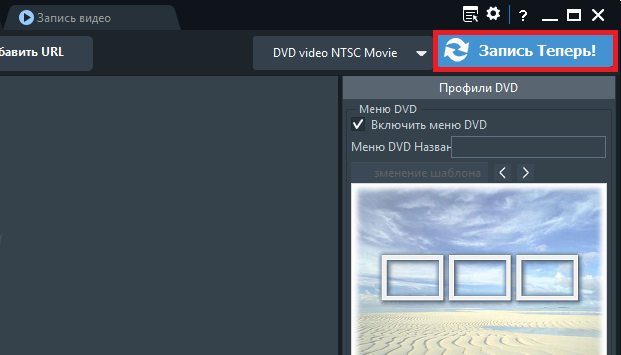
After the recording is completed, a notification about the completed operation will appear on the screen.
Summarizing
Any Video Converter is a universal tool for converting video files on devices running different operating systems. Application resources in the free version allow you to perform manipulations with video files such as merging, editing, trimming, segment or whole conversion.
For more demanding users, the developers recommend purchasing paid versions of the program, for example, Pro and Ultimate, with more features. By installing the program on his mobile device or computer device, the user will forever forget about the problem of inability to play a video file due to the discrepancy between its format, and will also receive a multifunctional device for custom editing of video objects.