When we first release our Android device, its operation, both from the hardware and software point of view , generally shows to be in full swing, so the speed of the processes is not usually a problem. However, with regular use, the installation and uninstallation of new applications and widgets, and the different tasks that the computer is subjected to, in general it usually causes the operating system to begin to show some small problems.
Among the most frequent drawbacks, the slowness of the processes is usually one of those that most afflicts Android smartphone and tablet users, and the truth is that as a result of a simple widget or because the memory has been plagued with Useless files are sufficient reasons for us to no longer notice the optimal performance of the equipment, so it is more than necessary to carry out maintenance every so often.

Now, what are the major minor issues that may be occurring on the Android device? Precisely below we bring you some tips on how to solve those little inconveniences, which can really make a difference in the development of the team.
Contents
Clearing the cache
Every time we browse with our Android device, in the same way that usually happens with the PC, browsers usually store information about the pages we have visited, in order to be able to offer us a more efficient navigation. However, this generates the multiplication of temporary files, which are often useless.
The same happens with all the applications that we use on the device, so one of the most recommended tips is to erase the cache of the apps from time to time, which will allow us to clean the system and make it work better.
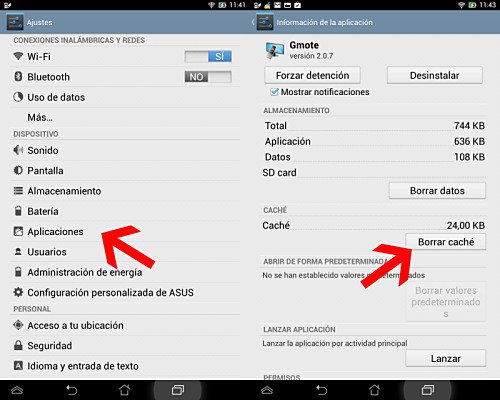
What we must do is go to “Settings” and there click on the “Applications” section. We will see that within each one of the applications there is the option “Clear cache”, a button that we must press to delete the cache of said application in question.
Of course, we must be careful when we carry out this step, since deleting the chaché eliminates all temporary files , so we recommend not using this procedure in note and agenda apps.
Delete apps that are not used
Those of us who are Android users are permanently tempted to try applications on our device, but the truth is that the vast majority of these tools, after testing them, do not use them, and they remain there occupying valuable space and causing the system to slow down. Therefore, one of the best options is to take the necessary time and eliminate all those applications that we do not use.
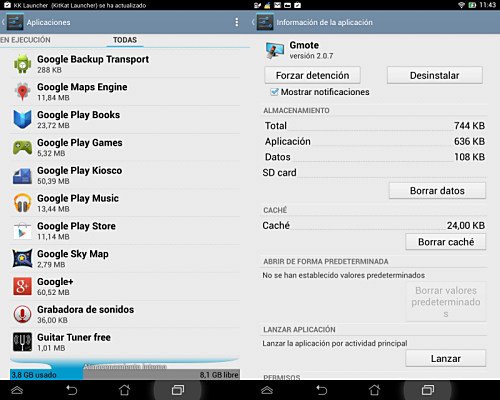
While it is true that storage space and RAM are not the same things, it is also true that frequently removing applications generates unnecessary files, which remain installed on the computer.
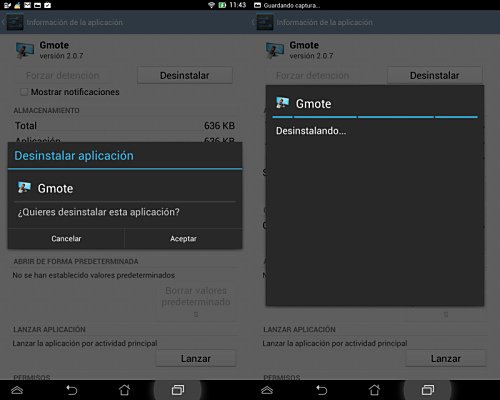
That is why when uninstalling applications we must also remember to delete those files, for which we must perform the same steps mentioned above for uninstalling apps, but before pressing the “Uninstall” button, we must press the “Force Stop” button “, Uncheck the ” Show notifications “item, then the ” Clear data “button, and finally ” Uninstall “, in that order. In this way we make sure that nothing useless is left on the device, taking up space and using resources.
It is also a very good idea, after removing apps, to use a file cleaning tool such as Clean Master, which will help us to deepen this procedure, also eliminating unnecessary caches.
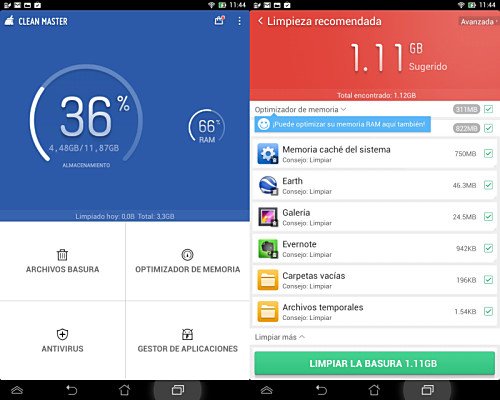
In the case that we want in the first instance to check the available memory in our device, we must access “Settings”, then “Storage”.
Remove apps running in the background
When we frequently use our Android device, surely during the course of the day we open and close various applications several times. But the truth, although we believe that they are without execution and therefore are not in operation, the truth is that a large part of them remain executed in the background, regardless of whether we use them or not.
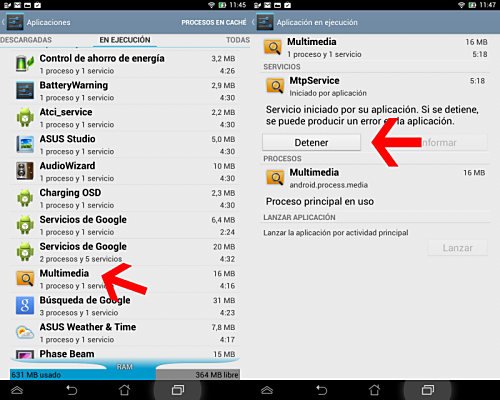
For this reason, it is important to check from time to time what is happening with these applications, for which we go to “Settings”, then to the “Applications” section and there to the “In Execution” tab, where the list of apps that are running, both in the foreground and in the background.
From here, we can eliminate those that we are not using, which will undoubtedly allow us to achieve better performance of the device.
Move apps to SD card
In general, a good tip that will allow us to achieve more space, and that in turn will help us find a better performance of our Android device, is to move the applications that allow it to the SD card.
It is important to mention that by default the applications are installed in the internal storage space that the device itself has, but at the same time many of the apps offer us the possibility of being transferred to the external SD card, thus freeing up the internal memory of the smartphone or tablet.
Of course, we must bear in mind that if we remove the external memory card from the device, the applications that are there will not appear available on the phone or tablet, during the time that the SD card is not available inside the equipment.
The android update can cause problems
It is true that the ideal of devices with Android operating system is that they have the possibility of updating automatically when newer versions of the software in question appear, since this allows us, among other things, to be able to use more modern applications, designed for the latest versions of the YOU.
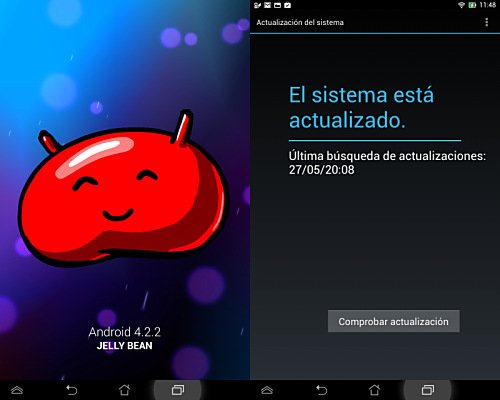
However, it should also be borne in mind that smartphones and tablets factory-set include a configuration generally designed so that the device can make the most optimal use of the native operating system version, and at most a maximum of one or more. two updates to that version.
Therefore, it is possible that when updating to higher versions some problems arise in the development of the equipment, especially with regard to the speed of the processes of the same, so we have to be extremely careful when updating the software because possibly we face inconveniences such as the increase in battery consumption or the reduction in the speed of the processes.
That is why in many cases, it is best to opt for a previous version of Android, or the ideal is to return to the factory version.