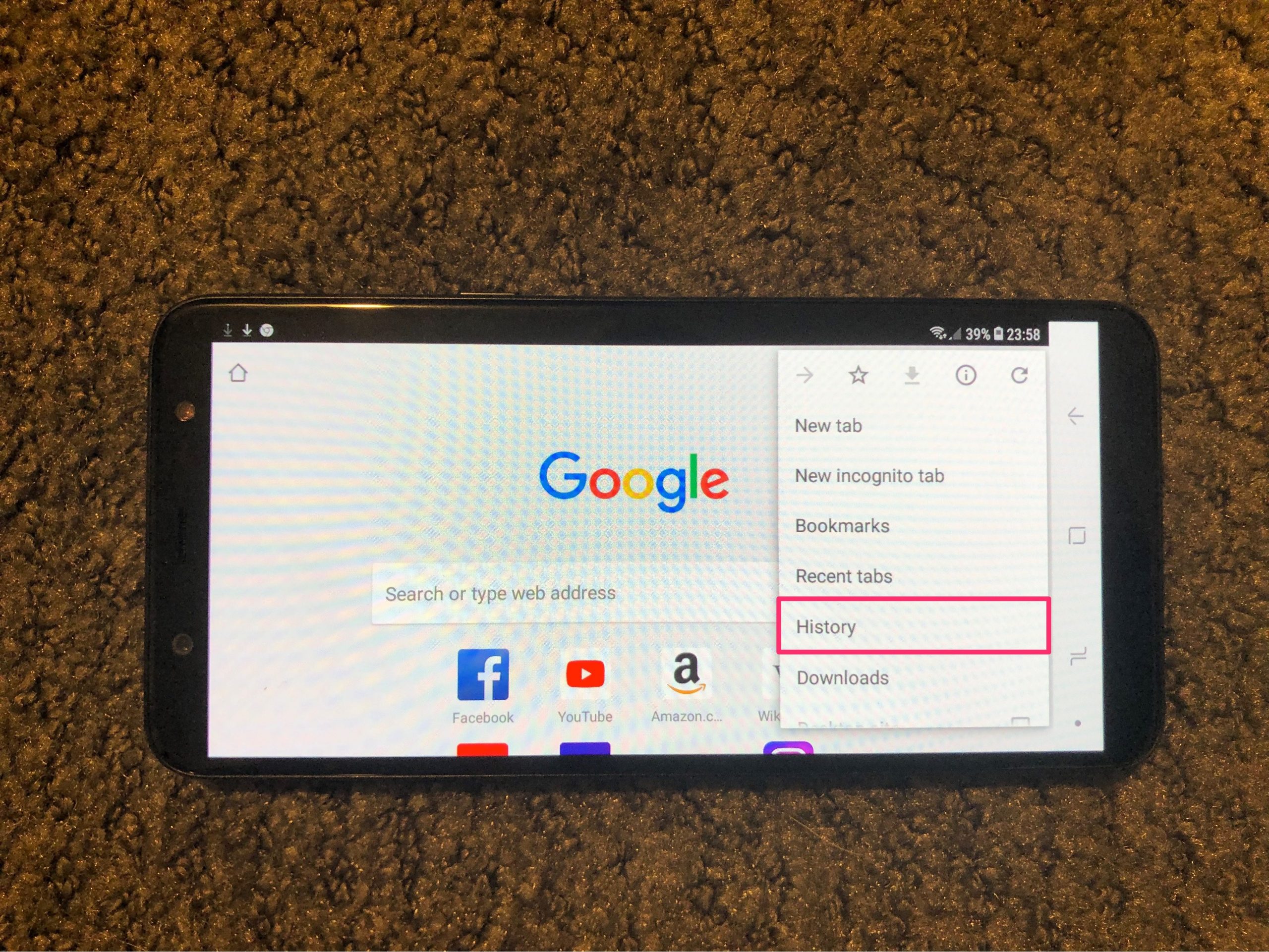You should also regularly delete your browser history and cookies on Android so that any malicious software does not damage your mobile phone. Since you can use different browsers and the deletion process works differently for each browser, we have put together a small overview of the procedure for you.
It’s so easy to clear browser history on Android
There are currently three large browsers on Android: the internal browser, Chrome and Firefox.
- With the internal browser, you can clear the history by opening it and then pressing the Settings button. Then select “Settings” in the menu.
- Under “Data protection and security” you will find the item “Clear history”. You should also delete all files from the local cache and remove the cookie data.
- Confirm the process by pressing “OK”.
- In Chrome, open the settings by tapping the three small dots in the top right and then going to “Settings”.
- You can now delete all browser data under data protection . You can choose whether only the history or also cookies and the cache should be deleted .
- You can also open the settings in Firefox using the three dots. Here you remove the browser data under “Delete private data”.
- In a menu you can now choose which data should be deleted. It is best to activate all lines. This will completely clean up your browser.