Since the first versions of Android, a system for protecting the phone against strangers is included, called Unlocking Pattern. It consists of complementing the classic lock of sliding a button on the screen (or similar, it depends on the launcher we have) with a stroke, drawn in a 3 × 3 pattern. In this way, if we do not know the correct line, we will not be able to unlock the terminal, having as the only option emergency calls. At first glance, it is a very good security system, as long as you have previously registered your Google account, as it is requested when you reach several attempts and you do not succeed. The big problem arises when users have not registered their account, either because they are not users of its services, or due to ignorance. It also does not help that at the first start the account registration is allowed to be skipped and the phone can be used normally.
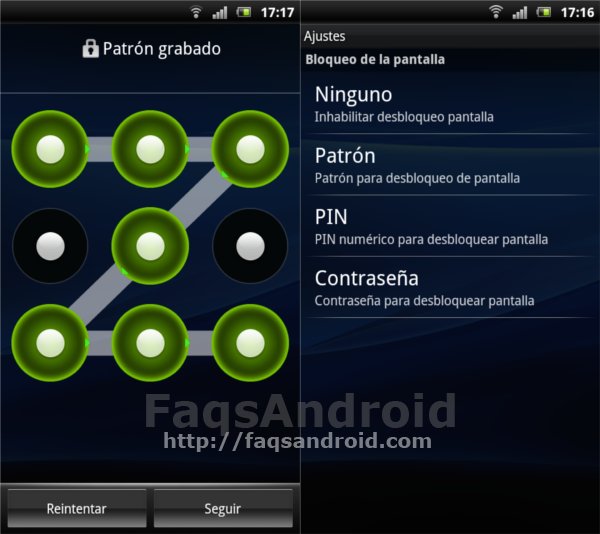
Currently, since Gingerbread (Android 2.3.x) there are already two alternatives to the graphic pattern, one is to associate a numeric code, such as the pin code of the sim card. In this case, by using the card itself, the user avoids forgetting it. The other consists of an alphanumeric password (word). In addition, since this version, when we register a graphic pattern, we are forced to register a secret question (with the numeric pin and the password not) with which the problem of not using a Google account disappears.
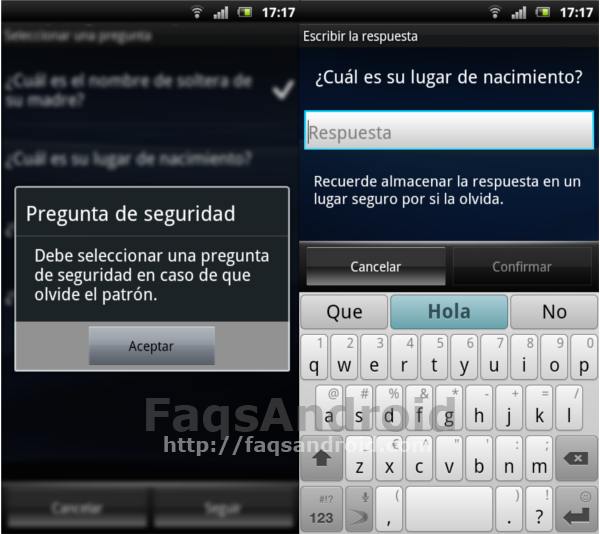
However, the huge number of users with problems indicates that either they do not have their terminal updated to Gingerbread, they cannot be updated, or their manufacturer does not include all the unlocking options mentioned above.
There are two ways to deactivate the unlock pattern, one without sequelae but that we can only use if we suddenly remember the path to unlock, and the other too aggressive because it consists of formatting the phone memory. There is no intermediate system.
Adding a Google account
- We will only use this method if we really know the unlock pattern but we can no longer trace it because we have totally exhausted the number of attempts. It can also happen that we have a Google account but it rejects it.
- We create a new Gmail account from the computer. It also serves Google Apps (with its own domain). Hotmail does not work.
- We make a phone call to our mobile and we answer it.
- Without hanging up the call, we press the HOME key on our terminal. That is, with the one we go to the desktop, not the back key.
- If we had the wifi disabled, we do it at this time. Essential.
- We go to the Settings menu -> Location and security, and click where it says Change lock screen.
- We draw the correct pattern. If it is not correct, we go to the other method, because we can no longer continue with this one.
- We click on None, and we go to the main menu. We can hang up the call now. Not before.
- We go, within Settings, to Accounts and, and there we add the new account that we have created from the computer.
- We turn off the mobile, turn it on and enter the new Google account if requested. If we have 2 Google accounts, because there is a previous one and it is not recognized, we can delete the new one, or delete the old one (after transferring data, contacts, etc.).
Resetting the phone
- This method is more aggressive since we are going to format the memory of the terminal, which is technically called wipe. The content of the SD card (music, photos) is not deleted. However, applications, personal data, phone settings, and other data will be deleted.
- We turn off the mobile and turn it on by holding down certain keys, this may vary depending on the terminal and manufacturer.
- Samsung: Volume + and home. If it doesn’t work, replace home with menu, but always keeping both keys before and after pressing the power button.
- In other brands, the combination is Volume + and call (green key). We will have to try because indicating in each model and manufacturer the sequence to enter the recovery mode would be overwhelming.
- Once we see the recovery menu, we look at 2 options, Wipe data/factory reset, and Reboot system now. We select and execute them in this order. When the phone turns on, it will be like the first day, it will ask us to choose the language, our Google account, and the first settings.
We inform you that nothing in the terminal is modified, there being no problem with the guarantee, and if you have changed the ROM, nothing happens either